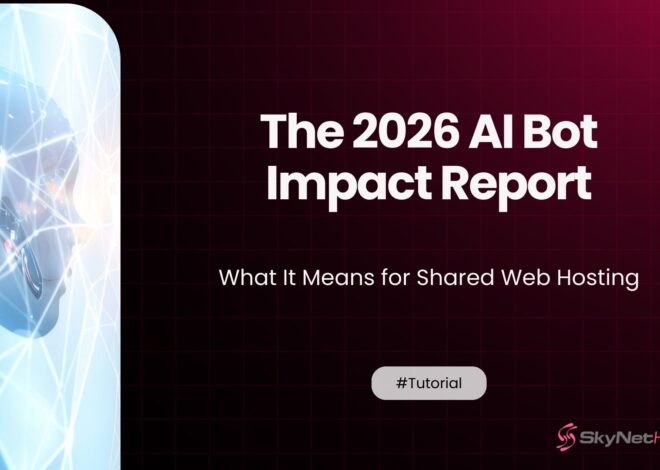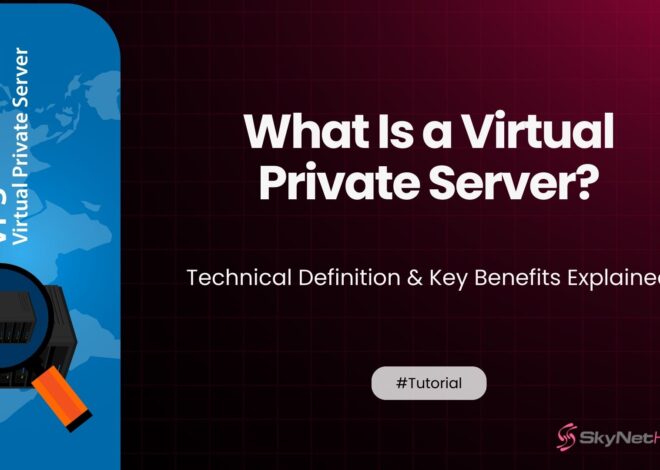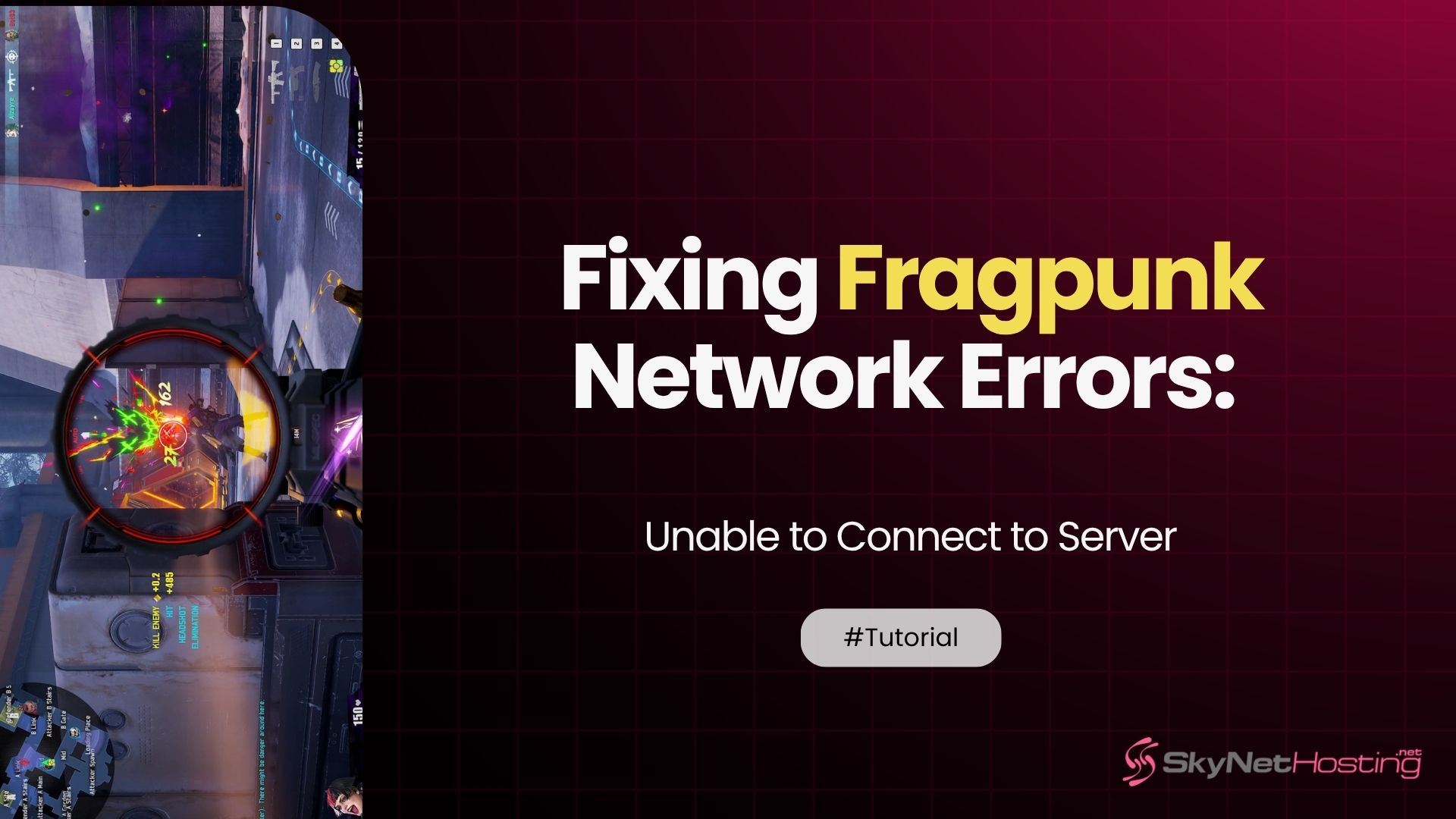
Fixing Fragpunk Network Errors: Unable to Connect to Server
TL;DR
- Fragpunk’s “unable to connect to server” error is usually client-side and can often be fixed by checking server status, restarting your internet connection, and disabling VPNs or proxies.
- Make sure Fragpunk is allowed through your firewall and antivirus settings, and flush your DNS to resolve corrupted network configurations.
- Restart your router and run a speed test to confirm your connection is stable; a slow or intermittent internet connection frequently causes connection problems.
- Use UPnP or configure port forwarding for required Fragpunk ports to address NAT-related issues, especially if you have a strict NAT type.
- Game-specific issues, such as corrupt files or outdated versions, can also cause errors—try verifying game files or reinstalling the game client.
- If basic fixes fail, contact Fragpunk support and consider optimized, reliable game server hosting (such as Skynethosting.net) to reduce future connectivity issues.
Nothing kills the gaming mood like staring at a “unable to connect to server” message when you’re ready to dive into Fragpunk. You’re not alone in this frustration.
Network errors in Fragpunk can pop up at the worst times. Right before a big match. During intense gameplay. Or when you’re trying to log in after a long day.
The good news? Most connection issues have simple fixes. This guide walks you throughz proven solutions that get you back in the game fast.
We’ll cover everything from quick checks to advanced troubleshooting. By the end, you’ll know exactly how to tackle any fragpunk network error that comes your way.
Understanding the Fragpunk Network Error
The “unable to connect to server” error is a client-side network message indicating that your game’s network stack is failing to establish a stable connection with Fragpunk’s dedicated game servers.
This can be caused by a variety of factors along the network path between your device and the server. The error typically presents itself when you first launch the game, during matchmaking, or while attempting to switch game modes.
The impact extends beyond simple inconvenience, it can lead to a failure to save progress and loss of access to multiplayer functionality.
Is Fragpunk Server Down?
Before diving into complex fixes, check if the problem is on Fragpunk’s end. Server outages happen to every online game.
Start with the official website. Look for maintenance announcements or server status updates. Game developers usually post about planned downtime here.
DownDetector is your next stop. This tool shows real-time reports from other players experiencing similar issues. If thousands of users report problems, it’s likely a server-side issue.
Check Fragpunk’s social media accounts too. Twitter, Discord, and Reddit communities often share the latest server news faster than official channels.
Quick Checks Before Troubleshooting
Test your internet connection first. Run a speed test to make sure your connection is stable. Slow or unstable internet often causes connection errors.
Restart your router next. Unplug it for 30 seconds, then plug it back in. This simple step fixes many network connectivity issues.
Try connecting other devices to your network. If they work fine, the problem is likely with your gaming device or Fragpunk specifically.
Test other online games too. If they connect without issues, you can focus on Fragpunk-specific solutions.
Fix 1: Disable VPNs and Proxy Servers
VPNs and proxy servers often interfere with game connections. They route your traffic through different servers, which can confuse Fragpunk’s network systems.
Many games, including Fragpunk, have region-specific servers. Your VPN might connect you to a server that doesn’t match your actual location.
Disable your VPN completely before launching Fragpunk. Don’t just disconnect – turn off the VPN software entirely.
If you use proxy settings, disable those too. Go to your network settings and remove any proxy configurations.
Test the connection again. If this fixes your fragpunk connection error, you’ll know the VPN was the culprit.
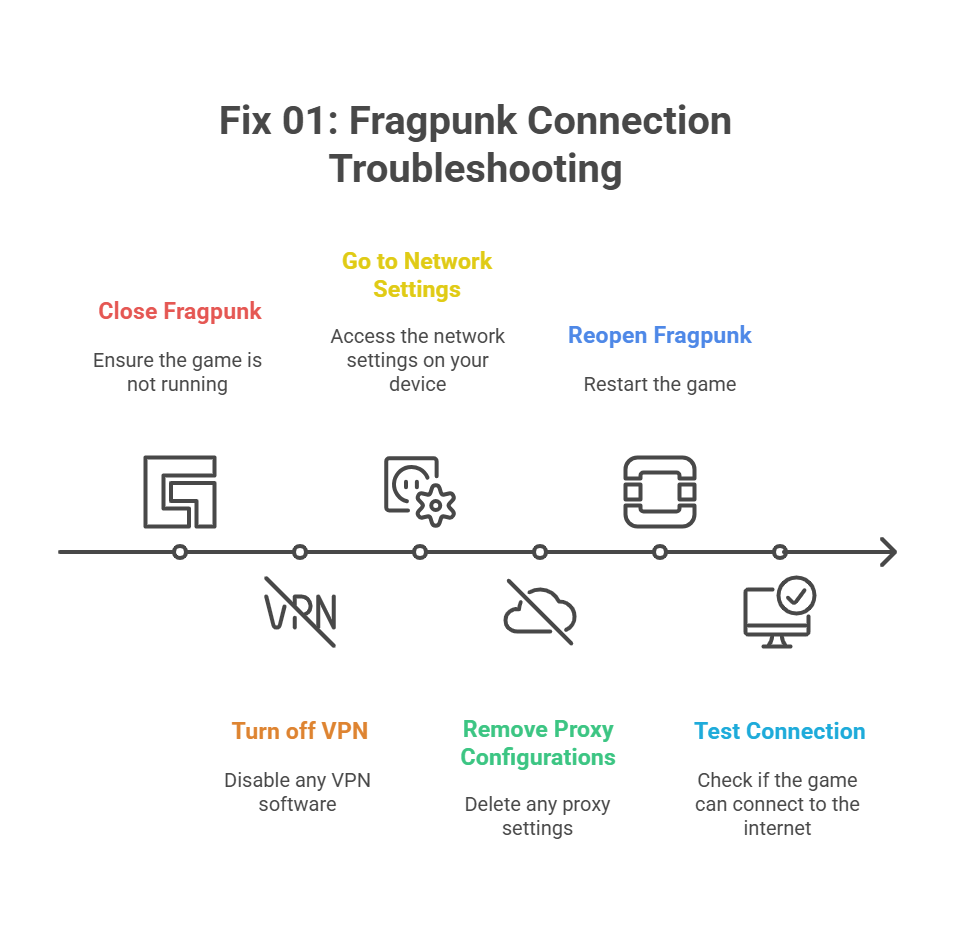
Fix 2: Firewall or Antivirus Blocking Fragpunk
Windows Firewall and antivirus programs sometimes block game connections. They might see Fragpunk’s network activity as suspicious.
Check your Windows Firewall settings first. Look for Fragpunk in the allowed apps list. If it’s not there, add it manually.
Your antivirus might also be blocking the game. Check your antivirus dashboard for any blocked connections or quarantined files.
Add Fragpunk to your antivirus exceptions list. This tells your security software to trust the game completely.
As a last resort, temporarily disable your antivirus. If the game connects, you know the antivirus was causing issues. Remember to re-enable it afterward.
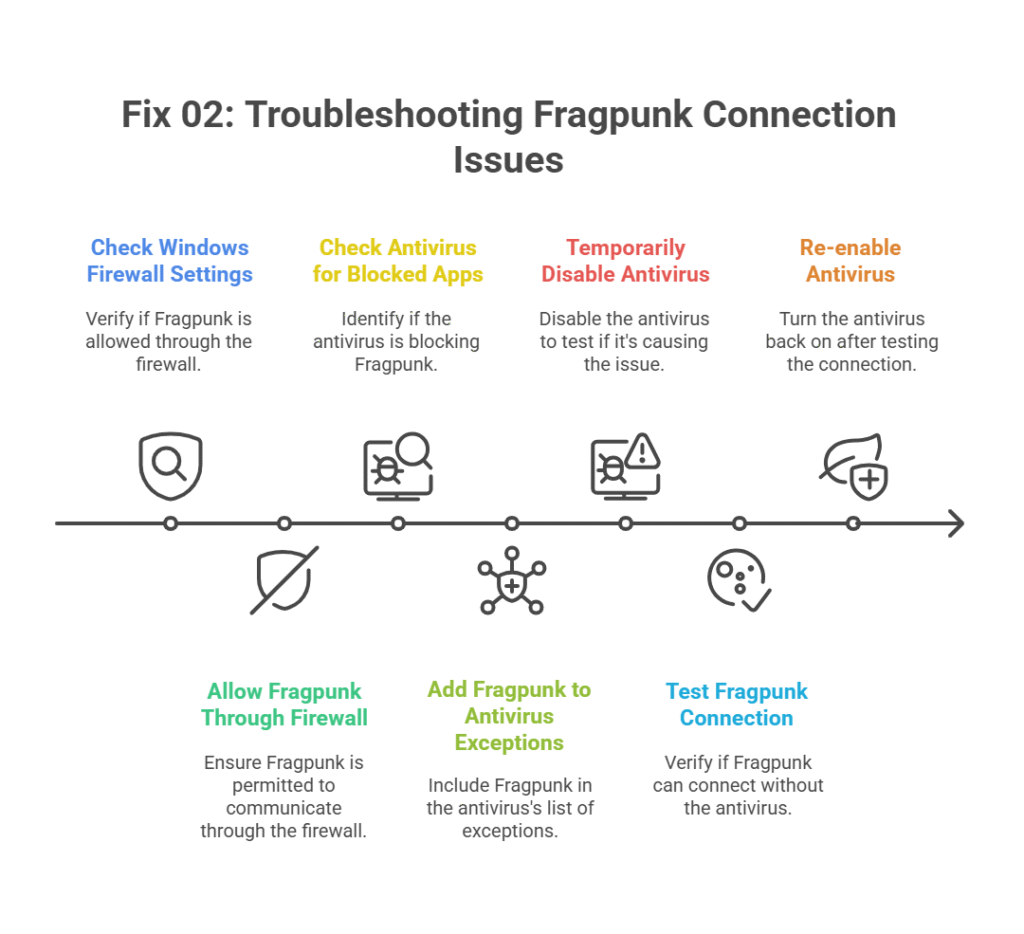
Fix 3: Flush DNS and Reset Network Settings
DNS issues can be a common cause of connection failures. Your device stores a local cache of DNS lookups, and if these entries become corrupted, your system may fail to find Fragpunk’s servers.
Flushing this cache forces your device to perform a fresh lookup. On Windows, open Command Prompt as an administrator and execute:
ipconfig /flushdnsFor a complete network reset on Windows, run these commands one by one:
- netsh winsock reset
- netsh int ip reset
- ipconfig /release
- ipconfig /renew
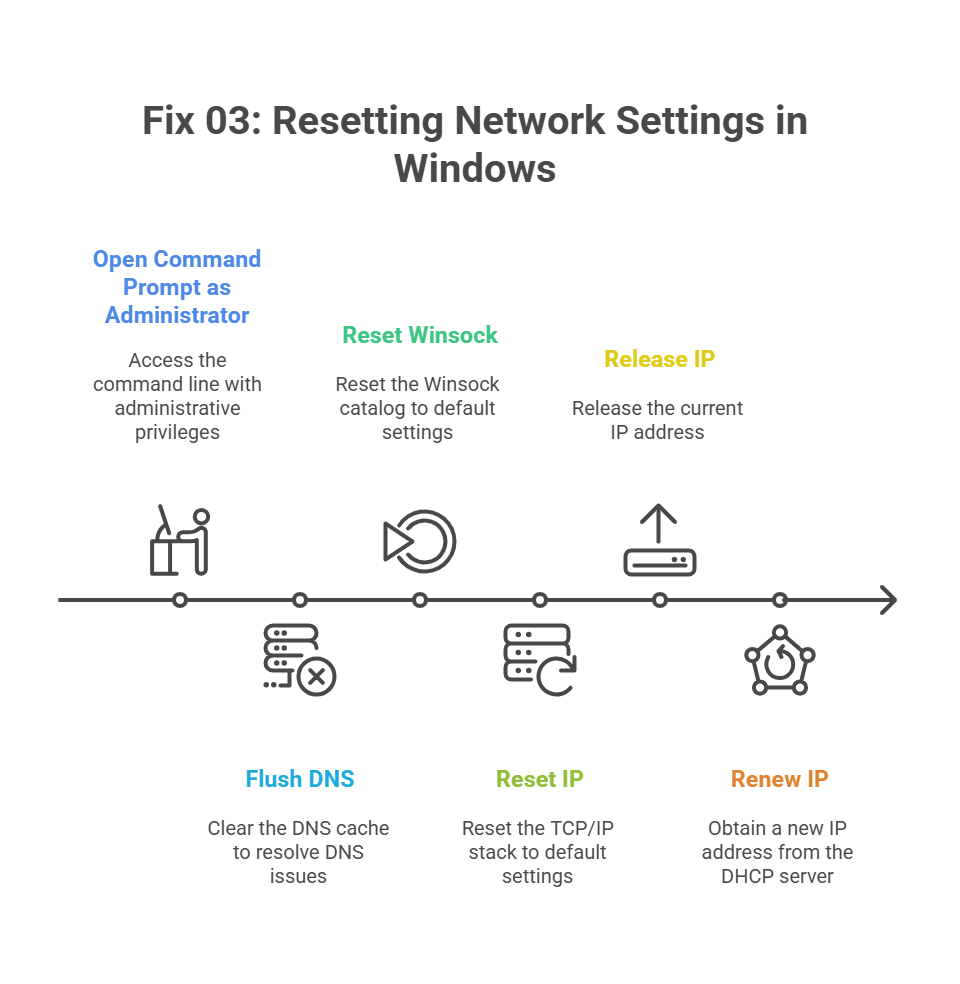
Mac users can flush DNS by opening Terminal and typing “sudo dscacheutil -flushcache”. Enter your password when prompted.
Restart your computer after running these commands. This ensures all network changes take effect properly.
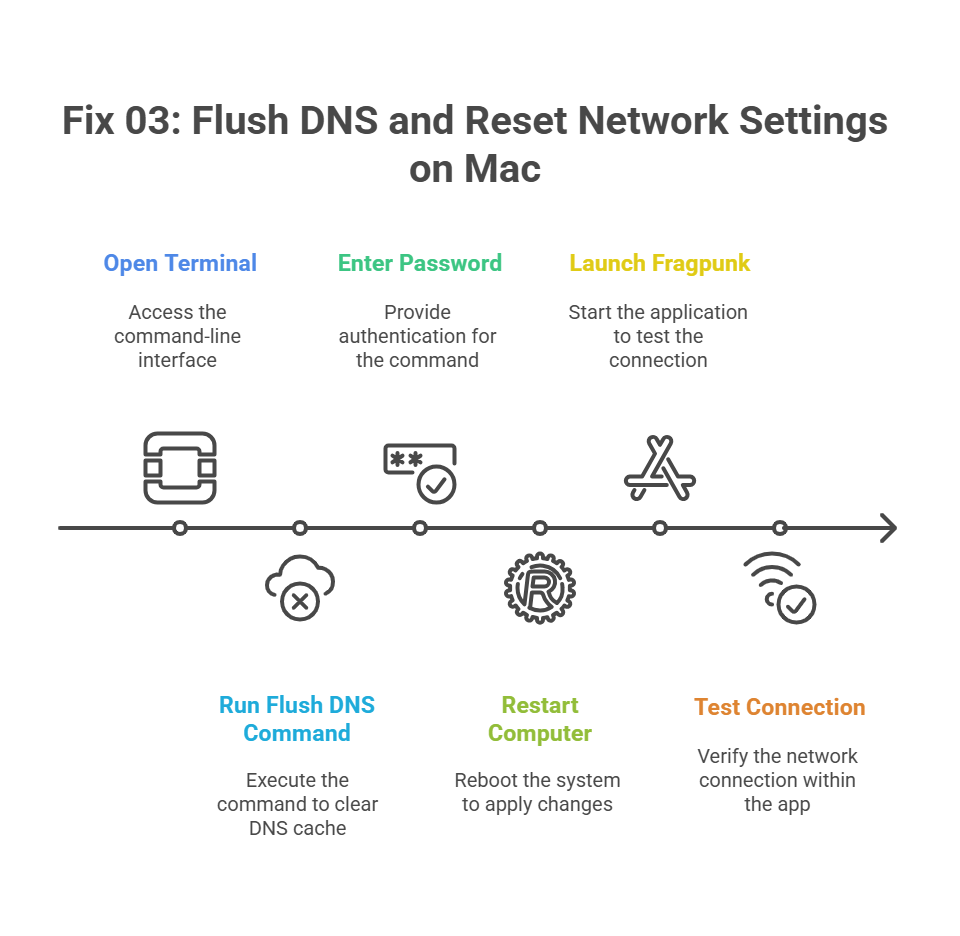
Fix 4: Port Forwarding and NAT Type Issues
From a network perspective, your router’s NAT (Network Address Translation) type is critical for online gaming.
A strict NAT type can block inbound connections from Fragpunk’s servers, preventing you from joining games or hosting. This is a common issue for many multiplayer titles.
To resolve this, you can enable UPnP (Universal Plug and Play) in your router’s admin panel. This allows games to automatically request the necessary ports. If UPnP is not a viable option, you will need to manually configure port forwarding rules.
Locate the specific ports Fragpunk uses from official documentation and create rules that forward traffic for those ports to your gaming device’s local IP address.
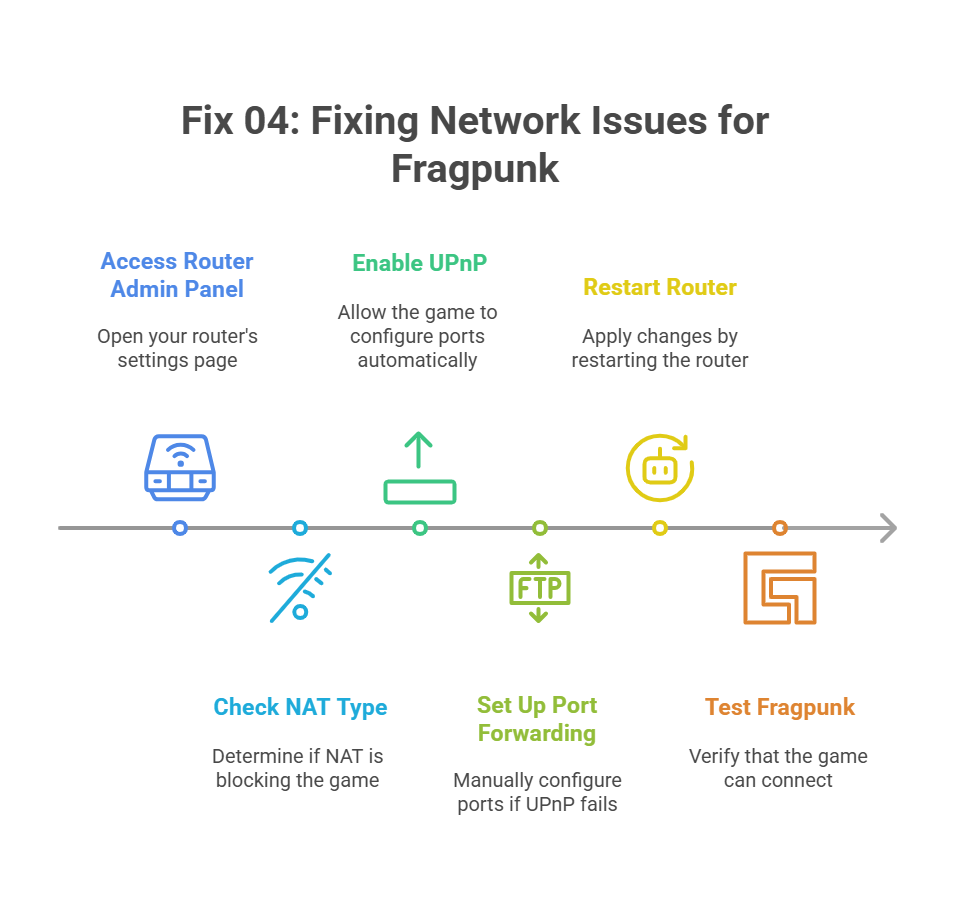
Fix 5: Game or Client-Specific Problems
Sometimes the issue lies with your Fragpunk installation. Corrupted files or outdated game versions can cause connection problems.
Check for game updates first. Most game launchers automatically download updates, but manual checks don’t hurt.
Verify your game files if your launcher supports it. This process checks for corrupted or missing files and redownloads them.
Clear Fragpunk’s cache and temporary files. These can accumulate over time and cause various issues including network problems.
If nothing else works, reinstall Fragpunk completely. This nuclear option often fixes persistent connection issues.
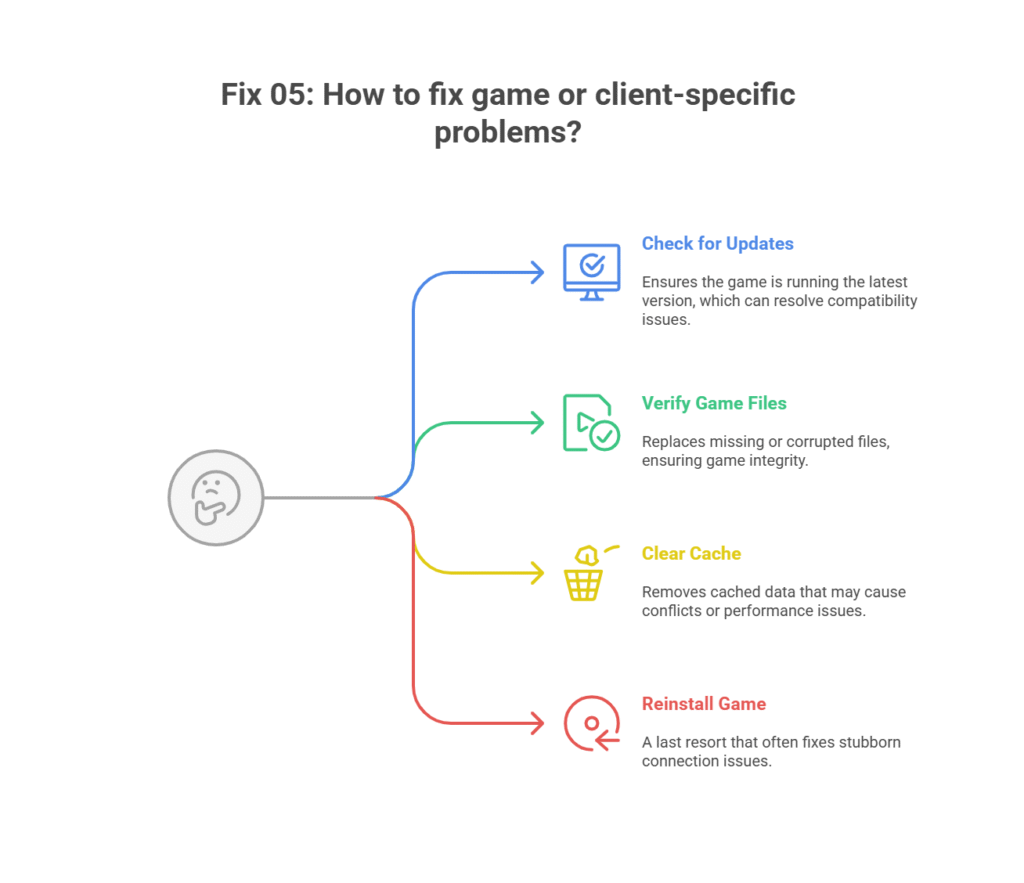
When to Contact Fragpunk Support
Some network errors require official help. If you’ve tried all the above fixes without success, it’s time to contact support.
Gather important information before submitting a ticket. Include your error messages, system specifications, and internet provider details.
Document what you’ve already tried. This saves time and helps support agents focus on advanced solutions.
Submit your ticket through the official website. Include screenshots of error messages if possible.
Why Network Errors Happen in Fragpunk
Understanding the technical side helps prevent future issues. Fragpunk uses dedicated servers to handle multiplayer matches and player data.
These servers can become overloaded during peak hours. Popular game updates or events often cause temporary server stress.
Region mismatch is another common cause. If your connection routes through distant servers, you might experience connection problems.
Network infrastructure between your location and Fragpunk’s servers also matters. Issues with internet service providers can affect your connection quality.
Stay Connected Without Frustration
Fragpunk network errors can be frustrating.
Start by checking your internet connection. Updating your game client can also help.
Still facing issues? Adjust your firewall settings. These steps usually get you back online fast.
If the problems persist and you encounter the “fragpunk network error unable to connect to server,” it might be time to upgrade.
As a network administrator, I can tell you that many connection issues stem from server-side instability, especially during a game’s launch.
If you’re a serious gamer or planning to run a private Fragpunk server, investing in reliable hosting infrastructure is the best preventative measure.
Skynethosting.net provides ultra-reliable, game-optimized hosting solutions designed for a smooth, low-latency experience that minimizes the very network errors we’ve discussed.
FAQ about Fixing Fragpunk Network Errors
Why am I getting the “Unable to Connect to Server” error in Fragpunk?
The “Unable to Connect to Server” error can occur due to network connectivity issues, server downtime, or incorrect game configurations. Make sure your internet connection is stable, and check for updates or server statuses. Using a reliable hosting service like Skynethosting.net can also reduce connectivity issues for server-based games.
How do I fix Fragpunk connection problems?
To fix Fragpunk connection issues, start by rebooting your router, ensuring your drivers are up-to-date, and verifying the integrity of your game files. If the issue persists, check your firewall or antivirus settings, as they might block the game. For smoother online experiences, opt for optimized gaming servers with low latency.
Can server hosting impact my Fragpunk gaming experience?
Yes, server hosting plays a crucial role in your gaming experience. Game servers that lack the necessary processing power or have high latency can lead to connectivity problems and lag. Opting for game-optimized hosting solutions, like those from Skynethosting.net, ensures your gaming sessions are seamless and lag-free.
Is it possible to prevent server connection errors in Fragpunk?
You can minimize connection errors by maintaining a strong, stable internet connection and using high-quality hosting services. Regularly updating the game and monitoring server statuses can also help avoid disruptions. Dedicated servers tailored for gaming environments further enhance the overall experience.
About the Author: Liam Rodriguez is a senior network administrator with over 15 years of experience in managing enterprise-level network infrastructure and resolving complex connectivity issues. His expertise spans DNS management, server administration, and cybersecurity. Liam specializes in diagnosing and fixing the root causes of network problems, ensuring stable and reliable connections for businesses and gamers alike.