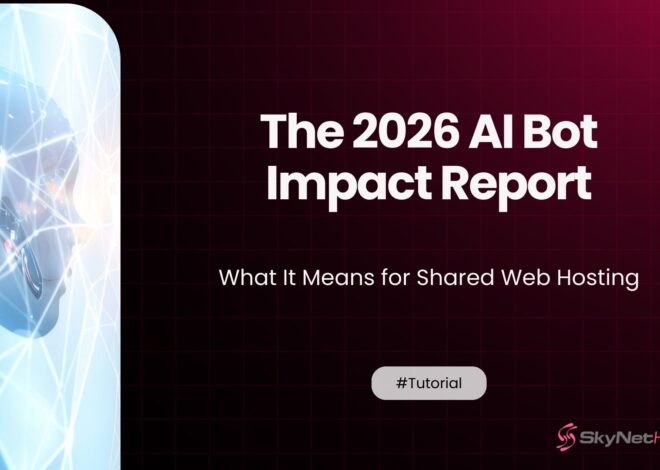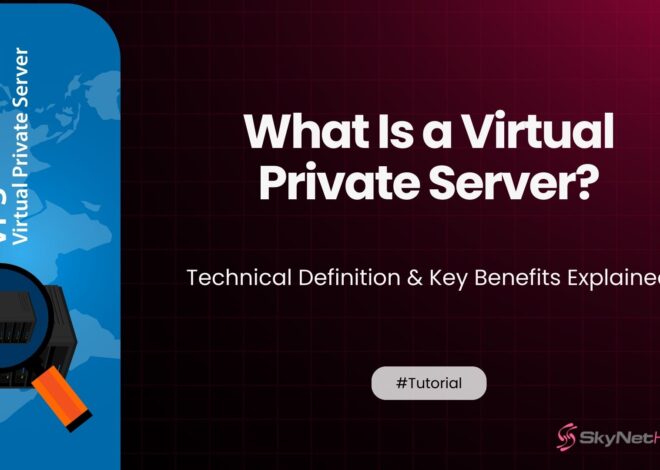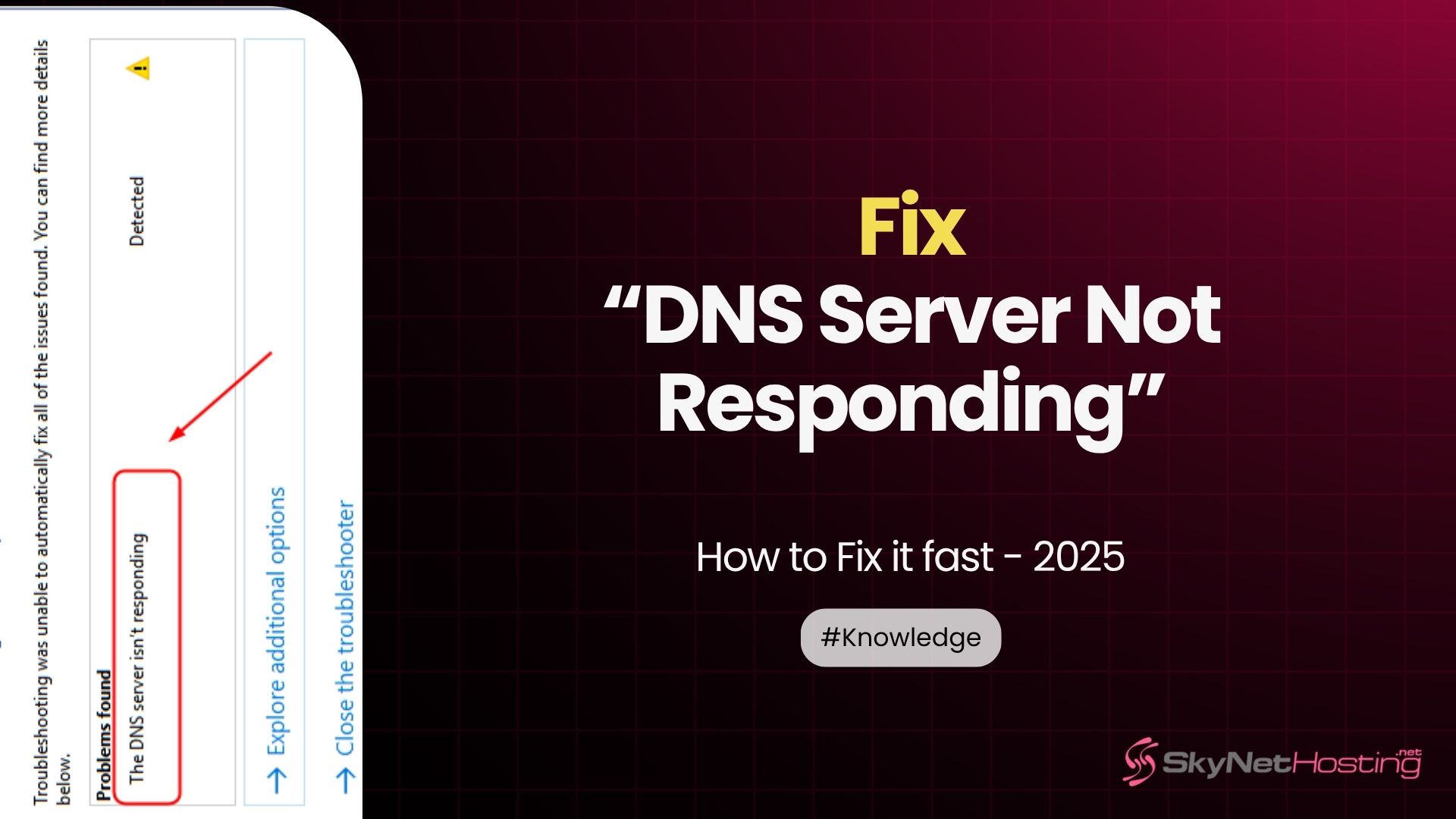
How to Fix “DNS Server Not Responding” Error Fast
TL;DR
- “DNS server not responding” errors usually happen due to misconfigured network settings, device cache issues, or ISP/server outages.
- Quick fixes include restarting your router and device, flushing your DNS cache, or trying a different browser or device to rule out local problems.
- Switching to public DNS servers like Google (8.8.8.8) or Cloudflare (1.1.1.1) can resolve slow or unreliable DNS response issues from your ISP.
- Temporarily disable VPN, firewall, or antivirus software, and update network drivers to identify and fix conflicts that may block DNS requests.
- Persistent DNS problems across all devices may require contacting your ISP, as the issue could be on their end.
- A reliable, redundant hosting provider is essential for business-critical websites—hosting quality impacts DNS reliability and online presence, with Skynethosting.net offering enterprise-grade DNS infrastructure for stability and speed.
Getting hit with a “DNS server not responding” error can feel like your internet just vanished. Your browser won’t load websites. Your apps can’t connect. Everything stops working.
This frustrating error affects millions of users daily. But here’s the good news: most DNS issues have simple fixes you can do yourself.
DNS problems happen for many reasons. Your internet service provider might have issues. Your router could need a restart. Sometimes your device’s network settings get mixed up.
This guide shows you exactly how to fix DNS server errors. We’ll start with quick solutions that work 80% of the time. Then we’ll cover advanced fixes for stubborn problems. You’ll be back online faster than you think.
What Does “DNS Server Not Responding” Mean?
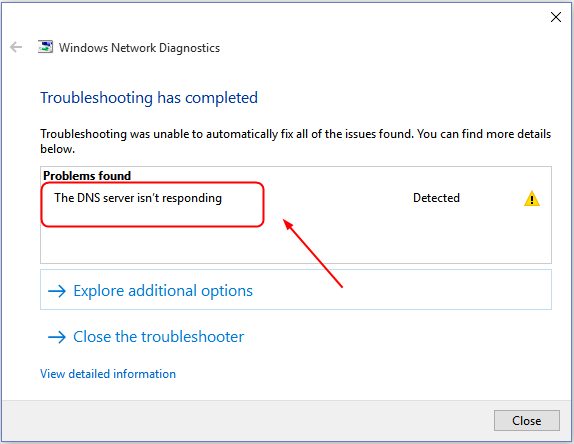
DNS stands for Domain Name System. It acts as the internet’s phone book, translating human-readable domain names (like “google.com”) into machine-readable IP addresses (like 172.217.164.142). This translation is a foundational step in web connectivity.
The “DNS server not responding” error is a specific message indicating that your device’s query to a DNS server timed out. This means your device sent a request but never received a response within the expected time limit.
This failure can stem from several points: a server-side outage, a breakdown in the network path between your device and the server, or a misconfiguration on your local machine.
Critically, this error does not necessarily mean your internet connection is down, it simply means a vital component of internet navigation is not functioning.
Here’s what happens when DNS fails:
- Web browsers show connection errors
- Apps can’t load new content
- Email clients won’t sync
- Streaming services stop working
But your internet connection isn’t necessarily broken. You might still have wi-fi or ethernet cable connectivity. The problem is specifically with DNS resolution.
What Are the Common Causes of DNS Server Errors?
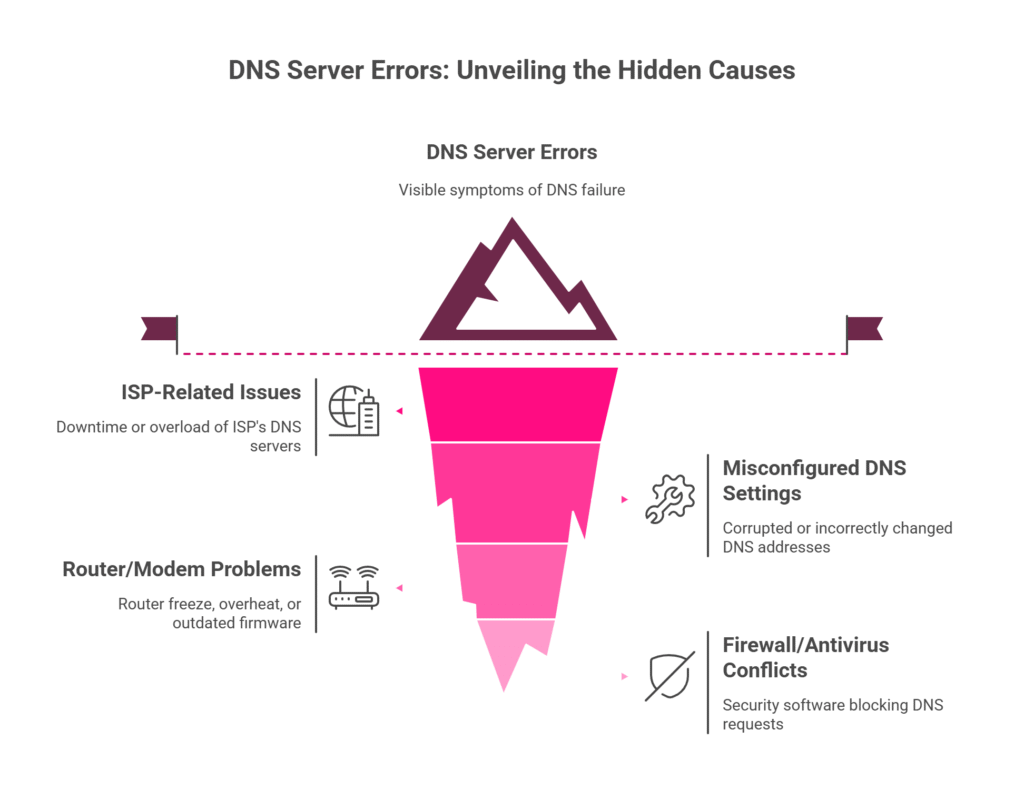
Understanding why DNS fails helps you fix it faster. Here are the main culprits:
ISP-Related Issues
Your internet service provider runs DNS servers. When these servers go down, you lose DNS access. ISP DNS servers also get overloaded during peak hours. This causes slow responses or timeouts.
Misconfigured DNS Settings
Your operating system stores DNS server addresses. If these get corrupted or changed incorrectly, DNS stops working. Malware sometimes changes these settings too.
Router or Modem Problems
Your router acts as a middleman for DNS requests. When routers freeze up or overheat, DNS resolution fails. Old router firmware can also cause DNS problems.
Device Firewall or Antivirus Conflicts
Security software sometimes blocks DNS requests by mistake. Windows Defender and third-party antivirus programs can interfere with network settings. Firewalls might block the internet protocol version your DNS uses.
What Quick Fixes Should You Try First?
Start with these simple solutions. They fix most DNS problems within minutes.
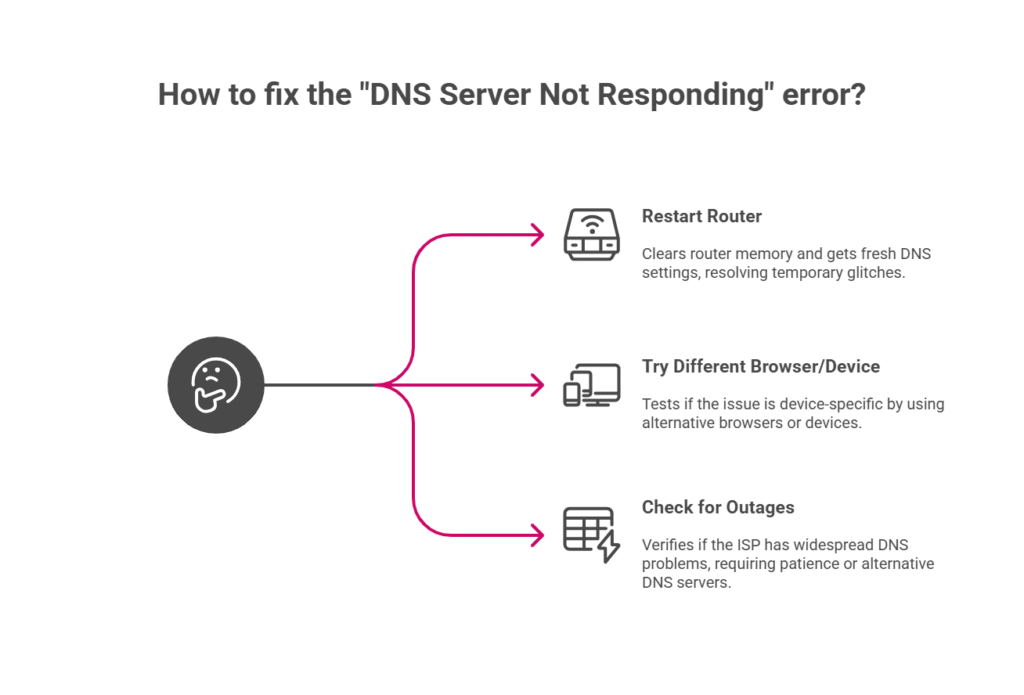
Restart Your Router
This fixes about 60% of DNS issues. Unplug your router’s power cable. Wait 30 seconds. Plug it back in and wait 2 minutes for full startup.
Restarting clears your router’s memory. It gets fresh DNS settings from your ISP. This often resolves temporary glitches and overheating problems.
Try a Different Browser or Device
Test if other web browsers work. Try Chrome if you use Firefox. Switch to Safari on Mac or Edge on Windows.
Also test other devices on your network. Check your phone, tablet, or another computer. If other devices work fine, the problem is device-specific.
Check for Outages
Visit your ISP’s status page or social media accounts. Search Twitter for your provider’s name plus “outage” or “down.”
You can also use mobile data to check outage websites like DownDetector. If your ISP has widespread DNS problems, you’ll need to wait for their fix or use alternative dns servers.
What Are Advanced Troubleshooting Techniques?
When quick fixes don’t work, try these more technical solutions.
Flush DNS Cache
Your device stores DNS lookups in a cache. Corrupted cache entries cause DNS errors. Clearing this cache often fixes stubborn problems.
Flush DNS Cache for Windows:
- Press Windows + R keys
- Type “cmd” and press Enter
- Type “ipconfig flushdns” and press Enter
- Restart your computer
Flush DNS Cache for Mac:
- Open Terminal from Applications
- Type “sudo killall hup mdnsresponder” and press Enter
- Enter your password when prompted
- Restart your Mac
Flush DNS Cache for Linux:
- Open Terminal
- Type “sudo systemctl restart systemd-resolved”
- Or use “sudo service network-manager restart”
Change to Google DNS or Cloudflare DNS
Your ISP’s DNS servers might be unreliable. Public DNS services like Google (8.8.8.8 and 8.8.4.4) or Cloudflare (1.1.1.1) often work better.
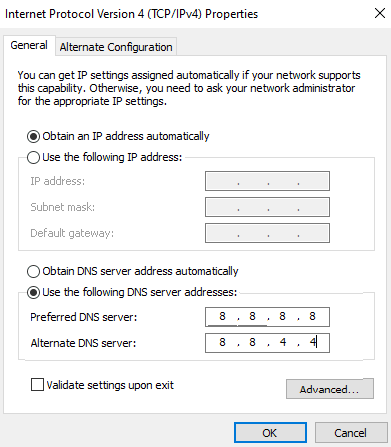
How to change DNS for Windows:
- Go to Control Panel > Network and Internet
- Click “Change adapter settings”
- Right-click your connection and select Properties
- Select “Internet Protocol Version 4 (TCP/IPv4)”
- Click Properties, then “Use the following DNS server addresses”
- Enter 8.8.8.8 as primary and 8.8.4.4 as secondary
- Click OK and restart your computer
How to change DNS for Mac:
- Go to System Preferences > Network
- Select your connection and click Advanced
- Go to the DNS tab
- Click the + button and add 8.8.8.8
- Add 8.8.4.4 as a second entry
- Click OK and Apply
Reset TCP/IP Stack
Network protocol corruption can cause dns errors. Resetting the TCP/IP stack clears these problems.
How to reset TCP/IP Stack For Windows:
- Open Command Prompt as Administrator
- Type these commands one by one:
-
- netsh winsock reset
- netsh int ip reset
- ipconfig /release
- ipconfig /renew
- Restart your computer
How Do DNS Issues Differ Between Windows and macOS?
Both operating systems handle DNS differently. This affects how you troubleshoot problems.
Windows-Specific Solutions
Windows uses the Windows DNS Client service. Sometimes this service stops working. Restart it through Services.msc.
Windows also has a DNS cache that’s more aggressive than Mac’s. You might need to flush dns cache more often on Windows.
Try restarting your computer in safe mode if DNS problems persist. Safe mode loads minimal drivers and can bypass software conflicts.
macOS-Specific Solutions
Mac DNS problems often relate to the mDNSResponder service. The “sudo killall hup mdnsresponder” command restarts this service.
macOS also integrates with Bonjour for local network discovery. Bonjour conflicts can affect DNS resolution for some websites.
Check your network settings in System Preferences. Make sure “Configure IPv6” is set to “Automatically” unless you specifically need manual configuration.
How to Prevent Future DNS Errors
Prevention saves you time and frustration. Here’s how to avoid recurring dns server settings problems.
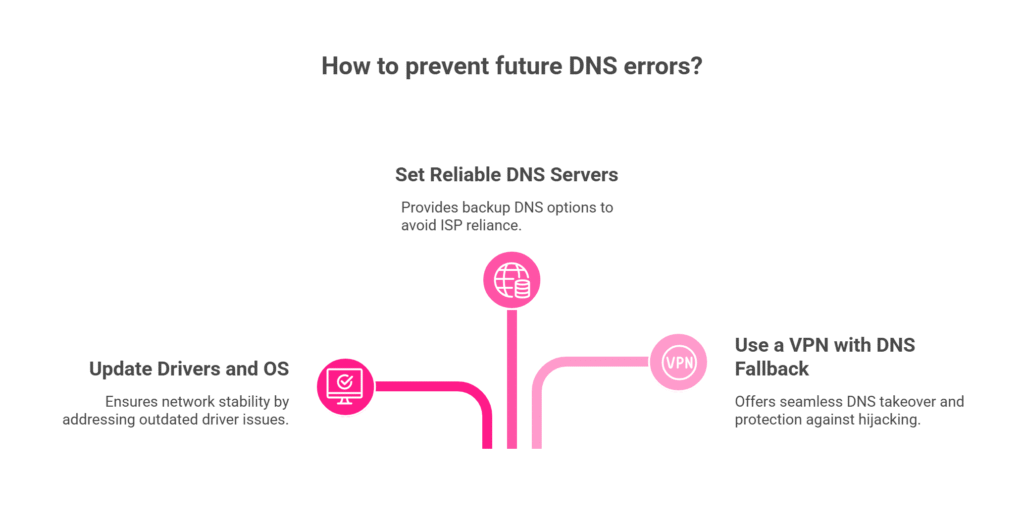
Keep Your Drivers and OS Updated
Outdated network drivers cause DNS instability. Windows Update usually handles this automatically. Mac users get network updates through System Updates.
Router firmware updates also fix DNS bugs. Check your router manufacturer’s website monthly for updates.
Set Reliable DNS Servers
Don’t rely solely on your ISP’s DNS. Configure backup DNS servers in your network settings. Use Google DNS (8.8.8.8 and 8.8.4.4) or Cloudflare (1.1.1.1) as alternatives.
Some routers let you set DNS servers at the router level. This protects all devices on your network automatically.
Use a VPN with DNS Fallback
Quality VPN services include their own DNS servers. When your ISP’s DNS fails, the VPN’s DNS takes over seamlessly.
VPNs also protect against DNS hijacking and provide faster DNS resolution in some regions.
When to Seek Professional Help to Fix DNS Problems?
Some DNS problems require expert intervention. Here’s when to call for help:
- DNS errors persist after trying all troubleshooting (Maxtoolbox) steps
- Multiple devices on your network have the same problem
- Your ISP confirms no outages but DNS still fails
- You suspect malware has changed your dns server address
- Business-critical applications depend on reliable DNS
Network administrators can run advanced diagnostics. They can check DNS propagation, test different DNS servers, and identify configuration conflicts you might miss.
For businesses, consider hiring IT professionals to set up redundant DNS infrastructure. This prevents single points of failure.
Why Hosting Quality Impacts DNS Reliability?
From a network administrator’s perspective, the quality of your web hosting provider directly impacts DNS reliability.
Budget hosting companies often rely on outdated or single-point-of-failure DNS servers, which are prone to going down frequently and responding slowly.
This means that even if your website is online, visitors may see “DNS server not found” errors.
In contrast, premium hosting providers invest in redundant DNS infrastructure. This best practice involves deploying multiple DNS servers across different global locations.
If one server fails, the others take over automatically, ensuring your website remains accessible. This redundancy is the gold standard for reliable DNS, offering faster response times and a more robust online presence.
Skynethosting.net: Fast, Stable, and Secure DNS Performance
At Skynethosting.net, we understand how critical DNS reliability is for your business. Our 20 years of hosting experience taught us that DNS problems can kill your online presence.
Advanced DNS Infrastructure
Our VPS and dedicated servers include enterprise-grade DNS management. We use multiple DNS servers across our 25 worldwide locations. This redundancy ensures your website stays accessible even during server maintenance.
Our NVMe storage systems are 900% faster than traditional drives. This speed boost applies to DNS lookups too. Your visitors reach your website faster with our optimized infrastructure.
Built-in DNS Management Tools
Every hosting plan includes easy DNS management through your control panel. You can modify DNS records instantly without technical expertise. Our WHMCS automation handles DNS updates seamlessly.
We also provide 24/7 expert support for DNS configuration. Our technicians help you set up complex DNS scenarios like load balancing and failover systems.
Get Back Online with Confidence
DNS server errors are frustrating but fixable. Start with simple solutions like restarting your router and temporarily disable your antivirus. Most problems resolve within minutes using these basic steps.
For persistent issues, flush the dns cache and change to alternative DNS servers like 8.8.8.8 and 8.8.4.4. These public DNS services often work better than ISP defaults.
Remember that prevention beats troubleshooting. Keep your operating system updated, use reliable DNS servers, and consider quality hosting for your websites.
As an expert, I’ve seen firsthand how frustrating and costly DNS problems can be. While many issues are local, a permanent solution for your website’s DNS reliability starts with quality hosting. Skynethosting.net, with its enterprise-grade, redundant DNS infrastructure, is a provider that prioritizes the stability and speed of your site’s foundation.
Leveraging their 23 years of hosting experience, Skynethosting.net provides the reliable DNS performance that a business-critical website requires.
To learn how their solutions can keep your websites running smoothly, contact them today.
Frequently Asked Questions about “DNS server not responding” error
What does “DNS server not responding” mean?
This error means your device cannot connect to the DNS server. It occurs due to misconfigured settings, server issues, or network problems, preventing access to websites.
How do I fix “DNS server not responding” on Windows?
Restart your router and device, flush DNS, or switch to public DNS. These methods resolve configuration issues and help reconnect to a functional DNS server.
What is a DNS server?
A DNS server translates domain names into IP addresses. It’s essential for accessing websites, as computers require IP addresses to locate servers hosting websites.
Can I change my DNS server?
Yes, switch to public DNS like GoogleDNS or OpenDNS. Adjust network adapter settings to use reliable DNS servers for faster and more reliable connectivity.
Why do DNS servers stop working?
They may fail due to overload, outages, incorrect configuration, or cyber-attacks. Using secondary DNS or reliable services minimizes these risks.
What is a secondary DNS server?
Secondary DNS provides a backup if the primary server fails. It ensures seamless traffic routing and better uptime for websites and networks.
Does resetting my router fix DNS errors?
Yes, restarting your router resets temporary configurations. This often resolves minor connectivity or DNS-related issues.
Are public DNS servers safe to use?
Yes, reputable public servers like GoogleDNS and Cloudflare are secure. They offer enhanced speed, reliability, and protection against DNS-based cyber threats.
How do I flush DNS cache?
Open Command Prompt (Windows) or Terminal (Mac), type the appropriate flush DNS command, and press enter. It clears corrupted cache files.
Can antivirus software cause DNS issues?
Yes, overly aggressive firewalls or antivirus settings can block DNS. Adjust settings or temporarily disable them to fix connectivity.
About the Author: Liam Rodriguez is a senior network administrator with over 15 years of experience in managing enterprise-level network infrastructure and resolving complex connectivity issues. His expertise spans DNS management, server administration, and cybersecurity. Liam specializes in diagnosing and fixing the root causes of network problems, ensuring stable and reliable connections for businesses of all sizes.