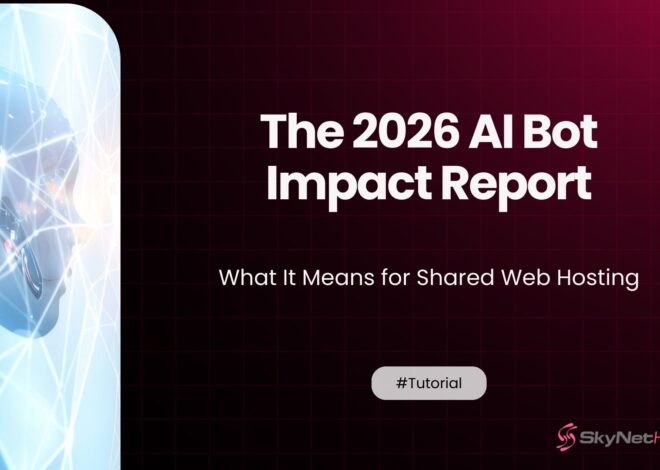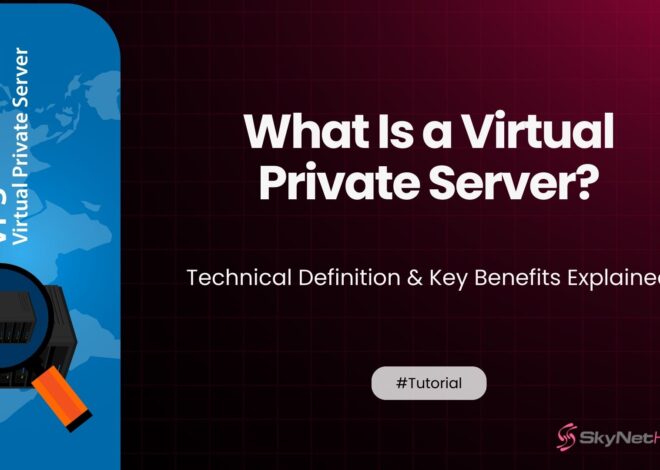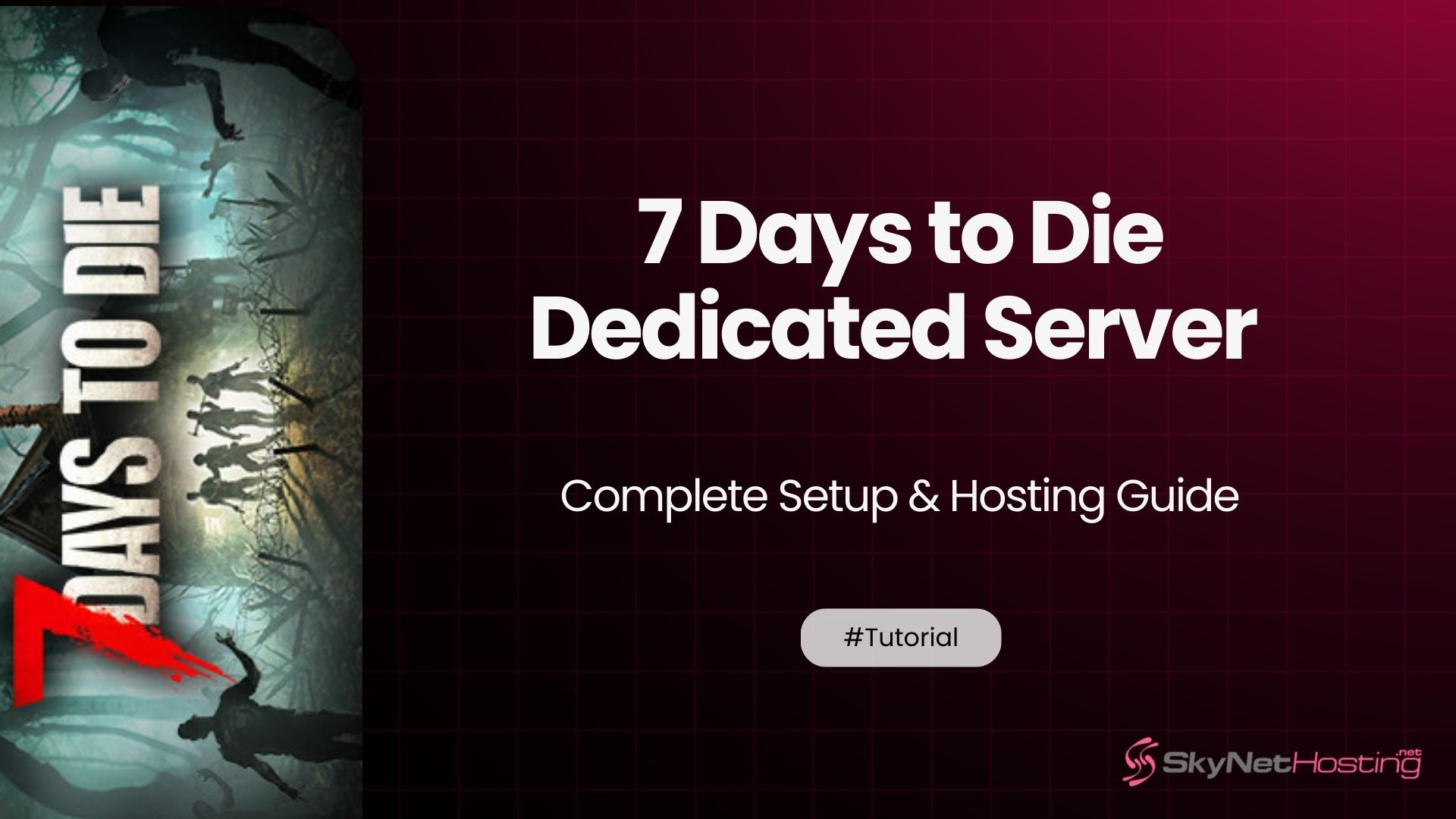
7 Days to Die Dedicated Server – Complete Setup & Hosting Guide
TL;DR
- Unmatched Reliability – Skynethosting.net delivers consistently stable server performance to ensure minimal downtime.
- Top-Tier Performance – Experience fast and efficient servers optimized for gaming and hosting needs.
- Exceptional Customer Support – Get 24/7 assistance from a team dedicated to solving your issues quickly and effectively.
- Scalable and Secure – Enjoy scalable solutions with advanced security features to protect your gaming environment.
- Affordable Pricing – High-quality hosting at competitive prices to fit any budget.
Setting up a 7 days to die dedicated server can transform your gaming experience. After managing game servers for over a decade, I’ve seen how the right setup makes or breaks a community.
This guide walks you through every step. You’ll learn system requirements, hosting options, and optimization tricks. Whether you’re hosting for friends or building a large community, these insights will save you hours of troubleshooting.
Let’s get your server running smoothly.
What Is a Dedicated Server and Why Do You Need One?
A dedicated server runs independently of any player’s game client. Unlike peer-to-peer hosting, it stays online 24/7. Players can join anytime, even when you’re not playing.
Think of it as your own persistent zombie world. The server processes all game logic, physics, and AI calculations. This means better performance and fewer desync issues.
Most importantly, you control everything. Server settings, mods, player permissions—it’s all in your hands.
How Do Dedicated Servers Compare to Public and Peer-to-Peer Hosting?
Public servers often have restrictive rules. Player-hosted games shut down when the host leaves. 7 days to die dedicated server hosting solves both problems.
Here’s what you gain:
Consistent uptime. Your world stays active around the clock.
Custom rules. Set zombie counts, loot spawns, and PvP settings exactly how you want.
Better performance. Dedicated hardware handles more players with less lag.
Mod support. Install game-changing modifications that public servers don’t allow.
I’ve run servers with 50+ concurrent players. The stability difference is night and day compared to peer-to-peer hosting.
What Are the Common Misconceptions About Dedicated Servers?
Many players think dedicated servers are too complex. That’s not true anymore. Modern server management tools have simplified the process significantly.
Another myth: “You need expensive hardware.” A basic setup can handle 8-12 players easily. Most home PCs from the last five years work fine.
The biggest misconception? “It’s too expensive.” Self-hosting costs nothing but electricity. Rented servers start at $10-15 monthly.
What Are the System Requirements for a 7 Days to Die Dedicated Server?
What Are the Minimum vs Recommended Specs?
Minimum requirements:
- CPU: Intel i5-2400 or AMD FX-6300
- RAM: 8GB
- Storage: 12GB free space
- Network: 5 Mbps upload
Recommended specs:
- CPU: Intel i7-8700K or AMD Ryzen 5 3600
- RAM: 16GB (32GB for large communities)
- Storage: SSD with 25GB+ free space
- Network: 10+ Mbps upload
The CPU handles zombie AI and physics calculations. More cores help with larger player counts. RAM stores world data and player information. An SSD dramatically improves world loading times.
How Much Network Bandwidth Do You Need?
Each player uses roughly 50-100 KB/s of upload bandwidth. For 10 players, you need at least 1 Mbps upload speed. I recommend double this for safety.
Download speed matters less. The server mainly sends data to players, not receives it.
Test your connection first. Use online speed tests to verify your upload capacity before committing to player counts.
Should You Choose Server Hardware or Cloud Hosting?
Self-hosting gives you full control and no monthly fees. But it ties up your hardware and internet connection.
Cloud hosting offers professional infrastructure and better uptime. The trade-off is ongoing costs and less customization freedom.
For casual groups (under 15 players), self-hosting works great. Larger communities benefit from dedicated hosting providers.
How Do You Set Up a 7 Days to Die Dedicated Server?
How Do You Set Up on Windows?
Download the dedicated server from Steam. Go to Library → Tools → “7 Days to Die Dedicated Server.”
Install it in a clean directory. I recommend `C:\7DaysToDie-Server`.
Create a batch file to launch the server:
7DaysToDieServer.exe -configfile=serverconfig.xml -logfile logs\server.log -quit -batchmode -nographics
This starts the server without the GUI, improving performance.
How Do You Set Up on Linux?
Linux offers better performance for dedicated servers. Install SteamCMD first:
sudo apt update sudo apt install steamcmd
Download the server files:
steamcmd +login anonymous +force_install_dir /home/steam/7dtd-server +app_update 294420 +quit
Make the server executable and run it. Linux servers typically use 20-30% less CPU than Windows equivalents.
How Do You Configure Your Serverconfig.xml File?
This file controls all server settings. Key parameters include:
ServerName: What players see in the server browser
ServerPassword: Leave blank for public access
MaxPlayers: Player limit (8-32 recommended)
GameDifficulty: 0-5 scale, affects zombie strength
DayNightLength: Minutes per game day (60 is realistic)
Save changes before restarting the server. Invalid settings can prevent startup.
How Do You Configure Port Forwarding and Firewall Settings?
7 Days to Die server requirements include specific network ports:
- TCP: 26900 (default game port)
- UDP: 26900-26902 (game data)
- TCP: 8080 (web interface, optional)
Configure your router to forward these ports to your server PC. Windows Firewall needs exceptions for these ports too.
Test connectivity with online port checkers before inviting players.
What Are Your Hosting Options?
Should You Self-Host or Rent a Server?
Self-hosting pros:
- No monthly fees
- Complete control
- Easy mod installation
Self-hosting cons:
- Uses your internet bandwidth
- Affects your PC’s performance
- Downtime when you’re offline
Rented server pros:
- Professional infrastructure
- 24/7 uptime
- Better DDoS protection
Rented server cons:
- Monthly costs ($10-50+)
- Less customization freedom
- Dependency on provider support
For groups under 10 players, self-hosting often makes sense. Larger communities should consider professional hosting.
Who Are the Best Hosting Providers?
Best 7 Days to Die hosting providers I’ve tested:
GTX Gaming: Excellent performance, good mod support, $13/month for 10 slots
Survival Servers: Specialized in survival games, easy setup, $15/month for 12 slots
Nitrado: Global locations, solid uptime, $13/month for 10 slots
Host Havoc: Great customer support, fast servers, $12/month for 10 slots
Choose providers with NVMe SSDs and recent CPU generations. Avoid oversold budget hosts that promise unrealistic player counts.
What Do Hosting Options Cost?
When it comes to reliable and affordable hosting, Skynethosting.net stands out as a top choice for dedicated servers. Known for its excellent customer support, robust performance, and competitive pricing, Skynethosting.net ensures you can focus on growing your projects while they handle the heavy lifting.
Here’s why Skynethosting.net dedicated servers are a smart choice compared to other hosting options:
Self-hosting costs:
- Electricity: $5-10/month
- Internet: Usually no extra cost
- Hardware: One-time investment
- Time: Managing your server takes 2-5 hours per week.
Rented hosting costs:
- 8-slot server: $10-15/month
- 16-slot server: $20-30/month
- 32-slot server: $40-60/month
By choosing Skynethosting.net, you eliminate the hassle of server management while gaining access to their fully managed dedicated servers.
How Does Server Location Affect Performance?
Server location directly impacts player ping. Each 1000 miles adds roughly 10-20ms latency.
For US players, choose central locations like Chicago or Dallas. European servers work best in Germany or UK. Avoid cross-continental hosting unless necessary.
I’ve seen player retention drop significantly when ping exceeds 150ms. Location matters more than raw server specifications.
How Do You Manage and Customize Your Server?
How Do You Install and Manage Mods?
Mods transform 7 Days to Die gameplay. Popular choices include Darkness Falls, War of the Walkers, and Undead Legacy.
Installation process:
- Stop the server
- Download mod files
- Extract to
Modsfolder - Update serverconfig.xml if needed
- Restart server
Test mods in single-player first. Some combinations cause conflicts or crashes.
How Do You Adjust Gameplay Settings?
Fine-tune these settings for better player experience:
LootAbundance: 25-200%, affects item spawn rates
XPMultiplier: 100-300%, controls leveling speed
PlayerKillingMode: Controls PvP behavior
BloodMoonEnemyCount: Horde night difficulty
Start conservative and adjust based on player feedback. Extreme settings often backfire.
What Admin Commands Should You Know?
Essential admin commands:
admin add [steamid] [level]– Grant admin privilegeskick [playername]– Remove disruptive playersban add [steamid]– Permanent player bangiveselfxp [amount]– Emergency XP adjustmentspawnsupplycrate– Spawn loot drops
Document your admin policies clearly. Consistent enforcement builds trust with players.
How Do You Handle Player Permissions?
Implement these security measures:
Whitelist: Only approved SteamIDs can join
Reserved slots: Guarantee access for regulars
Admin levels: Different permission tiers (0-1000)
Create clear server rules. Post them on Discord or forums. Enforce consistently to maintain community standards.
How Do You Optimize Server Performance?
How Do You Reduce Lag and Improve Tick Rate?
Monitor server performance through the web interface. Key metrics include:
- FPS (should stay above 15)
- Memory usage (under 80% of available RAM)
- Entity count (zombies, items, structures)
Optimize by:
- Limiting building sizes
- Regular world cleanups
- Removing excessive decorative blocks
- Managing zombie spawn limits
How Do You Manage Bandwidth for Smooth Gameplay?
Adjust network settings in serverconfig.xml:
NetworkCompressionEnabled: Reduces bandwidth usage
MaxChunkAge: How long to keep chunks in memory
SaveGameFolder: Use fast SSD storage
Monitor player pings during peak hours. Kick players with consistently high latency to protect server stability.
What’s the Best Backup Strategy?
Automate backups every 2-4 hours. Save files include:
- World data (
GeneratedWorldsfolder) - Player profiles (
Playersfolder) - Server configuration files
I use robocopy on Windows and rsync on Linux for automated backups. Store copies offsite using cloud storage.
Test restore procedures before you need them. Corrupted saves can destroy weeks of player progress.
How Do You Troubleshoot Common Issues?
Why Isn’t Your Server Showing in the Browser?
Check these common causes:
- Incorrect port forwarding
- Firewall blocking connections
- Server crashed silently
- Steam authentication issues
Verify ports are open using online tools. Restart the Steam service if authentication fails.
How Do You Fix Connection Timeouts?
Players timing out usually indicates:
- Network congestion
- Server overload
- Mod conflicts
- Corrupted player data
Check server logs for specific error messages. They point directly to the root cause.
How Do You Handle Mod-Related Crashes?
Mod crashes follow patterns:
- Startup crashes: Missing dependencies
- Random crashes: Memory conflicts
- Regular crashes: Specific mod interactions
Remove mods one by one to isolate problems. Join mod Discord servers for targeted support.
How Do You Fix Save File Corruption?
Corruption symptoms include:
- World won’t load
- Player inventory missing
- Terrain generation errors
Always restore from recent backups. Don’t attempt manual save file repairs—they rarely succeed and often make problems worse.
What Advanced Configurations Should You Consider?
How Do You Set Up Crossplay?
Enable crossplay in serverconfig.xml:
<property name="CrossplayEnabled" value="true"/> <property name="CrossplayProtocol" value="2"/>
This allows PC and console players to connect. Be aware that console players have different update schedules.
How Do You Add Custom Maps?
Replace default maps with community creations:
- Download map files (.rwg format)
- Place in
Data/Worldsfolder - Update serverconfig.xml with map name
- Generate new world
Popular sources include 7D2D forums and Nexus Mods. Always backup before switching maps.
Can You Host Multiple Worlds?
Run multiple world instances:
- Different game modes (PvE/PvP)
- Seasonal events
- Testing environments
Each instance needs separate ports and configuration files. Resource usage scales linearly with active worlds.
Your Path to Server Success
Running a successful 7 days to die dedicated server requires consistent attention and community engagement. Start with the basics: reliable hardware, proper network configuration, and regular backups.
Build your community gradually. Focus on creating a welcoming environment with fair rules and responsive administration. The most successful servers I’ve managed prioritize player experience over flashy features.
Remember that server management is a marathon, not a sprint. Document your configurations, automate routine tasks, and always have an exit strategy for major problems.
Your zombie apocalypse awaits. Time to build something amazing.
Conclusion
When it comes to creating and managing your gaming server, choosing the right hosting provider can make all the difference.
Skynethosting.net stands out as the best choice for gamers and server administrators alike. With unparalleled reliability, top-tier performance, and exceptional customer support, Skynethosting.net ensures your server runs smoothly and efficiently. Their commitment to security, scalability, and affordability makes them the ideal partner for building the ultimate gaming experience.
Don’t settle for less—start your server with Skynethosting.net and bring your vision to life.
FAQs
What are the main benefits of a dedicated 7 Days to Die server?
A dedicated server offers 24/7 uptime, custom rules, better performance, improved mod support, and total administrative control. Players can join anytime, and you avoid desync, lag, and interruptions common on public or peer-to-peer hosted games.
What are the minimum and recommended specs to host a server?
The minimum specs are an Intel i5-2400 or AMD FX-6300 CPU, 8GB RAM, and 12GB free storage. Recommended specs are an Intel i7-8700K or Ryzen 5 3600 CPU, 16GB or more RAM, SSD storage, and higher bandwidth for larger communities.
How do you set up a 7 Days to Die server on Windows or Linux?
Download the “7 Days to Die Dedicated Server” from Steam. On Windows, install and use a batch file for launch. On Linux, install via SteamCMD and launch the executable. Configuration involves editing serverconfig.xml and setting ports for connectivity.
What are the hosting options and costs for 7 Days to Die servers?
Self-hosting uses your own hardware and is free except for electricity and internet. Rented servers start at $10–$15/month for 8–10 slots. Skynethosting.net offers fully-managed dedicated hosting with robust performance, customer support, and global server locations.
How do you install and manage mods for your server?
Stop the server, extract mod files into the “Mods” folder, update serverconfig.xml as needed, then restart the server. Test each mod before going public, since incompatible mods or improper load order can cause crashes or performance issues.
How do you optimize server performance and prevent lag?
Monitor FPS, memory use, and entity count. Limit excessive buildings and decorations, adjust zombie spawn rates, and use SSD storage for faster loads. Regularly clean up the world, automate backups, and manage player pings for smoother gameplay.
What should you do to troubleshoot common server problems?
If the server doesn’t appear in browser lists, check port forwarding, firewall rules, and server status. Fix crashes or corruption by restoring recent backups. For mod conflicts or player disconnects, inspect logs and remove problematic mods one at a time.