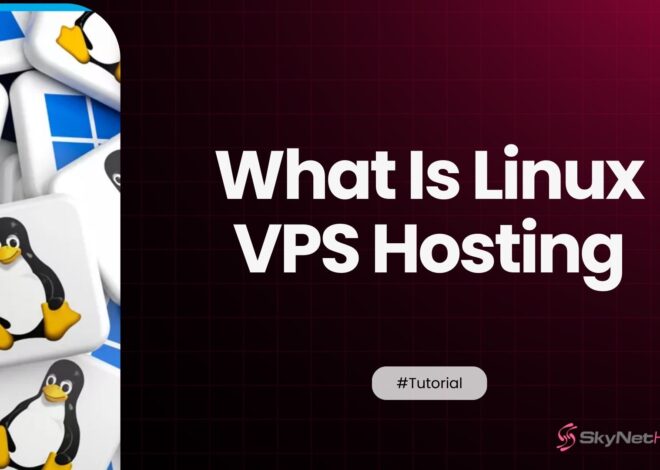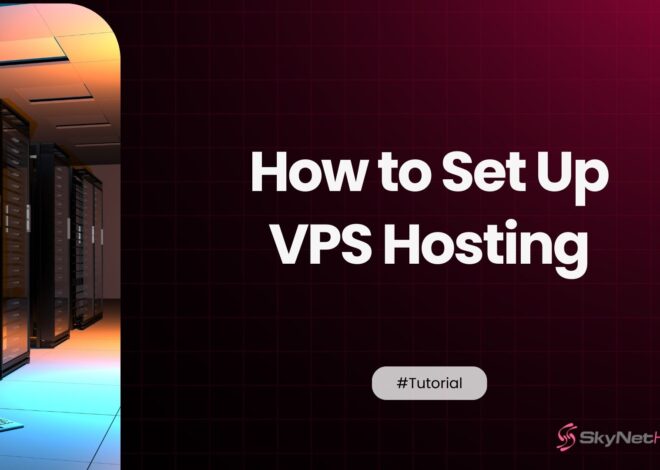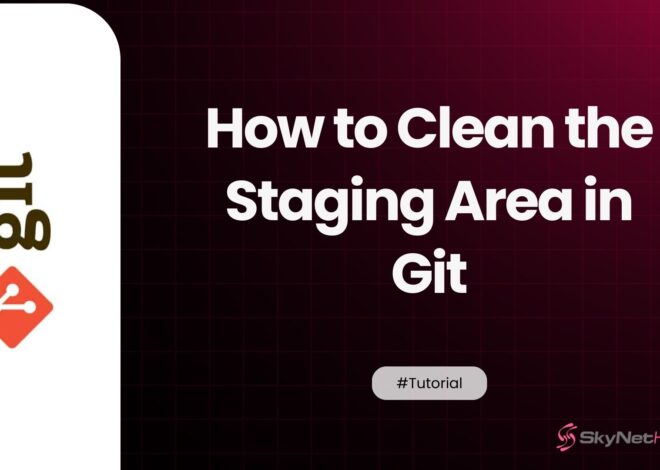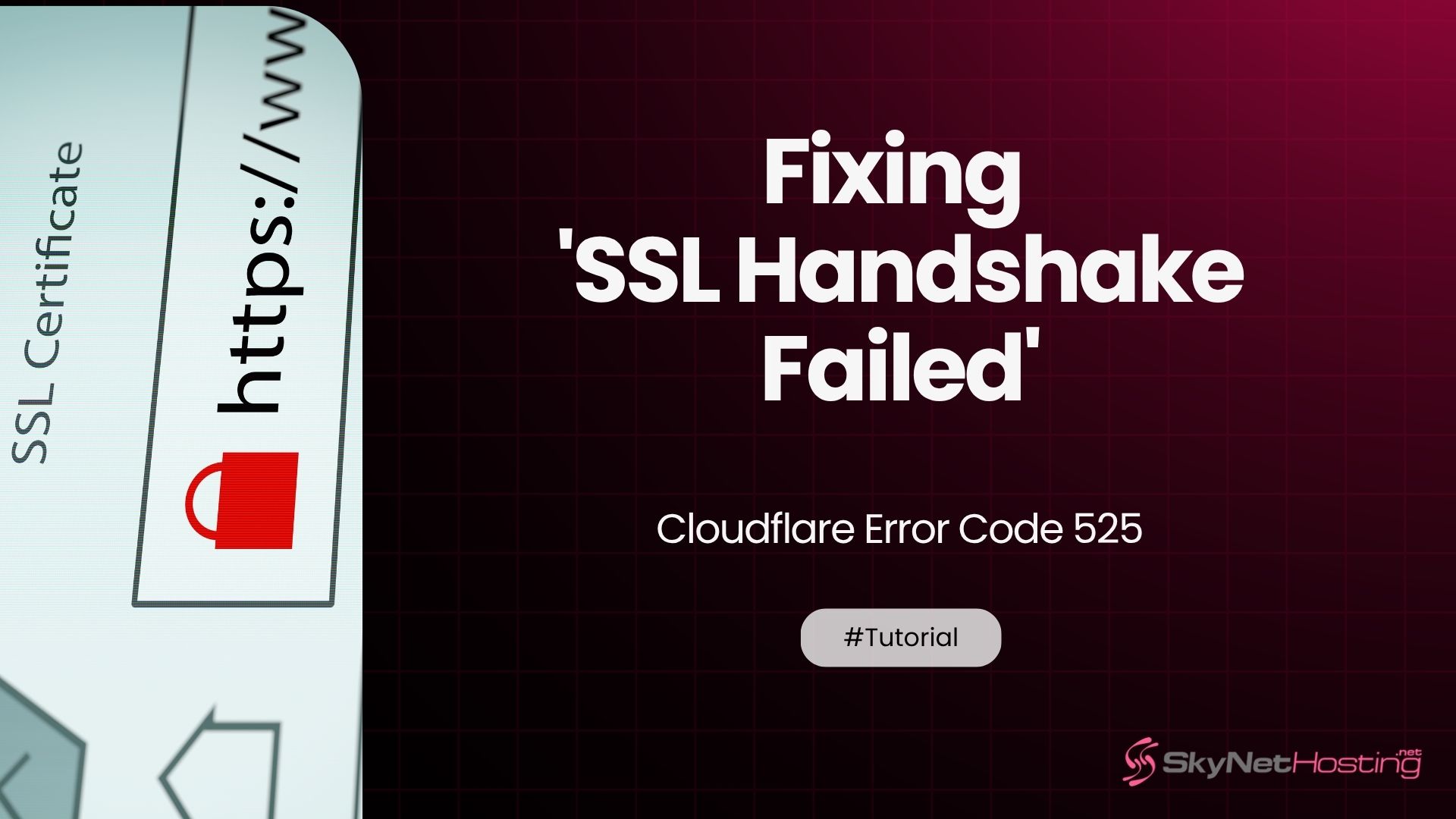
Fixing ‘SSL Handshake Failed’ – Cloudflare Error Code 525
TL;DR
- Cloudflare Error 525 happens when the SSL handshake between Cloudflare and your origin server fails, causing visitors to see a blank error page instead of your website.
- The most common causes include invalid/self-signed SSL certificates, Cloudflare SSL mode misconfiguration, closed or misconfigured port 443, outdated TLS versions, web server configuration issues (Apache/Nginx), and firewalls or proxies blocking the handshake.
- To fix Error 525: validate your SSL certificate, make sure port 443 is open, set Cloudflare’s SSL mode to match your certificate type, check server SSL logs for errors, and properly configure your web server for HTTPS.
- Use diagnostic tools like SSL Labs, browser developer tools, and Cloudflare Analytics to pinpoint certificate and handshake issues quickly.
- Prevent future 525 errors by enabling SSL monitoring, using trusted certificates with “Full Strict” mode, setting up automatic certificate renewal, and carefully managing firewall rules to whitelist Cloudflare IPs.
- Professional support from hosting providers like SkyNetHosting.net can resolve complex SSL problems and ensure your website stays online with 24/7 expert assistance.
See Cloudflare Error 525 on your website? Don’t panic.
This SSL handshake failed error is one of the most common Cloudflare issues. The good news? It’s usually fixable in a few simple steps.
Error 525 means Cloudflare can’t establish a secure connection with your origin server. Your visitors see a blank error page instead of your website. That’s bad for business.
But here’s what you need to know: this isn’t always a Cloudflare problem. Most of the time, it’s a server configuration issue.
In this guide, I’ll walk you through exactly how to fix SSL handshake failed error code 525. We’ll cover the main causes and give you step-by-step solutions that actually work.
Ready to get your site back online? Let’s dive in.
What Is Cloudflare Error 525?
Cloudflare Error 525 occurs when the SSL handshake between Cloudflare and your origin server fails.
Think of an SSL handshake like a secret handshake between two friends. Cloudflare tries to shake hands with your server using SSL encryption. When this handshake fails, you get Error 525.
The full error message usually says: “SSL handshake failed. Error 525 means that the SSL handshake between Cloudflare and the origin web server failed.”
What is an SSL handshake?
An SSL handshake is a process that happens in milliseconds. Here’s what occurs:
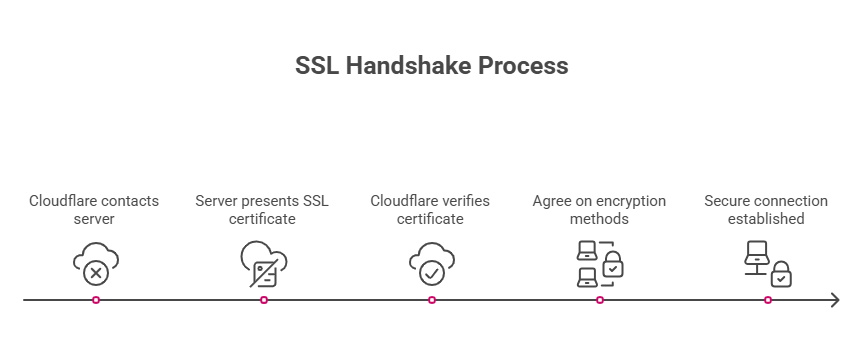
- Cloudflare contacts your server on port 443 (HTTPS)
- Your server presents its SSL certificate
- Cloudflare verifies the certificate is valid
- They agree on encryption methods
- A secure connection is established
When any step fails, you get the dreaded 525 error.
Why does this error appear?
The error appears because Cloudflare can’t complete the SSL handshake with your origin server. This breaks the secure connection chain.
Your visitors can reach Cloudflare just fine. But Cloudflare can’t reach your server securely. So they see an error page instead of your website.
Main Causes of SSL Handshake Failed (525)
Let me break down the six most common causes of Cloudflare SSL mode mismatch and handshake failures.
Invalid or self-signed SSL certificate
Your server might have an expired, self-signed, or invalid SSL certificate. Cloudflare can’t verify these certificates, so the handshake fails.
Self-signed SSL and Cloudflare don’t play well together. Cloudflare needs a certificate from a trusted authority.
SSL mode misconfiguration in Cloudflare
The wrong Cloudflare SSL setting is a major culprit. If you’re using “Full Strict” mode but your origin server doesn’t have a valid certificate, the handshake will fail.
Full vs Full Strict Cloudflare settings matter. “Full” accepts any certificate. “Full Strict” only accepts valid, trusted certificates.
Server not responding over HTTPS (port 443)
Your server might not be listening on port 443. Or port 443 not open due to firewall rules.
Without port 443, there’s no way for the SSL handshake to even start.
TLS version mismatch
Your server might be using an outdated TLS version. Cloudflare requires TLS 1.0 or higher for the handshake to succeed.
Older servers sometimes only support SSL 3.0, which won’t work.
Apache/Nginx misconfiguration
Web server configuration problems can break SSL handshakes. Missing SSL certificates in virtual host configurations are common issues.
Firewall or proxy blocking handshake
Sometimes firewall blocks SSL handshake attempts from Cloudflare. This includes server firewalls, network firewalls, or other proxy services.
How to Fix SSL Handshake Failed Error Code 525
Here’s your step-by-step ssl handshake failed fix guide. Follow these steps in order for the best results.
✅ Step 1: Check Your Origin Server SSL Certificate
First, verify your SSL certificate is valid and trusted.
Use SSL Labs’ free SSL test tool:
- Go to ssllabs.com/ssltest
- Enter your domain name (without https://)
- Click “Submit”
- Wait for the scan to complete
Look for these red flags:
- Certificate expired
- Self-signed certificate
- Certificate chain not trusted
- Certificate name mismatch
If you see any of these issues, you need to fix your SSL certificate first.
✅ Step 2: Open Port 443 and Test Connection
Check if your server responds on port 443.
Test with telnet:
telnet yourdomain.com 443
Or test with cURL:
curl -I https://yourdomain.com
If the connection fails, port 443 isn’t open. Contact your hosting provider to open this port.
✅ Step 3: Change Cloudflare SSL Mode
Log into your Cloudflare dashboard and check your SSL settings.
Go to SSL/TLS > Overview.
Here are the SSL modes:
- Off: No encryption (don’t use this)
- Flexible: Cloudflare to visitor encrypted, Cloudflare to origin not encrypted
- Full: Cloudflare to visitor encrypted, Cloudflare to origin encrypted (accepts any certificate)
- Full Strict: Full encryption with valid certificate required
If you have a valid SSL certificate, use “Full Strict.”
If you have a self-signed or invalid certificate, use “Full” temporarily while you fix your certificate.
✅ Step 4: Check Server SSL Logs
Look at your server’s SSL error logs. These logs show exactly what’s going wrong during the handshake.
For Apache, check:
/var/log/apache2/error.log
For Nginx, check:
/var/log/nginx/error.log
Look for SSL-related errors around the time you’re getting 525 errors.
✅ Step 5: Ensure Web Server Handles HTTPS Properly
Make sure your web server is configured to handle HTTPS requests on port 443.
For Apache, your virtual host should include:
<VirtualHost *:443>
SSLEngine on
SSLCertificateFile /path/to/certificate.crt
SSLCertificateKeyFile /path/to/private.key
</VirtualHost>
For Nginx:
server {
listen 443 ssl;
ssl_certificate /path/to/certificate.crt;
ssl_certificate_key /path/to/private.key;
}
✅ Step 6: Restart Server and Clear Cache
Sometimes a simple restart fixes SSL issues.
Restart your web server:
- Apache:
systemctl restart apache2 - Nginx:
systemctl restart nginx
Also clear your Cloudflare cache:
- Go to Caching > Configuration
- Click “Purge Everything”
Platform-Specific Fixes
Different platforms have their own ssl certificate error 525 quirks. Here are targeted solutions.
🔹 WordPress Fixes
WordPress sites often have plugin conflicts or force HTTPS issues.
Check for plugin conflicts:
- Deactivate all plugins
- Test if Error 525 is gone
- Reactivate plugins one by one to find the culprit
Force HTTPS in WordPress:
Add this to your wp-config.php:
define('FORCE_SSL_ADMIN', true);
Check your WordPress URL settings:
Make sure both “WordPress Address” and “Site Address” use https:// in Settings > General.
🔹 cPanel Fixes
cPanel users can reissue SSL certificates easily.
Use AutoSSL:
- Log into cPanel
- Go to SSL/TLS > SSL/TLS Status
- Click “Run AutoSSL” for your domain
Manual certificate installation:
- Go to SSL/TLS > Manage SSL Sites
- Upload your certificate, private key, and CA bundle
- Click “Install Certificate”
🔹 Apache/Nginx Configuration
Apache virtual host fix:
Make sure you have both HTTP (port 80) and HTTPS (port 443) virtual hosts configured.
Nginx server block fix:
Check that your Nginx configuration includes proper SSL directives and certificate paths.
How to Diagnose the Error
Proper diagnosis saves time. Here are the tools I use to troubleshoot SSL handshake errors.
Using SSL Test Tools
SSL Labs is your best friend for SSL diagnosis. It shows:
- Certificate validity
- Certificate chain issues
- TLS version support
- Cipher suite compatibility
Other useful tools:
- SSLShopper certificate checker
- DigiCert SSL certificate checker
- Qualys SSL pulse
Using Browser Developer Tools
Your browser’s dev tools show SSL errors:
- Press F12 to open dev tools
- Go to the Network tab
- Try loading your site
- Look for failed HTTPS requests
- Check the error details
Chrome shows specific SSL error codes. Firefox provides detailed certificate information.
Checking Cloudflare Analytics and Logs
Cloudflare Analytics shows error rates:
- Go to Analytics & Logs > Traffic
- Look for 525 error spikes
- Check the timing of errors
This helps identify if the issue is constant or intermittent.
Preventing Error 525 in the Future
Prevention is better than cure. Here’s how to avoid future SSL handshake problems.
Enable SSL Monitoring
Set up monitoring to catch SSL issues early:
- Use Uptime Robot for basic monitoring
- Set up SSL certificate expiration alerts
- Monitor your site from multiple locations
Use Full Strict Only with Trusted Certificates
Don’t use “Full Strict” mode unless you have a valid, trusted SSL certificate. This prevents origin server did not return a valid certificate errors.
Start with “Full” mode if you’re unsure about your certificate.
Auto-Renew Let’s Encrypt Certificates
Let’s Encrypt handshake error often happens when certificates expire.
Set up auto-renewal:
crontab -e
Add this line:
0 12 * * * /usr/bin/certbot renew --quiet
This checks for renewal daily at noon.
Use Firewall Rules Carefully
Be careful with firewall rules that might block Cloudflare IPs. Always whitelist Cloudflare’s IP ranges if you’re using strict firewall rules.
Get Professional SSL Support
Still struggling with SSL handshake failed error code 525? Sometimes you need expert help.
SkyNetHosting.net specializes in server-side SSL validation and support. With over 20 years of hosting experience, their team knows how to diagnose and fix complex SSL issues quickly.
Their expert technicians provide 24/7 support for SSL certificate problems, server configuration issues, and Cloudflare integration challenges. Whether you’re dealing with TLS settings on server conflicts or certificate chain problems, they’ve got you covered.
Don’t let SSL errors keep your website offline. Professional hosting support can save you hours of troubleshooting and get your site back up fast.
FAQs
What is Error 525 and what causes it?
How do I fix Cloudflare Error 525?
Can a self-signed SSL certificate cause Error 525?
What’s the difference between Error 525 and Error 526?
Why do Cloudflare SSL modes matter?
How do server configuration issues affect the SSL handshake?
Misconfigured Apache/Nginx settings, missing or incorrect certificate paths, or firewall rules blocking Cloudflare can all interrupt the SSL handshake. Always ensure servers are set up for HTTPS and that Cloudflare’s requests are allowed through your firewall.