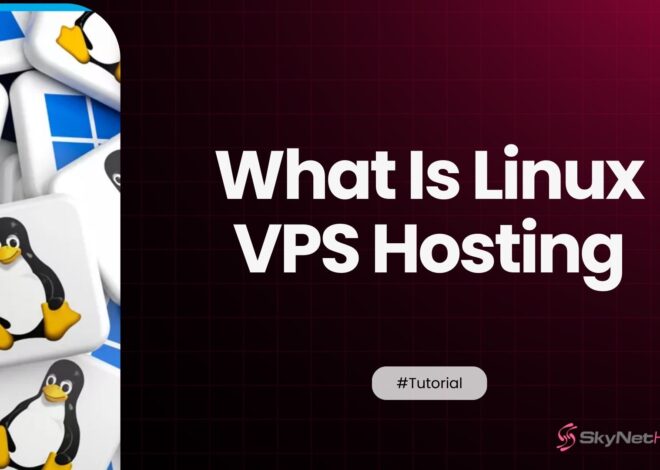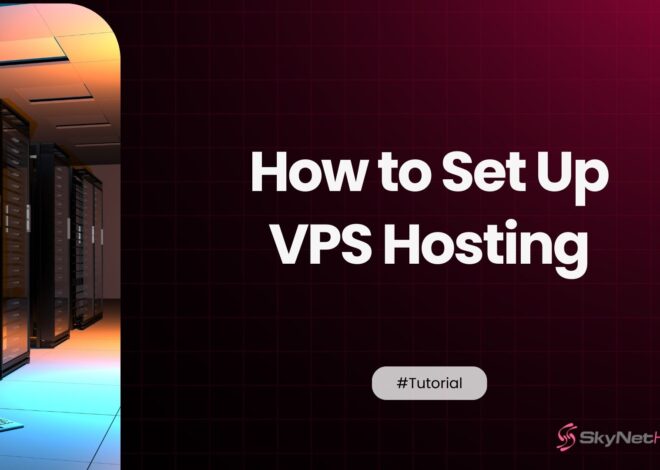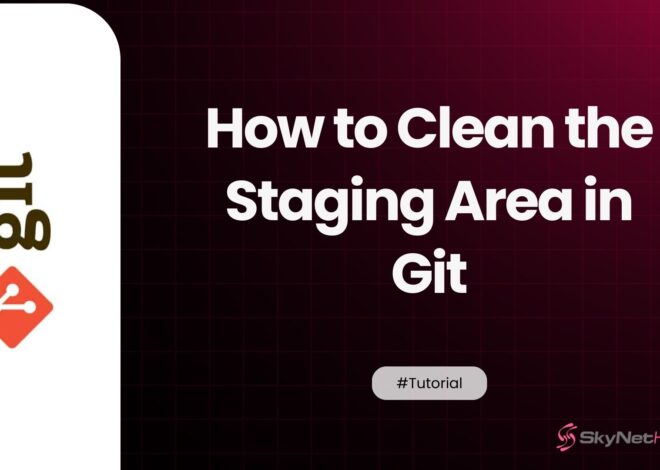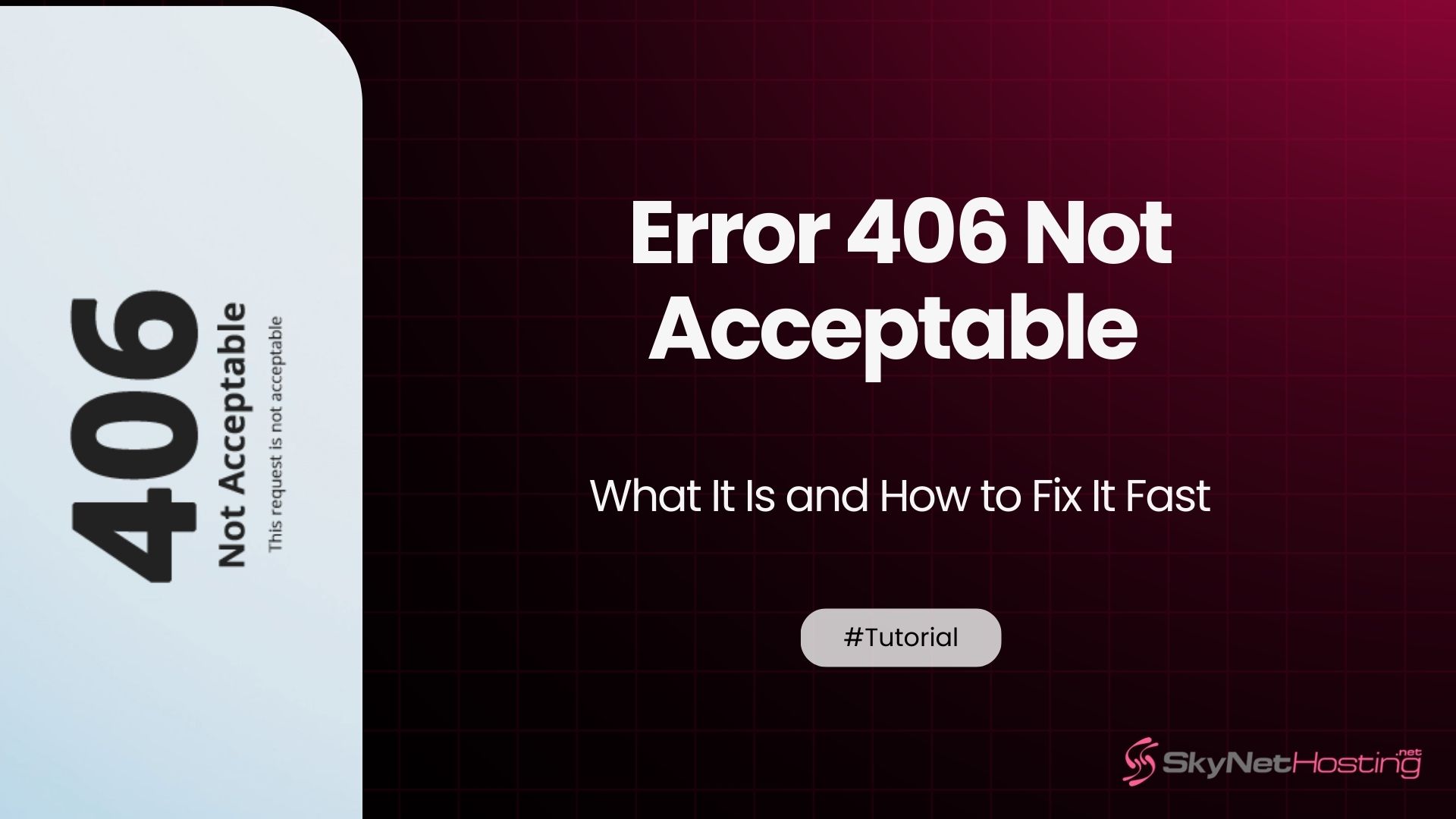
Error 406 Not Acceptable – What It Is and How to Fix It Fast
TL;DR
- Error Overview: Error 406 occurs when the server cannot fulfill the request based on the client’s Accept headers.
- Common Causes: Often caused by server misconfigurations, incompatible client demands, or outdated software.
- Prevention Tips: Ensure proper server settings, up-to-date software, and compatible configurations to avoid these errors.
- Professional Support: Seek help from experienced hosting providers to resolve and prevent Error 406 efficiently.
- Key Takeaway: Reliable hosting and technical expertise are crucial for maintaining a smooth, error-free website experience.
From a professional standpoint, few errors are as frustrating for developers and website owners as the HTTP 406 Not Acceptable status code.
This issue is rooted in the fundamental communication protocol between a client’s browser and the server. It occurs when a server understands a request but cannot produce a response in a format that the client has declared it can accept.
This guide will provide a comprehensive breakdown of what Error 406 means, its common causes, and a systematic approach to fixing it. Whether you are a visitor or a site owner, understanding this error is the first step toward a permanent solution.
What Does Error 406 Mean?

Error 406 is an HTTP status code that means “Not Acceptable.”
Your browser sends a request to the server. The server understands your request but can’t provide the response in a format your browser accepts.
Here’s what happens:
- Your browser asks for content in a specific format
- The server checks what formats it can provide
- No match exists between what you want and what the server offers
- The server returns Error 406 instead of the content
This is different from Error 404 (page not found) or Error 500 (server error). The page exists and the server works fine. The problem is communication between your browser and the server.
When and Where You Might Encounter It?
You’ll typically see Error 406 in these situations:
Web browsing: When clicking links or submitting forms on websites. This happens more often on sites with strict server configurations.
API requests: When your application requests data from a web service. The API might reject your request if you don’t specify acceptable content types.
File uploads: When trying to upload files that don’t match the server’s accepted formats.
Form submissions: Particularly on contact forms or comment sections with security plugins enabled.
I’ve seen this error most frequently on WordPress sites with security plugins. ModSecurity and similar firewalls often trigger Error 406 when they detect suspicious patterns in requests.
Common Scenarios in Browsers, Apps, and APIs?
Let me share some real scenarios where Error 406 pops up:
Browser scenarios:
- Submitting a contact form that gets blocked by security filters
- Accessing admin panels with strict content-type requirements
- Clicking links with unusual characters or parameters
Mobile app scenarios:
- Apps requesting JSON data but the server only provides XML
- Image uploads in formats the server doesn’t accept
- API calls without proper Accept headers
Developer scenarios:
- REST API requests missing content-type specifications
- AJAX calls with incorrect header configurations
- Integration attempts between incompatible systems
I once spent hours debugging an Error 406 on a client’s e-commerce site. Customers couldn’t submit reviews. The culprit? A security plugin blocking requests containing certain words it deemed “suspicious.”
What Causes an Error 406?
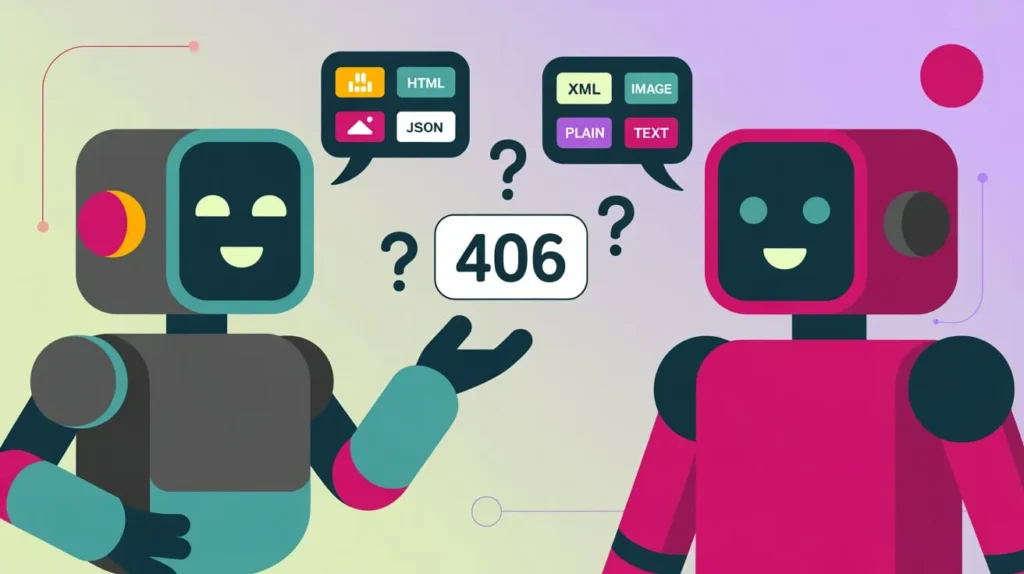
Understanding the root causes helps you fix Error 406 faster. Let me break down the main culprits.
How Does Content Negotiation in HTTP Work?
Content negotiation is like a conversation between your browser and the server.
Your browser says: “I can accept HTML, JSON, and images.”
The server responds: “I can provide XML and plain text.”
Result: No match, so Error 406.
This process happens through HTTP headers:
- Accept: What content types your browser wants
- Content-Type: What format the server provides
- Accept-Language: What languages you prefer
- Accept-Encoding: How you want data compressed
When these don’t align, Error 406 occurs.
What Are MIME Types and Accept Headers?
MIME types tell servers what kind of data you’re requesting.
Common MIME types include:
- text/html (web pages)
- application/json (data)
- image/jpeg (photos)
- application/pdf (documents)
Accept headers list the MIME types your browser can handle. If your browser only accepts JSON but the server only provides HTML, you get Error 406.
I’ve seen developers hardcode Accept headers incorrectly. Always check your headers match what the server actually provides.
How Do Server Configuration Issues Cause Error 406?
Server misconfigurations are common Error 406 triggers.
Apache issues:
- Incorrect MIME type definitions in .htaccess
- Misconfigured content negotiation settings
- Broken mod_rewrite rules
Nginx issues:
- Missing MIME type declarations
- Incorrect location block configurations
- Faulty proxy settings
PHP issues:
- Wrong Content-Type headers in scripts
- Misconfigured php.ini settings
Always check your server logs when troubleshooting. They’ll show you exactly what content types are being requested versus what’s available.
Can CMS or Plugin Conflicts Cause Error 406?
Absolutely. CMS platforms and plugins frequently cause Error 406 errors.
WordPress culprits:
- Security plugins with overly strict rules
- Caching plugins with incorrect MIME type handling
- Theme functions that set wrong headers
Other CMS issues:
- Drupal content type misconfigurations
- Joomla extension conflicts
- Custom modules overriding headers
I recommend temporarily deactivating plugins when troubleshooting Error 406 on WordPress sites. Often, you’ll find the culprit quickly.
How Do ModSecurity and Firewall Restrictions Trigger Error 406?
Security systems are major Error 406 sources.
ModSecurity rules often block requests containing:
- SQL-like syntax
- Script tags
- Suspicious character patterns
- Multiple URLs in form submissions
Web Application Firewalls (WAFs) like Cloudflare can also trigger Error 406 when they detect potentially malicious requests.
The tricky part? Sometimes legitimate user input triggers these security measures. I’ve seen contact forms blocked because someone mentioned “JavaScript” in their message.
How to Fix Error 406 for Website Visitors
If you’re browsing a website and hit Error 406, try these quick fixes first.
Should I Refresh and Retry?
Yes, always start with a simple refresh.
Press F5 or click your browser’s refresh button. Sometimes Error 406 is temporary, caused by:
- Network hiccups
- Server overload
- Temporary security blocks
Wait a few minutes, then try again. If the error persists, move to the next solution.
I’ve seen many “unfixable” errors resolve themselves with a simple refresh. Don’t skip this step.
How Do I Clear Browser Cache and Cookies?
Corrupted cache files can cause Error 406.
Chrome:
- Press Ctrl+Shift+Delete
- Select “All time”
- Check “Cookies” and “Cached images and files”
- Click “Clear data”
Firefox:
- Press Ctrl+Shift+Delete
- Select “Everything”
- Check relevant boxes
- Click “Clear Now”
Safari:
- Safari menu > Preferences > Privacy
- Click “Manage Website Data”
- Click “Remove All”
After clearing, restart your browser and try again.
Will a Different Browser or Device Help?
Different browsers handle content negotiation differently.
If Error 406 appears in Chrome, try:
- Firefox
- Safari
- Edge
- Mobile browser
Sometimes the issue is browser-specific. I’ve fixed Error 406 problems by switching from Chrome to Firefox temporarily.
If the error appears on all browsers, the problem is likely server-side.
Should I Disable VPN or Proxy Temporarily?
VPNs and proxies can interfere with HTTP headers.
They sometimes:
- Modify Accept headers
- Strip important header information
- Add unexpected content-type requests
- Trigger server security measures
Temporarily disable your VPN or proxy and test again. If Error 406 disappears, your connection method is the culprit.
How to Fix Error 406 for Website Owners
Website owners have more options to permanently resolve Error 406 errors.
How Do I Check Server Configuration (Apache, Nginx)?
Start by examining your server’s content negotiation settings.
Apache checks:
- Review .htaccess files for rewrite rules
- Check MIME type definitions
- Verify mod_negotiation settings
- Look for conflicting directives
Nginx checks:
- Review location blocks in nginx.conf
- Check MIME type declarations
- Verify proxy settings if applicable
- Test configuration syntax
Use server logs to identify exactly what’s being requested versus what’s available.
How Do I Adjust MIME Type and Accept Header Settings?
Correct MIME type configuration prevents most Error 406 issues.
Add missing MIME types in Apache:
AddType application/json .json AddType text/css .css AddType application/javascript .js
For Nginx:
location ~* \.(json)$ {
add_header Content-Type application/json;
}
PHP header fixes:
header('Content-Type: application/json');
Match your Content-Type headers to what clients actually request.
Should I Disable or Configure ModSecurity?
ModSecurity often causes Error 406 on legitimate requests.
Check ModSecurity logs:
tail -f /var/log/apache2/modsec_audit.log
Temporarily disable ModSecurity:
SecRuleEngine Off
Whitelist specific rules:
SecRuleRemoveById 920350
Only disable rules you understand. Security is important, but it shouldn’t break functionality.
How Do I Debug CMS/Plugin Compatibility?
CMS platforms need systematic troubleshooting.
WordPress debugging:
- Enable debug mode in wp-config.php
- Deactivate all plugins
- Switch to default theme
- Test if Error 406 persists
- Reactivate plugins one by one
Common WordPress fixes:
- Update .htaccess rules
- Check theme functions.php
- Review security plugin settings
- Verify caching plugin configuration
Keep detailed notes about which changes resolve the issue.
How Should I Review .htaccess Rules?
Incorrect .htaccess rules frequently cause Error 406.
Common problematic rules:
RewriteRule ^(.*)$ index.php [L,QSA]
Better approach:
RewriteRule ^(.*)$ index.php [L,QSA,E=HTTP_AUTHORIZATION:%{HTTP:Authorization}]
Check for conflicting rules:
- Multiple RewriteEngine On statements
- Contradictory RewriteCond directives
- Incorrect flag usage
Test .htaccess changes on staging environments first.
When Should I Contact Hosting Provider Support?
Contact support when:
- Server-level changes are needed
- Error 406 affects multiple websites
- You lack server access
- Standard fixes don’t work
Good hosting providers like SkynetHosting.net have experienced technicians who can quickly identify server-side Error 406 causes. They can adjust server configurations that regular users can’t access.
How Can I Prevent Future Error 406 Issues?
Prevention saves time and frustration. Here’s how to avoid Error 406 problems.
Should I Use Correct Content Types in APIs?
Always specify accurate content types in API development.
Good API practice:
fetch('/api/data', {
method: 'POST',
headers: {
'Content-Type': 'application/json',
'Accept': 'application/json'
},
body: JSON.stringify(data)
});
Document your API requirements:
- List accepted content types
- Specify required headers
- Provide example requests
- Include error handling guidance
Clear API documentation prevents client-side Error 406 issues.
How Important Is Keeping Server and CMS Updated?
Updates fix compatibility issues that cause Error 406.
Regular update schedule:
- Server software monthly
- CMS core immediately when available
- Plugins weekly
- Security patches immediately
Before updating:
- Backup everything
- Test on staging environment
- Document current configurations
- Prepare rollback plan
I’ve seen many Error 406 issues resolve themselves after simple updates.
Should I Test Website Across Multiple Browsers?
Cross-browser testing catches Error 406 issues early.
Test regularly on:
- Chrome (latest and one version back)
- Firefox (latest)
- Safari (latest)
- Edge (latest)
- Mobile browsers
Key areas to test:
- Form submissions
- File uploads
- AJAX functionality
- API integrations
Automated testing tools can help, but manual testing catches nuanced issues.
How Do I Monitor Server Logs for Recurring Errors?
Server logs reveal Error 406 patterns before users complain.
Set up log monitoring for:
- HTTP 406 status codes
- ModSecurity blocks
- Unusual request patterns
- High error frequencies
Tools for log analysis:
- AWStats
- GoAccess
- Custom scripts
- Hosting panel analytics
Regular log review helps you spot and fix Error 406 causes proactively.
Error 406 in Different Platforms
Different platforms have unique Error 406 characteristics.
How Does Error 406 Appear in WordPress?
WordPress Error 406 has specific patterns.
Common triggers:
- Security plugins blocking legitimate requests
- Theme functions setting incorrect headers
- Plugin conflicts during updates
- Custom code with wrong MIME types
WordPress-specific solutions:
- Check wp-config.php for custom headers
- Review theme’s functions.php file
- Test with default theme and no plugins
- Examine .htaccess WordPress rules
Many WordPress Error 406 issues stem from overzealous security configurations.
What About Error 406 in REST APIs?
REST APIs are frequent Error 406 sources.
API-specific causes:
- Missing Accept headers in requests
- Server not supporting requested format
- Version mismatches between client and server
- Authentication header conflicts
API debugging steps:
- Check exact request headers being sent
- Verify server supported content types
- Test with simple curl commands
- Review API documentation thoroughly
I always recommend testing API endpoints with tools like Postman before integrating them into applications.
How Does Error 406 Affect Mobile Applications?
Mobile apps often encounter unique Error 406 scenarios.
Mobile-specific triggers:
- Network switching between WiFi and cellular
- App background/foreground state changes
- Operating system header modifications
- Caching issues with HTTP clients
Mobile debugging approaches:
- Test on actual devices, not just simulators
- Check network requests in development tools
- Verify app permissions for network access
- Test various connection scenarios
Mobile Error 406 issues often relate to inconsistent network conditions.
What About Error 406 in Cloud Hosting Environments?
Cloud platforms add complexity to Error 406 troubleshooting.
Cloud-specific considerations:
- Load balancer header modifications
- CDN content-type caching
- Auto-scaling server inconsistencies
- Regional server differences
Cloud debugging steps:
- Check load balancer configurations
- Verify CDN settings
- Test direct server connections
- Review cloud firewall rules
Reliable hosting providers like SkynetHosting.net help minimize cloud-related Error 406 issues with properly configured infrastructure.
Key Takeaways and Next Steps
Error 406 doesn’t have to be a mystery anymore.
Remember these essential points:
- Error 406 means your browser and server can’t agree on content format
- Check server logs to identify specific causes
- Security plugins and firewalls are common culprits
- Simple fixes like refreshing often work for visitors
- Website owners need systematic troubleshooting approaches
Start with the simplest solutions first. Refresh, clear cache, try different browsers. If you’re a website owner, check your logs and test with plugins disabled.
When Should You Seek Professional Help?
Contact experts when:
- Multiple troubleshooting attempts fail
- Error 406 affects business operations
- You’re uncomfortable making server changes
- The issue appears across multiple websites
Professional hosting support can save hours of frustration. They have tools and experience that speed up Error 406 resolution.
Why Choose Reliable Hosting to Avoid Such Errors?
From my experience, a proactive and properly configured hosting environment is the single best way to prevent errors like 406.
Reliable hosting providers don’t just react to problems; they build their infrastructure to avoid them in the first place. This includes proper server configurations, a consistent update schedule, and, most importantly, providing access to experienced technical support.
SkynetHosting.net is a prime example of a provider that delivers on these principles. Their team has the expertise to quickly identify and resolve server-side Error 406 causes, allowing you to focus on your business without the frustration of troubleshooting complex technical errors.
Their experienced team can handle server-level configurations that prevent these errors from occurring.
Don’t let Error 406 frustrate you or your visitors. With the right knowledge and reliable hosting, you can keep your website running smoothly.
FAQs
What does Error 406 Not Acceptable mean?
Error 406 occurs when the server understands the request but cannot supply a response in a format specified by the client’s Accept headers, causing a communication mismatch instead of a technical or server failure.
When might users encounter Error 406?
This error appears during web browsing, API requests, file uploads, or form submissions, especially on sites or apps with strict content-type requirements or security plugins that block suspicious requests or unsupported formats.
What causes Error 406?
Frequent causes include server misconfigurations, incorrect MIME type definitions, broken content negotiation settings, hardcoded or incompatible Accept headers, and security plugins or firewalls blocking specific request patterns or characters.
Can CMS or security plugins trigger Error 406?
Yes—platforms like WordPress, Drupal, or Joomla with strict security, caching, or content-type rules can easily trigger Error 406, often when plugins mismanage MIME types or block certain content patterns in requests.
How should website visitors fix Error 406?
Visitors can try refreshing the page, clearing browser cache and cookies, switching to a different browser or device, and temporarily disabling VPNs or proxies to see if the error resolves. These simple steps often fix temporary errors.
What steps should website owners take to fix Error 406?
How can hosting or technical expertise help prevent Error 406?
Reliable hosting providers like SkynetHosting.net offer experienced technicians, properly configured environments, regular software updates, and expert support to quickly resolve and prevent recurring Error 406 issues, ensuring a smooth website experience.
About the Author: Elias Vance is a Senior Infrastructure Engineer with over 15 years of experience in managing high-performance web servers and data center operations. He specializes in optimizing digital infrastructure for maximum speed, security, and reliability. Elias leverages his deep technical expertise to guide developers, system administrators, and businesses in making smart hosting decisions that lead to exceptional website performance.