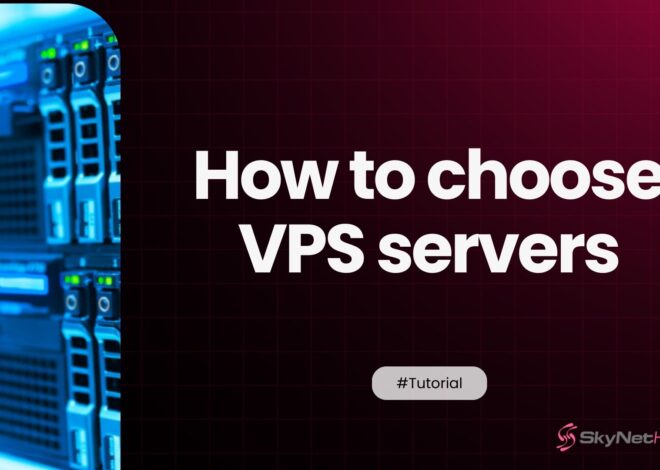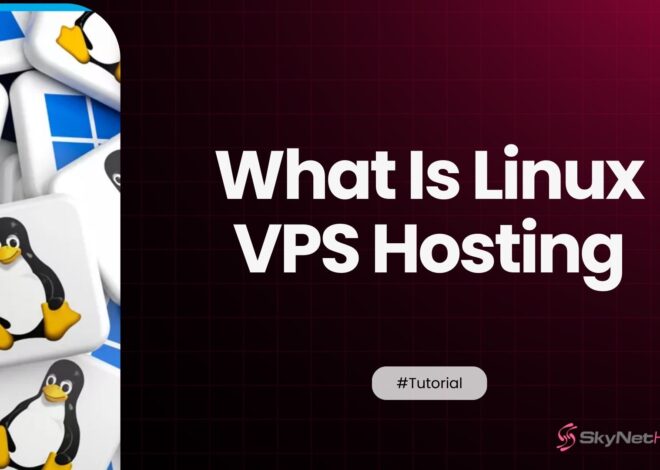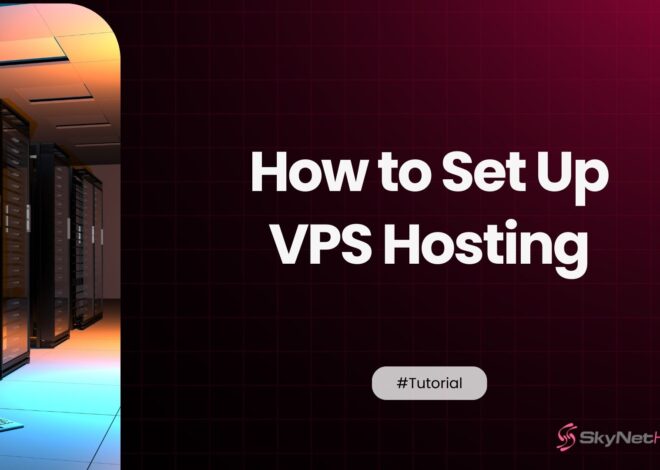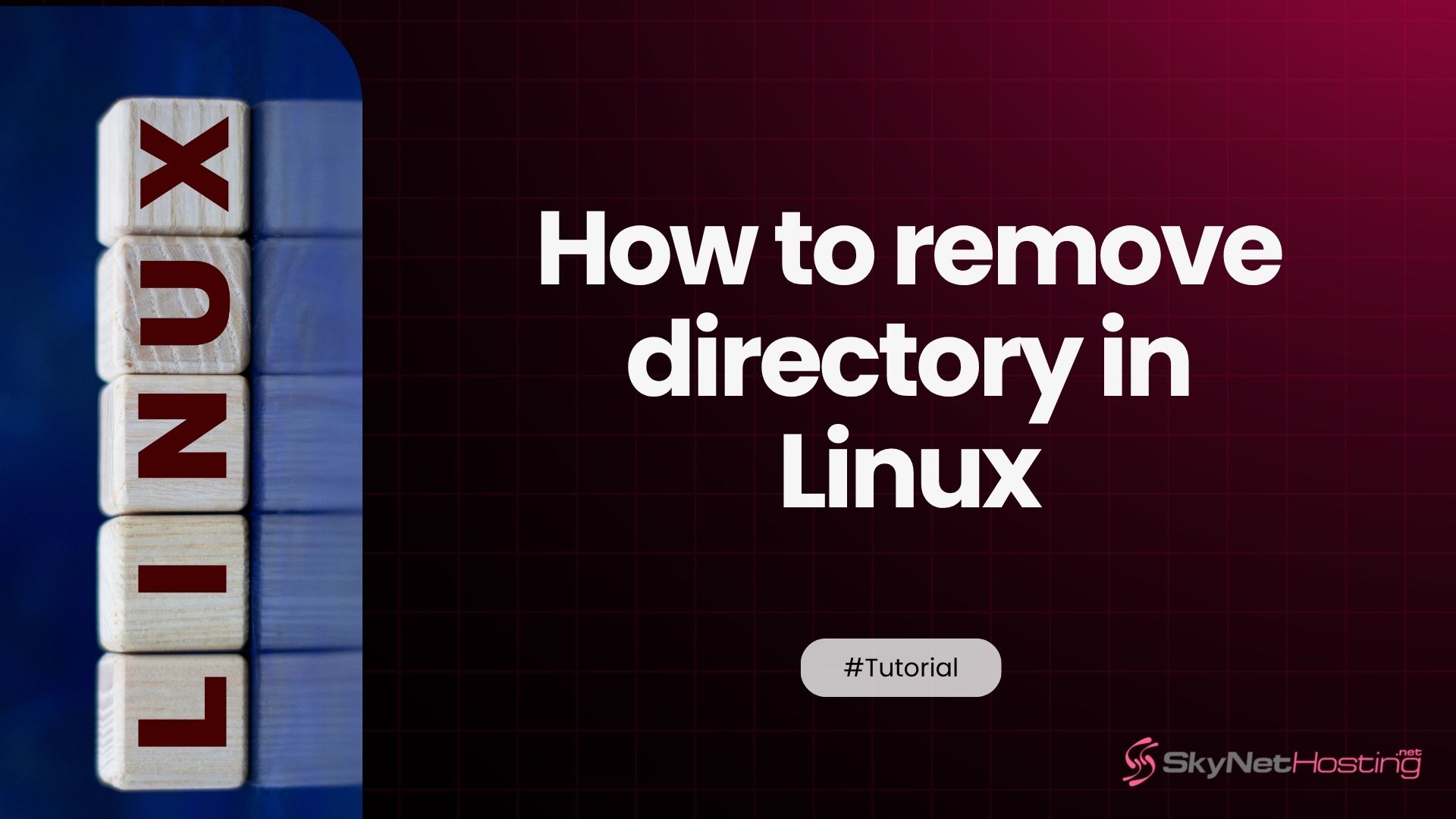
How to Remove a Directory in Linux (Step-by-Step Command Guide)
TL;DR
- Removing directories in Linux is crucial for freeing storage, cleaning up projects, and maintaining a tidy server environment.
- The
rmdircommand safely deletes empty directories and prevents accidental data loss, issuing errors if the directory is not empty. - To delete non-empty directories and their contents, use the powerful
rm -rcommand; adding-fforces deletion without confirmation, so caution is needed to avoid catastrophic mistakes. - Administrative directories or those with special permissions can be removed using
sudo rm -r, but misuse of this elevated privilege (e.g.,sudo rm -rf /) can destroy the system. - Hidden directories (names starting with a dot) require the same deletion commands, but should be removed carefully as they often hold important configuration data.
- Best practices include verifying paths with
lsbefore deleting, using interactive flags (-i) for safety, avoiding risky wildcard or root-level deletion commands, and always keeping backups to prevent data loss.
If you’re working with Linux, managing files and directories through the command line is a fundamental skill. One of the most common tasks you’ll perform is removing directories. Whether you’re a developer cleaning up a project, a system administrator freeing up server space, or just a new user trying to get organized, knowing the right commands is crucial.
In my decade of experience as a Linux sysadmin, I’ve seen how simple file management tasks can sometimes lead to big problems if not done correctly. Accidentally deleting the wrong folder can cause anything from a minor headache to a major system outage. That’s why I’ve put together this guide. It’s designed to walk you through every scenario, from deleting an empty folder to recursively removing a directory full of files.
This post will cover the essential commands, their options, and the best practices to help you remove directories safely and efficiently. By the end, you’ll have a clear understanding of how to manage your file system like a pro, without the fear of making a costly mistake.
Why You Might Need to Remove Directories in Linux
Before we jump into the commands, let’s quickly cover a few common reasons you might need to delete a directory. Understanding the “why” often makes the “how” much clearer.
Freeing Up Storage Space
This is perhaps the most obvious reason. Over time, directories can fill up with old files, logs, backups, or application data that you no longer need. On systems with limited storage, especially servers or virtual private servers (VPS), regularly clearing out unnecessary directories is essential to keep things running smoothly.
Cleaning Up Project or Log Folders
Developers and system administrators frequently create temporary directories for projects, tests, or builds. Once a project is complete or deployed, these folders are no longer needed. Similarly, log files can accumulate rapidly, and rotating or deleting old log directories is standard practice for system maintenance.
Managing Unwanted Files in Servers
Sometimes, you might discover directories created by applications that are no longer installed or folders containing outdated or irrelevant data. Removing these helps keep your file system clean, organized, and secure. A tidy server is often a more secure and efficient server.
How to Remove an Empty Directory in Linux

Let’s start with the simplest case: deleting a directory that contains no files or subdirectories. Linux provides a specific command just for this purpose.
Using the rmdir Command
The rmdir command, short for “remove directory,” is the safest way to delete an empty folder. Its primary design principle is caution; it will only work if the directory is completely empty. This prevents you from accidentally deleting a folder that contains important data.
Syntax and Examples
The syntax is straightforward. You just type rmdir followed by the name of the directory you want to remove.
For example, if you have an empty directory named old-project, you would use:
rmdir old-project
If the command executes without any output, it means the directory was successfully removed. You can verify this by using the ls command to list the contents of the current location.
Handling “Directory not empty” Errors
What happens if you try to use rmdir on a directory that isn’t empty? You’ll get an error message.
Let’s say you have a directory called my-project that contains a file named notes.txt. If you run rmdir my-project, the terminal will respond with:
rmdir: failed to remove 'my-projects': Directory not empty
This error is your safety net. It tells you that rmdir can’t proceed because the directory has contents. This is a good thing! It forces you to inspect the directory before deciding on a more powerful deletion method.
How to Remove a Non-Empty Directory in Linux
So, what do you do when rmdir tells you a directory is not empty? You need a command that can remove both the directory and everything inside it. This is where the rm command comes in.
Using the rm -r Command for Recursive Deletion
The rm command, short for “remove,” is typically used for deleting files. However, when combined with the -r option (which stands for “recursive”), it becomes a powerful tool for deleting directories.
A recursive command works by starting at the specified directory, deleting all files and subdirectories within it, then deleting the subdirectories themselves, and finally removing the top-level directory.
To delete the my-project directory from the previous example, you would use:
rm -r my-project
A word of caution: The rm -r command is powerful and permanent. Once you execute it, the files are gone. There is no “Recycle Bin” in the Linux command line. Always double-check the directory name before hitting Enter.
Forcing Deletion with rm -rf
Sometimes, you might encounter files within a directory that are write-protected. If you try to use rm -r, you will be prompted for confirmation before deleting each of these protected files. This can be tedious if there are many of them.
To bypass these prompts and force the deletion of the directory and its contents, you can add the -f (force) option:
rm -rf my-project
The rm -rf command is one of the most powerful and potentially destructive commands in Linux. It will delete everything without asking for confirmation. I can’t stress this enough: triple-check your command before running rm -rf. A small typo, like an extra space, could lead you to delete critical system files. For example, rm -rf / my-project (note the space after /) could wipe your entire file system.
Examples for Multiple Directory Removal
You can also use rm -r to delete multiple directories at once. Simply list the directory names separated by spaces:
rm -r old-project-1 temp-files backups
This single command will recursively delete all three directories.
How to Remove Directories with Special Permissions
Sometimes, you might try to delete a directory and get a “Permission denied” error, even if you are the owner. This usually happens when the directory or the files within it are owned by another user, typically the root user.
Using sudo to Remove Protected Directories
To remove directories that your current user doesn’t have permission to modify, you need to use sudo (Super User Do). This command temporarily elevates your privileges, allowing you to execute a command as the root user.
For example, if a directory named app-data is owned by root, you would use:
sudo rm -r app-data
You will be prompted to enter your user password to confirm that you have the authority to run the command with elevated privileges.
Avoiding “Permission denied” Errors
The “Permission denied” error is your system’s way of protecting important files. Using sudo is the standard way to override this protection when you are certain that deleting the directory is the correct action. If you’re not sure why a directory is protected, it’s a good idea to investigate first using ls -l to check its ownership and permissions.
Understanding Root-Level Deletion Risks
When you use sudo, you are acting with the highest level of authority on the system. This means the safety nets are off. A command like sudo rm -rf / would immediately begin deleting the root of your file system, rendering your system unusable. Be extremely careful when using sudo with rm -rf.
Difference Between rmdir and rm -r in Linux
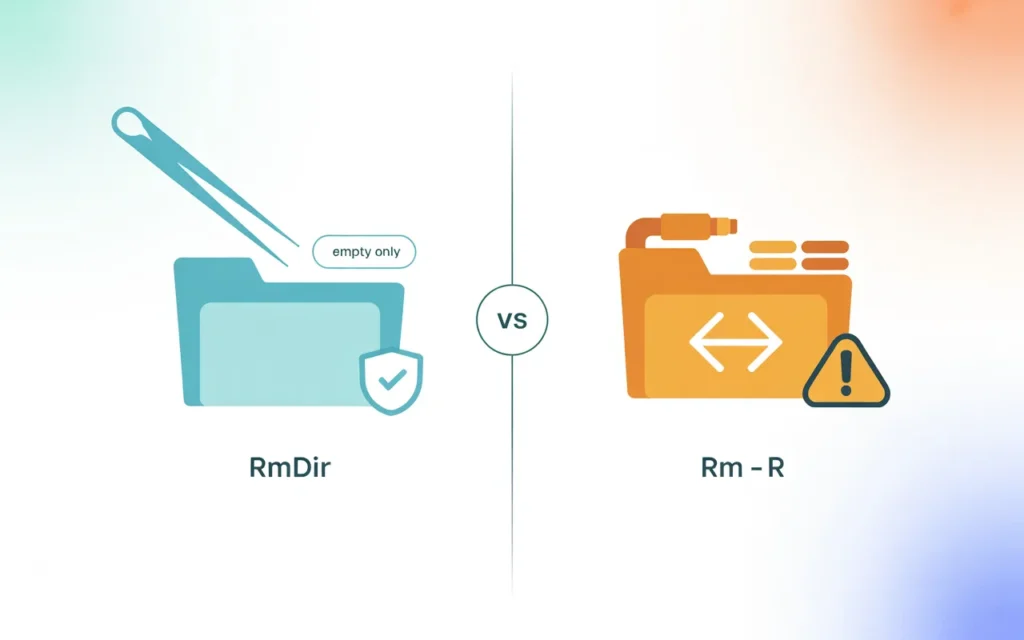
To summarize, here’s a quick comparison of the two main commands for removing directories in Linux. Understanding the difference is key to safe file system management.
| Command | Use Case | Works on Empty Directories | Works on Non-Empty Directories |
|---|---|---|---|
rmdir | Safe removal of empty directories | ✅ | ❌ |
rm -r | Recursive deletion of all files and folders | ✅ | ✅ |
Think of rmdir as your cautious, everyday tool for simple cleanup. Use rm -r when you’re sure you want to remove a directory and everything it contains.
How to Remove Hidden Directories in Linux
In Linux, files and directories that start with a dot (.) are hidden from standard view. These often contain configuration settings for applications.
Use rm -rf .foldername
To remove a hidden directory, you use the rm command just like with any other directory, but you must include the dot in the name. For example, to delete a hidden directory named .app-cache, you would run:
rm -rf .app-cache
List Hidden Directories with ls -a
If you’re not sure what hidden directories are in your current location, you can list them using the ls command with the -a (all) option:
ls -a
This will show all files and directories, including those starting with a dot.
Precautions Before Deleting Configuration Folders
Be very careful when deleting hidden directories, especially in your home directory (~). These folders (.config, .local, .ssh, etc.) store important settings for your applications and system. Deleting them can reset your configurations or, in the case of .ssh, lock you out of remote servers. Always be sure you know what a hidden directory is for before you decide to delete it.
How to Remove Multiple Directories at Once
Cleaning up several directories at once can be done efficiently with a single command.
Remove Multiple Folders with a Single Command
As shown earlier, you can list multiple directory names after the rm -r command:
rm -r dir1 dir2 dir3
Use Wildcard Patterns Carefully
For more advanced cases, you can use wildcards. For example, if you want to delete all directories that start with “test”, you could use:
rm -r test*
The asterisk * is a wildcard that matches any sequence of characters. This is powerful but requires caution. Before running the rm command, I always recommend doing a “dry run” with ls to see what will be affected:
ls -d test*
The -d option ensures ls lists the directory names themselves, not their contents. If the output of ls -d matches what you intend to delete, then you can proceed with the rm -r command.
Automating Cleanup with Shell Scripts
For repetitive cleanup tasks, you can create a simple shell script. For example, you could write a script that deletes all .log files or tmp- directories older than a certain number of days. This is a common practice in system administration for managing log rotation and temporary files.
Common Errors When Deleting Directories in Linux
When you’re starting out, you’ll likely run into a few common errors. Here’s how to troubleshoot them.
- “Permission denied”: This means you don’t have the necessary rights to modify the directory. The fix is usually to prepend your command with
sudo, but only if you are sure you should be deleting it. - “Directory not empty”: This error occurs when you use
rmdiron a directory that contains files. The solution is to userm -rinstead. - “Operation not permitted”: This error is a bit different from “Permission denied.” It often appears when you try to modify a file or directory that has a special “immutable” attribute set. You can check for this attribute with the
lsattrcommand and remove it withchattrif needed.
Best Practices for Safe Directory Removal
Over the years, I’ve developed a few habits that have saved me from disaster more than once. I strongly recommend you adopt them too.
- Always check paths using
lsbefore deletion. Before you run anrmcommand, especially with wildcards or complex paths, uselsto verify what files or directories you are targeting. - Use
rm -rifor interactive confirmation. The-i(interactive) option prompts you for confirmation before every single deletion.rm -ri my-folderwill ask you before deleting each file and subdirectory. It’s slower, but it’s incredibly safe and great for when you’re not 100% certain. - Avoid using
rm -rf /at all costs. There is almost no legitimate reason to run this command. It’s become a bit of a meme in the Linux community, but the consequences are very real. Many modern systems have safeguards, but it’s not worth the risk. - Keep regular backups. The ultimate safety net is a good backup. If you accidentally delete something important, a recent backup can turn a catastrophe into a minor inconvenience.
How to Remove Directories Remotely (SSH or VPS)
All the commands discussed here work exactly the same when you are connected to a remote Linux server via SSH. Whether you’re managing a VPS or a dedicated server, you’ll use the same rmdir and rm commands.
The stakes are often higher on a remote server, as it might be hosting live websites or applications. This is where the best practices become non-negotiable.
- Connect via SSH to your Linux VPS: Use an SSH client to securely connect to your server’s command line.
- Use same commands safely: The syntax for
rmandrmdirdoes not change. - Backup important data: Before performing any large-scale cleanup on a production server, always ensure you have a recent, verifiable backup.
When to Use VPS Hosting for Linux Server Management
If you’re serious about mastering Linux, running your own VPS is one of the best ways to learn. It gives you a safe, sandboxed environment where you can experiment without risking your personal machine.
- Gain root access for full control: With a VPS, you get full root access, allowing you to manage the entire system, install any software, and practice administrative tasks like directory management.
- Use secure environments for automation: A VPS is a perfect place to test and deploy automation scripts for tasks like cleaning up directories.
- For reliable, Linux-based hosting, providers like Skynethosting.net offer powerful VPS solutions. They provide the server infrastructure, so you can focus on honing your command-line skills. Their services are well-suited for developers and sysadmins who need a robust environment for their projects.
Master Linux Directory Management
Deleting directories in Linux is a fundamental task that is simple once you understand the tools at your disposal. The key is to know when to use the safe rmdir command for empty directories and when to bring out the powerful rm -r for non-empty ones.
Always remember to be cautious. Verify the path with ls before you delete, use the interactive -i flag if you’re unsure, and be extremely careful when using sudo rm -rf. By following these simple rules, you can manage your file system with confidence and avoid accidental data loss.