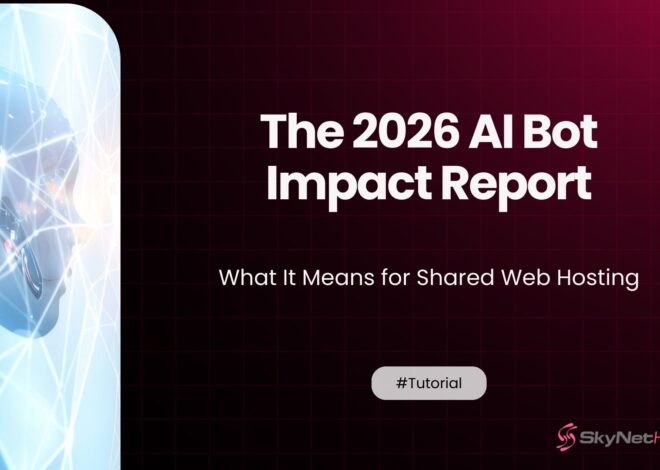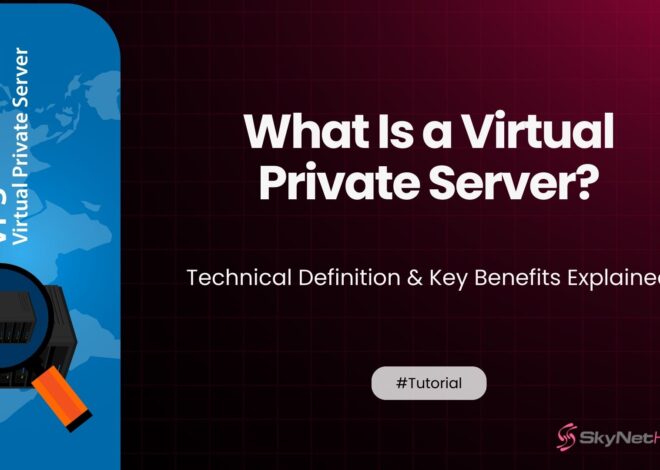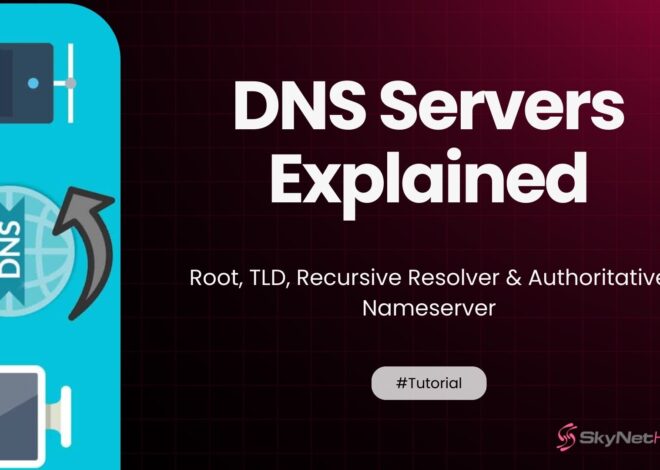Cannot Verify Server Identity — What It Means and How to Fix It
TL;DR for Cannot Verify Server Identity
- The error means your device can’t confirm a server’s identity, often due to SSL certificate issues, prompting a warning for security.
- Apple devices are strict about SSL certificates, so this error is common on iPhones, Macs, and also appears in email clients and browsers.
- Usual causes include expired or mismatched certificates, wrong server setup, cached old certificates, network interference, or untrusted authorities.
- Fixes include restarting your device, removing and re-adding accounts, updating software, and resetting network settings for a clean configuration.
- For businesses and custom domains, renewing the SSL, using valid hostnames, and setting up automatic certificate renewal helps resolve errors.
- Avoid bypassing the warning—doing so exposes your data to attacks; always verify certificate legitimacy to keep connections secure.
You grab your iPhone to check your email, but instead of your inbox, you’re met with a cryptic message: “Cannot Verify Server Identity.” It’s frustrating, confusing, and immediately makes you wonder if your data is at risk. Is your email hacked? Is your phone broken?
The good news is that you’re not alone, and the fix is usually straightforward. I’ve spent the last decade helping people troubleshoot these exact kinds of issues, and I can tell you that this error is one of the most common pop-ups on iPhones, Macs, and in email clients like Outlook.
This guide will walk you through everything you need to know. We’ll break down what the “Cannot Verify Server Identity” warning means, explore the common causes, and provide step-by-step solutions for every device and scenario. By the end, you’ll not only have resolved the error but also understand how to prevent it from happening again.
What Does “Cannot Verify Server Identity” Mean?
At its core, the “Cannot Verify Server Identity” error is your device’s way of saying, “I’m trying to connect to a server, but I can’t prove it’s the legitimate one it claims to be.” It’s a security check that has failed. Think of it like a bouncer at a club checking an ID. If the ID looks fake, expired, or doesn’t match the person holding it, they aren’t getting in.
The Role of SSL/TLS Certificates in Secure Communication
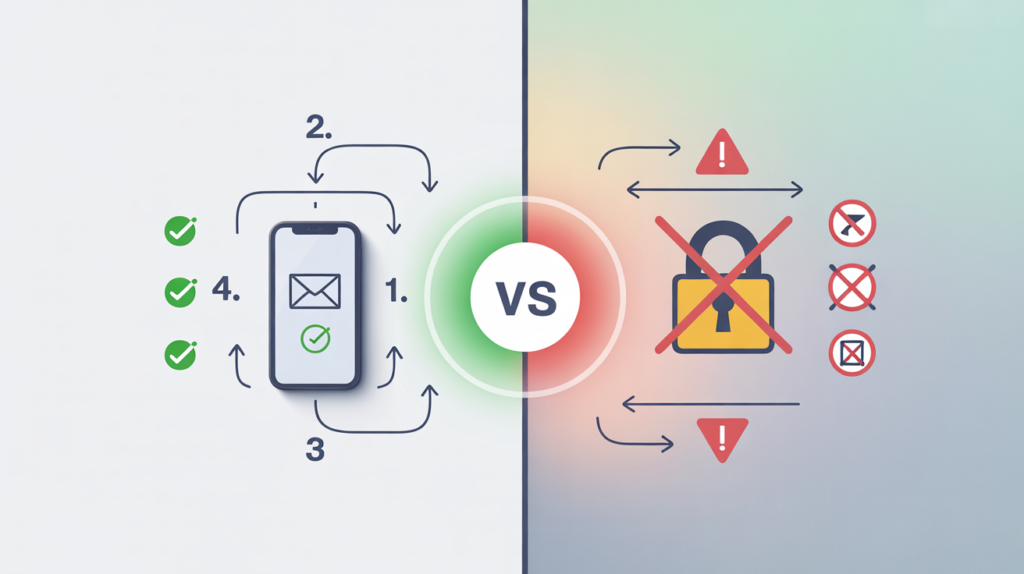
Every time you connect to a secure server—whether it’s for email (like iCloud or a custom domain), or browsing a website in Safari—the connection is protected by an SSL/TLS certificate. This digital certificate does two crucial things:
- Authentication: It proves the server’s identity, confirming that
mail.yourdomain.comis actuallymail.yourdomain.comand not a malicious imposter. - Encryption: It creates a secure, encrypted tunnel between your device and the server, scrambling the data so no one can intercept and read your emails, passwords, or other sensitive information.
When your device displays the “server identity verification failed” message, it means there’s a problem with the server’s SSL certificate. Your device is flagging it as untrustworthy and warning you before you proceed.
Why iPhones, Macs, and Other Devices Show This Error
Apple devices like iPhones and Macs are particularly strict about security. If an SSL certificate has even a minor issue, iOS and macOS will block the connection and show this warning to protect you. It’s not just an Apple-specific problem; you can see similar SSL certificate errors on Windows and Android devices, but the “Cannot Verify Server Identity” phrasing is most common on iPhones and Macs.
When This Message Appears
This error can pop up in various apps, but it’s most frequently seen in:
- Apple Mail: When the app tries to sync with your email server (e.g., iCloud, Gmail, Outlook, or a custom domain email). This is often labeled as a “Mail cannot verify server identity” issue.
- Safari: When visiting a website with a faulty SSL certificate, you might see a “Safari cannot verify server identity” warning.
- Other Apps: Any app that connects to a secure server can trigger this error if the server’s certificate is invalid.
What Causes the “Cannot Verify Server Identity” Error?
Understanding the root cause is the first step to fixing the problem. After a decade in IT, I’ve seen this error stem from a handful of common issues.
- Expired or Mismatched SSL Certificate: SSL certificates have an expiration date. If the server administrator forgets to renew it, your device will see it as invalid. The certificate might also be for a different domain name (e.g., the certificate is for
yourdomain.com, but the mail server is configured asmail.yourdomain.com). - Wrong Mail Server Configuration: Your device’s mail settings must match the server’s actual hostname. If your email is set to connect to
smtp.email.combut the certificate is issued formail.email.com, you’ll get an error. - Cached or Outdated Certificate on Device: Your device sometimes stores (caches) an old, expired certificate. Even if the server has a new, valid one, your device might still be trying to use the old one.
- Network or VPN Interference: Some public Wi-Fi networks, corporate firewalls, or VPNs can interfere with secure connections, causing your device to mistrust the server’s certificate.
- Untrusted Certificate Authority (CA): Certificates must be issued by a trusted Certificate Authority. If the certificate is self-signed or comes from an unknown issuer, your device won’t trust it.
How to Fix “Cannot Verify Server Identity” on iPhone or iPad
For most iPhone and iPad users, this error is a nuisance that can be fixed with a few simple steps. Let’s start with the easiest solutions first.
Step 1: Restart the Device and Reconnect to the Internet
It sounds too simple, but it works surprisingly often. A quick restart can clear temporary glitches and force your device to establish a fresh connection.
- Restart your iPhone/iPad.
- Toggle Wi-Fi off and on. If you’re on cellular data, do the same with Airplane Mode.
- Open the Mail app again and see if the error is gone.
Step 2: Remove and Re-add Your Email Account
If a restart doesn’t help, the issue might be with corrupted account settings. Removing and re-adding the account forces your device to fetch the correct server settings and a fresh SSL certificate.
- Go to Settings > Mail > Accounts.
- Tap the account that’s causing the error.
- Tap Delete Account and confirm.
- Return to the Accounts screen, tap Add Account, and follow the prompts to add your email account back.
This is one of the most effective fixes for the “iPhone cannot verify server identity” error, especially for iCloud, Outlook, or other common email services.
Step 3: Update iOS and Recheck Certificate Trust
An outdated version of iOS can sometimes cause certificate trust issues. Apple regularly updates its list of trusted root certificates in its software updates.
- Go to Settings > General > Software Update to check for and install any available updates.
- After updating, see if the error persists.
Step 4: Reset Network Settings
If you suspect a network issue is the cause, resetting your network settings can help. This will erase all saved Wi-Fi networks, passwords, and VPN settings, so use it as a last resort.
- Go to Settings > General > Transfer or Reset iPhone.
- Tap Reset > Reset Network Settings.
- Your device will restart. You’ll need to reconnect to your Wi-Fi network and check if the Mail app works correctly.
How to Fix It on Mac (Mail App or Safari)
Mac users aren’t immune to this error. Here’s how to troubleshoot it on macOS.
Verify SSL Certificate Under Keychain Access
Keychain Access is where your Mac stores passwords, certificates, and other sensitive data. You can check the problematic certificate here.
- When the error appears, click Show Certificate.
- Look at the details. Is it expired? Does the name match the server you’re trying to connect to?
- In the trust settings, you might see that the certificate is marked as “not trusted.” You can manually change it to “Always Trust,” but only do this if you are 100% certain the server is legitimate.
- Alternatively, open Keychain Access (from Applications > Utilities), find the certificate, and delete it. This will force your Mac to download a new one.
Delete Cached Certificate Files
Sometimes, a cached certificate is the culprit. Deleting it can resolve the issue.
- Open Finder.
- Click Go > Go to Folder from the menu bar.
- Type
~/Library/Keychains/and press Enter. - Look for any files with “login.keychain-db” or similar names and move them to the Trash (be cautious and back up first if you’re unsure).
- Restart your Mac.
Reset Mail Account or Safari Preferences
Just like on an iPhone, removing and re-adding the email account in the Mac Mail app is a reliable fix. For Safari, clearing your browser cache can also help.
Fixing “Cannot Verify Server Identity” in Outlook and Other Email Clients
If you’re seeing this error in Outlook on Windows, the principles are the same, but the steps are different.
- Check Mail Server Names and SSL Ports: Go into your account settings in Outlook and ensure the incoming (IMAP/POP) and outgoing (SMTP) server names are correct. Also, verify that they are using the correct SSL/TLS ports (e.g., 993 for IMAP, 465 for SMTP).
- Update Certificate Chain in Windows: Sometimes, the issue is a missing intermediate certificate. You can often resolve this by visiting the mail server’s webmail portal in a browser, which can sometimes prompt Windows to install the necessary certificates.
- Reinstall Mail Profile: If all else fails, creating a new mail profile in Outlook via the Control Panel can resolve deep-seated configuration issues.
How to Fix It for Business or Custom Domains (cPanel, WHM, Plesk)
If you’re a business owner or IT admin using a custom domain, the responsibility for fixing the SSL certificate error is on you. This is a common issue I’ve helped clients with on hosting platforms like Skynethosting.net.
- Reissue or Renew SSL Certificate: Log in to your hosting control panel (cPanel, Plesk, etc.) and check the status of your SSL certificate. If it’s expired, renew it. Many modern hosts offer free AutoSSL from providers like Let’s Encrypt.
- Use a Valid Hostname with Matching SSL: Ensure your mail server hostname (e.g.,
mail.yourdomain.com) is covered by a valid SSL certificate. Don’t use your base domain (yourdomain.com) or the server’s shared hostname, as this will cause a name mismatch error. - Verify Mail Server Uses Valid SSL: In your hosting panel, confirm that the mail services (Dovecot for incoming, Exim for outgoing) are configured to use the valid SSL certificate.
- Configure AutoSSL: If your host offers it, enable AutoSSL. This feature automatically renews your SSL certificates before they expire, which is the best way to prevent this error from happening in the future.
Is It Safe to Bypass the “Cannot Verify Server Identity” Warning?
When the error pops up, your device gives you the option to “Trust” or “Continue” anyway. Should you do it?
In most cases, no.
Bypassing the warning tells your device to connect to a server it can’t verify. This opens you up to a man-in-the-middle (MITM) attack. In an MITM attack, a hacker intercepts the connection between you and the server, pretending to be the legitimate server. Since the connection is untrusted, they can read all your data—including your email password and the contents of your messages.
The only time it’s remotely safe to bypass is if you are on a trusted private network and you know for a fact that the server is legitimate but has a temporary certificate issue (e.g., you are the server administrator and are testing a new setup). For the average user, it’s never worth the risk.
How to Prevent This Error in the Future
Prevention is always better than a cure. Here are a few tips to avoid this error down the road:
- For Server Admins: Enable automatic SSL renewal through services like Let’s Encrypt.
- For All Users: Keep your devices and apps updated to the latest versions.
- Double-Check Settings: When setting up a new email account, ensure the server hostnames are exactly what your provider recommends.
Troubleshooting Checklist Before You Contact Support
Before you spend time contacting tech support, run through this quick checklist:
- Check Date/Time Settings: Ensure your device’s date and time are set automatically. An incorrect date can make valid certificates appear expired.
- Check Wi-Fi or VPN: Try a different network or disable your VPN to see if it’s causing interference.
- Confirm Correct Mail Server Hostname: Verify the incoming/outgoing server names in your mail settings.
- Test Certificate Validity: Use an online SSL checker tool to test your domain’s mail server certificate. This can tell you if it’s expired, mismatched, or has chain issues.
Summary: Keep Your Connection Secure and Error-Free
The “Cannot Verify Server Identity” error is a protective measure, not just a random glitch. It’s your device’s first line of defense against insecure connections. By understanding what causes it—from expired SSL certificates to incorrect mail settings—you can fix the issue efficiently and securely.
For most users, a simple device restart or re-adding the email account will do the trick. For server administrators, the key is maintaining a valid, correctly configured SSL certificate. Whatever you do, avoid the temptation to bypass the warning. Your data security is worth the few minutes it takes to fix the problem correctly.