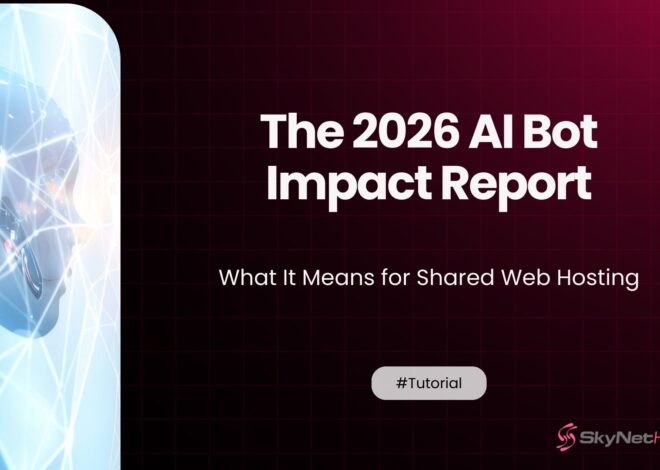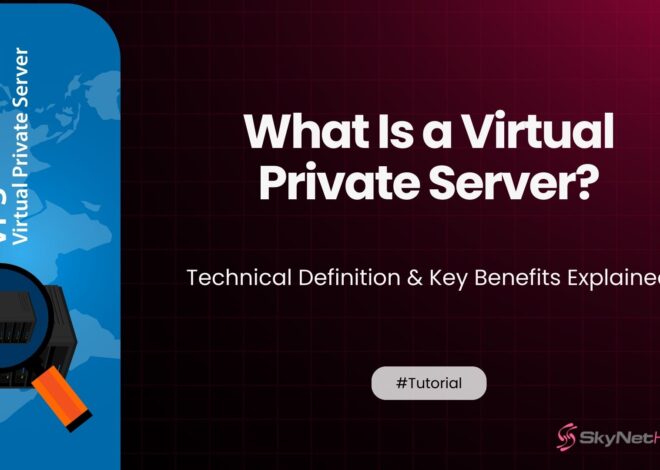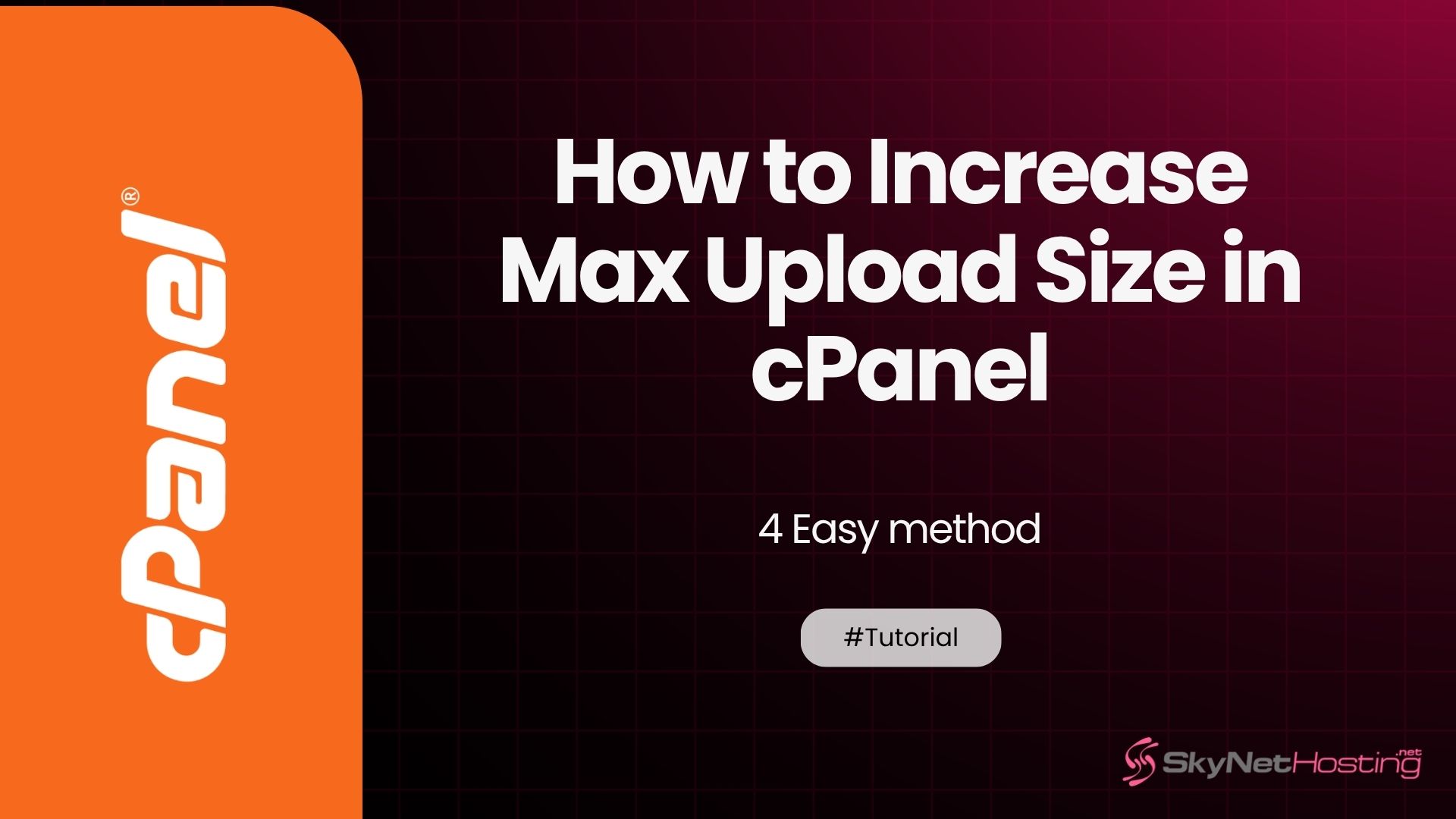
How to Increase Max Upload Size in cPanel (Quick & Easy)
TL;DR
- The “upload limit exceeded” error is common for website owners trying to upload large files; most servers have restrictive default limits.
- Increase max upload size by modifying PHP settings in cPanel—adjust
upload_max_filesize,post_max_size, andmemory_limitusing the MultiPHP INI Editor. - Edit the
.htaccessfile or directly updatephp.ini/.user.inifiles for additional flexibility in managing upload limits. - For WordPress sites, plugins like WP Upload Max allow you to adjust file upload limits more easily without manual configuration.
- Always test uploads after saving changes, ensure proper file permissions, and review for hosting plan restrictions if your settings don’t seem to work.
- Contact your hosting provider (e.g., SkyNetHosting.net) for advanced technical support if manual solutions fail or if you encounter hard server-level restrictions.
Ever tried uploading a file to your website only to hit that frustrating “upload limit exceeded” error? You’re not alone. This common issue affects thousands of website owners daily.
The good news? Fixing your cPanel max upload size is easier than you think. Whether you’re uploading large images, videos, or plugin files, this guide will show you exactly how to increase those pesky limits.
You’ll learn four proven methods that work with most hosting providers. Plus, I’ll share troubleshooting tips when things don’t go as planned.
Let’s get your files uploading without limits.
Understanding File Upload Size Limits in cPanel
Before we jump into solutions, let’s understand what’s happening behind the scenes. Your hosting server uses PHP settings to control file uploads. Three main settings work together:
- upload_max_filesize: This sets the maximum size for individual files. Default is usually 2MB to 32MB.
- post_max_size: This controls the total size of all data sent in a single request. It should be larger than upload_max_filesize.
- memory_limit: This determines how much memory PHP can use. It needs to be bigger than both settings above.
These limits exist for good reasons. They protect servers from overload and prevent malicious attacks. But sometimes you need bigger limits for legitimate use. That’s where these methods come in handy.
Method 1: Change Upload Limit via MultiPHP INI Editor
This is the easiest method for most cPanel users. The MultiPHP INI Editor gives you a user-friendly interface to modify PHP settings.
Here’s how to do it:
Step 1: Log into your cPanel account.
Step 2: Look for “Software” section and click “MultiPHP INI Editor.”
Step 3: Select your domain from the dropdown menu.
Step 4: Find these three settings and increase their values:
- upload_max_filesize: Set to your desired file size (like 100M)
- post_max_size: Set this higher than upload_max_filesize (like 120M)
- memory_limit: Set this highest of all (like 256M)
Step 5: Click “Apply” to save your changes.
Step 6: Wait 2-3 minutes for changes to take effect.
This method works great with shared hosting providers like SkyNetHosting.net. Their cPanel interface makes these changes simple and immediate.
Method 2: Modify .htaccess File Settings
Can’t find MultiPHP INI Editor? No problem. The .htaccess method works on most servers.
Step 1: Access your website files through File Manager in cPanel.
Step 2: Navigate to your website’s root directory (usually public_html).
Step 3: Look for the .htaccess file. If you don’t see it, enable “Show Hidden Files” in File Manager settings.
Step 4: Right-click the .htaccess file and select “Edit.”
Step 5: Add these lines at the top of the file:
php_value upload_max_filesize 100M
php_value post_max_size 120M
php_value memory_limit 256M
php_value max_execution_time 300
php_value max_input_time 300Step 6: Save the file and close the editor.
Step 7: Test your upload limits.
Be careful with this method. One typo can break your website. Always backup your .htaccess file first.
Method 3: Edit php.ini or user.ini File
Some hosting setups require direct PHP configuration file editing. This method gives you the most control.
Step 1: Open File Manager in cPanel.
Step 2: Go to your domain’s root folder.
Step 3: Look for either “php.ini” or “.user.ini” file.
Step 4: If neither exists, create a new file called “php.ini.”
Step 5: Add or modify these lines:
upload_max_filesize = 100M
post_max_size = 120M
memory_limit = 256M
max_execution_time = 300
max_input_time = 300Step 6: Save the file.
Step 7: Some servers need you to restart PHP. Contact your hosting provider if changes don’t work immediately.
This method works well with hosting providers that give you more server control.
Method 4: Adjust Settings via WHM (for VPS/Dedicated Users)
Got root access through WHM (Web Host Manager)? You can make global changes that affect all accounts.
Step 1: Log into WHM as root.
Step 2: Search for “MultiPHP INI Editor” in the search box.
Step 3: Select “Editor Mode” at the top.
Step 4: Choose “System PHP-INI” for global changes.
Step 5: Find and modify these settings:
- upload_max_filesize = 100M
- post_max_size = 120M
- memory_limit = 256M
Step 6: Click “Save” to apply changes server-wide.
This method only works if you have WHM access. Most shared hosting customers won’t have this option.
Troubleshooting: Changes Not Taking Effect?
Made changes but still hitting upload limits? Here’s what to check:
- Wait for Propagation: Some servers need 5-10 minutes to apply new settings. Be patient.
- Check File Permissions: Your php.ini or .user.ini file needs proper permissions. Set it to 644.
- Multiple PHP Versions: Your domain might use a different PHP version. Check which version is active in cPanel.
- Server-Level Restrictions: Some hosting providers set hard limits that override your changes.
- WordPress Specific: WordPress has its own upload limits. Check your wp-config.php file too.
- Cache Issues: Clear any caching plugins or server cache after making changes.
- Syntax Errors: Double-check your code for typos. One wrong character breaks everything.
Still having trouble? Create a simple PHP file with this code to check your current limits:
<?php
phpinfo();
?>Upload it to your website and visit the file in your browser. Search for “upload_max_filesize” to see your current settings.
When to Contact Your Hosting Provider
Sometimes you need professional help. Contact your hosting provider when:
- Shared hosting restrictions: Your provider might have hard limits you can’t override.
- No cPanel access: Some hosting setups don’t give you access to these settings.
- Business requirements: You need limits higher than typical shared hosting allows.
- Technical errors: Changes cause website errors or don’t work at all.
- Security concerns: You’re unsure about making these changes safely.
Quality hosting providers like SkyNetHosting.net offer 24/7 support for these issues. Their technical team can help you increase limits safely without breaking your website.
They also provide higher-tier hosting plans with increased default limits. This eliminates the need for manual adjustments entirely.
Ready for Unlimited File Uploads
You now have four proven methods to increase your cPanel max upload size. Most website owners find success with Method 1 (MultiPHP INI Editor) or Method 2 (.htaccess editing).
Remember these key points:
- Always backup files before making changes
- Set memory_limit higher than your upload limits
- Wait a few minutes for changes to take effect
- Test your new limits with actual file uploads
Still struggling with upload limits? Consider upgrading to a hosting provider that offers better control and higher default limits.
SkyNetHosting.net provides reseller hosting with generous upload limits and full cPanel access. Their plans include free WHMCS licenses and 24/7 technical support to help you manage these settings properly.
Ready to stop fighting with upload limits? Your files are waiting.
FAQ
What is the default max upload size in cPanel?
How can users increase their cPanel upload size limit?
Users can raise the upload limit through the MultiPHP INI Editor, by editing php.ini or .user.ini files, modifying the .htaccess file, or using plugins. The most common method for shared hosting is adjusting settings in the cPanel interface.