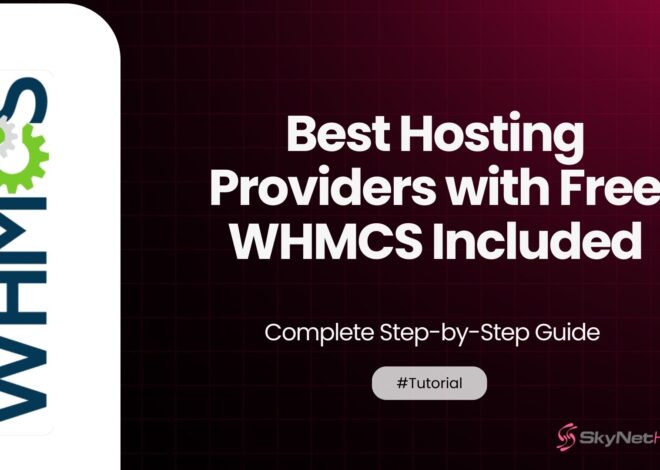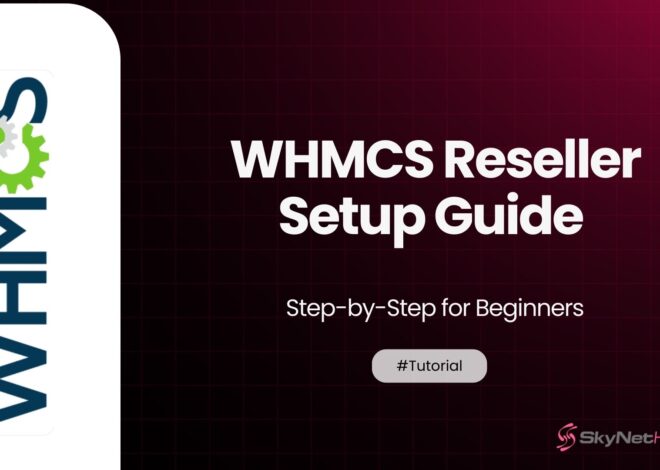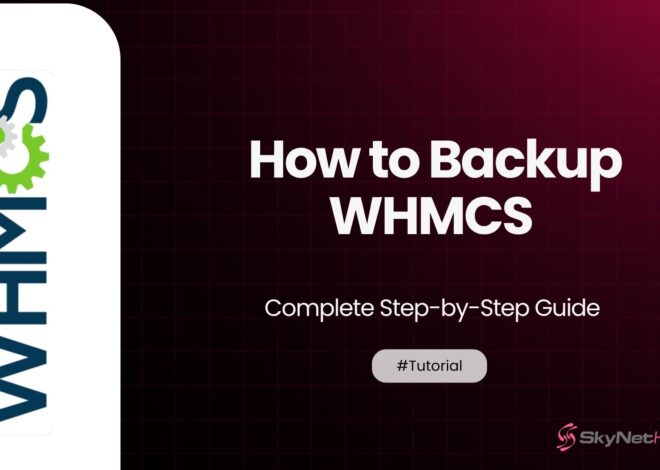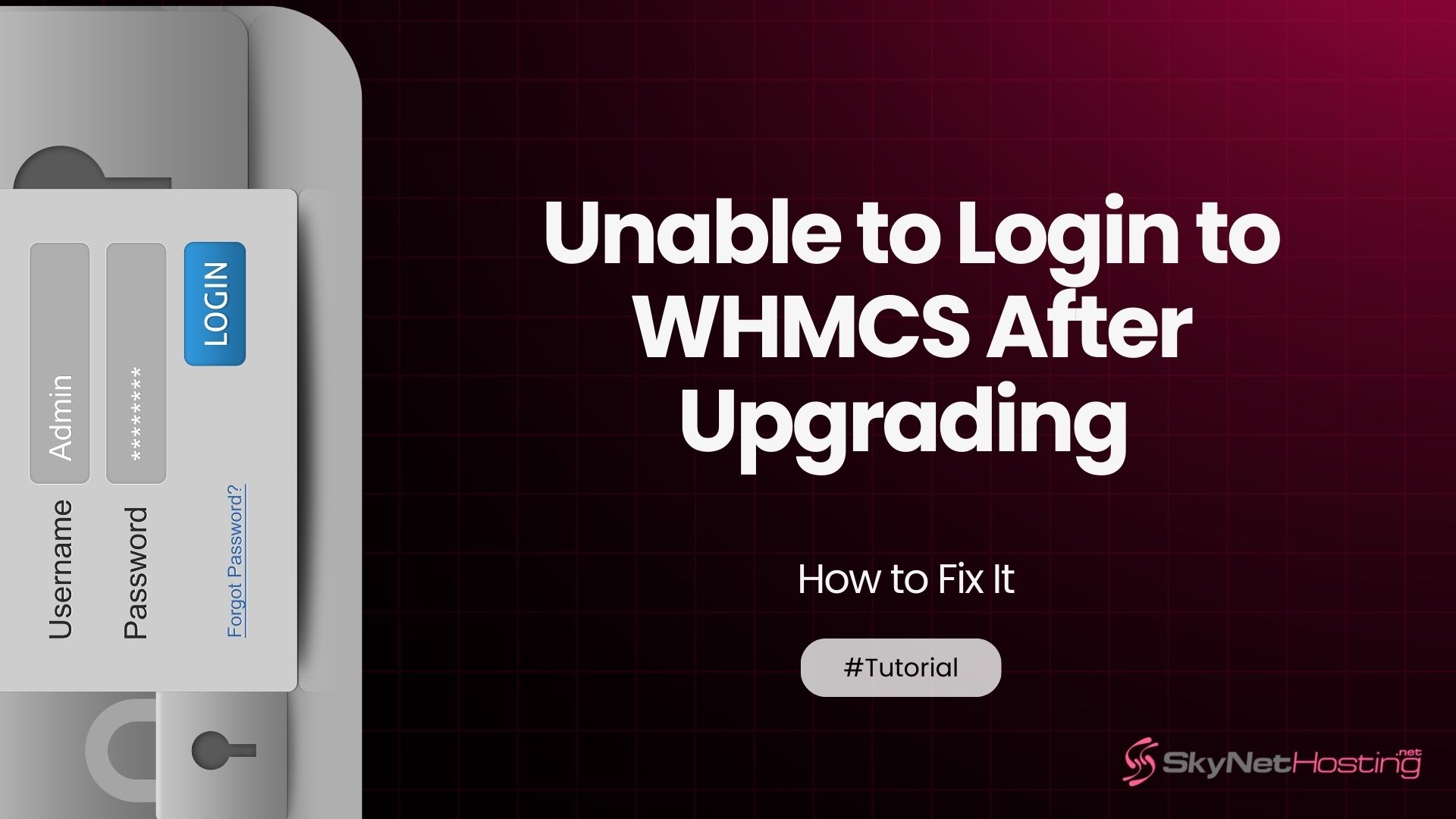
Unable to Login to WHMCS After Upgrading – How to Fix It
Take aways
- Most WHMCS upgrade login problems are due to incomplete database upgrades, PHP or ionCube version mismatches, session/cookie issues, or conflicts with custom modules and templates.
- The first troubleshooting steps should always be clearing browser cache and cookies, then verifying that your server meets all updated WHMCS system requirements (including PHP and ionCube versions).
- Check WHMCS upgrade logs for errors such as database connection timeouts or permission issues, and disable all custom modules, hooks, and templates to isolate the cause.
- Some issues require direct database edits—reset admin passwords through the database, clear the sessions table, and compare the configuration table to a pre-upgrade backup.
- Prevent future upgrade headaches by always backing up files and databases, testing upgrades in staging, and keeping your server software updated.
- If problems persist or involve server-level issues, contact your hosting provider or consider professional WHMCS hosting for proactive support.
Upgrading your WHMCS installation should make your billing system better. But what happens when you can’t even log into the admin panel afterward?
This is one of the most frustrating issues I’ve encountered in my 10 years working with WHMCS. You upgrade expecting improvements, but instead, you’re locked out completely.
Don’t panic. I’ve helped dozens of hosting providers fix this exact problem. The good news is that most WHMCS upgrade login issues have straightforward solutions.
In this guide, I’ll walk you through everything you need to know. We’ll cover why this happens, how to troubleshoot it step-by-step, and most importantly, how to prevent it from happening again.
Let’s get your WHMCS admin panel working again.
Why Does the “Unable to Login to WHMCS After Upgrading” Error Happen?
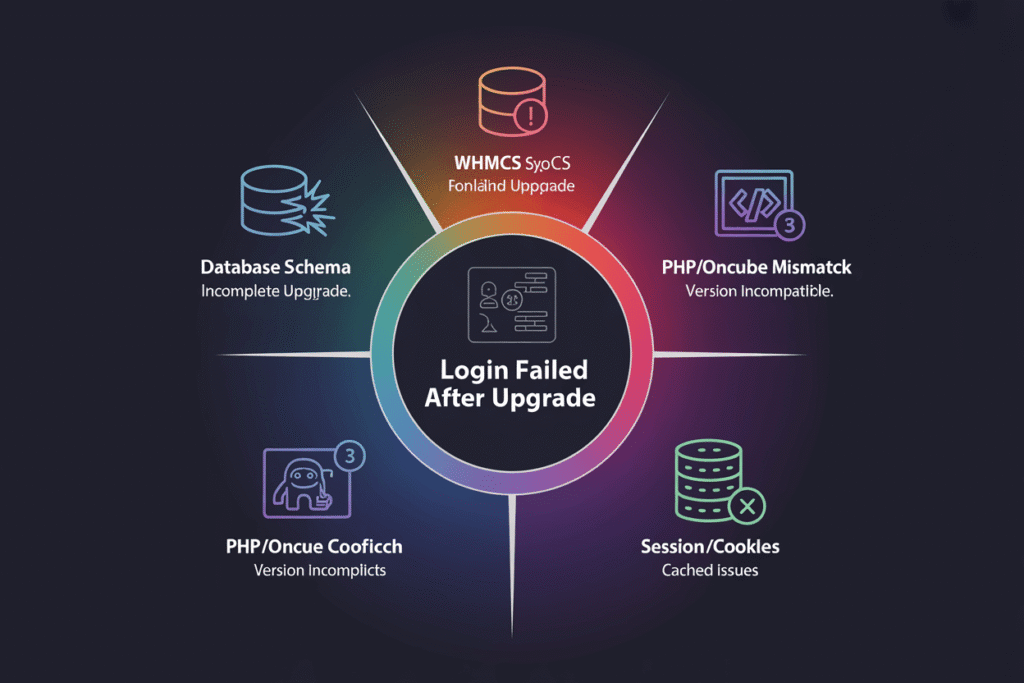
WHMCS upgrade login issues don’t happen randomly. There are specific reasons why your admin login stops working after an update.
Understanding these causes helps you fix the problem faster. It also helps you avoid making the same mistakes in future upgrades.
Database Schema Issues During Upgrade
The most common cause is database problems during the upgrade process.
WHMCS upgrades often modify your database structure. Sometimes this process doesn’t complete properly. When that happens, your login credentials might not work with the new database schema.
I’ve seen this happen when the upgrade script runs out of memory. Or when there’s a timeout during the database modification process.
The result? Your admin password hash might be corrupted or incompatible with the new WHMCS version.
Incompatible PHP or ionCube Versions
WHMCS is very picky about server requirements.
Each new WHMCS version usually requires specific PHP versions. If your server is running an older PHP version, the login system might not work properly.
The same goes for ionCube Loader. WHMCS uses ionCube to protect its code. If your ionCube version is outdated, you’ll face authentication failures.
I’ve seen hosting providers upgrade WHMCS without checking their server specifications first. This always leads to login problems.
Session or Cookie Problems
WHMCS relies heavily on sessions and cookies for authentication.
After an upgrade, your browser might still have old session data cached. This creates conflicts with the new WHMCS installation.
Sometimes the upgrade process also changes session configuration settings. If these settings don’t match your server setup, logins will fail.
Conflicts with Custom Modules or Templates
Custom modifications are another major culprit.
If you have custom modules, hooks, or templates, they might not be compatible with the new WHMCS version. These conflicts can break the entire login system.
I always tell my clients to disable all customizations before upgrading. It saves hours of troubleshooting later.
How to Troubleshoot When You’re Unable to Login to WHMCS After Upgrading
Now let’s fix your login problem step by step.
Follow these steps in order. Don’t skip ahead, even if you think you know what’s wrong. Each step builds on the previous one.
Step 1 – Clear Browser Cache and Cookies
Start with the simplest solution first.
Your browser might be holding onto old WHMCS data. This creates conflicts with the upgraded installation.
Here’s what to do:
- Clear your browser’s cache completely
- Delete all cookies for your WHMCS domain
- Close your browser entirely and reopen it
- Try logging in again using an incognito/private window
If this doesn’t work, try a completely different browser. I’ve seen cases where Chrome worked but Firefox didn’t, or vice versa.
This step alone fixes about 20% of WHMCS upgrade login issues.
Step 2 – Verify WHMCS System Requirements (PHP, Extensions, ionCube)
Next, check if your server meets the new WHMCS requirements.
Go to your WHMCS installation folder and create a file called “phpinfo.php”. Add this code:
<?php
phpinfo();
?>
Visit this file in your browser (yoursite.com/whmcs/phpinfo.php). This shows your current PHP configuration.
Check these requirements:
- PHP version compatibility with your WHMCS version
- Required PHP extensions are enabled
- ionCube Loader is installed and up to date
- Memory limits are sufficient
If anything is missing or outdated, contact your hosting provider. They need to update your server configuration.
Remember to delete the phpinfo.php file after checking. It contains sensitive server information.
Step 3 – Check the WHMCS Database Upgrade Logs
WHMCS keeps detailed logs of the upgrade process.
Look for files in your WHMCS directory called:
- upgrade.log
- database_upgrade.log
- Any files with recent timestamps
These logs show exactly what happened during the upgrade. Look for error messages or incomplete processes.
Common issues I find in these logs:
- Database connection timeouts
- Memory limit exceeded errors
- Missing database permissions
- Corrupted table structures
If you find errors, note them down. You’ll need this information for the next steps.
Step 4 – Disable or Revert Custom Modules and Hooks
Custom code often breaks after WHMCS upgrades.
Temporarily disable all custom modules:
- Rename your /modules/addons/ custom folders
- Rename your /includes/hooks/ custom files
- Move any custom templates to a backup folder
Try logging in again. If it works, you’ve found the problem.
Re-enable your customizations one by one. Test login after each one to identify which specific customization is causing the issue.
Step 5 – Rename the Admin Directory and Retry Login
This step helps if there are caching or permission issues.
WHMCS allows you to rename your admin directory for security. After an upgrade, sometimes the old directory name causes problems.
Here’s how to fix it:
- Access your WHMCS files via FTP or file manager
- Find your admin directory (usually called “admin”)
- Rename it to something like “admin2” or “newadmin”
- Update your configuration.php file with the new directory name
- Try accessing the new admin URL
This forces WHMCS to rebuild its admin interface completely.
Common WHMCS Upgrade Errors That Cause Login Failures
Let me share the specific error patterns I see most often.
These errors have unique symptoms and solutions. Identifying them correctly saves you time and frustration.
Invalid Password Hash or Encryption Mismatch
This happens when the upgrade changes password encryption methods.
Symptoms you’ll see:
- Login form appears normal
- Error message says “Invalid login credentials”
- Same credentials worked before the upgrade
- No obvious server or database errors
The upgrade process sometimes fails to convert password hashes properly. Your password is correct, but WHMCS can’t verify it with the new encryption system.
Session Timeouts Due to Incorrect Server Settings
Session configuration problems are subtle but common.
You’ll notice:
- Login seems to work initially
- You get redirected back to the login page immediately
- No error message appears
- The cycle repeats endlessly
This usually means your session settings don’t match your server configuration. The upgrade might have changed session storage locations or timeout values.
Template or Theme Incompatibility
Custom admin themes break frequently during upgrades.
Signs of template issues:
- Login page looks broken or displays incorrectly
- JavaScript errors in your browser console
- Missing buttons or form elements
- Page loads but nothing works properly
WHMCS admin templates are version-specific. Using an old template with a new WHMCS version creates all sorts of problems.
How to Fix “Unable to Login to WHMCS After Upgrading” Using the Database
Sometimes you need to fix things directly in the database.
These are advanced techniques. Only use them if you’re comfortable with database management. Always backup your database first.
Resetting Admin Password Directly in the Database
This bypasses the broken login system entirely.
Connect to your WHMCS database using phpMyAdmin or similar tool. Find the “tbladmins” table.
To reset the admin password:
- Locate your admin user record
- Generate a new password hash using WHMCS’s method
- Update the password field directly
- Clear any session data in “tblsessions”
For WHMCS 8.0+, use this PHP code to generate the hash:
$password = password_hash('yournewpassword', PASSWORD_DEFAULT);
Replace the password field with this hash value.
Repairing Session and Configuration Tables
Corrupted session data causes many login problems.
Clear these database tables:
- tblsessions (stores active sessions)
- tblactivitylog (sometimes contains conflicting data)
- tblconfiguration (check for corrupted settings)
You can safely truncate the sessions table. It will regenerate automatically.
For configuration issues, compare your tblconfiguration with a backup from before the upgrade.
Running the WHMCS Upgrade Script Manually
If the automated upgrade failed, run it manually.
Access your WHMCS installation via FTP. Look for files like:
- upgrade.php
- install/upgrade.php
- Any upgrade-related scripts
Run these scripts manually through your browser. This completes any unfinished database modifications.
Watch for error messages during this process. They’ll tell you exactly what’s still broken.
Preventing WHMCS Login Issues After Future Upgrades
Prevention is always better than fixing problems after they happen.
These practices will save you hours of troubleshooting in future upgrades.
Always Backup WHMCS Files and Databases Before Upgrade
I cannot stress this enough. Backups are your safety net.
Create complete backups of:
- All WHMCS files and folders
- Your entire WHMCS database
- Your server configuration files
- Any custom modifications you’ve made
Store backups in a separate location. If something goes wrong, you can restore everything quickly.
I use automated backup tools that run before every upgrade. This eliminates human error and ensures nothing gets missed.
Test Upgrades in a Staging Environment
Never upgrade your production WHMCS installation directly.
Set up a staging environment that mirrors your production server. This includes:
- Same PHP version and configuration
- Same database software and version
- Same server software (Apache, Nginx, etc.)
- Copy of your live WHMCS installation and database
Test the entire upgrade process in staging first. Only upgrade production after confirming everything works perfectly.
This practice has saved me from countless disasters over the years.
Keep PHP, ionCube, and Server Software Updated
Outdated server software causes most WHMCS problems.
Maintain a regular update schedule:
- Check WHMCS system requirements before each upgrade
- Update PHP to supported versions
- Keep ionCube Loader current
- Update other server software as needed
Many hosting providers offer managed WHMCS hosting. They handle all server maintenance automatically.
If you’re managing your own server, create a maintenance calendar. Schedule regular updates during low-traffic periods.
When to Contact Your Hosting Provider for Help
Some WHMCS login problems require professional assistance.
Knowing when to ask for help saves you time and prevents further damage to your installation.
Issues Beyond Database or PHP Mismatches
Contact support for these situations:
- Server-level permission problems
- Complex database corruption issues
- Network or DNS configuration problems
- Hardware or infrastructure failures
These require server administrator access to fix properly.
Server-Level Misconfigurations
Your hosting provider needs to handle:
- PHP module installation and configuration
- ionCube Loader installation
- Database server optimization
- Security software conflicts
- Server resource allocation issues
Don’t try to fix server-level problems yourself. You might cause bigger issues.
How Skynethosting.net Supports WHMCS Hosting and Upgrades
How Skynethosting.net Ensures Seamless WHMCS Hosting and Upgrades
Choosing professional WHMCS hosting with Skynethosting.net completely eliminates the headaches mentioned above. We proactively prevent those frustrating server-level and configuration issues from ever impacting your WHMCS.
At Skynethosting.net, we deliver specialized WHMCS hosting that includes:
- A FREE WHMCS license with ALL reseller plans
- Pre-configured servers meticulously optimized for WHMCS performance
- Automatic updates and robust security patches
- 24/7 expert support specifically trained for WHMCS challenges
- Staging environments for thoroughly safe testing of all changes
Our team has successfully managed thousands of WHMCS upgrades, deeply understanding all common pitfalls and how to effortlessly avoid them. When you host with Skynethosting.net, the burden of upgrade problems becomes our responsibility, not yours.
Ready for worry-free WHMCS hosting? Migrate to Skynethosting.net today and experience seamless performance and upgrades. Get your free WHMCS license with any reseller plan!
Getting Your WHMCS Back Online
WHMCS upgrade login issues are frustrating, but they’re usually fixable.
Start with the simple solutions first. Clear your browser cache and check your server requirements. Most problems resolve quickly with these basic steps.
For complex issues, don’t hesitate to use database methods or contact professional support. Your billing system is too important to leave broken.
The key is proper planning. Always backup before upgrading. Test in staging environments. Keep your server software updated.
Take Action Today
If you’re struggling with WHMCS upgrade problems, consider switching to professional WHMCS hosting.
Skynethosting.net offers specialized WHMCS hosting with free licenses, optimized servers, and expert support. We handle the technical complexity so you can focus on growing your business.
Contact us today to learn how we can eliminate your WHMCS headaches forever.
FAQs
Why can’t I access my WHMCS admin panel after upgrading?
Login failures after upgrades are most commonly due to incomplete database upgrades, PHP or ionCube version mismatches, session or cookie conflicts, or incompatible custom modules and templates. Always begin troubleshooting by clearing your browser cache and verifying server compatibility with WHMCS requirements.
How do I reset my WHMCS admin password if I can’t log in?
You can reset your WHMCS admin password directly through the database using tools like phpMyAdmin. Locate the “tbladmins” table, update your admin password hash, and clear the sessions table to ensure the new credentials work with the updated system.
What PHP version does my WHMCS version require?
Each version of WHMCS has specific system requirements for PHP and ionCube Loader. Always check the official WHMCS system requirements page and ensure your server uses the compatible PHP and ionCube Loader versions before or after upgrading.
Should I disable custom modules and hooks before upgrading WHMCS?
Yes, always disable any custom modules, hooks, or templates before upgrading WHMCS. Incompatible or outdated customizations are a leading cause of failed logins and upgrade issues. Reactivate each customization one by one after a successful upgrade to identify any conflicts.
Can browser cache or cookies really cause login issues after an upgrade?
Absolutely. Outdated cache or cookies may conflict with the new installation, causing login problems. Always clear your browser’s cache and cookies, and try a different or incognito browser window when troubleshooting post-upgrade WHMCS login issues.
What files and data should I back up before upgrading WHMCS?
Before upgrading, always back up all WHMCS files, your entire database, configuration files, and any custom code or template modifications. Store these backups securely in a separate location to ensure a safe rollback if something goes wrong.
When should I contact my hosting provider for help with WHMCS login issues?
If you face server-level problems, complex database errors, or persistent issues after basic troubleshooting, contact your hosting provider or consider specialized WHMCS hosting for professional support and proactive troubleshooting.