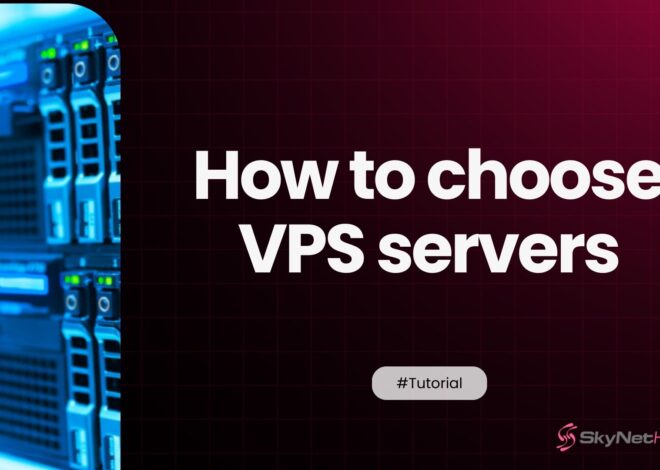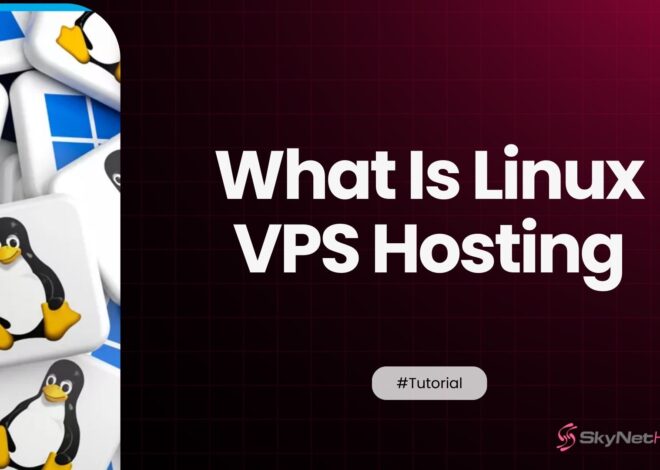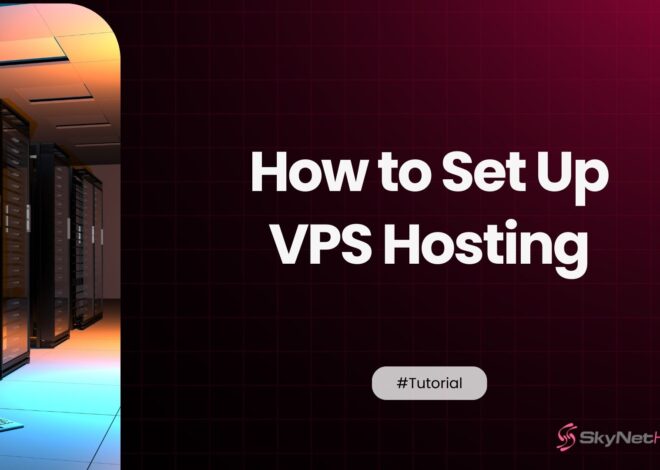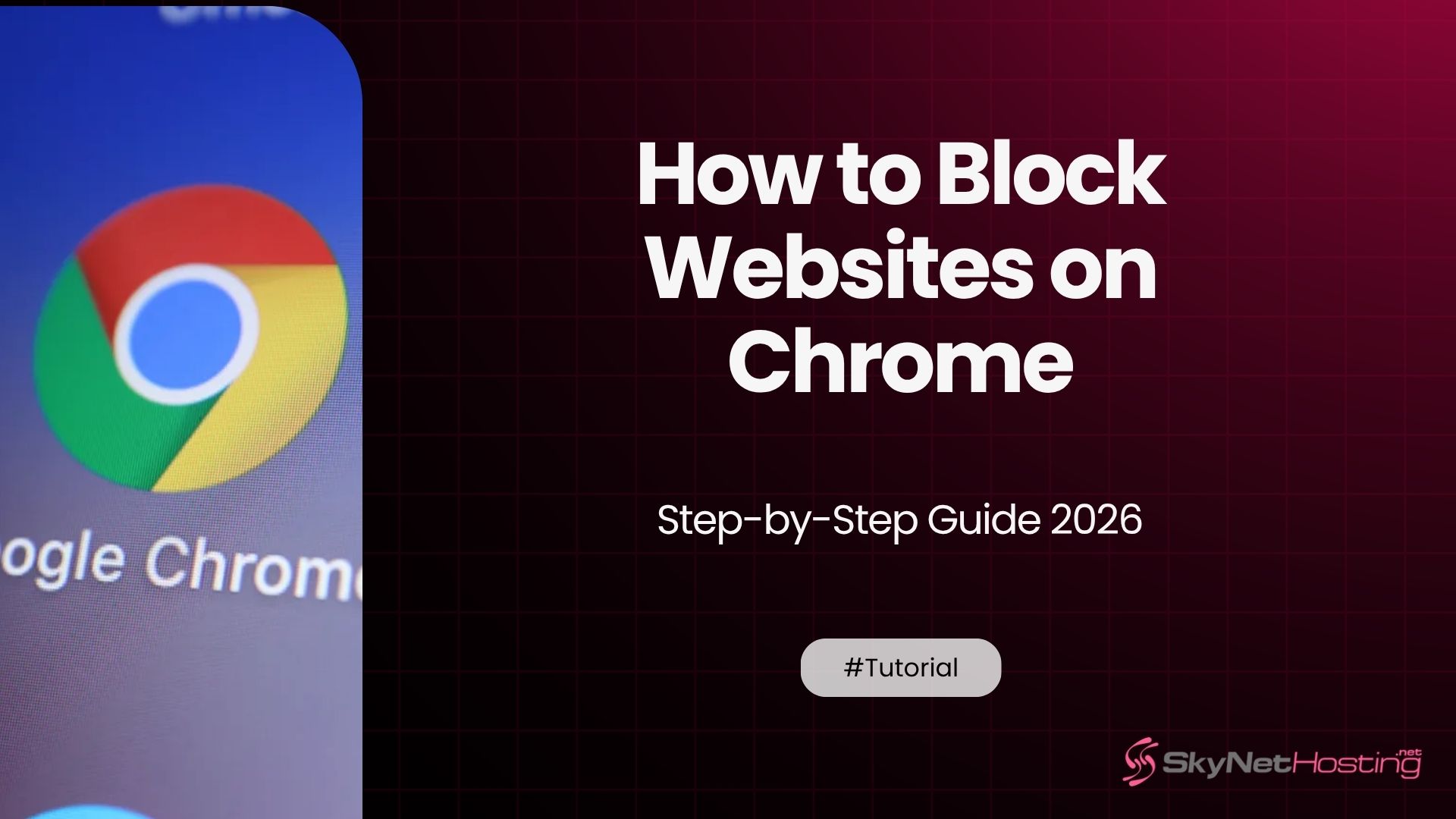
How to Block Websites on Chrome (Step-by-Step Guide 2026)
TL;DR
- Blocking websites on Chrome improves focus, safeguards kids from harmful content, and enhances productivity for students, professionals, and families.
- Chrome extensions like BlockSite, StayFocusd, and Site Blocker allow users to make custom blocklists, schedule blocks, and protect settings via password.
- Google Family Link enables parents to oversee children’s browsing with options to block explicit content or permit only approved sites; schools and businesses can use Managed Mode for network-level controls.
- System-level website blocking (editing the hosts file, using Windows Family Safety, or Mac Screen Time) ensures all browsers on a device are covered, not just Chrome.
- Network-wide blocking is possible using router settings or DNS filtering services like OpenDNS FamilyShield or Cloudflare for Families to block sites across all devices.
- Common mistakes include ignoring account sync, choosing easily removable extensions, and not securing admin access, but smart blocking reduces digital burnout and maintains work-life balance.
Over the last ten years, I’ve helped countless people from concerned parents to productivity-focused professionals take back control of their digital lives.
One of the most common questions I get is, “How can I block distracting or harmful websites on Chrome?”
It’s a simple question with a powerful impact. Whether you’re trying to keep your kids safe, buckle down for a big exam, or simply reclaim your focus from the endless scroll of social media, knowing how to block websites is a crucial skill.
The internet is a vast and incredible resource, but it’s also filled with rabbit holes that can derail your productivity and expose you to content you’d rather avoid.
You sit down to work, and next thing you know, you’ve spent an hour on Reddit or YouTube. Or perhaps you’re a parent trying to create a safe online space for your children.
Whatever your reason, you’ve come to the right place. This guide is the culmination of a decade’s worth of experience, distilled into clear, step-by-step instructions. We’ll explore multiple methods, from simple browser extensions to more robust system-level solutions, ensuring you find the perfect approach for your needs.
By the end of this post, you’ll have all the tools and knowledge to block websites on Chrome effectively and permanently.
Why You Might Want to Block Websites on Chrome
Before we get into the “how,” let’s quickly touch on the “why.” Understanding your motivation can help you choose the best method.
Prevent Distractions
Let’s be honest: willpower is a finite resource. Websites like Facebook, YouTube, Reddit, and news aggregators are expertly designed to keep you engaged. For students and professionals, these can be productivity killers. Blocking these sites, even temporarily, can create the focused environment needed to get deep work done.
Protect Children from Adult or Harmful Content
The internet can be a dangerous place for kids. As a parent, you want to ensure your children aren’t stumbling upon adult content, violent imagery, or other harmful material. Setting up Chrome parental controls is a fundamental step in modern parenting, giving you peace of mind while your kids explore, learn, and play online. Blocking adult sites on Chrome is often the first and most important step.
Improve Productivity at Work or School
In a professional or academic setting, access to certain websites can hinder the entire team’s or class’s productivity. Employers and schools often implement network-level restrictions to ensure company devices are used for their intended purpose, minimizing distractions and increasing overall efficiency.
Method 1 – Block Websites on Chrome Using Extensions
For most people, the simplest way to block websites is by using a Chrome extension. These tools are easy to install, highly customizable, and perfect for personal productivity.
Best Chrome Extensions for Blocking Sites
After testing dozens of options, three site blocker extensions consistently stand out:
- BlockSite: This is my go-to recommendation for most users. It’s powerful, user-friendly, and packed with features. You can create a blocklist, set schedules (e.g., block social media during work hours), and even password-protect your settings to stop yourself from easily disabling it.
- StayFocusd: True to its name, this extension helps you stay focused by limiting the amount of time you can spend on specific websites. You can set a daily time limit (e.g., 20 minutes on Facebook), and once your time is up, the site is blocked for the rest of the day. It’s great for building better habits without going cold turkey.
- Site Blocker: A more straightforward, no-frills option. If all you need is a simple tool to block a list of URLs, Site Blocker gets the job done without overwhelming you with options.
How to Install and Configure a Chrome Site Blocker
Let’s walk through setting up BlockSite, as it’s the most popular. The process is similar for other extensions.
- Go to the Chrome Web Store and search for “BlockSite.”
- Click “Add to Chrome” and then “Add extension” in the confirmation pop-up.
- Once installed, the BlockSite setup page will open. You can start adding websites to your blocklist immediately. Just type the URL (e.g.,
youtube.com) and hit Enter. - To access more settings, click the extension’s icon (the puzzle piece) in your toolbar, find BlockSite, and click the three dots to pin it for easy access. Clicking the BlockSite shield icon will open its control panel.
Tips for Scheduling Site Access or Blocking Specific URLs
- Use Scheduling: In BlockSite, navigate to the “Schedule” tab. Here, you can create recurring blocking schedules. For example, block
twitter.comandinstagram.comfrom 9 AM to 5 PM, Monday to Friday. - Create an Allowlist: Instead of blocking sites, you can use “Whitelist Mode” (sometimes called an “Allowlist”). This blocks all websites except for the ones you specify. It’s an extreme but highly effective measure for crunch-time focus.
- Block by Keywords: Some extensions let you block pages containing specific words. This is useful for blocking broader categories of content without knowing every single URL.
Method 2 – Block Websites on Chrome Without Using Extensions
What if you want to block websites without an extension? Perhaps you’re setting up a computer for a child who might try to disable one. Google provides built-in tools for this.
Use Chrome’s Built-in “Site Settings” and “Family Link” Features
While Chrome doesn’t have a direct “block site” button in its main settings, you can use Google Family Link to establish powerful Chrome parental controls. This is the best method for managing a child’s device.
Set Up Supervised Accounts for Children
Google Family Link is a free app that lets parents manage their child’s Google Account and devices.
- Download the Google Family Link app on your phone (available for Android and iOS).
- Create a Google Account for your child (if they don’t have one) through the Family Link app. You’ll link it to your own account.
- Log in to Chrome on your child’s device using their new supervised account.
- From your Family Link app, you can now manage their Chrome activity. Navigate to your child’s profile > Controls > Content restrictions > Google Chrome.
- Here, you have three options:
- Allow all sites: The default, unrestricted setting.
- Try to block explicit sites: Uses Google’s SafeSearch technology to filter out mature and explicit content. It’s good, but not foolproof.
- Only allow approved sites: This is the most secure option. You create an allowlist of websites your child can visit, and all others are blocked by default.
Use Chrome’s “Managed Mode” in School or Business Environments
For organizations, Google Workspace for Education or Business offers “Managed Mode.” An administrator can control Chrome settings for all users in the organization. This includes creating a URL blocklist or allowlist that applies to any device where a user logs in with their work or school account. This network-level restriction is powerful and cannot be bypassed by the user.
Method 3 – Block Websites at the System Level (Windows & Mac)
For a more permanent and browser-agnostic solution, you can block websites directly on your operating system. This method blocks the site on all browsers (Chrome, Edge, Firefox, etc.) on that computer.
Edit the “hosts” File to Manually Block Websites
The “hosts” file is a simple text file on your computer that maps hostnames (like www.google.com) to IP addresses. By editing it, you can redirect a distracting website to a non-existent location, effectively blocking it.
On Windows:
- Search for Notepad in the Start Menu, right-click it, and select “Run as administrator.”
- In Notepad, go to File > Open.
- Navigate to
C:\Windows\System32\drivers\etc. - Change the file type from “Text Documents (*.txt)” to “All Files.”
- Open the hosts file.
- At the very end of the file, add a new line for each site you want to block. Use the following format:
127.0.0.1 www.nameofsite.com. For example:127.0.0.1 www.facebook.com
127.0.0.1 www.reddit.com - Save the file. You may need to flush your DNS cache by opening Command Prompt and typing
ipconfig /flushdns.
On macOS:
- Open the Terminal app (you can find it in Applications > Utilities).
- Type
sudo nano /etc/hostsand press Enter. Enter your administrator password when prompted. - Use the arrow keys to move to the bottom of the file and add entries in the same format:
127.0.0.1 www.nameofsite.com. - Press
Control + Oto save, thenControl + Xto exit.
This is a great way to block sites on Chrome permanently because it’s not tied to a browser profile or extension.
Add Sites to Windows Parental Controls
Windows has its own set of parental controls called “Family Safety.” Similar to Family Link, you can create an account for your child and manage their web access, including blocking specific websites.
Use macOS Screen Time to Restrict Websites
On a Mac, Screen Time (found in System Settings) is a powerful tool.
- Go to System Settings > Screen Time.
- Select Content & Privacy.
- Under Web Content, you can choose:
- Unrestricted Access.
- Limit Adult Websites: An automatic filter.
- Allowed Websites Only: Create a specific list of sites that can be accessed.
Method 4 – Use Router or DNS-Based Blocking
If you want to block websites on every device connected to your home or office Wi-Fi, this is the most comprehensive method.
Configure Router Settings to Block Sites for All Devices
Most modern Wi-Fi routers have built-in parental controls or website filtering features.
- Log in to your router’s admin panel (usually by typing
192.168.1.1or192.168.0.1into your browser). The login details are often printed on the router itself. - Look for a section named “Parental Controls,” “Access Control,” or “Website Filtering.”
- From there, you can add specific URLs to a blocklist that will apply to every device on your network. This is ideal for ensuring no phone, tablet, or laptop can access certain content.
Use OpenDNS or Cloudflare Family DNS for Web Filtering
A simpler (and often more effective) network-level solution is to change your DNS provider. DNS (Domain Name System) is like the internet’s phonebook. Services like OpenDNS FamilyShield and Cloudflare for Families (1.1.1.3) automatically block malicious and adult websites at the DNS level.
- On your router’s admin page, find the DNS settings.
- Change the primary and secondary DNS servers to the provider’s addresses. For example:
- OpenDNS FamilyShield:
208.67.222.123and208.67.220.123 - Cloudflare for Families:
1.1.1.3and1.0.0.3
- OpenDNS FamilyShield:
- Save the settings. Now, any device on your network trying to access a blocked site will be stopped before it even loads.
Bonus – How to Block Websites on Chrome Mobile (Android & iPhone)
Blocking websites isn’t just for desktops. Here’s how to do it on your phone.
- Using Family Link on Android: If you’ve set up Family Link for your child, the Chrome restrictions you configured will automatically apply to their Android device.
- Using Screen Time on iPhone: For iPhones and iPads, use Settings > Screen Time > Content & Privacy Restrictions > Content Restrictions > Web Content. Here you can limit adult websites or create an allowlist, which applies to Safari and apps that use it, including Chrome.
- Alternative Parental Control Apps: For more granular control on mobile, apps like Qustodio and Net Nanny offer robust web filtering, time limits, and activity reports for both Android and iOS.
Common Mistakes and How to Avoid Them
- Forgetting to Sync Chrome Profiles: If you use extensions, make sure you are logged into the correct Google account and that sync is turned on. Otherwise, your blocked sites list won’t carry over to other devices.
- Using Extensions That Can Be Easily Removed: A tech-savvy child (or a less-disciplined version of yourself) can easily disable a Chrome extension. For serious blocking, use a password-protected extension like BlockSite or a system-level method.
- Not Protecting Admin Access: On a shared computer, if anyone can access the administrator account, they can undo changes to the hosts file or router settings. Make sure your admin accounts are password-protected.
Recommended Tools to Simplify Website Blocking
| Tool Name | Type | Key Features | Best For |
|---|---|---|---|
| BlockSite | Chrome Extension | Schedule blocking, password protection | Personal productivity |
| StayFocusd | Chrome Extension | Time limits per site | Students, professionals |
| Google Family Link | App | Parental control for children | Parents |
| OpenDNS | DNS Filter | Network-wide protection | Businesses & schools |
Why Smart Website Blocking Improves Digital Health
Taking control of your browsing isn’t about restriction; it’s about liberation. By being intentional about what you access online, you actively improve your digital wellbeing.
Reduces Distractions and Digital Burnout
Constant notifications and infinite-scroll feeds lead to mental fatigue and burnout. By curating your online environment, you give your brain the space it needs to focus, rest, and recover.
Creates a Focused, Secure Online Environment
Whether for yourself or your family, a well-managed digital space is a secure one. It protects against malicious threats, harmful content, and the subtle stress of constant distraction.
Helps Maintain Work-Life Balance
Blocking work-related sites after hours or social media during the workday helps create clear boundaries. This separation is vital for maintaining a healthy work-life balance and ensuring you are fully present in whatever you’re doing.
Your Next Step to a Focused Digital Life
You now have a complete toolkit to block any website on Chrome and beyond. The best method depends entirely on your goals, but starting with a simple Chrome extension like BlockSite is a great first step for most people. If you’re a parent, setting up Google Family Link should be your top priority.
Don’t just read this guide take action. Pick one method and spend the next ten minutes implementing it. Block one distracting website today and see how it feels. You might be surprised by how much focus and peace of mind you get back.
FAQs
Why should someone block websites on Chrome?
Blocking websites helps prevent distractions, boost productivity, and protect children from harmful content. Whether for focused work, safe browsing for kids, or reducing digital burnout, website blocking tailors your online experience to better match your goals and responsibilities.