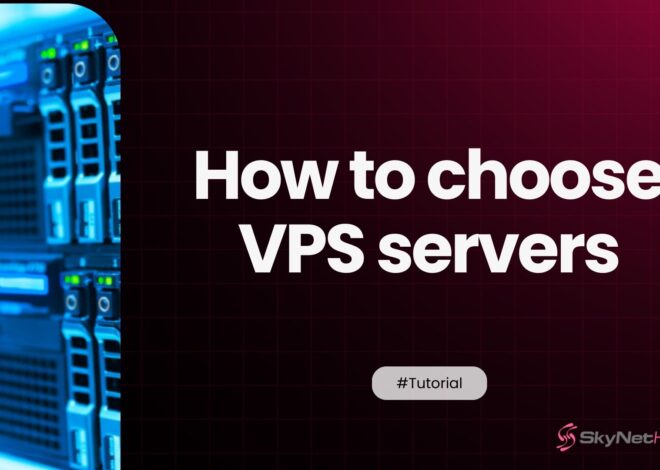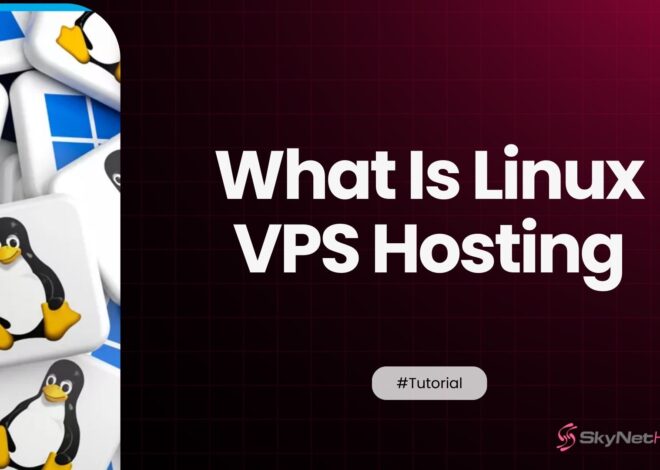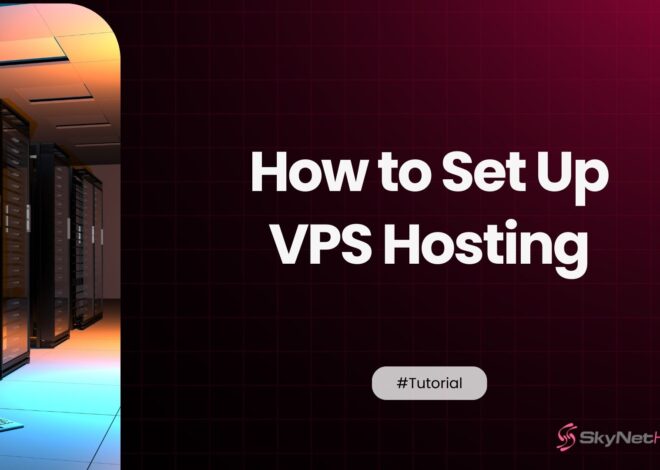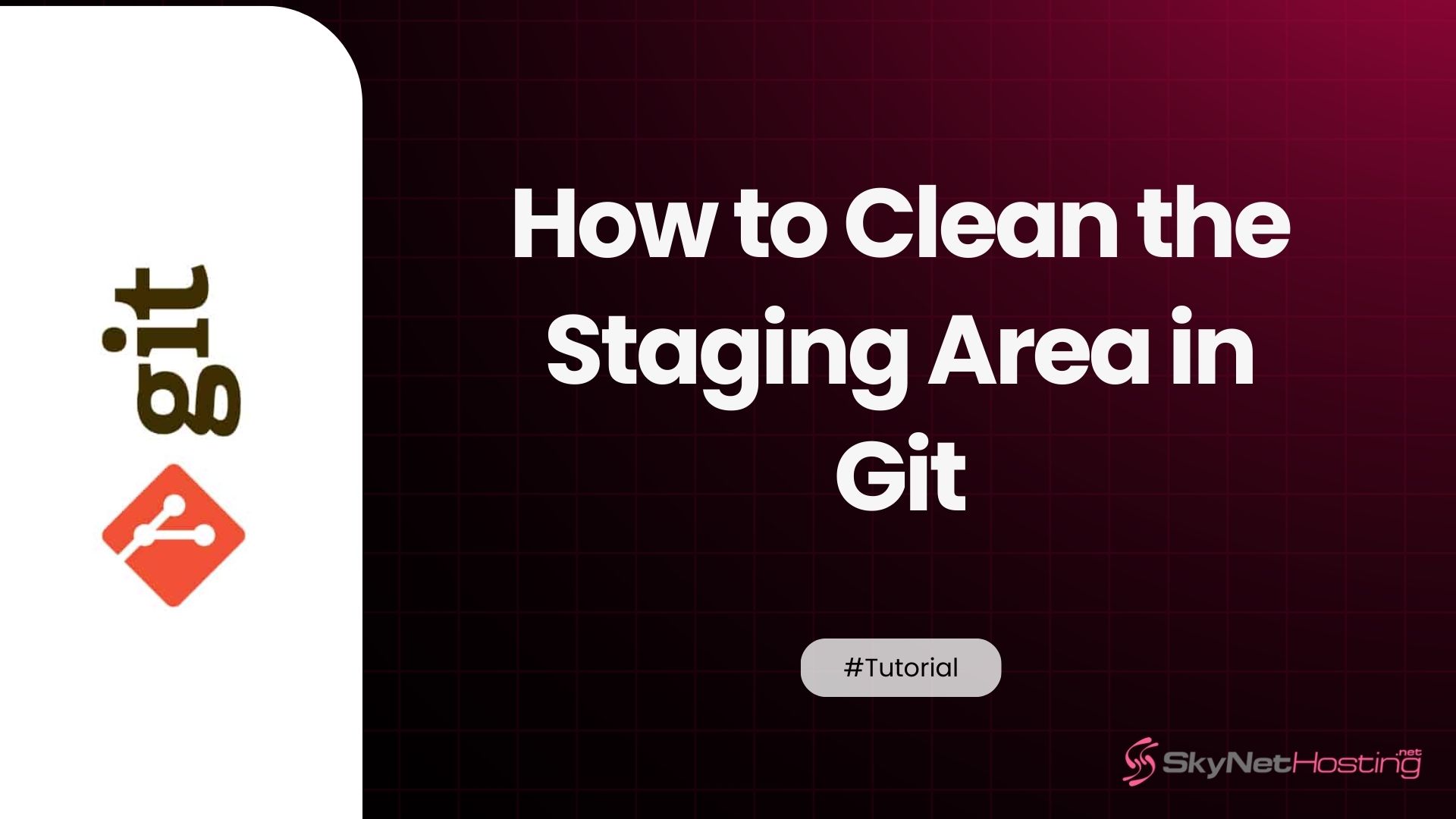
How to Clean the Staging Area in Git: A Complete Guide
TL;DR
- The staging area in Git is an intermediate space where you prepare and organize changes before committing them to the repository.
- Mistakes like accidentally staging unwanted or sensitive files are common; cleaning the staging area helps avoid unnecessary or risky commits.
- To unstage all files, use git reset, or git restore –staged . (for recent Git versions); these commands move files back to your working directory safely.
- You can unstage individual files using git restore –staged <file> or git reset HEAD <file>, without losing local changes.
- git clean -f removes untracked files permanently; always use git clean -n first to preview what will be deleted.
- Best practices include maintaining a proper .gitignore file, staging files selectively, and regularly running git status to keep your workflow clean and organized.
If you’re getting started with Git, the staging area can feel like a confusing middle ground. You know you need to add files there before you commit them, but what happens when you add the wrong file? Or what if you add all your files and then realize you included a sensitive password or a massive log file you never intended to track?
Over my decade of working with Git, I’ve seen this happen countless times, both to myself and to junior developers I’ve mentored. That moment of panic when you realize you’ve staged something you shouldn’t have is a rite of passage. The good news is that Git provides several safe and effective ways to clean your staging area without losing your work.
This guide is designed to be your go-to resource for managing the staging area like a pro. We’ll walk through what the staging area is, why you need to clean it, and the exact commands to use in different scenarios. By the end, you’ll be able to confidently unstage files, correct mistakes, and maintain a clean, efficient Git workflow.
What Does the Staging Area Mean in Git?
Before we dive into the commands, let’s make sure we’re on the same page about what the staging area actually is. Think of it as a waiting room for your code. It’s an intermediate step where you gather all the changes you want to include in your next commit.
This feature is one of Git’s most powerful, as it allows you to craft precise, meaningful commits. Instead of committing all your changes at once, you can selectively stage parts of a file or specific files, ensuring each commit represents a single, logical change.
How Git Tracks Working, Staging, and Repository States
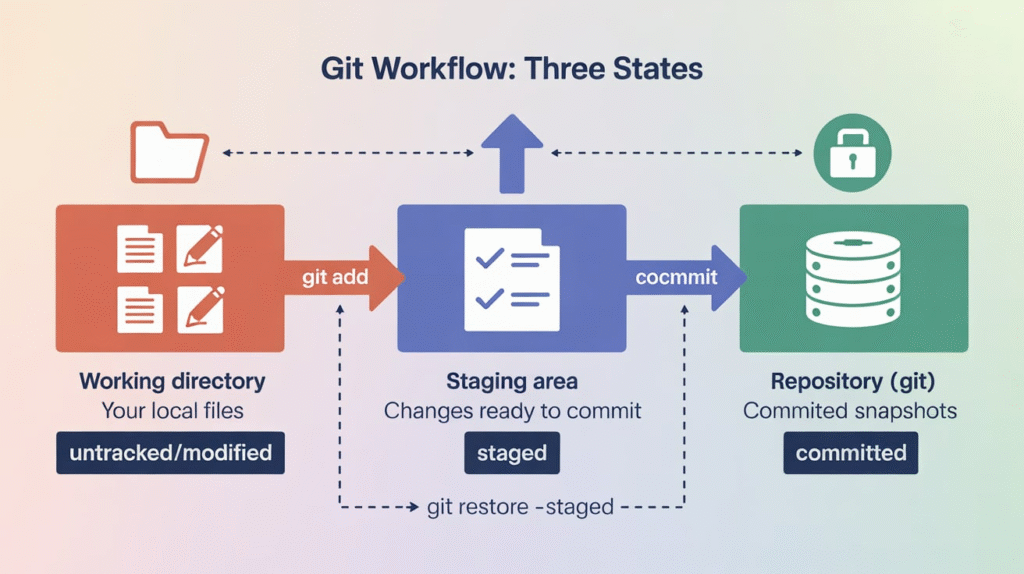
To truly understand the staging area, you need to know about the three main states Git tracks:
- Working Directory: This is your project folder on your local machine. It contains all the files you are actively editing. Any changes you make here are considered “unstaged.” Git is aware of them but isn’t tracking them for the next commit yet.
- Staging Area (or Index): This is where you place the changes you want to save in your next commit. When you run
git add, you move changes from your working directory to the staging area. These changes are now “staged.” - Repository (.git directory): This is where Git permanently stores your committed snapshots. When you run
git commit, Git takes the files from your staging area and saves them as a new snapshot in the repository.
Why Developers Use the Staging Area
So, why the extra step? Why not just commit directly from the working directory? The staging area gives you complete control.
Imagine you’ve been working on a new feature and, in the process, you’ve also fixed a small bug in a completely different file. Without a staging area, you’d have to commit both the feature and the bug fix together.
With the staging area, you can git add just the bug fix file, commit it with a clear message like “Fix: Corrected login validation bug,” and then go back to staging and committing your new feature separately. This practice keeps your commit history clean and easy to understand, which is invaluable for collaboration and future debugging.
Why Would You Need to Clean the Staging Area?
Mistakes are a natural part of the development process. The need to clean the staging area usually arises from a few common scenarios.
Accidental Use of git add .
The git add . command is convenient; it stages all modified and new files in the current directory. However, it’s a blunt instrument. It’s easy to accidentally stage temporary files, logs, or editor configuration files that you never intended to commit. I’ve personally seen this lead to bloated repositories and frustrating merge conflicts.
Including Wrong or Sensitive Files
Sometimes you might stage a file containing sensitive information, like API keys, passwords, or personal data. This is a critical mistake. Committing this information can expose it to anyone with access to the repository. Cleaning the staging area immediately is the first step to preventing a security breach.
Switching Branches Without Staged Changes
Let’s say you’ve staged some changes but then realize you need to switch to a different branch to work on an urgent fix. If the staged changes conflict with the other branch, Git might prevent you from switching. In this case, you need a way to save your work, clean the staging area, and then switch branches.
How Do You Unstage All Files in Git?
If you’ve staged multiple files and want to reset the entire staging area, Git provides a simple command to do so.
Using git reset to Remove All Staged Changes
The most common way to unstage all files is with the git reset command. When used without any other options, it unstages everything, moving the changes back to your working directory.
git reset
After running this command, git status will show that all your previously staged files are now back in the “Changes not staged for commit” section. Your actual code edits in the working directory remain untouched. This is a safe and reversible action.
Difference Between git reset and git restore
In recent versions of Git (2.23 and newer), the git restore command was introduced to provide a clearer way to handle file states. While git reset is a versatile command that can modify history, git restore is specifically designed for undoing changes in the working directory and staging area.
To unstage all files with git restore, you would use:
git restore --staged .
The . tells Git to apply the command to the entire current directory. The functionality is identical to git reset, but the command’s name more clearly communicates the intent: you are restoring the staging area to match the last commit (HEAD).
How Do You Unstage a Single File?
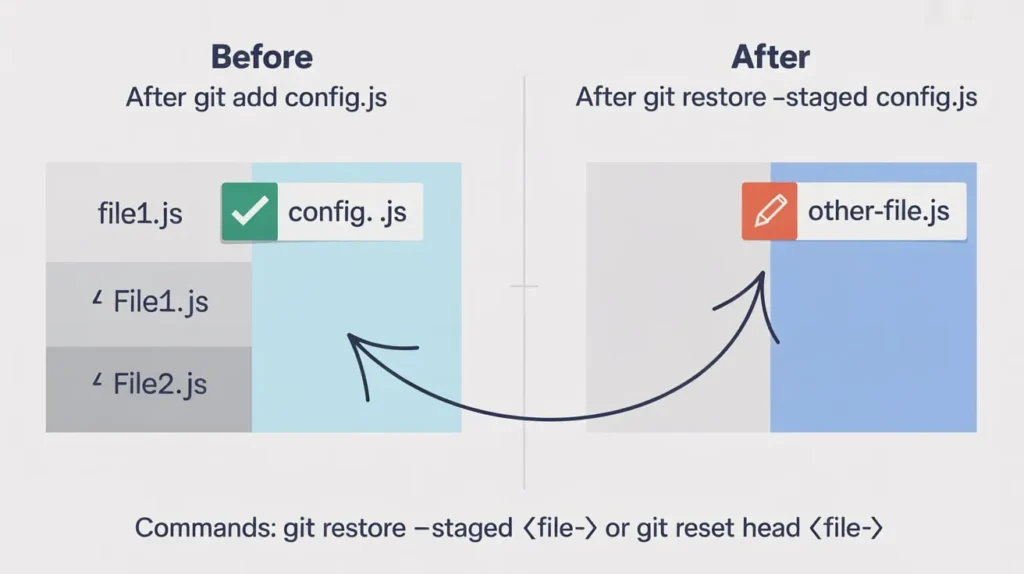
What if you only want to remove one specific file from the staging area? This is a common scenario when you’ve made a small mistake.
Using git restore --staged <file>
The modern and recommended approach is to use git restore. It’s explicit and easy to remember.
git restore --staged <file-name>
For example, to unstage a file named config.js, you would run:
git restore --staged config.js
This command removes config.js from the staging area but keeps your changes to the file in the working directory.
Using git reset HEAD <file>
Before git restore, the standard way to unstage a single file was using git reset. The HEAD part of the command tells Git to reset the file in the staging area to its state in the last commit.
git reset HEAD <file-name>
Running git reset HEAD config.js achieves the same result as the git restore command above. While it still works perfectly, many developers find git restore more intuitive for this specific task.
How Do You Remove Unwanted Files from Staging but Keep Your Work?
It’s crucial to understand that unstaging a file does not discard your changes. It simply moves the file out of the “waiting room” for the next commit.
Keeping Local Edits While Cleaning the Index
When you use git reset or git restore --staged, your local edits are safe. The changes are preserved in your working directory. You can continue to edit the file, and when you’re ready, you can stage it again.
This is a fundamental concept in Git: the separation of the staging area and the working directory gives you a safety net. You can experiment freely in the staging area, knowing your actual work is not at risk.
Restoring to Unstaged State
Let’s recap the process:
- You have a file with changes, and you run
git add <file-name>. - The file is now in the staging area.
- You realize you made a mistake and run
git restore --staged <file-name>. - The file is removed from the staging area, but the file in your working directory still contains all your edits.
Your work is never lost during this process.
How Do You Completely Clean Staged and Untracked Files?
Sometimes, you need to do more than just unstage files. Your working directory might be cluttered with temporary files, build artifacts, or logs that you want to get rid of completely. This is where the git clean command comes in, but you must use it with extreme caution.
Using git clean (With Caution)
Warning: The git clean command permanently deletes untracked files from your working directory. This action cannot be undone.
Untracked files are files that Git is not tracking. They have never been staged or committed. These often include build outputs or log files.
Removing Untracked Files and Directories
To remove untracked files, you use git clean -f. The -f flag stands for “force” and is required because the operation is destructive.
To also remove untracked directories, you add the -d flag:
git clean -f -d
Previewing with Dry Run Mode
Because git clean is irreversible, it’s always a best practice to perform a dry run first. The -n flag shows you what will be deleted without actually deleting anything.
git clean -n -d
Review the output carefully. If it lists files you want to keep, stop and reconsider. You may need to add those files to your .gitignore file to prevent them from being deleted accidentally in the future.
How Do You Clean the Staging Area When Switching Branches?
Imagine you’re in the middle of staging files for a new feature, and you get an urgent request to fix a bug on another branch. You can’t switch branches because Git warns you that your local modifications would be overwritten. This is a classic use case for git stash.
Using Stash to Save Work Before Cleaning
git stash is like a temporary storage shelf for your work. It takes all your modified tracked files (both staged and unstaged) and saves them, reverting your working directory to match the last commit.
Here’s the workflow:
- You have staged and unstaged changes you want to save.
- Run
git stash. Git saves your work and cleans your working directory. - Now you can safely switch branches:
git checkout bug-fix-branch. - Fix the bug, commit your changes, and switch back:
git checkout feature-branch. - To get your saved work back, run
git stash pop. This reapplies the stashed changes.
Avoiding Merge Conflicts and Dirty Index Issues
Using git stash helps you maintain a clean working state, which is essential for avoiding unexpected merge conflicts when switching branches. A “dirty” working directory or index can cause headaches, and git stash is the perfect tool to keep things tidy.
What Are the Safest Ways to Clean Staging Without Losing Data?
The fear of losing work is real, especially for beginners. Understanding the difference between “soft” and “hard” operations is key to building confidence.
Understanding Hard vs. Soft Reset
The git reset command has different modes:
git reset --soft: This is the least destructive. It moves theHEADpointer but leaves both your staging area and working directory unchanged.git reset --mixed(the default): This unstages your files but keeps the changes in your working directory. This is whatgit resetdoes by default. It’s safe.git reset --hard: This is destructive. It unstages your files and permanently discards all changes in your working directory, resetting everything to the last commit. Use this with extreme caution.
For cleaning the staging area, you’ll almost always want the default mixed mode.
Backup Techniques for Beginners
If you’re ever unsure about a command, make a backup. You can simply copy your project folder to another location. Another quick Git-native technique is to create a temporary branch before running a potentially destructive command:
git branch backup-branch
If something goes wrong, you can always check out backup-branch to recover your work.
Common Mistakes Developers Make With the Staging Area
Here are a few pitfalls I’ve seen developers fall into repeatedly:
Using git add . Too Often
Relying on git add . can lead to messy commits that bundle unrelated changes. It also increases the risk of accidentally staging sensitive or generated files. Get in the habit of staging files or even parts of files (git add -p) selectively.
Accidentally Staging Machine-Generated Files
Build artifacts, log files, and IDE configuration folders (.idea, .vscode) don’t belong in your repository. They can cause conflicts and bloat the project. The best way to avoid this is with a comprehensive .gitignore file.
Overwriting Work During Reset Operations
The most dangerous mistake is using git reset --hard when you only meant to unstage files. Always double-check your git reset commands and remember that git reset (without --hard) is safe for cleaning the staging area.
Best Practices for Managing Your Git Staging Area
Mastering the staging area comes down to a few good habits.
Creating .gitignore Files Properly
Your first line of defense against a messy staging area is a well-maintained .gitignore file. This file tells Git which files and directories to ignore. You can find standard .gitignore templates for different languages and frameworks at gitignore.io.
Staging Files Selectively
Make it a habit to review your changes before staging. Use git status to see what you’ve changed, and then stage files one by one (git add <file>). For even more control, use git add -p (patch mode) to review and stage individual chunks of code within a file.
Running git status Frequently
git status is your best friend. It gives you a clear overview of your working directory and staging area. Running it frequently helps you stay aware of your project’s state and catch mistakes before they become problems.
Your Path to a Cleaner Git Workflow
Mastering the Git staging area is a huge step toward becoming a more efficient and confident developer. It’s the key to crafting a clean, professional commit history that your future self—and your teammates—will thank you for.
Remember that cleaning the staging area is a normal and frequent part of the development process. Commands like git reset and git restore --staged are your safe tools for the job, allowing you to correct mistakes without fear of losing your hard work. By combining these commands with best practices like using a .gitignore file and staging selectively, you’ll build a cleaner, safer, and more productive Git workflow.