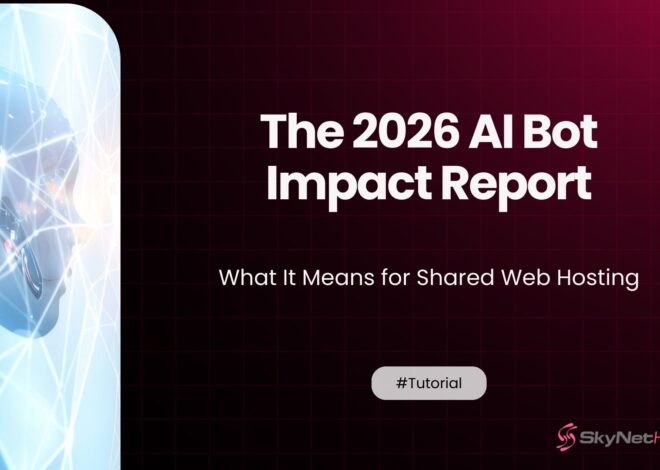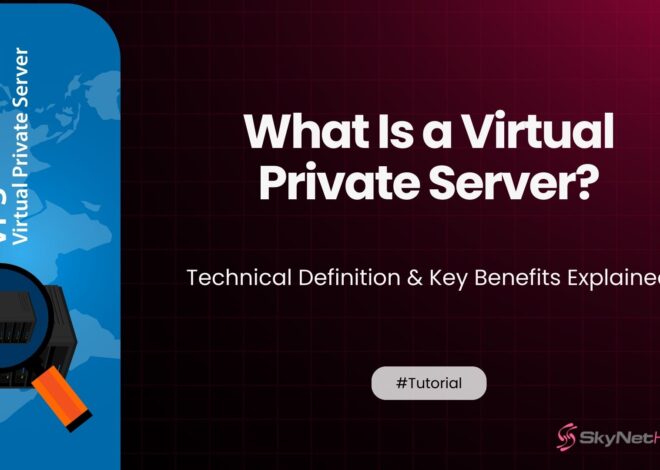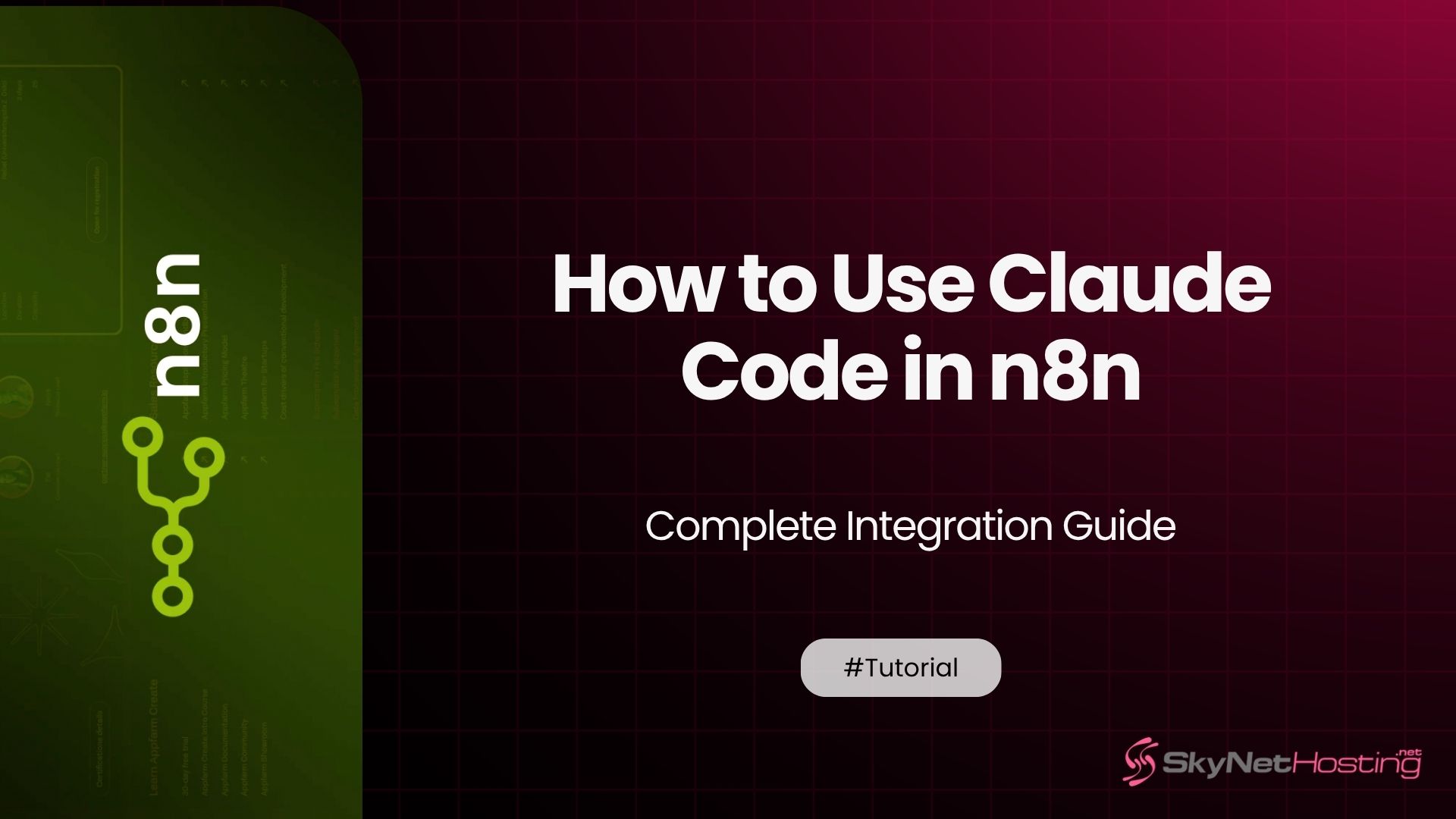
How to Use Claude Code in n8n – Step-by-Step Integration Guide
TL;DR
- Claude by Anthropic is a powerful AI assistant, and integrating it with n8n allows users to automate AI-powered tasks like content creation, code generation, and data analysis in customizable workflows.
- The setup involves acquiring a Claude API key, securely storing it in n8n using environment variables, and building workflows with HTTP Request nodes targeting the Claude API.
- You can configure prompts for Claude, handle JSON responses, and use the Execute Code node in n8n for advanced response parsing, dynamic scripting, and multi-step processing.
- Automation possibilities include generating summaries, sending AI responses to Google Docs, Notion, Slack, or databases, and chaining actions such as emails or CRM updates.
- Claude is noted for better reasoning, precision, longer context handling, and structured output compared to OpenAI GPT models, making it a strong choice for business automation, though GPT can be faster or more creative for simple use cases.
- The guide provides troubleshooting tips for common errors, outlines security and workflow optimization best practices, and recommends using dedicated VPS hosting (like Skynet Hosting) for reliable automation infrastructure.
You’ve probably heard about Claude by Anthropic. It’s making waves as a powerful AI assistant that can help with everything from content creation to code generation.
But here’s the thing. Using Claude through its web interface gets old fast when you need to process multiple requests or integrate it into your workflows.
That’s where n8n comes in.
In this guide, I’ll walk you through exactly how to connect Claude with n8n. You’ll learn how to automate AI tasks, handle API calls, and build workflows that save you hours of manual work.
I’ve been working with automation platforms for over 10 years. Trust me, this combination is a game-changer.
Let’s dive in.
What Is n8n and Why Use It with Claude?
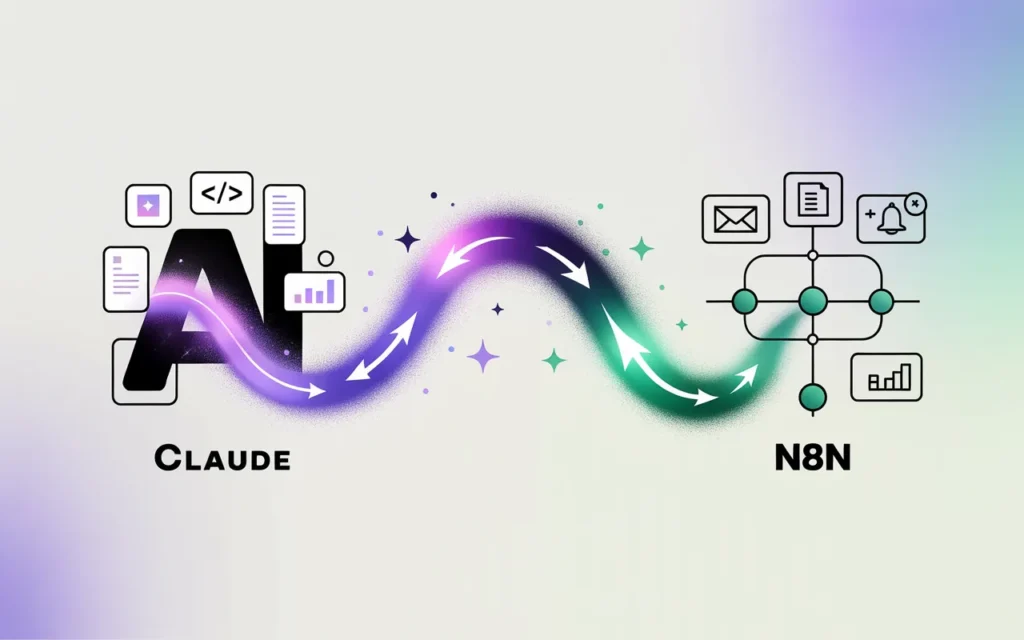
Overview of n8n automation platform
n8n is a workflow automation tool that connects different apps and services together.
Think of it as the glue between your favorite tools. You can trigger actions in one app based on events in another. All without writing complex code.
The platform uses a visual interface. You drag and drop nodes to create workflows. Each node represents a service or action.
Here’s what makes n8n special:
- It’s open-source and self-hostable
- Offers both cloud and on-premise options
- Has a massive library of pre-built integrations
- Supports custom code execution
Why developers and marketers use Claude in workflows
Claude excels at understanding context and generating human-like responses.
When you combine this with n8n’s automation power, magic happens.
Marketers use this combo to:
- Generate personalized email campaigns
- Create social media content at scale
- Analyze customer feedback automatically
- Draft blog posts and product descriptions
Developers leverage it for:
- Code review and optimization
- Documentation generation
- Automated testing scenarios
- API response processing
The key advantage? You set it up once and let it run automatically.
What Is Claude by Anthropic?
How Claude differs from ChatGPT and other AI models
Claude is built differently from other AI models.
Anthropic designed it using Constitutional AI training. This makes Claude more helpful, harmless, and honest in its responses.
Here are the key differences:
- Better at following instructions precisely
- Stronger reasoning capabilities for complex tasks
- More reliable for code generation and analysis
- Excellent at maintaining context in long conversations
Claude also handles larger context windows. This means you can feed it more information at once.
Key features and API capabilities
The Claude API offers several models to choose from:
- Claude 3 Opus (most powerful)
- Claude 3 Sonnet (balanced performance)
- Claude 3 Haiku (fastest and most cost-effective)
Each model supports:
- Text generation and analysis
- Code writing and debugging
- Mathematical reasoning
- Creative writing tasks
- Language translation
The API accepts both text and image inputs. This opens up possibilities for visual content analysis within your workflows.
How to Connect Claude with n8n
Getting your Claude API key
First, you’ll need access to the Claude API.
Head over to console.anthropic.com and create an account. You’ll need to add billing information even for API credits.
Once you’re set up:
- Navigate to the API Keys section
- Click “Create Key”
- Give it a descriptive name like “n8n-integration”
- Copy the key immediately (you won’t see it again)
Store this key securely. You’ll need it for authentication.
Setting up authentication in n8n
Now let’s configure n8n to use your Claude API key.
The secure way is using environment variables:
- Open your n8n instance
- Go to Settings → Environments
- Add a new variable called
CLAUDE_API_KEY - Paste your API key as the value
This keeps your credentials safe and separate from your workflows.
Creating your first Claude workflow
Let’s build a simple workflow to test the connection.
Start with a Manual Trigger node. This lets you run the workflow on demand.
Next, add an HTTP Request node. This is where we’ll call the Claude API.
Configure the HTTP Request node:
- Method: POST
- URL:
https://api.anthropic.com/v1/messages - Authentication: None (we’ll use headers)
In the Headers section, add:
Content-Type:application/jsonx-api-key:{{$env.CLAUDE_API_KEY}}anthropic-version:2023-06-01
Your basic setup is ready. Time to send some data.
How to Send Prompts to Claude Using n8n
Using the HTTP Request Node
The HTTP Request node is your gateway to Claude’s API.
You’ll configure it to send POST requests to Anthropic’s message endpoint.
The structure looks like this:
{
"model": "claude-3-sonnet-20240229",
"max_tokens": 1000,
"messages": [
{
"role": "user",
"content": "Your prompt here"
}
]
}
Configuring POST request to Anthropic API endpoint
In your HTTP Request node, set the Body Type to “JSON”.
Add this configuration:
{
"model": "claude-3-sonnet-20240229",
"max_tokens": 1000,
"messages": [
{
"role": "user",
"content": "Write a professional email subject line for a product launch"
}
]
}
The max_tokens parameter controls response length. Start with 1000 for most tasks.
Different models offer different capabilities:
- Use
claude-3-opus-20240229for complex reasoning - Use
claude-3-haiku-20240307for speed - Use
claude-3-sonnet-20240229for balanced performance
Handling JSON input and response output
Claude’s API returns responses in a specific format.
The actual content sits nested in the response object:
{
"content": [
{
"text": "Generated response here",
"type": "text"
}
],
"model": "claude-3-sonnet-20240229",
"role": "assistant"
}
To extract just the text, you’ll use n8n’s expression editor:{{$json.content[0].text}}
This pulls the actual generated content from Claude’s response.
How to Run Claude Code in n8n
Adding “Execute Code” node for dynamic scripting
Sometimes you need to process Claude’s responses or prepare complex inputs.
That’s where the “Execute Code” node shines.
Add it after your HTTP Request node. Set the language to JavaScript.
Here’s a basic example:
// Get Claude's response
const claudeResponse = $input.first().json;
const generatedText = claudeResponse.content[0].text;
// Process the text
const processedText = generatedText.trim().toUpperCase();
// Return the result
return [{
json: {
original: generatedText,
processed: processedText,
timestamp: new Date().toISOString()
}
}];
Parsing Claude’s response using JavaScript
You’ll often need to extract specific parts of Claude’s responses.
Here’s how to parse different response types:
const response = $input.first().json;
// Extract main content
const content = response.content[0].text;
// Parse JSON if Claude returned structured data
let parsedData;
try {
parsedData = JSON.parse(content);
} catch (error) {
parsedData = { text: content };
}
// Extract specific information
const title = parsedData.title || "No title found";
const summary = parsedData.summary || content.substring(0, 100);
return [{
json: {
title,
summary,
fullResponse: content
}
}];
Automating follow-up actions (email, Google Sheets, CRM, etc.)
The real power comes from chaining actions together.
After processing Claude’s response, you can:
Send emails using Gmail or Outlook nodes
Update spreadsheets with Google Sheets integration
Create CRM records in Salesforce or HubSpot
Post to social media via Twitter or LinkedIn nodes
Save to databases using MySQL or PostgreSQL nodes
Here’s a workflow pattern I use frequently:
- Trigger (webhook, schedule, or manual)
- HTTP Request to Claude API
- Execute Code to parse response
- Split into multiple actions (email + CRM update)
- Error handling node for failed requests
Example Workflow – Generate AI Summaries Using Claude in n8n
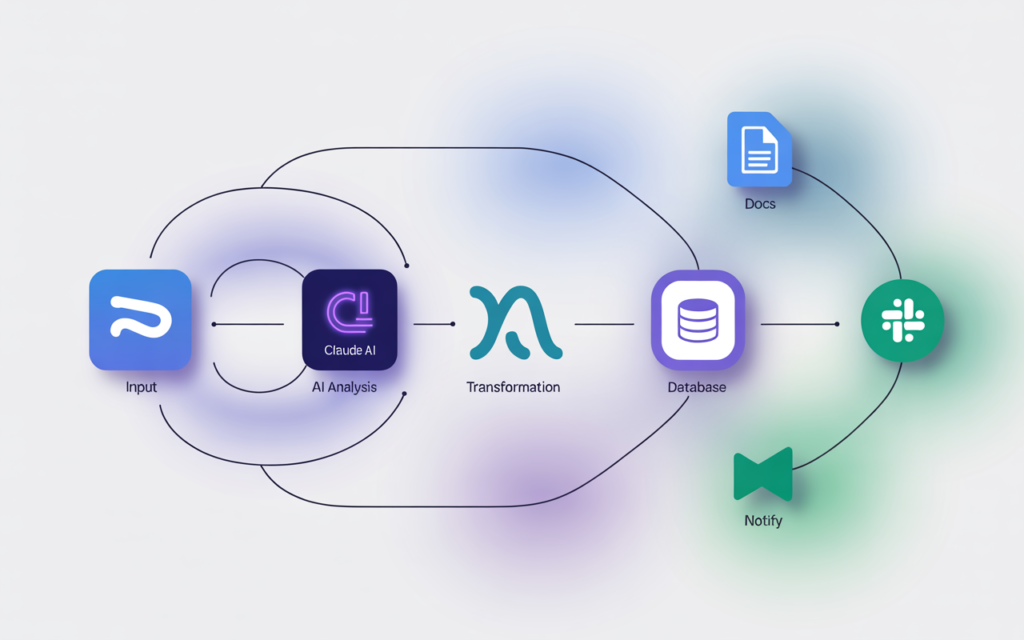
Workflow overview and JSON example
Let me show you a practical workflow I built for a client.
They needed to summarize customer support tickets automatically. Here’s how we did it:
Workflow steps:
- Webhook receives new ticket data
- Claude summarizes the ticket content
- Summary gets saved to Notion
- Slack notification sent to support team
The Claude prompt looked like this:
{
"model": "claude-3-sonnet-20240229",
"max_tokens": 500,
"messages": [
{
"role": "user",
"content": "Summarize this customer support ticket in 2-3 sentences. Focus on the main issue and any requested actions:\n\n{{$json.ticket_content}}"
}
]
}
Integrating Claude with Google Docs, Notion, or Slack
After getting the summary from Claude, we routed it to multiple destinations.
For Google Docs:
- Use the Google Docs node
- Create a new document or append to existing
- Include the original ticket and Claude’s summary
For Notion:
- Connect via Notion node
- Create database entries with structured data
- Tag tickets by urgency level (also determined by Claude)
For Slack:
- Send formatted messages to specific channels
- Include action buttons for team members
- Use thread replies for additional context
The beauty of n8n is you can send the same data to multiple places simultaneously.
Claude vs OpenAI in n8n – Which One Should You Choose?
Performance comparison
I’ve tested both extensively in production workflows.
Claude strengths:
- Better at following complex instructions
- More reliable for structured output
- Excellent reasoning for multi-step problems
- Handles longer contexts more effectively
OpenAI (GPT) strengths:
- Faster response times
- More creative for marketing content
- Better for casual conversational tasks
- Slightly cheaper for simple requests
Pricing and token usage
Let’s talk numbers.
Claude pricing (as of 2024):
- Haiku: $0.25 per million input tokens
- Sonnet: $3 per million input tokens
- Opus: $15 per million input tokens
OpenAI pricing:
- GPT-3.5 Turbo: $0.50 per million tokens
- GPT-4 Turbo: $10 per million input tokens
- GPT-4o: $5 per million input tokens
For most automation tasks, Claude Sonnet offers the best value. It’s more reliable than GPT-3.5 and cheaper than GPT-4.
Language and reasoning capabilities
Here’s where it gets interesting.
Claude excels at:
- Code analysis and debugging
- Legal document review
- Complex reasoning chains
- Following specific formatting requirements
GPT models are better for:
- Creative writing and brainstorming
- Casual conversation
- Quick content generation
- Multi-language tasks
Choose based on your primary use case. For business automation, I lean toward Claude.
Common Errors When Using Claude in n8n and How to Fix Them
Invalid API key or endpoint errors
This is the most common issue I see.
Error message: “Invalid API key” or “401 Unauthorized”
Solutions:
- Double-check your API key in the environment variables
- Ensure you’re using the correct header format:
x-api-key - Verify your Anthropic account has billing configured
- Check that the API key hasn’t expired
Error message: “404 Not Found”
Solutions:
- Confirm you’re using the correct endpoint:
https://api.anthropic.com/v1/messages - Verify the anthropic-version header is set:
2023-06-01
JSON parsing or timeout issues
Error message: “Unexpected end of JSON input”
This happens when Claude’s response gets cut off or corrupted.
Solutions:
- Increase the timeout in your HTTP Request node
- Check your max_tokens setting isn’t too low
- Add error handling to catch incomplete responses
// In your Execute Code node
try {
const response = $input.first().json;
if (response.content && response.content[0]) {
return [{ json: { success: true, content: response.content[0].text } }];
} else {
throw new Error('Invalid response structure');
}
} catch (error) {
return [{ json: { success: false, error: error.message } }];
}
Handling rate limits
Claude’s API has usage limits.
Error message: “Rate limit exceeded” or “429 Too Many Requests”
Solutions:
- Add delays between requests using the Wait node
- Implement exponential backoff in your error handling
- Consider upgrading your Anthropic plan for higher limits
- Batch multiple requests when possible
I recommend adding a 2-second wait between consecutive Claude calls.
Best Practices for Claude Integration in n8n
Managing API keys securely
Never hardcode API keys in your workflows.
Do this:
- Store keys as environment variables
- Use n8n’s credential system for team sharing
- Rotate keys regularly
- Monitor usage in Anthropic’s console
Don’t do this:
- Put keys directly in HTTP Request bodies
- Share workflows with embedded credentials
- Use the same key across multiple projects
Optimizing workflow efficiency
Here are performance tips I’ve learned:
Cache responses when possible
- Store Claude outputs in a database
- Check for existing responses before making API calls
- Use webhook data to avoid duplicate processing
Batch similar requests
- Combine multiple prompts into one API call
- Use Claude’s conversation format for related tasks
- Process arrays of data in single requests
Choose the right model
- Use Haiku for simple classification tasks
- Use Sonnet for most business applications
- Reserve Opus for complex reasoning only
Logging and debugging AI outputs
Always log your AI interactions.
Add a “Set” node after each Claude call:
{
"timestamp": "{{new Date().toISOString()}}",
"prompt": "{{$node['HTTP Request'].json.messages[0].content}}",
"response": "{{$node['HTTP Request'].json.content[0].text}}",
"model": "{{$node['HTTP Request'].json.model}}",
"tokens_used": "{{$node['HTTP Request'].json.usage.input_tokens}}"
}
This helps with:
- Debugging failed workflows
- Tracking API usage costs
- Improving prompt performance over time
- Meeting compliance requirements
Advanced Claude Integration Techniques
Let me share some advanced patterns I use in production.
Multi-step reasoning workflows:
Chain multiple Claude calls together. Use the output of one as input to the next. This works great for complex analysis tasks.
Dynamic prompt generation:
Use Execute Code nodes to build prompts based on incoming data. This makes your workflows more flexible and powerful.
Error recovery with fallbacks:
Set up alternative paths when Claude requests fail. You can retry with different parameters or switch to a backup AI service.
Structured output parsing:
Train Claude to return JSON responses. Then use Execute Code nodes to validate and transform the data for your specific needs.
Simplify Automation with Claude and n8n
Why Claude + n8n is a powerful AI workflow combo
This combination solves real business problems.
You get Claude’s advanced reasoning capabilities wrapped in n8n’s automation power. The result? Workflows that handle complex tasks without human intervention.
I’ve seen teams save dozens of hours per week using these integrations. Tasks that once required manual effort now run automatically.
The key is starting simple. Build basic workflows first. Then add complexity as you learn what works for your specific use cases.
Explore hosting automation-ready servers with Skynethosting.net VPS for seamless performance
Running n8n requires reliable infrastructure.
For production workflows, consider dedicated hosting solutions. Skynet Hosting offers VPS plans optimized for automation platforms like n8n.
Their servers include:
- NVMe storage for faster processing
- 24/7 monitoring and support
- Multiple global locations
- Scalable resources as your workflows grow
Proper hosting ensures your Claude integrations run smoothly without interruption. This is especially important for business-critical automations.
Ready to get started? Begin with a simple workflow. Connect Claude to n8n and test a basic text generation task.
From there, the possibilities are endless.
FAQs
What is n8n and why use it with Claude?
How does Claude differ from other AI models?
Claude, from Anthropic, uses Constitutional AI for more trustworthy, helpful, and precise responses. It’s specially designed for better reasoning, context retention, and code generation compared to other models like ChatGPT, making it ideal for business automation tasks.
How do you set up Claude in n8n?
What types of tasks can Claude and n8n automate together?
Claude and n8n automate tasks such as email marketing campaigns, social media content creation, code review, support ticket summarization, and data analysis. These automations eliminate repetitive work, boost productivity, and enable faster and smarter business decisions.