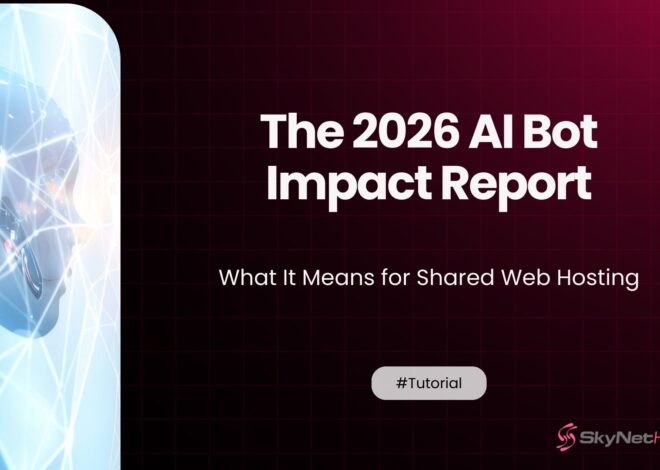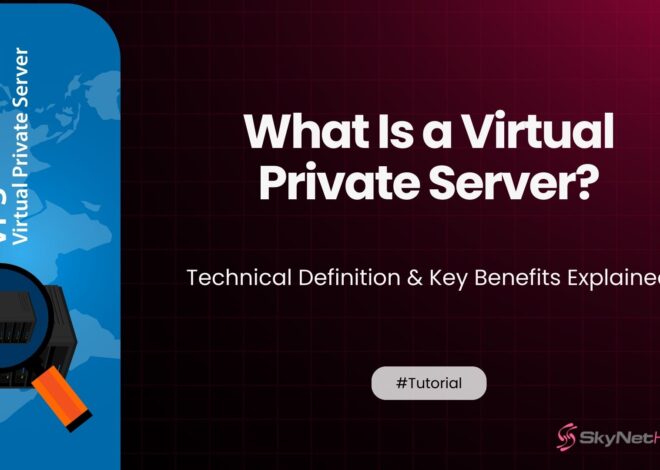Please Install All Available Updates for Your Release Before Upgrading — Fix Guide
If you’ve ever tried to upgrade your Linux distribution, chances are you’ve seen this message: “Please install all available updates for your release before upgrading.” For new users, this can be a bit confusing. For seasoned admins, it’s a familiar but crucial checkpoint. After more than a decade of managing Linux servers, I can tell you this isn’t just a recommendation—it’s a critical prerequisite for a stable and successful upgrade.
This warning is your system’s way of telling you to pause and prepare. It ensures that your current environment is as stable and up-to-date as possible before you make the jump to a new release. Think of it like servicing your car before a long road trip; you want to make sure everything is in perfect working order before you embark.
In this guide, I’ll walk you through exactly what this message means, why it appears, and provide a step-by-step process to resolve it. We’ll cover everything from checking for pending updates and fixing broken packages to safely performing the release upgrade itself. By the end, you’ll understand how to handle this warning like a pro and ensure your system upgrades are smooth every time.
What Does “Please Install All Available Updates for Your Release Before Upgrading” Mean?
Let’s break down what this message is telling you. At its core, it’s a protective measure built into your Linux distribution’s package management system, most commonly seen in Debian-based systems like Ubuntu.
Explanation of the Error/Warning Message
The message is a gatekeeper. Before allowing a major version jump (like from Ubuntu 22.04 LTS to 24.04 LTS), the upgrade tool checks if the current system has all the latest minor updates, security patches, and bug fixes installed for its current release. If it finds any pending updates, it halts the process and displays this warning. It’s essentially saying, “Hold on, your current house isn’t in order yet. Let’s tidy up before we move to a new one.”
Why Linux Distributions Require All Updates Before Upgrading
Stability is the name of the game in the Linux world. A major release upgrade is a complex operation involving hundreds or even thousands of packages being replaced or reconfigured. Upgrade scripts are tested against the latest version of the current release.
If your system is running older package versions, these scripts might encounter unexpected states or dependencies they weren’t designed to handle. Applying all available updates ensures your system is in a known, stable, and tested state, which is the ideal starting point for a major upgrade.
Consequences of Skipping Updates
Ignoring this warning and trying to force an upgrade is a recipe for disaster. I’ve seen it lead to all sorts of problems, from minor glitches to a completely unbootable system. Here are a few potential consequences:
- Broken Dependencies: The new packages might require updated versions of libraries that weren’t installed, leading to a cascade of dependency errors.
- Failed Services: Critical system services might fail to start because of configuration mismatches or library conflicts.
- Data Corruption: In a worst-case scenario, a botched upgrade could corrupt configuration files or even user data.
- Incomplete Upgrade: The process might fail midway, leaving your system in a messy, hybrid state that’s difficult to recover from.
In short, this warning is your friend. It helps you avoid a lot of potential headaches.
Why Does This Warning Occur?
The message “Please install all available updates for your release before upgrading” appears for several specific reasons, all related to the health and status of your package manager.
- Pending Security Updates or Bug Fixes: The most common reason is that your system simply has pending updates that haven’t been installed. These can be critical security patches or important bug fixes that are necessary for system stability.
- Package Dependencies Not Met: Sometimes, a package cannot be upgraded because another package it depends on is not available or is held back. This creates a dependency conflict that must be resolved before proceeding.
- Partial Upgrades or Broken Packages: If a previous
apt upgradeprocess was interrupted or failed, you might have “broken” packages on your system. The package manager will refuse to proceed until these are fixed. - Repository Issues or Mirrors Out-of-Sync: Your system might be pointing to a repository mirror that is not fully synchronized with the main repository. This can cause the package manager to see outdated package lists, preventing a clean update.
How to Check for Pending Updates
Before you can install updates, you need to know what’s waiting. Here’s how to check for pending package updates using both command-line and graphical tools.
Using apt update and apt list –upgradable
The most reliable way is through the terminal. First, refresh your local package index to get the latest list of available packages from the repositories:
sudo apt update
Once the package list is updated, you can see which packages are ready to be upgraded with this command:
apt list --upgradable
This will output a list of all packages that have a new version available. If this list is empty, you’re all caught up. If not, you have work to do.
GUI Tools for Checking Updates (Software Updater)
For those who prefer a graphical interface, Ubuntu and its derivatives have a “Software Updater” tool. You can launch it from your application menu. It will automatically check for updates and present you with a list of what’s available. This tool is essentially a user-friendly frontend for the apt commands.
Checking Security Patches and Kernel Updates
It’s particularly important to ensure that security updates and kernel updates are applied. You can specifically check for pending security updates using the unattended-upgrades utility:
sudo unattended-upgrades --dry-run -d
This command will simulate an update and show you which packages, especially security ones, would be installed.
How to Install All Available Updates Before Upgrading
Once you’ve identified pending updates, the next step is to install them. This is usually straightforward but can sometimes require a bit of troubleshooting.
Using sudo apt upgrade and sudo apt full-upgrade
The standard command to install all available updates is:
sudo apt upgrade
This command will upgrade all packages that can be upgraded without removing other packages or installing new ones. It’s the safest option.
However, sometimes updates (especially kernel updates) require new packages to be installed or old ones to be removed. In these cases, you’ll need to use full-upgrade:
sudo apt full-upgrade
This command is more powerful and can resolve complex dependency changes. It’s often necessary to clear all pending updates before a major release upgrade.
Handling Held or Broken Packages
If apt upgrade reports that some packages are “held back,” it means they cannot be upgraded without creating a dependency issue. You can try to install them individually:
sudo apt install <package-name>
If you have broken packages from a previously failed installation, the following command is your best friend. It attempts to fix any broken dependencies:
sudo apt --fix-broken install
Rebooting After Updates
After installing updates, especially if they included a new kernel or critical system libraries, it’s always a good practice to reboot your system.
sudo reboot
This ensures that all services are running with the latest versions of their libraries and that the system is running the new kernel.
How to Safely Perform a Linux Release Upgrade
With your system fully updated and rebooted, you are now ready to tackle the main event: the release upgrade.
Pre-upgrade Checklist (Backups, Disk Space, Repositories)
Preparation is key for a successful system upgrade. Run through this release upgrade checklist:
- Backups: This is non-negotiable. Create a full backup of your system or, at the very least, your important data (
/home,/etc, database dumps). A tool like Timeshift or your hosting provider’s snapshot feature is invaluable here. - Disk Space: Ensure you have enough free disk space. A release upgrade can download and unpack several gigabytes of packages. Use
df -hto check. - Third-Party Repositories: Disable all third-party repositories (PPAs). They are a common source of conflicts during an upgrade. You can re-enable them after the upgrade is complete.
Using do-release-upgrade for Ubuntu
The official and recommended way to upgrade Ubuntu is with the do-release-upgrade tool. Run it without any arguments:
sudo do-release-upgrade
The tool will perform a final check, inform you of the changes, and ask for confirmation before starting the process. The upgrade can take a while, so grab a coffee and let it run. It will prompt you for input if it encounters configuration file conflicts.
Resolving Dependency Conflicts During Upgrade
If the upgrade tool encounters dependency issues, it will usually try to resolve them automatically. If it can’t, it may present you with options. Always read the prompts carefully. Choosing to keep your local, modified version of a configuration file is often the safest bet if you’re unsure.
How to Fix Common Errors While Updating or Upgrading
Even with careful preparation, things can go wrong. Here are fixes for some common Linux upgrade errors.
- Broken Package Fixes: As mentioned earlier,
sudo apt --fix-broken installis the go-to command for fixing most dependency issues after a failed package installation. - Locked Package Manager Issues: If you see an error like “Could not get lock /var/lib/dpkg/lock,” it means another package management process is running. Wait for it to finish, or if it’s stuck, you can find and kill the process. Use
ps aux | grep aptto find the process ID (PID) and thensudo kill <PID>. - Repository or Mirror Errors: If
apt updatefails with errors about fetching from a repository, your source list might be corrupted, or the mirror might be down. You can try switching to the main server in your “Software & Updates” settings or by manually editing/etc/apt/sources.list.
How to Automate Updates to Avoid This Issue in the Future
To prevent this warning from surprising you, you can automate your system’s updates.
- Using
unattended-upgrades: This tool can be configured to automatically install security updates (and other updates, if you wish) in the background. It’s a great way to keep your system secure without manual intervention. - Scheduling Regular Updates with Cron: For more control, you can create a cron job to run
sudo apt update && sudo apt upgrade -yon a regular schedule. - Monitoring Updates with System Alerts: You can configure your system to send you an email or notification when updates are available, so you’re always aware of your system’s status.
Why Using Reliable Hosting Matters During System Upgrades
Managing updates and upgrades on a production server adds another layer of pressure. This is where having a reliable hosting partner makes a significant difference.
Avoid Downtime with Managed Linux Servers
If you’re running a business, downtime during an upgrade can be costly. Managed hosting services often handle system updates and major upgrades for you, ensuring they are performed correctly and with minimal disruption. This frees you up to focus on your business rather than server administration.
Skynethosting.net’s VPS and Dedicated Servers for Safe Upgrades
For those who prefer to manage their own systems, a provider like Skynethosting.net offers the robust infrastructure needed for safe upgrades. With their high-performance VPS and dedicated servers, you get a stable environment to work in. Fast I/O and network speeds can significantly reduce the time it takes to download and install packages, shortening the maintenance window.
Snapshot and Backup Features to Restore Quickly if Upgrades Fail
One of the most critical features offered by quality hosts like Skynethosting.net is the ability to take live snapshots or backups. Before starting a major upgrade, you can take a snapshot of your entire server. If anything goes wrong, you can restore the server to its pre-upgrade state in minutes. This provides a safety net that turns a potential disaster into a minor inconvenience. I’ve personally relied on this feature more than once, and it has saved me hours of troubleshooting.
Your Roadmap to a Smooth Upgrade
The “Please install all available updates” warning is a helpful safeguard, not a roadblock. By understanding why it appears and following a methodical process, you can ensure your Linux system is always ready for a smooth and successful upgrade.
Summary of Key Steps
To recap, here’s your plan:
- Run
sudo apt updateto refresh your package lists. - Run
sudo apt full-upgradeto install all pending updates. - Fix any issues with
sudo apt --fix-broken install. - Reboot your system with
sudo reboot. - Create a backup or snapshot.
- Finally, run
sudo do-release-upgradeto start the main process.
Final Thoughts
Combining your own system knowledge with the powerful features of a reliable hosting provider creates the ultimate formula for success. By following best practices for updates and leveraging tools like server snapshots, you can manage your Linux systems with confidence, knowing you’re prepared for whatever comes your way.