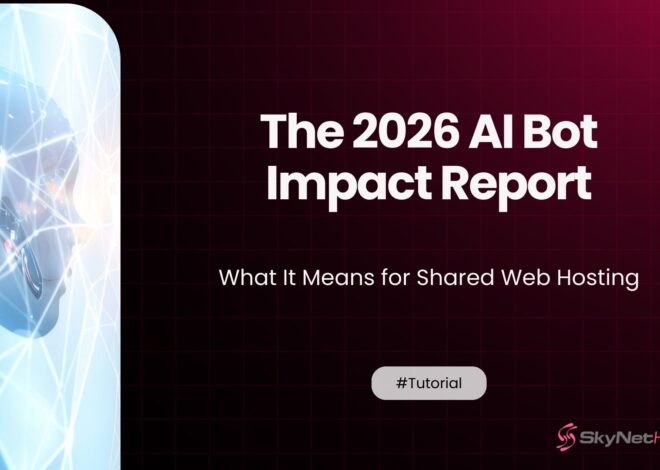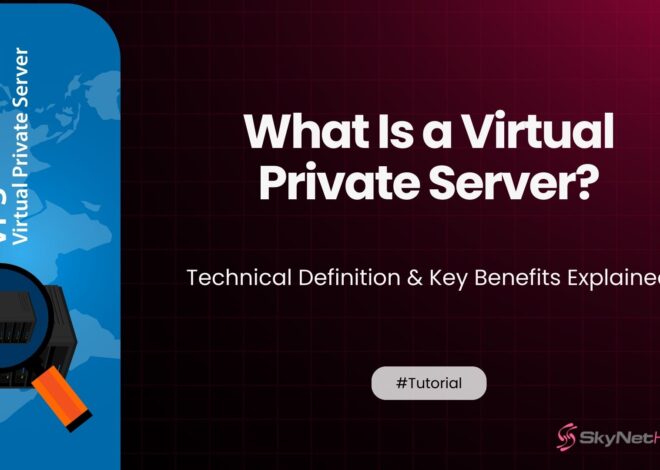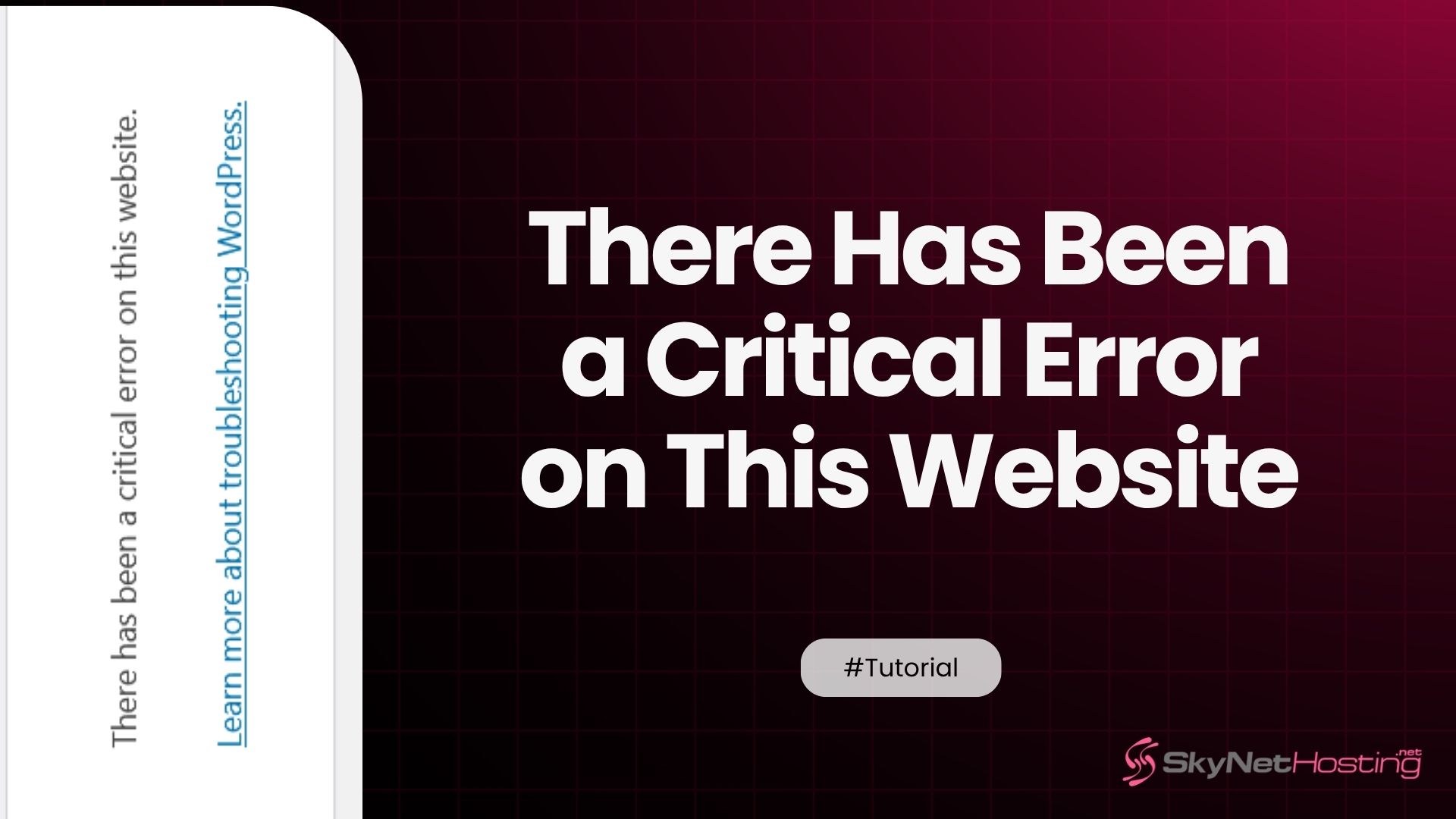
There Has Been a Critical Error on This Website — Complete Fix Guide
TL;DR for Critical Error on This Website
- This WordPress error means the site can’t load due to a major PHP problem, often after a plugin, theme, or code change.
- Common causes include plugin/theme conflicts, hitting PHP memory limits, a corrupted .htaccess file, or outdated PHP/WordPress versions.
- To troubleshoot, enable WP_DEBUG, check logs, use WordPress recovery mode, and review error emails for specific file or plugin issues.
- Fixes include disabling plugins or themes via FTP, boosting PHP memory, regenerating .htaccess, or switching to a default theme.
- cPanel and phpMyAdmin users can also make fixes: edit files, adjust memory, or deactivate plugins from the database if locked out of wp-admin.
- Prevent future errors by updating safely, regularly backing up, testing changes on a staging site, and using reliable, WordPress-optimized hosting.
Seeing the message, “There has been a critical error on this website,” can instantly cause panic. For many WordPress site owners, this is the modern equivalent of the dreaded Blue Screen of Death. Your site is down, you can’t access your admin area, and you’re left wondering what went wrong and how to get everything back online.
I’ve been working with WordPress for over a decade, and I’ve seen this error countless times. The good news is that it’s almost always fixable. This error is WordPress’s way of telling you that something has broken so badly that it can’t load your site. It’s a generic message, but it points to a specific underlying problem.
This comprehensive guide will walk you through exactly what this error means, what causes it, and most importantly, the step-by-step methods to fix it. Whether you’re a beginner or an experienced developer, you’ll find the answers you need to diagnose the problem and get your website back up and running.
What Does “There Has Been a Critical Error on This Website” Mean?
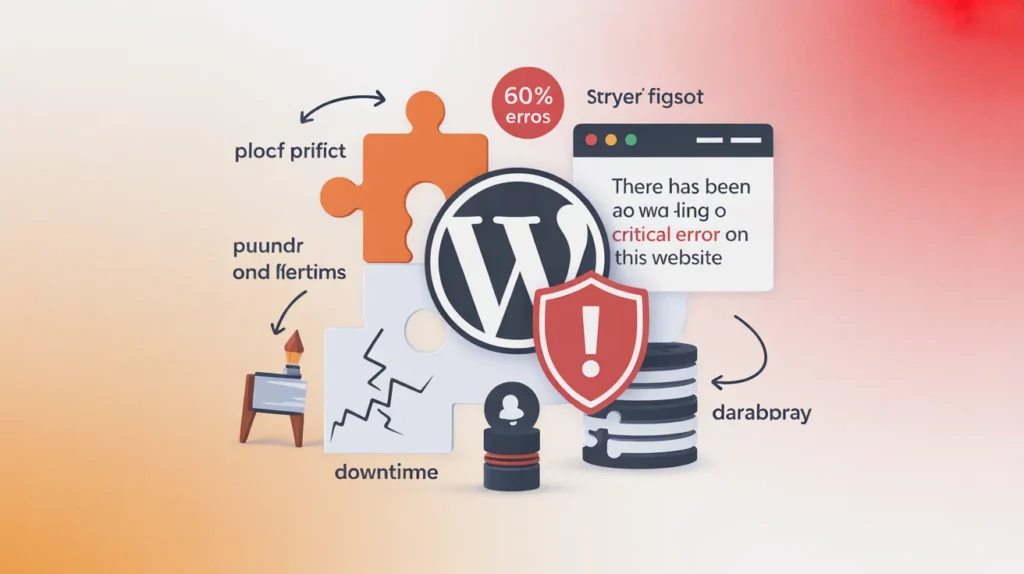
This message is WordPress’s self-protection mechanism, introduced in version 5.2. Before this, you would likely have seen a blank white screen, often called the “WordPress white screen of death.” The critical error message is an improvement because it confirms that the problem is with your WordPress site’s code, not your server or connection.
This error typically appears after a change has been made to your site. This could be updating a plugin, changing a theme, or adding a custom code snippet. It essentially means that a piece of PHP code has failed to execute properly and has crashed your site.
You might see this error on the frontend (what your visitors see) or the backend (your wp-admin login screen). If it’s on both, it’s usually a more severe issue, but the troubleshooting steps are the same.
What Causes the Critical Error on a WordPress Website?
Based on my experience, this critical error can almost always be traced back to one of these common culprits:
- Plugin or Theme Conflicts: This is the most frequent cause. A plugin or theme might not be compatible with your version of WordPress, or it could conflict with another plugin. This is especially common after an update.
- PHP Memory Limit Exhaustion: Your website needs memory to run all its functions, plugins, and scripts. If it requires more memory than your hosting server allocates, it can trigger a fatal error.
- Corrupted
.htaccessFile: The.htaccessfile manages your site’s permalinks and server configurations. A bad rule or corruption within this file can bring your entire site down. - Outdated PHP Version or WordPress Core: Running an old version of PHP or WordPress can lead to compatibility issues with newer themes and plugins, resulting in errors.
- Problematic Custom Code: A typo or logical error in a custom code snippet you added to your
functions.phpfile can easily cause a critical error.
How to Identify the Cause of the Critical Error
Before you can fix the problem, you need to find out what’s causing it. Guessing can waste time and make things worse. Here are the methods I use to pinpoint the source of a WordPress critical error.
Enabling WP_DEBUG Mode
Your first step should always be to enable WordPress’s debug mode. This will replace the generic critical error message with specific PHP error details, telling you exactly which file and line of code is causing the problem.
To do this, you’ll need to edit your wp-config.php file. You can access this via FTP or your hosting account’s File Manager.
- Connect to your site using an FTP client (like FileZilla) or open File Manager in your hosting control panel.
- Locate the
wp-config.phpfile in the root directory of your WordPress installation. - Find the line that says
define( 'WP_DEBUG', false );. - Change
falsetotrue. - Add the following two lines right below it:define( ‘WP_DEBUG_LOG’, true );
define( ‘WP_DEBUG_DISPLAY’, false ); - Save the file.
WP_DEBUG_DISPLAY is set to false so that errors aren’t shown publicly on your site. Instead, they will be logged in a new file called debug.log inside your /wp-content/ folder. Reload your website, then check this log file to see the detailed error message.
Checking Error Logs
If WP_DEBUG doesn’t give you answers, check your server’s error logs. You can usually find these in your hosting control panel (like cPanel or Plesk). Look for a section called “Errors” or “Error Log.” This log records all server-level errors and can often provide clues that WordPress’s debug mode might miss.
Using WordPress Recovery Mode
Since WordPress 5.2, the platform includes a feature that sends an email to the site administrator when a critical error occurs. This email contains a special “recovery mode” link that allows you to log into your admin dashboard safely.
Once logged in, you can deactivate the problematic plugin or theme that caused the error. The email will often explicitly name the component that failed, making this one of the easiest ways to fix the issue. However, email delivery isn’t always reliable, so you can’t depend solely on this method.
How to Fix “There Has Been a Critical Error on This Website”
Once you’ve identified the likely cause, you can take steps to fix it. You will need to access your site’s files via FTP or your hosting File Manager.
Accessing Your Site via FTP or File Manager
If you can’t access your wp-admin area, you’ll need a direct line to your server files. An FTP client is a reliable tool for this. Your hosting provider will have instructions on how to connect via FTP. Alternatively, the File Manager in your hosting panel (like cPanel) works just as well.
Renaming or Disabling Problematic Plugins
If a plugin is the culprit (which it often is), the quickest fix is to disable it.
- Navigate to the
wp-contentfolder. - Find the
pluginsfolder. - If you know which plugin caused the error (from the debug log), simply rename that plugin’s folder (e.g., from
problem-plugintoproblem-plugin-disabled). - If you don’t know which plugin is at fault, rename the entire
pluginsfolder to something likeplugins_old. This will deactivate all plugins. - Try accessing your site. If it works, you know a plugin was the issue. Rename the folder back to
pluginsand reactivate them one by one until the site breaks again to find the offender.
Switching to the Default WordPress Theme
A faulty theme can also cause this error. To rule this out, you can force WordPress to use a default theme.
- Navigate to
wp-content/themes. - Rename your active theme’s folder.
- WordPress will automatically fall back to a default theme like “Twenty Twenty-Four.”
- If your site comes back online, the issue was with your theme. You’ll need to reinstall it or contact the theme developer for support.
Increasing PHP Memory Limit
If you see a “fatal error: allowed memory size exhausted” message in your logs, you need to increase the memory allocated to your site.
Edit your wp-config.php file and add this line just before /* That's all, stop editing! Happy publishing. */:
define('WP_MEMORY_LIMIT', '256M');
This increases the limit to 256MB. If this doesn’t work, you may need to ask your hosting provider to increase the limit on the server.
Regenerating the .htaccess File
A corrupted .htaccess file can also trigger a critical error.
- Find the
.htaccessfile in your WordPress root directory. - Rename it to
.htaccess_backup. - Try to access your site. If it loads, the file was corrupted.
- To generate a new, clean
.htaccessfile, go to your WordPress admin dashboard, navigate to Settings > Permalinks, and click “Save Changes” without making any changes.
How to Fix the Error Using cPanel (Step-by-Step)
If your host uses cPanel, you have a user-friendly interface to perform many of these fixes.
- Log in to cPanel through your hosting provider’s client area.
- Navigate to File Manager and go to your site’s root directory (usually
public_html). - From here, you can perform all the file-based fixes mentioned above: edit
wp-config.phpto enable debug mode, rename plugin/theme folders, and manage your.htaccessfile. - You can also use the MultiPHP INI Editor in cPanel to increase settings like
memory_limit.
How to Fix the Critical Error via phpMyAdmin
In rare cases, the issue might be in your database. You can use phpMyAdmin (accessible from cPanel) to disable plugins if you can’t access your files via FTP.
- Open phpMyAdmin from your cPanel.
- Select your WordPress database.
- Find the
wp_optionstable (the prefixwp_might be different). - Locate the
option_namecalledactive_plugins. - Click Edit and clear the value in the
option_valuefield. This will deactivate all plugins.
How to Restore a Backup and Recover Your Site
If all else fails, restoring your site from a backup is the fastest way to get back online.
Most reliable hosting providers, including Skynethosting.net, offer automated daily or weekly backups. You can typically restore a backup with just a few clicks from your hosting control panel. This will revert both your files and your database to a point before the error occurred.
If you’re unsure how to proceed, don’t hesitate to contact your web host. Their support team can often restore a backup for you or help diagnose server-side issues.
How to Prevent WordPress Critical Errors in the Future
Fixing the error is great, but preventing it from happening again is even better.
- Update Safely: Never update plugins or themes directly on your live site without a backup.
- Use a Staging Environment: A staging site is a clone of your live site where you can safely test updates and changes before pushing them live.
- Backup Regularly: Ensure you have a reliable, automated backup system in place.
- Choose Reliable Hosting: A stable server environment with proper configuration is crucial.
Why Reliable Hosting Matters for WordPress Stability
Your hosting environment plays a huge role in your site’s stability. A poor server configuration, especially with insufficient PHP memory or an outdated PHP version, is a direct cause of critical errors. Hosting providers that don’t specialize in WordPress may not have their servers optimized for its needs.
This is why choosing a managed WordPress host like Skynethosting.net is so important. We provide environments specifically optimized for WordPress, ensuring you have adequate memory, the latest stable PHP versions, and expert support ready to help you resolve issues like the “critical error” message quickly.
Frequently Asked Questions (FAQ)
What causes “There has been a critical error on this website”?
This error is usually caused by a conflict with a plugin or theme, not having enough PHP memory, a corrupted file, or running outdated versions of WordPress or PHP.
How can I fix this error without accessing wp-admin?
You’ll need to use FTP or your hosting’s File Manager to access your website’s files. From there, you can enable WP_DEBUG to find the error source, disable all plugins by renaming the plugins folder, or switch to a default theme.
Can a WordPress plugin cause this issue?
Absolutely. A WordPress plugin conflict is the most common cause of this error. Deactivating plugins one by one is a standard troubleshooting step to identify the problematic one.
How do I check my WordPress error logs?
You can enable WP_DEBUG_LOG in your wp-config.php file, which will create a debug.log file in your /wp-content/ folder. You can also check for server-side logs via your hosting control panel (like cPanel).
Resolve Critical Errors and Keep Your Site Healthy
Facing the “There has been a critical error on this website” message can be stressful, but it’s a manageable problem. By systematically working through the debugging and fixing steps—checking logs, disabling plugins and themes, and verifying your server settings—you can isolate the cause and restore your site.
The key to long-term stability is proactive maintenance. Regular backups, testing updates on a staging site, and choosing a reliable hosting partner are your best defenses against unexpected downtime.
If you’re tired of dealing with these issues on your own, consider a hosting environment built for WordPress stability. With Skynethosting.net, you get an optimized platform and expert support, so you can fix critical WordPress issues faster and focus on growing your business.