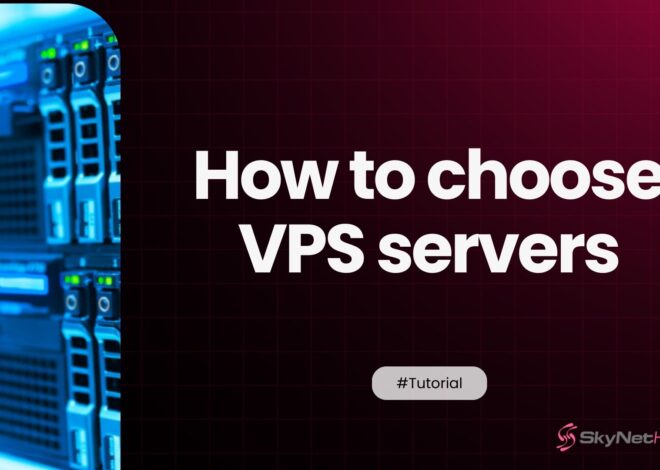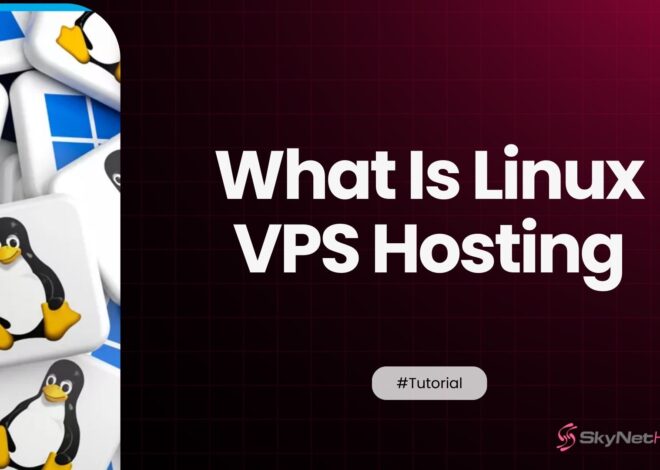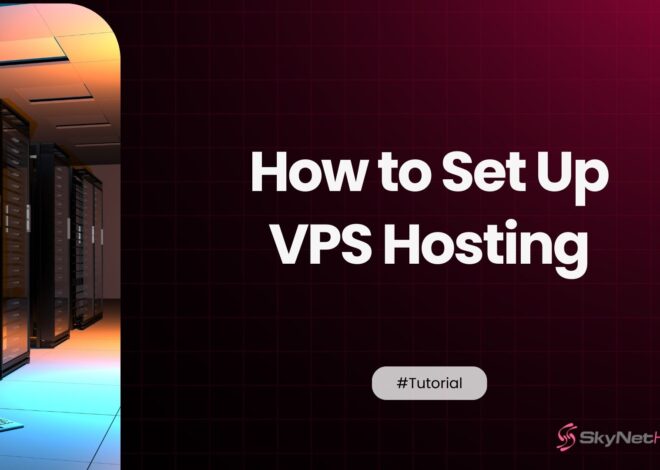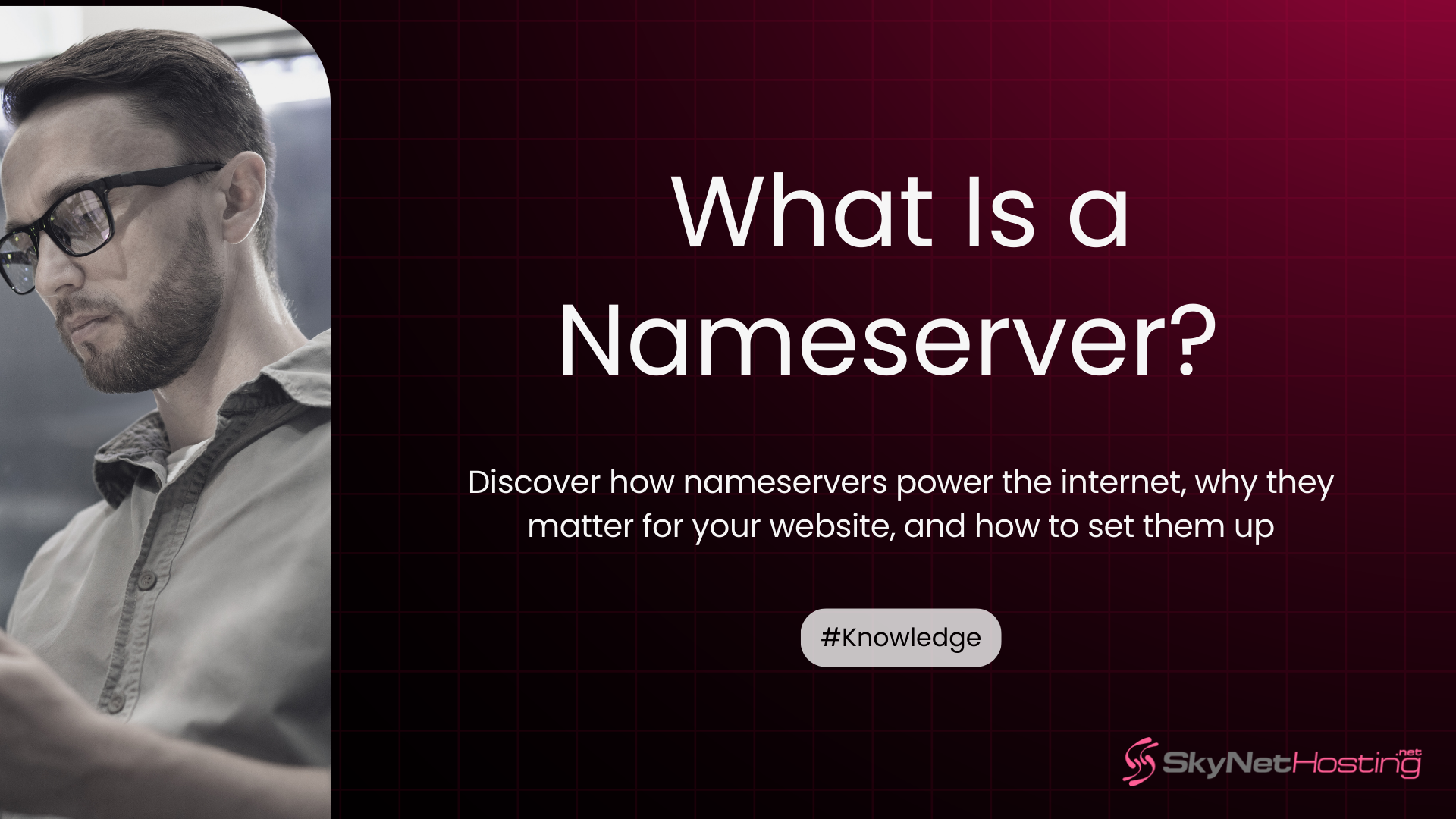
What Is a Nameserver? Everything You Need to Know Explained
TL;DR:
- A nameserver converts domain names into numerical IP addresses, letting browsers load the correct website and allowing users to browse with easy-to-remember names.
- Nameservers are a core part of the DNS (Domain Name System), which is essential for properly connecting domain names to web hosting servers.
- Updating nameservers is necessary when switching web hosts, and DNS propagation for these changes can take up to 48 hours to complete.
- Proper DNS and nameserver setup is critical for site uptime, accurate domain resolution, and ensuring visitors always reach your intended site.
- Common DNS troubleshooting often begins with checking and correcting nameserver configurations, as misconfigurations can cause outages or incorrect site loading.
- Security best practices for nameservers include using DNSSEC, DNS over HTTPS, DNS firewalls, and DDoS protection to safeguard domains and ensure reliable internet access.
Ever wondered how typing a website like “example.com” into your browser magically takes you to the right place on the internet? That process involves something called a nameserver, which acts like the phone book of the internet.
It translates easy-to-remember domain names into the numerical IP addresses that computers use to locate web servers and deliver websites to your screen.
But hold on… what’s a nameserver? How does it work? And why should you care about things like “modifying your DNS record” or “propagation delays”? Whether you’re a beginner web developer, a website owner, or just curious, you’re in the right place. We’re here to break it all down into simple terms.
By the way, we’re SkyentHosting.net! With 23 years of excellence in the web hosting industry, we’ve seen thousands of people start their online journeys.
Many of our customers even launched their web hosting businesses with our reseller hosting plans. With free WHMCS, expert support, and affordable options, we make your hosting experience seamless!
Now, back to nameservers. Here’s everything you need to know.
What Is a Nameserver?
A nameserver is an essential part of the Domain Name System (DNS). Think of it like a translator that converts domain names (like example.com) into numerical IP addresses (e.g., 192.168.1.1)—the language computers use to communicate.
Without nameservers, you’d have to type long strings of numbers into your browser to visit a website. Sounds exhausting, right?
Here’s a quick analogy to make it even clearer. A nameserver is to the internet what your phone’s contact list is to your social life. Instead of remembering dozens of phone numbers, you just search by name. Likewise, nameservers make it easy for us to browse by domain names instead of memorizing numerical IP addresses. Handy, isn’t it?
Key Terms to Know:
DNS (Domain Name System):
- The DNS is like the phonebook of the internet. It helps convert human-readable domain names, like www.example.com, into the numerical IP addresses that computers use to locate and communicate with each other. Without DNS, you would have to remember complex strings of numbers to access websites instead of their simple names.
IP Address (Internet Protocol address):
- An IP address is a unique numerical label assigned to every device or web server connected to the internet. It acts like a home address for devices, allowing them to send and receive data accurately. For example, a web server hosting a website will have an IP address, enabling your browser to find and load the site when you type in its domain name.
Translates domain names into IP addresses:
- This is the primary function of a nameserver, a critical component of the DNS. When you type a web address into your browser, the nameserver works behind the scenes to look up the corresponding IP address and direct your request to the right server. This process happens almost instantly, ensuring you can access websites without needing to know their IP addresses.
How Nameservers Work: A Step-by-Step Breakdown
Curious about what happens when you type a domain name into your browser’s address bar? Here’s how it works, step-by-step:
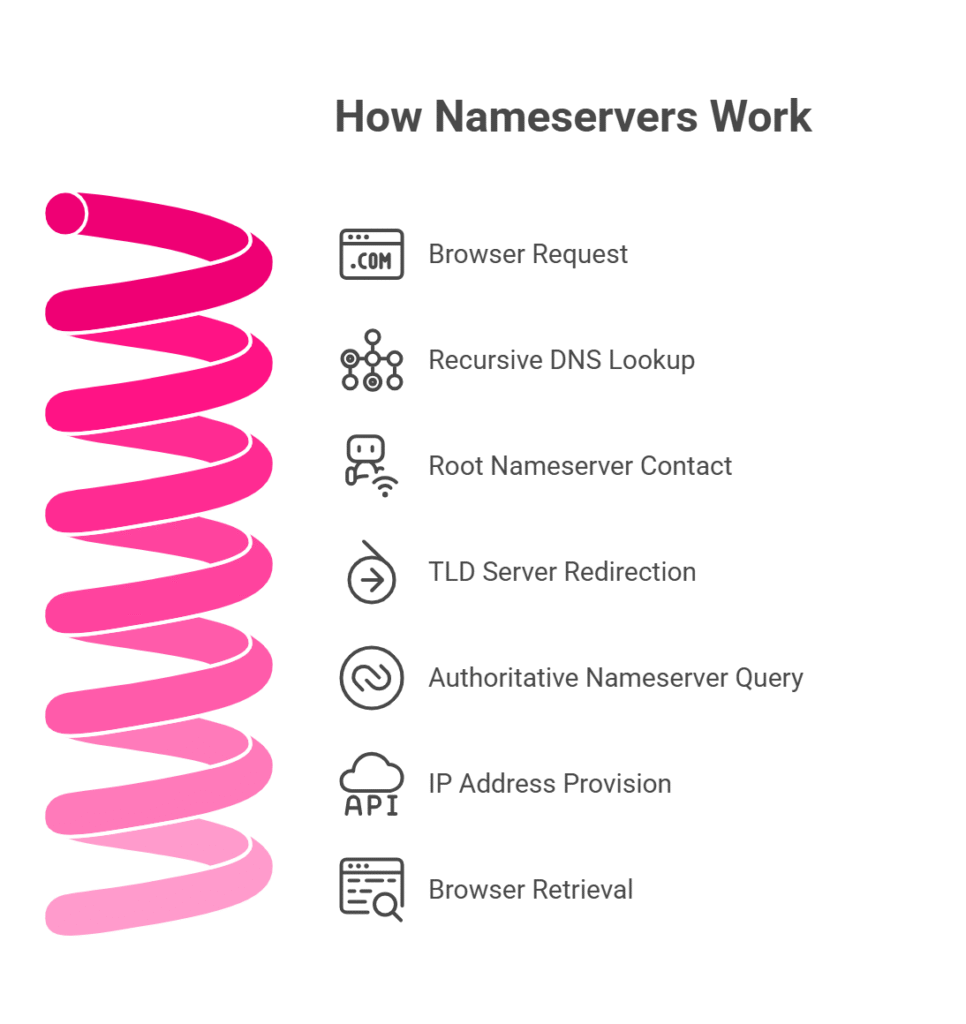
- You send a request from your browser by entering a domain name, like “example.com.”
- The recursive DNS server looks up the domain by contacting a root nameserver.
- The root nameserver redirects the query to the appropriate TLD (Top Level Domain) server. For example, “.com” domains are handled by .com TLD servers.
- The TLD server redirects this query to the authoritative nameserver, which stores information about the specific domain.
- The authoritative nameserver provides the server IP address to the recursive server.
- Your browser uses this IP address to retrieve the website content from the web server.
This entire process only takes a fraction of a second! Impressive, right?
Key Terms to Remember:
- DNS Query Process: How DNS works to resolve domain names.
- Recursive vs. Authoritative Servers: Recursive servers find the right nameserver, while authoritative servers have the final answer.
Nameservers vs. DNS Servers: What’s the Difference?
While many people use these terms interchangeably, they’re not quite the same. Here’s a quick comparison:
| Nameserver | DNS Server |
|---|---|
| Converts domain names into IP addresses. | Processes DNS queries and directs traffic. |
| Part of the domain name system (DNS). | A broader term that includes all DNS-related servers. |
| Specifically hosts NS records. | Hosts various DNS records like A, MX, and CNAME. |
Pro Tip:
When you manage your DNS records, you’re typically working with the DNS server interfaces provided by your hosting company or domain registrar.
Setting Up Nameservers: A Practical Guide
If you’re ready to connect your domain to a hosting company, follow these simple steps to update your nameservers:
Step 1: Log In to Your Domain Provider
Go to the website where you bought your domain (e.g., GoDaddy, Cloudflare) and log in to your account.
Step 2: Find the DNS Settings
Once you’re logged in, look for a section called “DNS Settings” or “Manage DNS Records” in your account dashboard. This is where you’ll manage your domain’s connection settings.
Step 3: Get Your Nameservers
Your hosting company will give you nameservers, which look like this:
“`
ns1.skyenthosting.net
ns2.skyenthosting.net
“`
Keep this information handy.
Step 4: Update the Nameservers
In the DNS Settings section, you’ll see where to enter the new nameservers. Replace the old ones with the ones provided by your hosting company.
Step 5: Save Changes and Wait
Once you’ve added the nameservers, save your changes. It can take 24–48 hours for the changes to fully update across the internet. Be patient—just like brewing the perfect coffee, it’s worth the wait!
Troubleshooting Common Nameserver Issues
Even experienced professionals can have trouble with nameservers, but don’t worry! Here’s a beginner-friendly guide to common nameserver issues and how to fix them:
1. Propagating Delays
- What it means: When you update DNS records (like changing where your domain points to), it can take time for those changes to be visible across all internet servers. This delay is called propagation time. Sometimes, it may take a few minutes, but in other cases, it can take up to 48 hours.
- How to fix it: You can reduce propagation delays by adjusting the TTL (Time to Live) setting in your DNS records. TTL determines how long servers and browsers cache your DNS information before checking for updates. For faster updates, set a lower TTL (e.g., 300 seconds or 5 minutes). Just remember, setting a low TTL might increase the load on your server, so use it wisely.
2. Wrong Site Loads
- What it means: If you type your domain name into a browser and it loads the wrong website or an old version of your site, this usually happens because your computer or browser is still showing cached DNS data from before the update.
- How to fix it:
- Flush your DNS cache: This clears your computer’s memory of old DNS data, forcing it to fetch the most up-to-date information. Here’s how you can do it:
- Windows: Open Command Prompt and type `ipconfig /flushdns`, then hit enter.
- Mac: Open Terminal and type `sudo killall -HUP mDNSResponder`, then enter your password if prompted.
- Browser cache: Sometimes, clearing your browser cache can also help.
- Use lookup tools: Tools like `nslookup` (command-line tool) or `dig` (another DNS lookup tool) can show where your domain is pointing and help troubleshoot issues. These tools are a bit more advanced but great for confirming your DNS records are correct.
- Flush your DNS cache: This clears your computer’s memory of old DNS data, forcing it to fetch the most up-to-date information. Here’s how you can do it:
3. DNS_PROBE_FINISHED_NXDOMAIN Error
- What it means: This error pops up when your browser can’t find your domain because the DNS server doesn’t know where it is. It usually means your DNS records are missing, incorrect, or haven’t propagated yet.
- How to fix it:
- Double-check your DNS records: Log in to your domain registrar or hosting provider account and confirm that:
- Your domain is pointing to the right nameservers.
- Your A records (or other records) are pointing to the correct IP address.
- Wait for propagation: If you recently made DNS changes, this error could simply mean the changes haven’t fully propagated yet. Check back in a few hours.
- Double-check your DNS records: Log in to your domain registrar or hosting provider account and confirm that:
Pro Tip: Use DNS tools to troubleshoot
Tools like WhatsMyDNS or DNSChecker are super helpful for checking if your DNS records are correctly set up. Just enter your domain, and they’ll show where your domain points to across different regions. This can help you confirm whether the problem is with your setup or just a delay in propagation.
By understanding these common issues and solutions, you’ll be able to confidently handle most nameserver challenges!
Security Best Practices for Nameservers
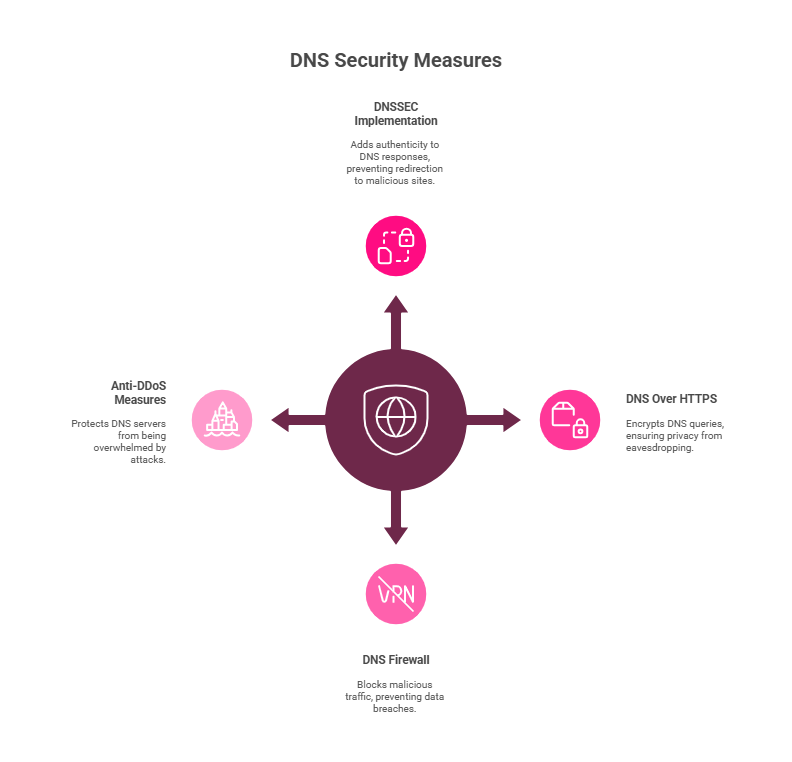
Keep your DNS safe with these essential security measures to protect your website and user data:
- DNSSEC Implementation: DNSSEC (Domain Name System Security Extensions) adds an additional layer of protection to your DNS by verifying the authenticity of DNS responses. This prevents attackers from redirecting users to fake or malicious websites through DNS spoofing or cache poisoning.
- DNS Over HTTPS (DoH): DoH encrypts your DNS queries, ensuring they remain private and secure from eavesdropping or interception by hackers. This means that even your internet service provider (ISP) cannot see which websites you are visiting, improving user privacy.
- DNS Firewall and Anti-DDoS Measures: A DNS firewall blocks malicious DNS traffic, helping to prevent data breaches and unauthorized access. Additionally, anti-DDoS (Distributed Denial of Service) measures protect your DNS servers from being overwhelmed by large-scale attacks designed to take your site offline, ensuring continuity and reliable performance.
By implementing these strategies, you can safeguard your DNS from common threats and ensure a secure browsing experience for your users.
Discover Reliable Web Hosting Solutions
Nameservers are critical to ensuring your website runs smoothly. If you’re starting a website or hosting business, having a reliable hosting provider makes all the difference. At SkyentHosting.net, we make web hosting simple.
Our reseller hosting plans are especially popular at Skynethosting.net, trusted by thousands of entrepreneurs worldwide. With free WHMCS, scalability to grow with your business, and 24/7 expert support, we make web hosting simple and profitable.
Ready to take your hosting business to the next level? Check out our plans today and start building your success with Skynethosting.net—your reliable partner in hosting!
FAQ
What is a nameserver, and what does it do?
How does the DNS and nameserver process work?
When you enter a domain in your browser, recursive DNS servers query root, TLD, and authoritative nameservers, eventually receiving the IP address needed to load your site. This behind-the-scenes process usually completes in milliseconds.
Why and when should nameservers be updated?
What is DNS propagation, and how long does it take?
What common errors can occur with nameservers?
Common nameserver-related errors include propagating delays, incorrect sites loading, or DNS_PROBE_FINISHED_NXDOMAIN. These issues typically result from cached data, propagation lag, or incorrect DNS records needing review and correction.