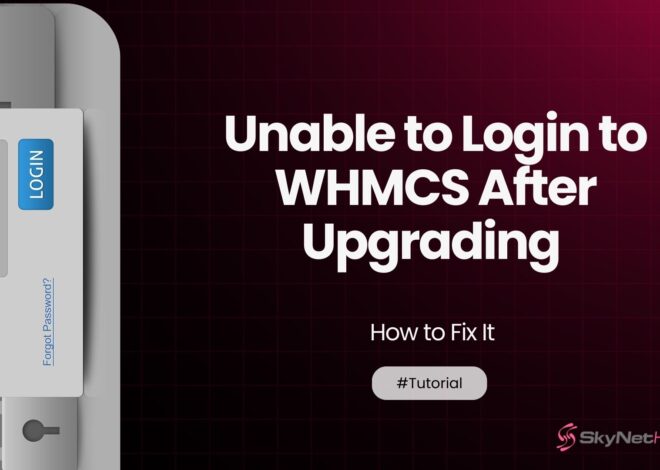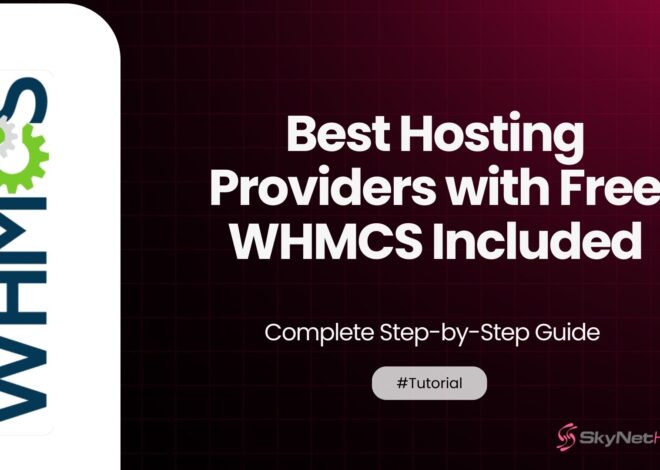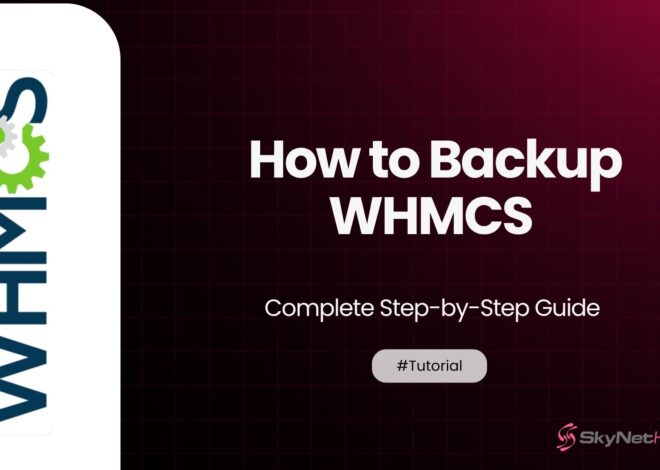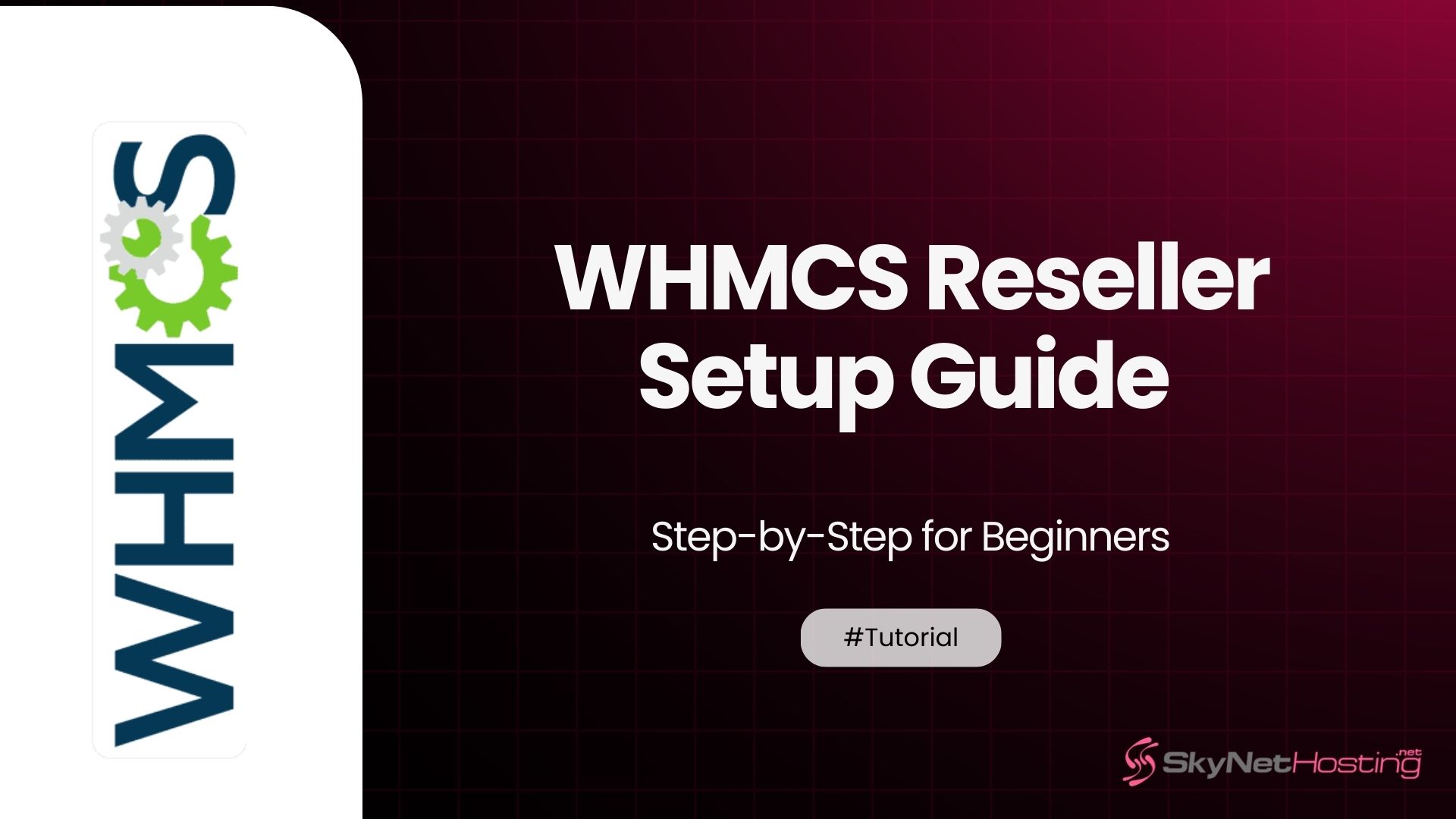
WHMCS Reseller Setup Guide – Step-by-Step for Beginners
TL;DR
- Hassle-Free Setup: Skynethosting.net offers ready-to-use servers, ensuring you can launch your hosting business quickly and effortlessly.
- Free Perks: Enjoy a complimentary WHMCS license to simplify billing, automation, and client management.
- Beginner-Friendly Platform: Intuitive tools and resources designed to help newcomers easily build and manage their hosting business.
- 24/7 Expert Support: Dependable, around-the-clock assistance to resolve technical challenges and keep your business running smoothly.
- Scalable Growth Solutions: Focus on scaling your business while Skynethosting.net handles the technical operations behind the scenes.
Starting a hosting business can feel overwhelming. But after 10 years helping entrepreneurs launch successful hosting companies, I can tell you this: WHMCS makes it simple.
WHMCS is your secret weapon for automating everything. Billing, account creation, support tickets – all handled automatically. No more manual work. No more sleepless nights managing customer accounts.
I’ve seen hundreds of beginners struggle with WHMCS setup. They make the same mistakes over and over. This guide will save you weeks of frustration. You’ll learn exactly how to configure WHMCS for your reseller hosting business.
By the end, you’ll have a fully automated hosting business that runs itself. Let’s get started.
How to Understand WHMCS and Its Role in Reseller Hosting
WHMCS stands for Web Host Manager Complete Solution. Think of it as your business’s brain. It handles everything your hosting company needs to function.
Here’s what WHMCS does for you:
Automates billing and invoicing. No more manual invoice creation. WHMCS generates invoices automatically. It sends payment reminders. It even suspends non-paying accounts.
Manages customer accounts. When someone buys hosting, WHMCS creates their account instantly. It provisions their hosting space. Sets up their control panel access. All without you lifting a finger.
Handles support tickets. Customers can submit support requests through WHMCS. You can track, respond, and resolve issues from one dashboard.
Processes payments. WHMCS integrates with PayPal, Stripe, and dozens of other payment gateways. Customers pay, and their services activate automatically.
Manages domains. Sell domain names alongside hosting. WHMCS automates domain registration, renewals, and DNS management.
Why Choose a WHMCS-Compatible Reseller Plan from Skynethosting.net
I always recommend Skynethosting.net for one simple reason: they include a free WHMCS license worth $15.95 per month.
Most reseller hosts charge extra for WHMCS. That’s $191 per year out of your pocket before you make a single sale. Skynethosting.net includes it free with their reseller plans.
Plus, they offer 25 worldwide server locations. Your customers get faster loading times. You get happier customers.
How to Prepare Before Setting Up WHMCS
Hosting and Server Requirements
WHMCS needs specific server requirements:
- PHP 7.4 or higher
- MySQL 5.6 or MariaDB 10.0
- At least 512MB RAM
- SSL certificate for security
Don’t worry about these technical details. Skynethosting.net’s servers meet all requirements automatically.
WHMCS License Options
WHMCS offers three types of licenses, each designed to meet different business needs for managing web hosting and billing services.
Starter License ($15.95/month): Perfect for beginners. Supports up to 250 active clients.
Professional License ($24.95/month): For growing businesses. Supports up to 1,000 active clients.
Enterprise License ($39.95/month): For large operations. Unlimited active clients.
Start with the Starter license. You can upgrade later as your business grows.
Choosing the Right WHMCS Reseller Hosting Provider
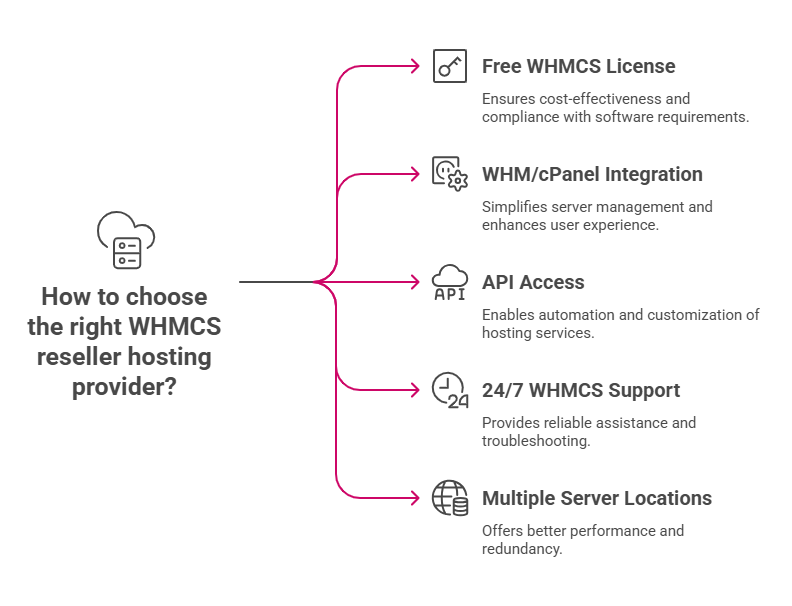
Not all reseller hosts support WHMCS properly. Here’s what to look for:
- Free WHMCS license included
- WHM/cPanel integration
- API access for automation
- 24/7 support that knows WHMCS
- Multiple server locations
Skynethosting.net checks all these boxes. I’ve used them for years without issues.
How to Install WHMCS
Installing WHMCS takes about 15 minutes. Here’s the exact process I use:
Downloading and Uploading WHMCS Files
- Log into your WHMCS account
- Download the latest WHMCS files
- Extract the ZIP file on your computer
- Upload all files to your domain’s public_html folder using FTP
Pro tip: Create a subdomain like “billing.yoursite.com” for WHMCS. This looks more professional than “yoursite.com/whmcs”.
Creating the WHMCS Database
- Log into cPanel
- Go to MySQL Databases
- Create a new database (name it “whmcs”)
- Create a database user
- Give the user full privileges on the database
- Write down the database name, username, and password
Running the Installation Wizard
- Go to your WHMCS URL in a browser
- Click “Begin Installation”
- Enter your database details
- Create your admin username and password
- Enter your WHMCS license key
- Follow the remaining steps
The installer will create all necessary database tables automatically.
How to Configure WHMCS for Your Hosting Business
Set up WHMCS for your hosting business by configuring payment gateways, products, client notifications, and customizing your client portal. Proper setup ensures smooth billing, support, and automation.
Setting up General System Configuration
First, configure your basic settings:
- Go to Setup > General Settings
- Set your company name and website URL
- Choose your default currency
- Set your timezone
- Configure email settings
These settings affect how WHMCS appears to customers.
Configuring Payment Gateways like PayPal, Stripe, etc.
Payment gateway setup is crucial. I recommend starting with PayPal:
- Go to Setup > Payment Gateways
- Click PayPal
- Enter your PayPal email address
- Enable “Convert for Processing” if you accept multiple currencies
- Set it as your default gateway
For Stripe:
- Get your API keys from Stripe dashboard
- Enter publishable and secret keys in WHMCS
- Enable webhook URLs for automatic payment notifications
Adding Hosting Packages and Pricing
Create your hosting packages:
- Go to Setup > Products/Services
- Create a new product group (like “Web Hosting”)
- Add your first hosting package
- Set pricing for monthly, quarterly, and annual billing
- Configure welcome email templates
Price competitively but don’t undervalue your service. I see too many beginners pricing too low and struggling to profit.
How to Connect WHMCS to Your Reseller Hosting Account
Where innovation meets efficiency—kickstart your automation journey here.
Setting up cPanel/WHM Module
- Go to Setup > Automation Settings
- Click Server Management
- Add your WHM server details:
- Server name (from your reseller welcome email)
- IP address
- Username and password
- Test the connection
If the test fails, check your server details. Contact Skynethosting.net support if needed.
Automating Account Creation and Suspension
Configure automation rules:
- Go to Setup > Automation Settings
- Enable “Auto Setup on Payment Received”
- Enable “Auto Suspend on Due Date”
- Set suspension grace period (I recommend 7 days)
These settings handle account lifecycle automatically.
Testing Automation Features
Always test before going live:
- Create a test order for yourself
- Process payment
- Verify the hosting account was created
- Check welcome email was sent
- Test suspension by marking invoice overdue
Fix any issues before accepting real customers.
How to Enable Domain Reselling in WHMCS
Learn how to boost your revenue by setting up domain reselling in a few simple steps.
Activating Domain Registrar Modules
- Go to Setup > Domain Registrars
- Choose your registrar (ResellerClub, Enom, etc.)
- Enter your API credentials
- Configure domain sync settings
Skynethosting.net provides free domain reseller accounts with specific plans.
Setting Domain Pricing and TLDs
- Go to Setup > Domain Pricing
- Import TLD prices from your registrar
- Add your markup (I recommend 20-30%)
- Enable auto-renewal for customer convenience
Automating Domain Renewals
Set up automatic renewal reminders:
- Go to Setup > Automation Settings
- Configure domain renewal notices
- Set reminder schedule (30, 15, 7 days before expiry)
- Enable auto-renewal for willing customers
How to Automate Billing and Client Communication in WHMCS
Automation can save you hours every week by streamlining repetitive tasks and improving efficiency. Here are some key areas to consider automating to maximize your time and focus on what matters most:
Setting up Invoice Generation
Configure automatic invoicing:
- Go to Setup > Automation Settings
- Enable “Generate Invoices”
- Set invoice generation date (14 days before due date)
- Configure late fee settings
Configuring Cron Jobs for Automation
Cron jobs run WHMCS automation. Set up these tasks:
- Daily cron (for general automation)
- Domain sync (weekly)
- Invoice generation (daily)
- Payment reminders (daily)
Your hosting provider usually sets these up for you.
Managing Client Support Tickets
Configure support department:
- Go to Setup > Support > Support Departments
- Create departments (Sales, Technical, Billing)
- Set up auto-responses
- Configure staff assignment rules
How to Secure and Maintain WHMCS
Security is vital in payment processing to protect customer data from fraud and unauthorized access.
Securing WHMCS with SSL and permissions
- Install SSL certificate on your WHMCS domain
- Force HTTPS redirects
- Set proper file permissions (644 for files, 755 for folders)
- Move WHMCS configuration file outside web root
Backup and Restore Best Practices
Create automatic backups:
- Database backups daily
- File system backups weekly
- Test restore procedures monthly
- Store backups off-site
Most reseller hosts provide automatic backups. Verify this with Skynethosting.net.
How to Troubleshoot Common WHMCS Setup Issues
Every WHMCS installation can run into occasional hiccups, whether it’s configuration issues, plugin conflicts, or setup errors. Here are some quick fixes to help you troubleshoot and get things running smoothly again:
Fixing WHMCS License Errors
License issues are common:
- Verify license key is correct
- Check domain matches license registration
- Ensure IP address is registered
- Contact WHMCS support for reissues
Resolving API Connection Failures
WHM API problems usually stem from:
- Incorrect server IP or hostname
- Wrong username/password
- Firewall blocking connections
- Root access not enabled
Fixing Payment Gateway Issues
Payment problems often involve:
- Incorrect API credentials
- Currency mismatch
- Webhook URL not configured
- SSL certificate issues
Test payments thoroughly before launch.
How to Scale Your Reseller Hosting Business with WHMCS
Growth requires careful planning and strategy. Here’s how to scale your business effectively and set yourself up for long-term success:
Adding More Hosting Plans and Upsells
Create package tiers:
- Starter (basic features)
- Professional (more resources)
- Enterprise (premium features)
Configure upsells in WHMCS checkout.
Using WHMCS Add-ons and Integrations
Useful WHMCS modules:
- Google Workspace integration
- SSL certificate sales
- Website builder integration
- Backup services
These add recurring revenue streams.
Leveraging Skynethosting.net’s Global Infrastructure for Growth
Skynethosting.net offers 25 server locations worldwide, ensuring fast and reliable hosting services no matter where your audience is located.
As your business grows, you can easily scale and choose the server location that works best for your needs, providing optimal performance and seamless user experiences.
- Add servers in new regions
- Offer location-specific hosting
- Improve customer experience globally
- Scale without infrastructure headaches
Successfully Launch Your WHMCS Reseller Business
WHMCS transforms hosting businesses. What used to take hours now happens automatically.
You’ve learned how to install WHMCS. Configure automation. Set up billing and domains. Troubleshoot common issues.
The key is starting simple. Get basic hosting automation working first. Add domains and advanced features later.
Skynethosting.net makes this entire process easier. Free WHMCS license. Pre-configured servers. Expert support when needed.
Your automated hosting business awaits. The hard part is done. Now go make it profitable.
FAQs
What is WHMCS and why is it used in reseller hosting?
WHMCS (Web Host Manager Complete Solution) is automation software designed for web hosting businesses. It automates billing, account setup, client support, and domain management, saving time and reducing manual work, making it easier to efficiently run a reseller hosting business.
What hosting requirements are necessary for installing WHMCS?
To install WHMCS, the server must support PHP 7.4 or higher, MySQL 5.6 or MariaDB 10.0, at least 512MB RAM, and have an SSL certificate for secure transactions. Skynethosting.net’s servers meet these requirements by default for all reseller plans.
How do you install WHMCS on your hosting account?
Installation involves downloading the latest WHMCS files, uploading them to your hosting space, creating a MySQL database, then running the online installation wizard. You’ll enter your database credentials, admin details, and license key to complete the setup process.
How do you configure WHMCS for automation?
Configure billing cycles, set up payment gateways like PayPal or Stripe, add hosting products, and enable automated account creation and suspension. Also, connect WHMCS to your reseller hosting server to allow full automation of client onboarding and management tasks.
How do you set up domain reselling in WHMCS?
Enable your chosen domain registrar module, enter API credentials, import domain TLD pricing, set markups, and configure automation for registration and renewals. Skynethosting.net offers free domain reseller accounts with certain plans to streamline this process.
What are best practices for securing and maintaining WHMCS?
Install an SSL certificate, set correct file permissions, move configuration files outside the web root, enable regular database and file backups, and keep WHMCS updated. Secure automation and proper maintenance help prevent data breaches and technical problems.
How can Skynethosting.net help new resellers launch faster?
Skynethosting.net provides a free WHMCS license, ready-to-use servers, 24/7 expert support, multiple global locations, and automated infrastructure. Their solutions make it easy for beginners to launch, manage, and grow a hosting business without struggling with technical setup or ongoing maintenance.