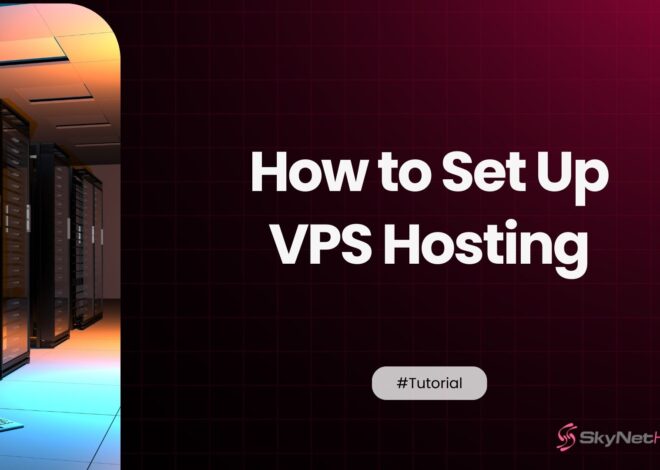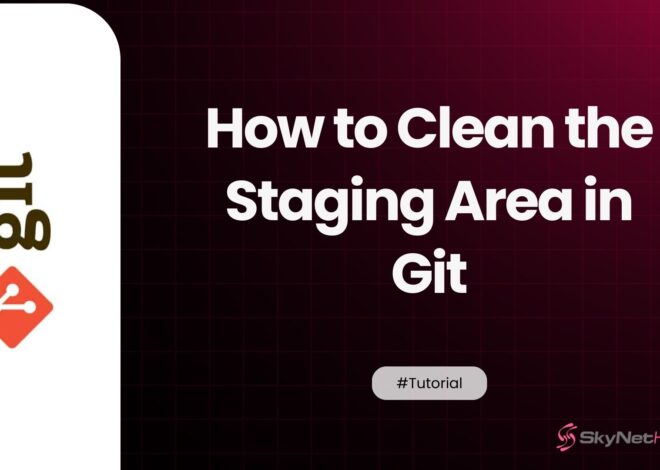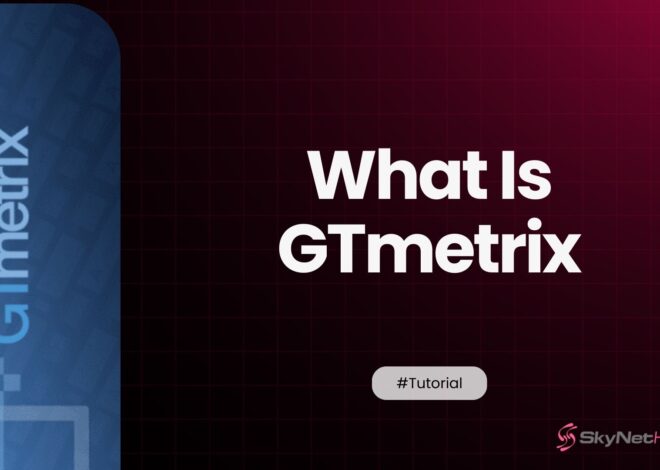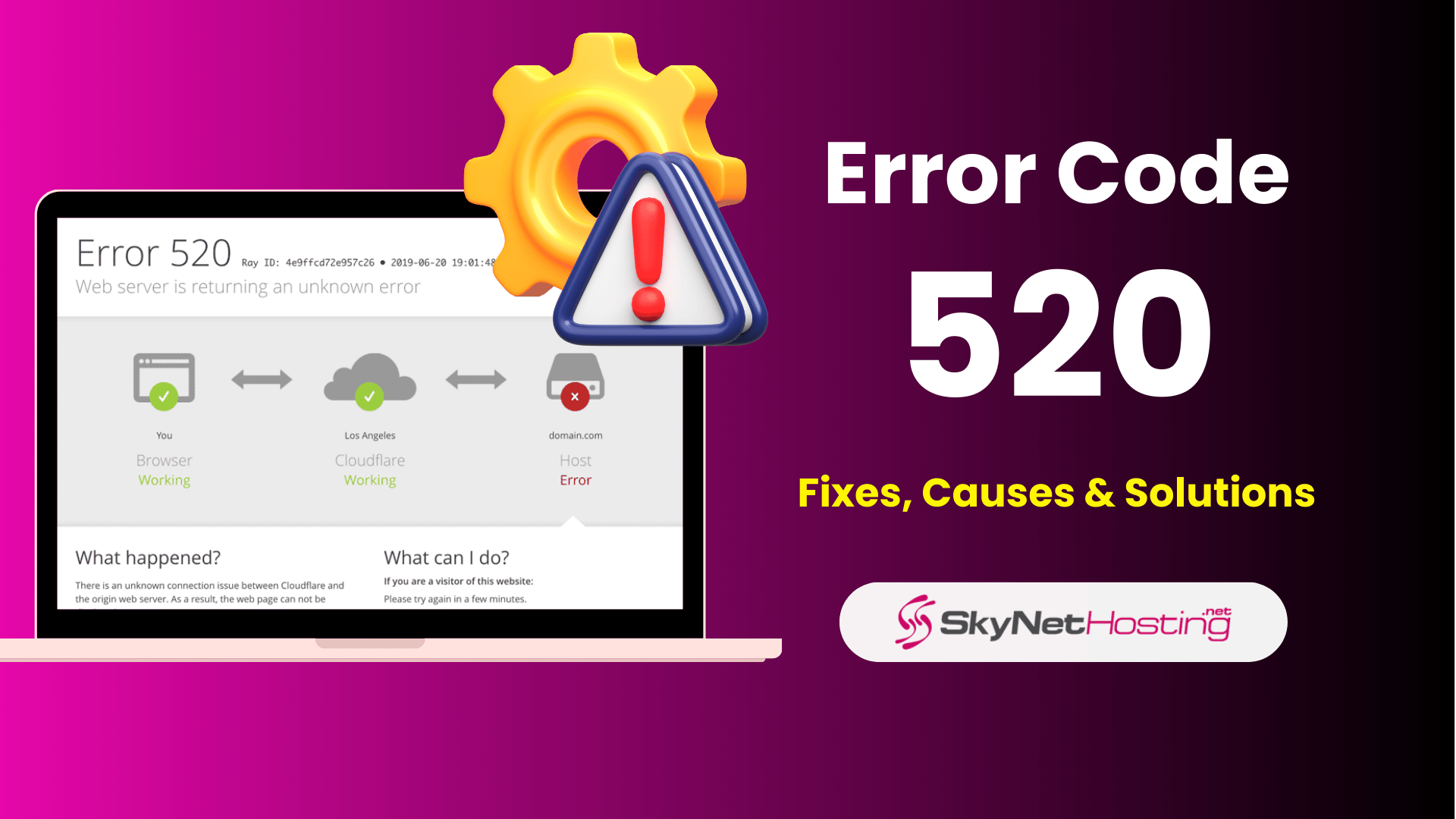
Error Code 520: Fixes, Causes & Solutions (2025 Guide)
TL;DR
- What is Error 520?
It’s a Cloudflare-specific error occurring when the origin server sends an empty, invalid, or unexpected response. - Common Causes:
Server misconfiguration, firewall blocking Cloudflare IPs, incorrect DNS settings, server overload, large headers or cookies, SSL/TLS certificate issues, and network glitches. - Impact:
Causes site downtime, hurts SEO rankings, reduces visitor trust and retention, leading to possible revenue loss. - Troubleshooting Steps:
Temporarily pause Cloudflare to check the origin server, review logs, verify firewall and DNS setups, test responses with cURL, inspect SSL configurations, and restart affected services. - Prevention:
Maintain proper server configuration, whitelist Cloudflare IPs, ensure DNS accuracy, optimize server performance, keep software updated, and monitor continuously for early error detection.
Hey there! If you’ve run into Error Code 520 on your website, we know how frustrating it can be. Imagine this: Cloudflare tries to get information from your web server. Instead of a proper response, it gets… nothing.
That’s when this error pops up, leaving you wondering what went wrong. Don’t worry—we’ve helped countless website owners deal with this problem, and we’re here to help you as well.
At Skynethosting.net, we have offered great reseller hosting, VPS hosting, and dedicated hosting for over 23 years. We know firsthand how issues like this can affect your business.
That’s why we’ve assembled this guide to help you understand Error Code 520 and fix it quickly. Plus, we’ll throw in a few real-world examples from our own customers to show you how these solutions work in practice.
This guide is for everyone, from beginners to experts. The content will cover the basics, provide advanced troubleshooting tips, and explain useful prevention techniques. Shall we get started?
What Is Error Code 520?
First things first: what does Error Code 520 truly mean? This error happens when Cloudflare, the content delivery network (CDN), cannot get a good response from your origin server.
Imagine going to a coffee shop and ordering a latte. Instead of getting your drink, the barista just stares at you in silence. That’s what happens when Cloudflare contacts your server and doesn’t get the expected reply.
This error is specific to sites using Cloudflare’s services. It usually points to a problem on the server side. This means there is likely something on your end that needs fixing.
How Cloudflare and Your Server Work Together
Here’s a quick rundown of how it all works. When someone visits your website, the request first goes to Cloudflare, which filters out threats and speeds things up with caching. Then, the system forwards the traffic to your server for additional details. But if your server’s response is empty, malformed, or delayed, Cloudflare triggers Error Code 520.
Want to know how this differs from other errors? Check out this table for a quick comparison:
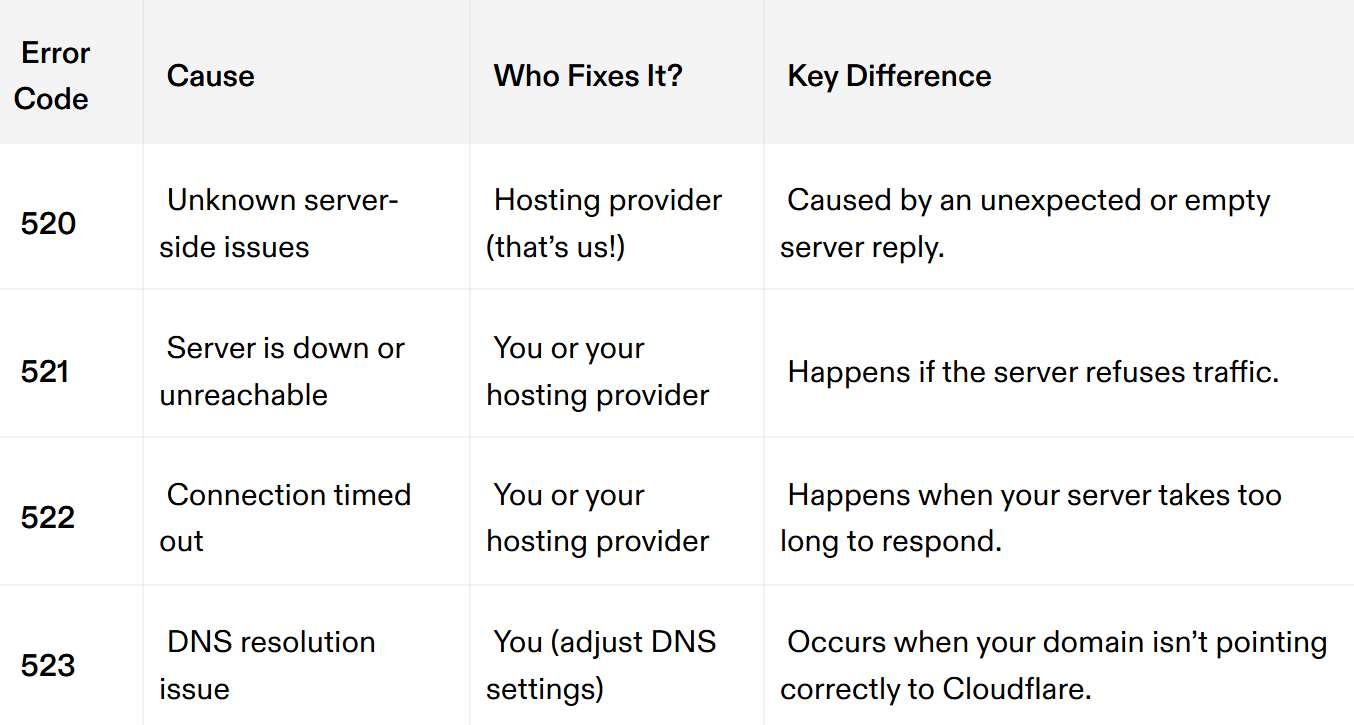
At Skynethosting.net, we have helped customers with these errors. We understand that fixing them can be incredibly frustrating. But don’t worry! We’ll help you figure out whether Error Code 520 is what you’re facing and how to resolve it.
Causes of Error Code 520
Before we discuss fixing the error, let’s take a closer look at the reasons why it happens. Here are the most common causes we see with our customers:
1. Server Misconfiguration
Sometimes, origin servers aren’t properly configured to handle traffic forwarded from Cloudflare. Issues like outdated server rules or proxy settings can cause incomplete responses.
2. Firewall or Security Conflicts
Your server’s firewall or security software might be overprotective. If you do not whitelist Cloudflare’s IP addresses, your server might block real traffic. This can cause timeouts or empty responses.
3. Incorrect DNS Records
DNS records act as a map that directs traffic between Cloudflare and your server. If that map has the wrong IP address, requests won’t reach where they need to go. This is especially common after server migrations or DNS updates.
4. Overloaded or Crashed Server
If your server is under heavy strain (like during a traffic surge), it might fail to respond to Cloudflare’s requests. This can also happen if your server runs out of memory or resources.
5. Large or Malformed Headers/Cookie Data
Cloudflare imposes limits on the size of headers and cookies coming from your server. If your server exceeds those limits, Cloudflare might flag these as invalid and throw Error Code 520.
6. SSL/TLS Certificate Problems
SSL/TLS certificates are essential for secure communication, but misconfigured or expired certificates can interrupt the connection between Cloudflare and your server.
7. Unstable Network Connectivity
Network problems at your hosting provider or between intermediaries can disrupt Cloudflare’s communication with your server.
8. Platform-Specific Issues
Certain platforms have unique quirks.
- For WordPress websites: Plugins like caching or security tools can interfere with Cloudflare’s requests.
- For E-commerce platforms: Heavy checkout loads or misconfigured payment plugins might create conflicts.
- For APIs: If they send malformed data or experience timeouts, that could trigger this error.
Impact of Error Code 520
What’s the significant concern about leaving Error Code 520 unresolved? Well, ignoring it can create a domino effect of problems. Here’s why fixing it should be a priority:
1. Hurt SEO Performance
Google and other search engines frown upon 5xx errors, and Error Code 520 is no exception. If it’s a recurring problem:
- Search pages might stop being indexed.
- Your rankings could slip as Google sees your site as unstable.
- Even external links to your site can lose value.
For instance, one of our reseller hosting clients experienced SEO drops when their blog posts faced 520 errors. We discovered a DNS misconfiguration, corrected it, and helped them recover their rankings.
2. Lost Visitors and Revenue
When users land on a broken page, they often don’t stick around to give your site a second chance. This can lead to:
- Missed conversions, especially for e-commerce.
- Frustration in subscribers or regular customers.
- A tarnished reputation if it persists.
3. Your Competition Gains the Edge
Frequent errors will make users look for other options. Competitors with fast, error-free websites will gladly welcome them.
To avoid this, we always recommend our customers set up monitoring tools to catch errors early. If you’re unsure how, we can help you integrate uptime monitoring solutions to keep an eye on your site 24/7.
Step-by-Step Troubleshooting Guide
Now that you know the causes and effects of Error 520, it’s time to get to work and fix it. We’ve broken this section into clear steps to make it as easy as possible to follow.
Whether you’re a beginner or an experienced site owner, you’ll find everything you need here. And remember, if you feel stuck, the team at Skynethosting.net is always ready to help!
Step 1: Initial Checks
Before you get into detailed diagnostics, start with some simple checks to isolate the issue.
Pause Cloudflare on Site
Cloudflare is great for performance and security. However, if it might be causing issues, try turning it off temporarily. This can help you find out.
- Log in to your Cloudflare dashboard and select your domain.
- Under the DNS settings, set your DNS records to “DNS Only” (bypassing Cloudflare).
- Wait a few minutes and refresh your site.
- If the error 520 disappears, you’ll know the issue lies between Cloudflare and your server.
2. Use Tools to Check Your Site’s Status
Monitoring tools like Uptrends, Pingdom, or GTmetrix can help identify outages or connectivity issues. Run some tests on your URL. Look for patterns, such as specific locations or devices where the 520 error appears.
Step 2: Server-Side Diagnostics
If the issue persists, dig deeper into your server settings. This step may sound technical, but we’ll simplify it for you.
1. Interpret Server Logs
Your server logs are your best friend when debugging errors. Look for logs that detail HTTP requests and responses.
- For Apache servers, look in the error.log file (usually found in /var/log/apache2/).
- For Nginx servers, check the error.log file in /var/log/nginx/.
Here’s an example of what you might see:
[error] 520 connection reset by peer upstream error at /index.htmlThis tells you the server failed to send a successful response.
2. Test with cURL Commands
Using cURL can help you check if your server responds properly to direct requests. Run the following command in your terminal or Command Prompt:
curl -I https://yourwebsite.comLook for the HTTP status code in the response header. Codes like 200 OK indicate the server is working, while others (e.g., 403 Forbidden) may point to configuration issues.
3. Analyze HAR Files
HAR (HTTP Archive) files capture all interactions between your web browser and server. You can use them to spot header size or cookie problems.
Here’s how to generate a HAR file in Chrome, Edge, or Firefox:
- Open Developer Tools (Ctrl + Shift + I or F12).
- Go to the Network tab, then reload your page.
- Right-click in the network log and Select Save All as HAR with Content.
Share this file with our support team at Skynethosting.net if you need help analyzing it.
Step 3: Configuration Fixes
Here’s where you start tweaking settings to fix common causes of Error Code 520.
1. Correct DNS Records
Make sure your domain’s DNS records point to the correct IP address for your server. Update these in both Cloudflare and your hosting provider’s control panel.
2. Whitelist Cloudflare IPs
Your server’s firewall might block Cloudflare requests. To fix this:
- Add Cloudflare’s IP ranges to your firewall whitelist. You can find an updated list in the Cloudflare documentation.
- If you’re using server-side security plugins, update their whitelist settings as well.
3. Adjust Server and Proxy Settings
Check your server’s proxy settings, especially if you’re running Apache or Nginx. Misconfigurations like buffer size limits can lead to incomplete responses.
4. Fixing SSL/TLS Certificate Errors
Make sure your SSL/TLS certificates are valid and installed correctly.
- Visit SSL Labs to test your site’s HTTPS status.
- If you get errors like “certificate mismatch” or “expired,” update your certificates in the hosting panel.
5. Restarting PHP or Web Services
Sometimes, restarting PHP can help fix temporary problems. You can do this by using the command `systemctl restart php-fpm`.
You might also need to restart your web server, like Apache or Nginx. This can resolve the 520 error.
Step 4: Platform-Specific Solutions
Some issues are unique to platforms like WordPress, e-commerce, or APIs.
For WordPress Sites:
- Deactivate plugins and then reactivate them one by one to identify conflicts.
- Check your .htaccess file for incorrect rules.
- Use the official Cloudflare WordPress plugin for seamless integration.
For E-Commerce and APIs:
- Review server response codes in logging tools like Sentry.
- Optimize database queries during peak traffic.
- Validate API calls to ensure request sizes don’t exceed limits.
For advanced tasks, like fixing proxy settings or analyzing servers, talk to your hosting provider. We offer 24/7 support at Skynethosting.net.
Advanced Troubleshooting & Automation
Once you fix the immediate issue, you can introduce some advanced tools and strategies to keep Error Code 520 at bay.
1. Automate Monitoring
Using tools like Cloudflare Analytics, you can track errors in real time. Set up alerts to notify you the moment something goes wrong.
2. Deep Diagnostics with Packet Sniffing
For more complex issues, use packet sniffing tools like Wireshark to capture and analyze server traffic.
3. Firewall Configurations
Regularly test and validate your firewall rules. If you need help refining your security settings, Skynethosting.net can guide you.
4. Ethical Web Scraping Solutions
If your site deals with web scraping or bot traffic, work with a developer to optimize scripts and avoid triggering errors.
Prevention Strategies
Preventing Error Code 520 is all about proactive maintenance. Follow these steps for a healthier, error-free website.
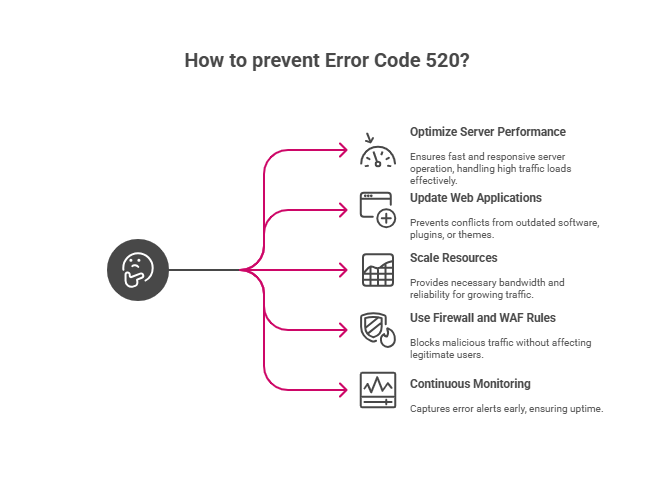
1. Optimize Server Performance
Keep your server fast and responsive with regular optimization. At Skynethosting.net, we offer scalable VPS and dedicated hosting plans designed to handle high traffic loads effortlessly.
2. Update Web Applications
Outdated software, plugins, or themes can cause conflicts. Make sure everything stays up to date.
3. Scale Resources as Needed
If your traffic is growing, consider upgrading to a VPS or dedicated hosting plan. This can provide the bandwidth and reliability your site needs.
4. Use Proper Firewall and WAF Rules
Work with your hosting provider to configure application firewalls effectively. This will help you block malicious traffic without impacting legitimate users.
5. Continuous Monitoring
Set up tools to monitor server uptime and capture error alerts early.
Custom Error Pages for Error 520
If a 520 error still occurs despite your best efforts, you can soften its impact with a custom error page.
1. Enhancing User Experience
A clean, branded error page with clear next steps (e.g., a contact form or retry button) can keep customers engaged.
2. Tracking Errors from Custom Pages
Add tracking scripts to your error page to log these occurrences in services like Google Analytics.
3. HTML/CSS Template
Here’s a quick example for a custom error page:
<!DOCTYPE html>
<html>
<head>
<title>Uh-oh! Something Went Wrong</title>
<style>
body { font-family: Arial, sans-serif; text-align: center; }
h1 { color: #ff5700; }
p { margin-top: 20px; }
</style>
</head>
<body>
<h1>Error 520</h1>
<p>It looks like our server didn’t respond as expected. Please try refreshing the page or contact support.</p>
</body>
</html>With the right setup, even an error can be a chance to show professionalism and build trust.
By following these steps, you’ll not only fix Error Code 520 but also strengthen your website for the future. Need help? Reach out to Skynethosting.net’s experts, and we’ll gladly guide you every step of the way!
Interactive Tools & Resources
We’ve gathered a handful of tools and scripts to help you prevent and resolve Error Code 520.
Simple Script for Automated Error Detection
Use this Bash script to monitor your site’s response codes:
#!/bin/bash
URL="https://yourwebsite.com"
STATUS=$(curl -o /dev/null -s -w "%{http_code}\n" $URL)
if [ "$STATUS" -ne 200 ]; then
echo "Error detected: $STATUS"
# Optionally add email alerts here
fiConclusion
Phew! We’ve covered a lot of ground here, but the key takeaway is that Error Code 520 doesn’t have to be a headache. Armed with the tools and knowledge in this guide, you’re well-equipped to fix and prevent this issue in the future.
Remember, staying proactive with monitoring, regular updates, and server optimization can save you from unexpected errors. If you’d like to dive deeper into related issues, check out our guide on [web server returning errors] for additional troubleshooting tips.
If you host with us at Skynethosting.net, you can trust our 23+ years of experience. We specialize in reseller hosting, VPS hosting, and dedicated hosting to keep your website running smoothly.
We’re here to help you every step of the way. Got questions? Reach out to our support team anytime—we love hearing from you!
How long does it take to fix a 520 error?
The answer depends on the cause. Simple fixes like correcting DNS records or whitelisting IPs can take just a few minutes. However, more complex issues, like server misconfigurations, may require deeper diagnostics and could take a few hours.
Who is responsible for fixing Error Code 520?
Both the hosting provider and the site owner play a role. If the issue lies in server configurations, your hosting provider (like us!) should step in. But if it’s related to your site’s plugins, coding, or Cloudflare settings, you might need to troubleshoot those aspects.
How much does it cost to fix Error Code 520?
If you host with Skynethosting.net, your plan includes basic troubleshooting and guidance. For more advanced fixes involving custom configurations, costs may vary based on the complexity and the resources required.
How can I distinguish Error 520 from other Cloudflare errors?
Use the comparison table we included earlier in this guide or check the error message on Cloudflare’s dashboard. Error 520 specifically indicates Cloudflare received an unexpected or empty server response.
What are the best tools for diagnosing Error 520?
Some tools we recommend include:
cURL for server-level requests
Uptrends or Pingdom for uptime monitoring
SSL Labs for SSL/TLS diagnostics
Browser developer tools for analyzing HAR files and headers.