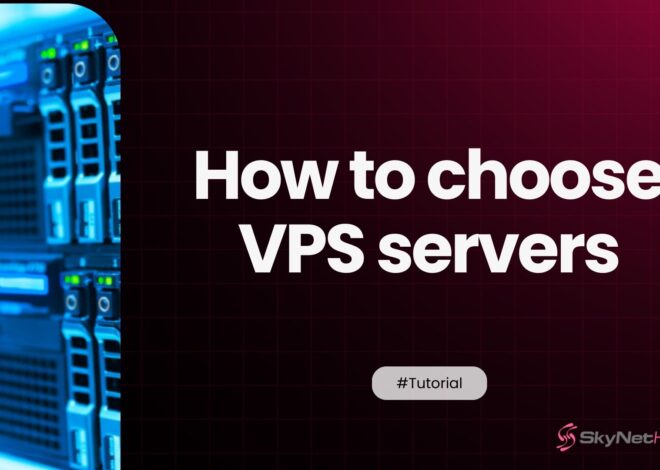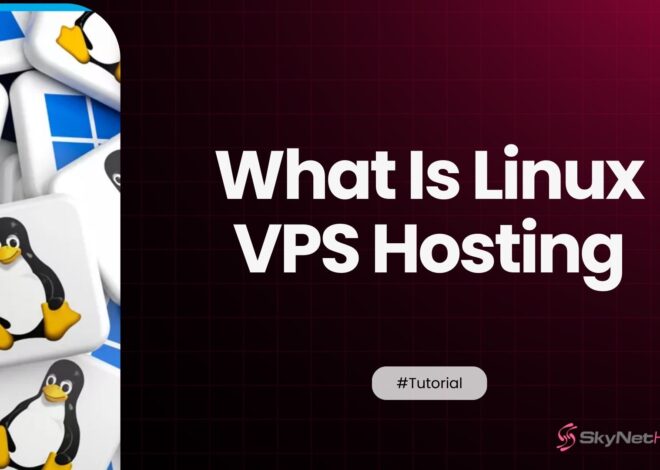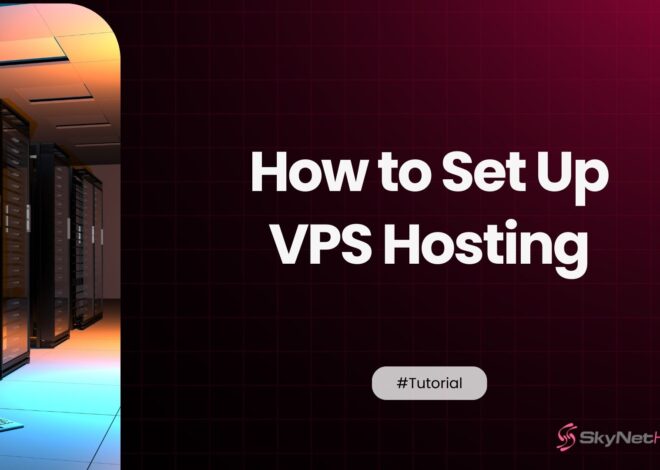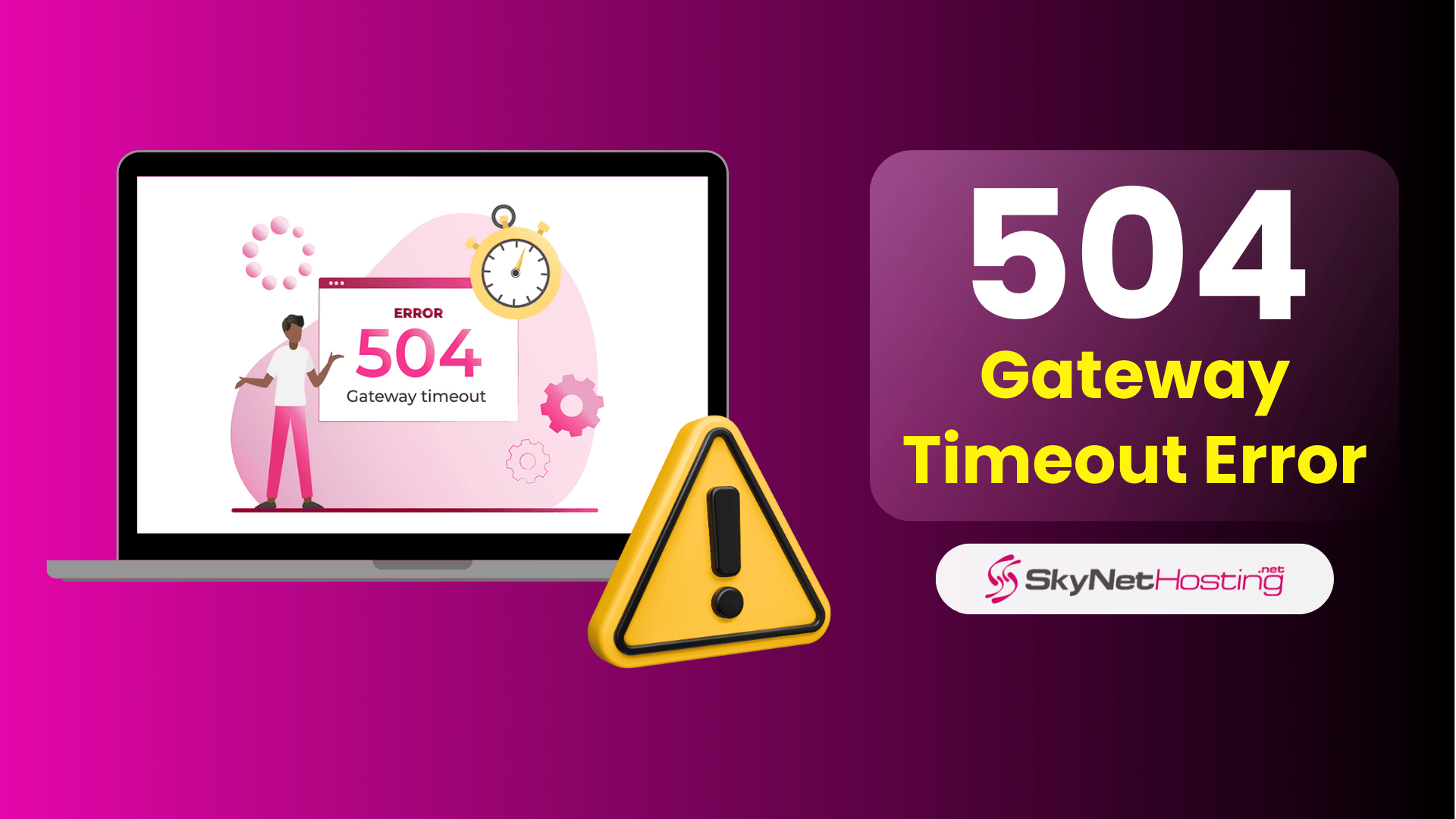
504 Gateway Timeout Error: What It Is & How to Fix 504 Error
TL;DR
- What is a 504 Gateway Timeout Error?
It occurs when a server acting as a gateway or proxy doesn’t receive a timely response from an upstream server, causing a timeout that disrupts website loading. - Common Causes:
Server overload or high traffic, network connectivity issues, DNS misconfigurations, firewall or proxy problems, third-party service delays (like CDNs or APIs), and temporary glitches. - Client-Side Fixes:
Refresh the page, check internet connection, try a different browser or incognito mode, disable proxy settings, and clear browser cache and cookies. - Server-Side Fixes:
Check server logs and resource usage, review firewall settings, verify DNS configuration, restart server services, optimize database queries, and consult with your hosting provider if the issue persists. - Prevention & Impact:
Use CDNs to reduce load, keep software updated, monitor server performance, implement load balancing for traffic spikes, and understand that repeated 504 errors can harm SEO and user trust.
Encountering a 504 error or 504 Gateway Timeout Error on your website can be frustrating, especially if you’re unsure where the problem lies. This common HTTP status code error disrupts the user experience. It can also hurt your website’s SEO, leading to drops in rankings and visitor trust.
At SkyNetHosting.Net, we’ve been helping customers fix 504 errors for over 23 years. We’re proud to offer expert solutions and great customer care. Whether it’s a small glitch or a bigger problem, our team is here to get your website running smoothly again.
This comprehensive guide will explain what the 504 error or 504 Gateway Timeout Error is and what causes it. Backed by insights from our decades of experience in web hosting, we’ll also show you how to fix it.
If you need to keep your website online and error-free, SkyNetHosting.Net is here to help every step of the way.
What Is a 504 Gateway Timeout Error?
A 504 Gateway Timeout Error happens when a server acting as a gateway doesn’t get a response from an upstream server in time. Essentially, it means the server trying to load your website is taking too long to connect to another back-end server. This delay leads to the browser timing out, resulting in an error.
Why the 504 Error Matters
The 504 error significantly affects both user experience and SEO:
- Visitors may leave your site, frustrated that it isn’t loading, which can decrease engagement.
- Frequent downtime signals unreliability to Google, leading to lower rankings.
- High downtime periods may lead to lost revenue, especially for e-commerce websites.
What Does the 504 Gateway Timeout Error Look Like?
Depending on the browser and server configurations, the 504 Gateway Timeout Error may display slightly different messages. Here are some common variations:
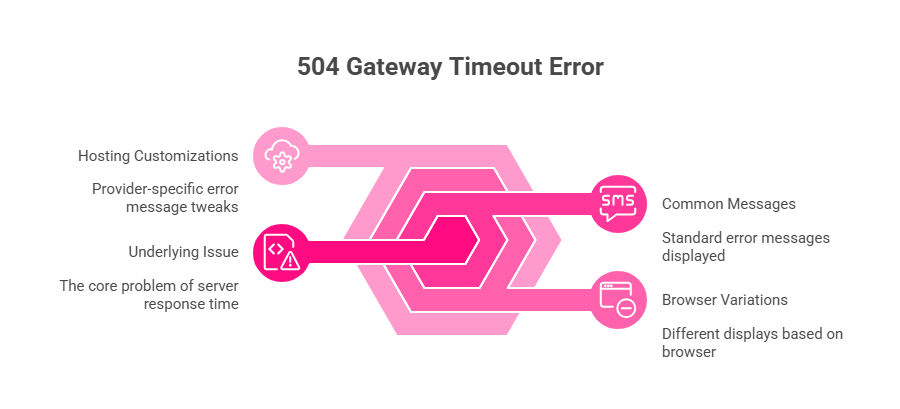
- 504 Gateway Timeout
- HTTP 504
- Gateway Timeout Error
- HTTP Error 504 – Gateway Timeout
- The server took too long to respond
These variations may also include slight customizations set by hosting providers, but the underlying issue remains the same.
Common Causes of the 504 Gateway Timeout Error
Before you can fix the 504 Gateway Timeout Error, it’s important to understand the possible causes. This error occurs when a server acting as a gateway or proxy fails to receive a timely response from an upstream server. Below are the most common reasons:
1. Server Overload or High Traffic
Too many simultaneous requests can overload your web server, especially during peak traffic times. Resource-heavy applications or large-scale website traffic can cause delays, resulting in a poor user experience.
2. Network Connectivity Issues
Issues with network devices like routers or switches can disrupt communication between servers. Weak or unstable internet connections can interrupt requests from the client to the server. They can also cause issues between upstream servers, leading to delays.
3. DNS Configuration Problems
When the DNS server fails to resolve an IP address correctly, it can cause issues. A delay in DNS propagation may also lead to problems. As a result, your domain could take too long to connect, causing an error.
4. Server Misconfiguration
Improperly configured firewalls or back-end server settings can block legitimate requests. This can result in server issues or even trigger an HTTP error 504 gateway timeout.
5. Third-party Services or APIs
Websites that use external services like Content Delivery Networks (CDNs) or third-party APIs can run into issues. One common problem is the 504 gateway timeout error. This happens when those services take too long to respond.
6. Temporary Glitches
Scheduled maintenance and software updates can cause temporary server failures. Unexpected server restarts may also lead to issues. Even accidental misconfigurations can result in errors from the server acting as a gateway.
7. 502 Bad Gateway Confusion
Sometimes, a 504 error might actually be a 502 bad gateway error. This error happens when a gateway receives an invalid response. It can also occur when there is no response.
How to Fix 504 Gateway Timeout Error
Depending on whether the issue is server-side or client-side, there are several ways to troubleshoot and resolve the error:
Client-Side Troubleshooting
1. Refresh the Page
Sometimes, a quick refresh can fix temporary glitches. Press F5 or Cmd+R to reload the page.
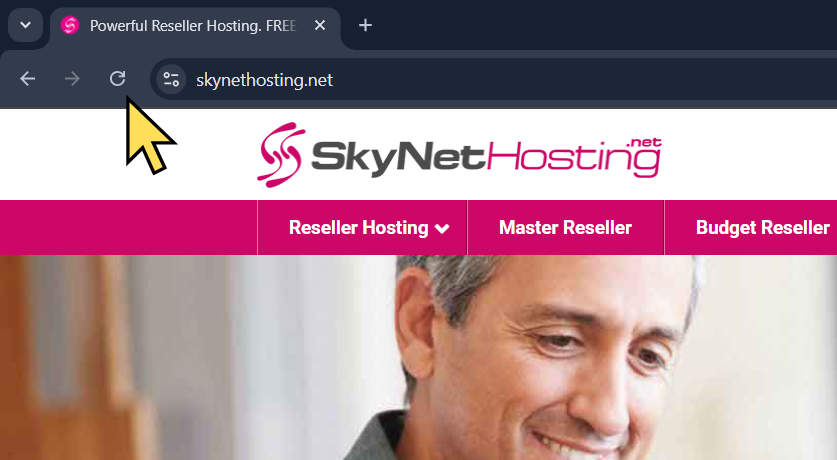
2. Check Your Internet Connection
A weak or unstable internet connection can delay communication with the server. Ensure your connection is stable and try again.
3. Try a Different Browser or Incognito Mode
Switch to a different browser or use incognito (Google chrome : Ctrl + Shift +N) mode to rule out cache or cookie issues.
4. Disable Proxy Server Settings
Incorrect proxy settings may delay responses. Disable proxies in your browser settings and check if the issue is resolved.
5. Clear Browser Cache and Cookies
Outdated cached data, including old DNS information, can cause delays. Clear your browser cache and cookies, then reload the page.
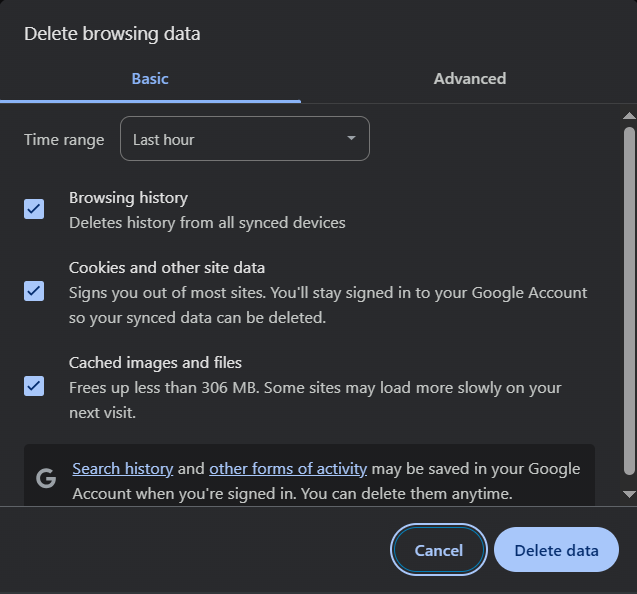
Server-Side Troubleshooting
Check Server Logs and Resource Usage
Monitor your server’s error logs (like Apache’s error_log or NGINX’s error.log) and resource usage (CPU, RAM, disk I/O) to identify patterns behind 504 errors. Use tools like top, htop, or your hosting control panel to spot processes using excessive resources. High usage often signals server overload.
Review Firewall and Security Settings
Ensure your firewall or web application firewall (WAF) isn’t blocking legitimate requests. Check logs for blocked connections during 504 error timeframes. If you use third-party security tools, check their dashboards for any flagged issues or blocked traffic to your server.
Verify DNS Settings
Incorrect DNS records can disrupt communication and lead to 504 errors. Use tools like dig or nslookup to confirm your domain points to the correct server IP. If you’ve made recent DNS updates, allow time for propagation and check for consistency across your DNS records.
Restart Server Services
Sometimes, a simple restart resolves temporary glitches. Restart your web server (e.g., sudo systemctl restart apache2 or sudo systemctl restart nginx) and related services like databases (sudo systemctl restart mysql). Always follow proper restart procedures to avoid further disruptions.
Check Third-Party Services
If your site depends on external APIs or services, check their status pages or contact support to ensure they’re operational. Add error-handling and fallback mechanisms to manage slow or unresponsive external services without impacting your website’s performance.
Optimize Database Performance
Slow database queries are a common cause of timeouts. Use tools like SQL EXPLAIN to analyze query execution plans and identify bottlenecks. Optimize queries, add indexing, and implement database caching. Regularly prune unnecessary data to keep performance smooth.
Adjust Timeout Settings Carefully
Consider increasing timeout settings on your web server or proxy if necessary—but do this cautiously. Extending timeouts can mask deeper performance issues and tie up server resources unnecessarily. Use this as a short-term solution while addressing root causes.
Contact Your Hosting Provider
If the issue persists after troubleshooting, reach out to your hosting provider. Share specific error timestamps and steps you’ve taken. They can investigate hardware, network configurations, or server-level issues beyond your access.
By understanding and addressing these issues, you can minimize downtime and ensure a better user experience. This will help keep your website running smoothly.
Fixes for Website Owners
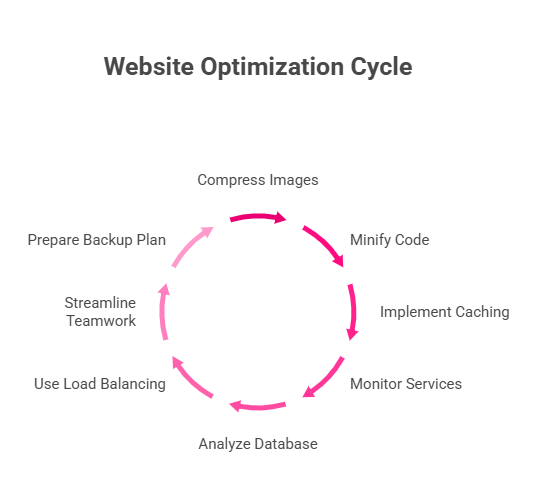
Speed Up Your Website
Compress images with tools like TinyPNG or ImageOptim. Minify CSS and JavaScript files using tools like UglifyJS or CSSNano.
Use caching methods like browser caching, server-side caching (e.g., Varnish or Redis), and CDN caching to reduce server load and boost speed. Reduce Gateway Time-Out Error Code 504 with these techniques.
Stabilize Third-Party Services
Keep an eye on the status of external APIs, CDNs (like Cloudflare), and payment gateways your site relies on. Add error handling and fallback options for outages or slow responses. Use asynchronous requests to avoid delays in your main server processes, minimizing 504 errors.
Monitor Uptime and Server Health
Use tools like UptimeRobot, Pingdom, or New Relic to get alerts for downtime or performance issues. Track key metrics like CPU usage, memory, network traffic, and error rates. Set alerts for high resource use to catch problems early and address 504 errors effectively.
Improve Database Speed
Analyze database queries with tools like SQL EXPLAIN to find and fix slow queries. Add proper indexing, optimize your database structure, and clean up unnecessary data. Use caching to speed up query responses and avoid Time-Out Error Code 504 from database overload.
Use Load Balancing for High Traffic
For bigger websites, use load balancing to split traffic across multiple servers. This prevents any single server from getting overwhelmed and keeps your site running smoothly during traffic spikes.
Streamline Teamwork
Set clear roles and communication between developers, operations teams, and hosting providers. Share logs, monitoring data, and troubleshooting strategies to fix 504 errors faster.
Have a Backup Plan
Prepare rollback procedures for server updates or big changes. This ensures you can quickly revert to a stable setup.
Prevention Tips for Gateway Time-Out Error Code 504:
Add a CDN
Use a Content Delivery Network (CDN) like Cloudflare or Amazon CloudFront to cache content closer to users. CDNs reduce server load, improve speed, and handle traffic spikes better.
Stay Updated
Regularly update your server operating system, web server (e.g., NGINX), database, CMS, plugins, and themes. Apply security patches and optimize configurations. Always have a rollback plan for quick fixes after updates.
Track Performance
Monitor CPU, memory, disk I/O, network traffic, and error rates using tracking tools. Set alerts for unusual activity to stay ahead of server issues. Keep an eye on HTTP 5xx errors and worker process availability.
SEO Impact and Prevention Tips
Repeated 504 Gateway Timeout Errors can seriously harm your site’s SEO. Here’s how to minimize long-term damage and ensure smooth website operation
Negative Impacts:
- Loss of Search Engine Ranking: Prolonged errors indicate unreliability to search engines.
- Decreased User Trust: Users may hesitate to return to a site that fails frequently.
Preventive Measures:
- Choose Scalable Hosting: Opt for hosts that offer reliable performance and scalability during high traffic.
- Utilize CDN Services: A CDN can reduce server load and improve content delivery times.
- Regular Maintenance and Updates: Serve your visitors better by consistently updating server configurations, DNS records, and website assets.
- Monitor Server Logs: Constantly review logs to identify and resolve potential problems fast.
Choose skynethosting.net for hosting services you can truly rely on. With over 23 years of expertise, we deliver unbeatable solutions in VPS hosting, reseller hosting, and dedicated hosting.
Backed by 24/7 support and optimized to eliminate errors, we ensure your website runs smoothly at all times. Don’t settle for less—trust the hosting provider with decades of proven experience.
Always Keep Your Website Running Smoothly
The 504 Gateway Timeout Error can seem daunting, but with the right knowledge, you can resolve it efficiently. Here’s a quick recap to guide you:
- Understand the root causes, whether client-side or server-side.
- Follow troubleshooting steps tailored to your situation.
- Monitor your resources, optimize your setup, and choose hosting providers with excellent support.
At SkyNetHosting, our team is available 24/7 to assist with server issues. We help reduce website downtime and keep your site running smoothly. From beginners to high-traffic site managers, our hosting services ensure stability and security.
If you’re facing specific issues like Error 520, check out our detailed Error 520 guide on the blog for quick solutions.
Don’t leave your success to chance! With 23 years of experience in the web hosting industry, Skynethosting.net has earned the trust of thousands of happy customers worldwide.
Our seamless hosting solutions, combined with industry-leading support, ensure your website performs at its best every day. Explore our reseller hosting, VPS hosting, and dedicated hosting packages. Discover why businesses around the globe choose us as their trusted hosting partner!
Frequently Asked Questions (FAQ)
Is a 504 error always the server’s fault?
A 504 Gateway Timeout error does not necessarily indicate an issue with the server. This error happens when a server acting as a gateway or proxy fails to get a timely response from an upstream server. The upstream server might be down, experiencing network issues, or misconfigured. These factors can all cause the 504 error.
How is a 504 error different from a 502 bad gateway?
A 504 error happens when there’s a timeout between servers. A 502 bad gateway error occurs when one server gets an invalid response from another. Both errors involve server communication, but the cause of the issue is different.
Can 504 errors be fixed by users?
Sometimes. Users can troubleshoot some aspects of a 504 error. However, a complete resolution often requires action from website owners or hosting providers. Users can attempt solutions like refreshing the page, clearing browser cache, changing DNS servers, or checking their internet connection.
What causes a 504 Gateway Timeout error?
A 504 Gateway Timeout error occurs when a server acting as a gateway doesn’t get a response in time from another server. This delay prevents completion of the request.. Common causes include server overload, network connectivity issues, misconfigured servers, or lengthy database queries that slow down the response.
How can website owners prevent 504 errors?
Website owners can take various steps to reduce the likelihood of 504 errors. Optimize server configurations to improve performance. Implement load balancing to manage traffic spikes effectively. Monitor server performance regularly to identify and resolve bottlenecks quickly.
Are 504 errors temporary?
In many cases, 504 errors are temporary. They often resolve on their own once the communication issue between servers is fixed. However, if the error continues, it may point to a more serious issue. This would require immediate attention from the hosting provider or website administrator.