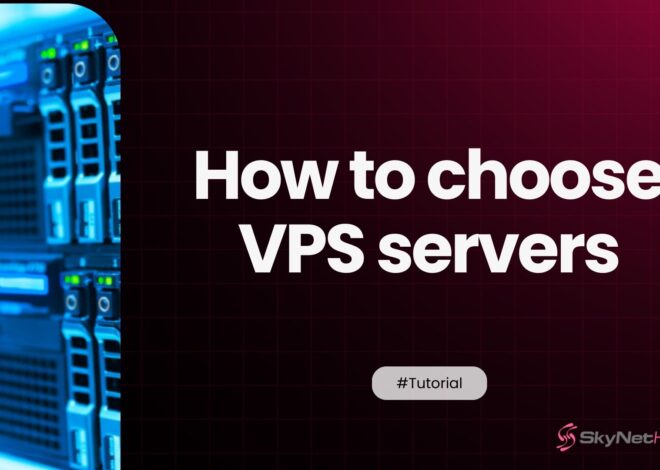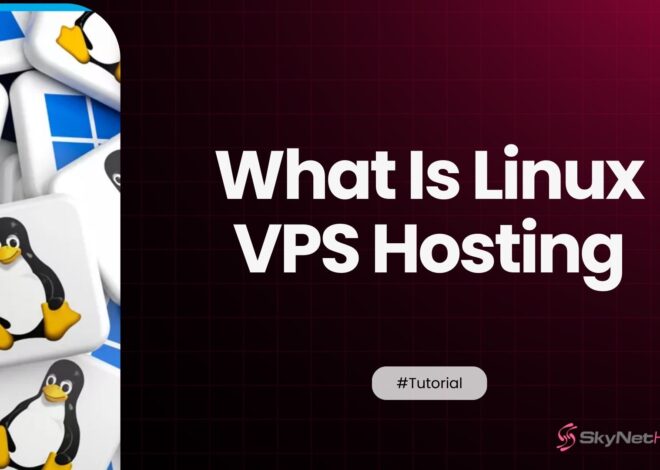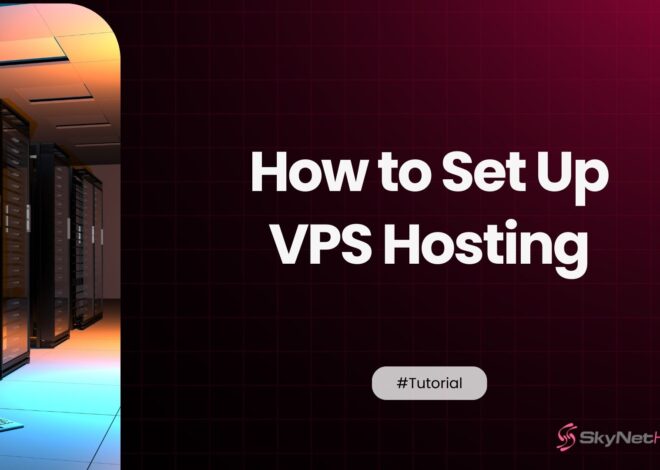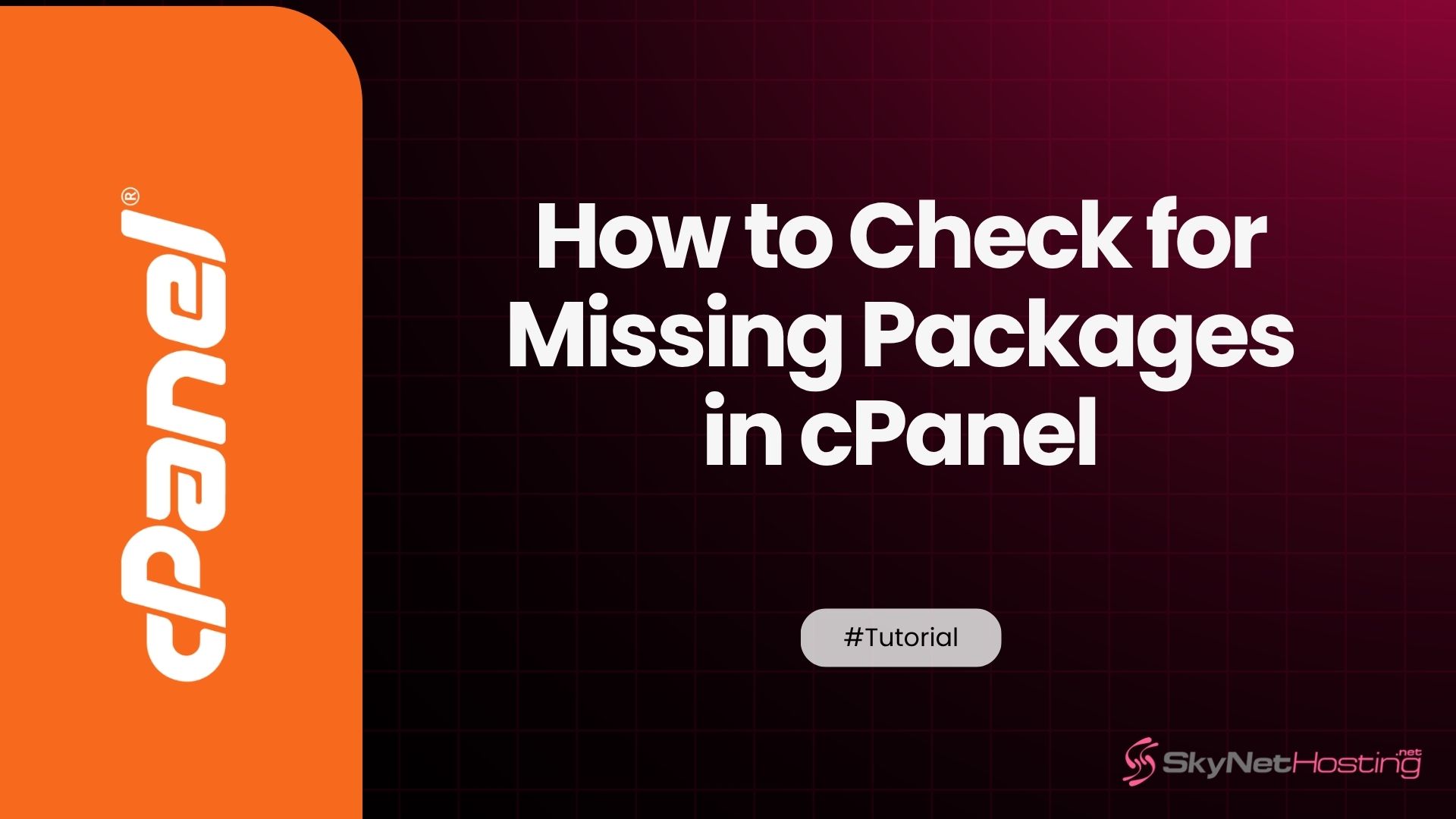
How to Check for Missing Packages in cPanel & Fix Them Easily
TL;DR
Missing packages in cPanel are RPM files required for functionality but sometimes go missing due to failed updates, migrations, manual removals, or disk issues, causing server and website problems.
To detect and fix missing packages:
- SSH into your server as root.
- Run
/scripts/check_cpanel_rpmsto scan for missing packages. - Use
/scripts/check_cpanel_rpms --fixto automatically reinstall or repair them. - Run
yum clean all && yum update(ordnf clean all && dnf updateon newer OS). - Rebuild EasyApache4 if web services break.
If the RPM database is corrupted, rebuild it using rpm --rebuilddb.
Server acting up? Website not loading properly? Missing packages might be the culprit.
If you manage a cPanel server, you’ve probably encountered the dreaded “missing package” error at some point. It’s frustrating. But it’s also fixable.
Missing packages can break everything from website functionality to WHM updates. The good news? cPanel provides built-in tools to detect and fix these issues quickly.
This guide walks you through the entire process. We’ll cover how to check for missing packages, fix them safely, and prevent future problems. No fluff—just practical steps that actually work.
Whether you’re dealing with a migration gone wrong or a failed update, these methods will get your server back on track.
What Are Missing Packages in cPanel?
Missing packages are RPM files that cPanel expects to find but can’t locate on your system. Think of them as missing puzzle pieces.
cPanel relies on hundreds of packages to function properly. These include everything from Apache modules to Perl libraries. When one goes missing, things break.
Understanding Package Dependencies
Every package has dependencies. Package A needs Package B to work. Package B needs Package C. It’s a chain reaction.
When you remove or corrupt one package, it can affect dozens of others. This creates a domino effect that can cripple your server.
Common Causes of Missing Packages
Failed updates are the most common cause. The update process gets interrupted, leaving packages in a broken state.
Server migrations also cause problems. Not all packages get transferred correctly between servers.
Manual package removal is another culprit. Some admins remove packages thinking they’re unnecessary. Big mistake.
Disk space issues can corrupt the RPM database. When the disk fills up during an update, packages get corrupted or go missing.
When You Might Encounter This
You’ll typically notice missing packages after major changes. Fresh server setups often have incomplete package installations.
OS upgrades frequently cause package conflicts. CentOS 7 to 8 migrations are notorious for this.
EasyApache rebuilds sometimes fail due to missing dependencies. The build process stops and throws errors.
Tools & Scripts Used to Detect Missing Packages
cPanel provides several tools to identify missing packages. Each serves a specific purpose.
/scripts/check_cpanel_rpms
This is your primary weapon. It scans the entire system for missing cPanel packages.
The script compares what should be installed against what actually exists. It then provides a detailed report.
You can run it in check-only mode or with automatic fixes. We’ll cover both approaches.
/scripts/upcp
The Update cPanel script also checks for missing packages. It’s less targeted but more comprehensive.
Running upcp forces a complete cPanel update. This often resolves missing package issues automatically.
Use this when check_cpanel_rpms doesn’t solve everything.
yum check and rpm -Va
These are system-level tools. They work below cPanel’s layer.
yum check identifies broken dependencies across all packages. Not just cPanel ones.
rpm -Va verifies all installed packages. It spots corrupted files and missing components.
dnf Commands for Modern Systems
CentOS 8, AlmaLinux, and Rocky Linux use DNF instead of YUM. The commands are similar but not identical.
dnf check replaces yum check. It provides the same functionality with better performance.
dnf list --duplicates helps identify conflicting package versions.
How to Check Missing Packages in cPanel (Step-by-Step)
Let’s fix your server. Follow these steps in order for the best results.
Step 1: Log into Your Server via SSH
Connect to your server using SSH. You’ll need root access for these commands.
Use your preferred SSH client. PuTTY works fine on Windows. Terminal works on Mac and Linux.
Make sure you’re in the root directory. Run cd / to be safe.
Step 2: Run /scripts/check_cpanel_rpms
Start with a diagnostic scan. This shows what’s missing without making changes.
/scripts/check_cpanel_rpms
The script will scan your system. This takes 2-5 minutes depending on server specs.
Review the output carefully. It lists missing packages and broken dependencies.
Step 3: Use –fix Flag to Reinstall or Repair
Ready to fix the issues? Run the script with the repair flag.
/scripts/check_cpanel_rpms --fix
This automatically downloads and installs missing packages. It also repairs corrupted ones.
The process can take 10-30 minutes. Don’t interrupt it.
Step 4: Run yum clean all && yum update
Clean your package cache and update everything.
yum clean all && yum update
For DNF systems, use:
dnf clean all && dnf update
This ensures all packages are current and dependencies are resolved.
Step 5: Rebuild EasyApache4 if Needed
Web server issues? Rebuild EasyApache4 to be safe.
/scripts/rebuild_phpconf --current
This recreates Apache and PHP configurations. It resolves most web server problems.
How to Fix RPM DB Issues and Broken Dependencies
Sometimes the RPM database itself gets corrupted. Standard package checks won’t help.
Detect RPM Database Corruption
Run this command to check database integrity:
rpm -qa > /dev/null
If it hangs or throws errors, your RPM database is corrupted.
You might see errors like “rpmdb: Thread died in Berkeley DB library” or similar.
Use rpm –rebuilddb
Rebuild the entire RPM database from scratch:
rpm --rebuilddb
This process takes 5-15 minutes. Your server might be slow during this time.
The command recreates all database files. It fixes most corruption issues.
Clean YUM/DNF Cache and Update Repo Metadata
Clear all cached package data:
yum clean all yum makecache
For DNF systems:
dnf clean all dnf makecache
This forces fresh downloads of package metadata. It resolves repository conflicts.
Common Errors & How to Solve Them
Here are the most frequent errors and their solutions.
“pkgacct failed: missing package”
This error appears during account migrations. A required package is missing from the destination server.
Run /scripts/check_cpanel_rpms --fix on the destination server first.
Then retry the migration. The missing packages should now be available.
“EA4 not compiling due to missing dependency”
EasyApache4 builds fail when development packages are missing.
Install the development tools group:
yum groupinstall "Development Tools"
Then rebuild EasyApache4 through WHM or command line.
“dnf: No match for argument” error
This happens when package names change between OS versions.
Check the exact package name:
dnf search package_name
Use the correct name in your commands.
WHM UI Showing Blank or Failing Updates
The WHM interface relies on specific packages. When they’re missing, the UI breaks.
Run a full cPanel update:
/scripts/upcp --force
This reinstalls all WHM components and fixes interface issues.
When Should You Run check_cpanel_rpms?
Timing matters. Here’s when to use this tool.
After Migrations
Always run the check after moving servers. Source and destination servers rarely have identical package sets.
Run it before migrating accounts. This prevents “missing package” errors during transfers.
After Interrupted Updates
Power outages and network issues can interrupt updates. This leaves packages in broken states.
The check script identifies and fixes these partial installations.
When Installing Custom RPMs
Third-party packages sometimes conflict with cPanel packages. They might replace or remove required files.
Run the check after installing any non-cPanel RPMs.
On Newly Provisioned Servers
Fresh server installs often have incomplete package sets. Hosting providers use minimal installation images.
Run the check before putting the server into production.
Best Practices to Prevent Missing Packages in the Future
Prevention beats repair. Follow these practices to avoid package issues.
Enable Automatic Updates in WHM
Navigate to WHM > Server Configuration > Update Preferences.
Enable automatic cPanel updates. This keeps packages current and prevents conflicts.
Set it to install updates during low-traffic hours.
Avoid Manually Removing System RPMs
Don’t use yum remove or rpm -e on system packages. It breaks dependencies.
Use cPanel’s built-in tools to disable features instead.
Use cPanel-Managed Scripts Over Manual YUM Commands
cPanel’s scripts understand package relationships. Manual YUM commands don’t.
Use /scripts/easyapache instead of direct Apache package management.
Use WHM interfaces when available.
Keep System OS and cPanel Version in Sync
Match your cPanel version to your OS version. Don’t run bleeding-edge cPanel on old OS versions.
Update both regularly. Mismatched versions cause compatibility issues.
When to Contact Hosting Support or System Admin
Some situations require professional help.
Hosting Provider Responsibilities
Managed hosting providers should handle package issues. It’s part of their service.
Don’t attempt complex repairs on managed servers. You might void your support agreement.
Escalating to Managed Support
Contact support when:
- Multiple package repair attempts fail
- Critical system files are corrupted
- You’re unsure about command safety
Provide them with error logs and command outputs.
How SkyNetHosting Can Handle Server Repairs Safely
Professional hosting providers like SkyNetHosting have experience with complex package issues.They can safely repair corrupted systems without risking data loss.Their managed support includes proactive package monitoring and automatic repairs.
Missing packages don’t have to ruin your day. The tools exist to fix them quickly and safely.Start with /scripts/check_cpanel_rpms for most issues. Use the --fix flag when you’re ready to repair.Keep your system updated and avoid manual package removal. Prevention really is better than repair.
When in doubt, contact your hosting provider. Professional support can save you hours of troubleshooting. Your server should work reliably. These tools help ensure it does.
FAQs
What are cPanel missing packages and why do they matter?
Missing packages are essential RPM files required by cPanel for normal operation. Their absence can disrupt website functionality, server stability, and make WHM updates unstable. Common causes include failed updates, migrations, manual removals, or disk space issues.
How can you detect missing packages on a cPanel server?
Log into your server via SSH as root, then run /scripts/check_cpanel_rpms. This script scans your system for missing packages and broken dependencies, providing a detailed report on what is absent or needs repair for cPanel functionality.
How do you automatically fix missing cPanel packages?
Use /scripts/check_cpanel_rpms –fix to reinstall or repair missing and corrupted packages. This command downloads required RPMs, addresses broken dependencies, and restores system functionality, taking 10–30 minutes depending on server hardware and package count.
What should you do if the RPM database is corrupted?
If your RPM database is corrupted, run rpm –rebuilddb to recreate all database files. Then clear the yum or dnf cache and regenerate repository metadata to ensure accurate package updates and resolve further conflicts or broken installations.
When should you run /scripts/check_cpanel_rpms?
Always run this script after server migrations, interrupted updates, custom RPM installations, or provisioning new servers. It ensures all expected cPanel packages and dependencies are present and avoids common errors during transfers, builds, or normal server use.
Can fixing missing packages alter custom configurations?
No, using /scripts/check_cpanel_rpms –fix will not reset or remove custom Apache, PHP, or system settings. It reinstalls only the required packages, leaving personalized server configurations and customizations untouched.
When should you contact hosting support for package issues?
Contact hosting support when repair attempts fail, multiple package errors persist, or if critical files appear corrupted. Managed hosts, like SkynetHosting, offer expert troubleshooting, proactive monitoring, and can safely resolve complex cPanel package problems.