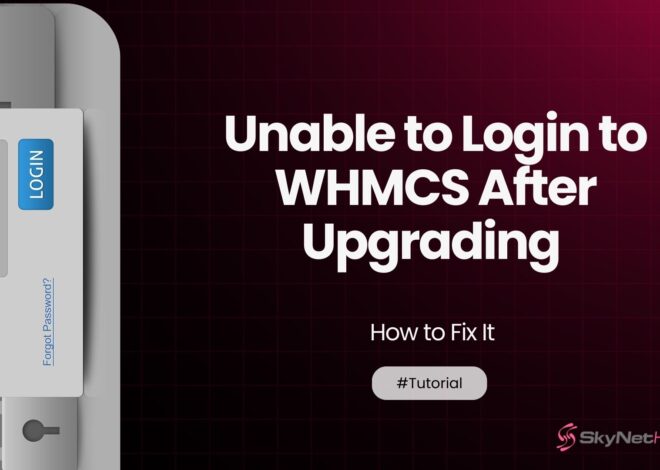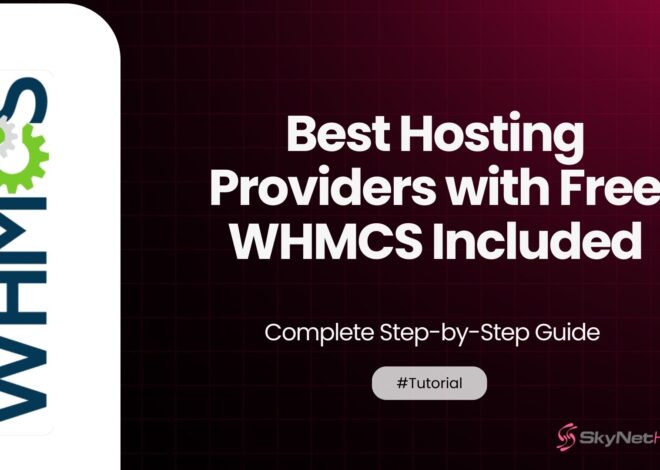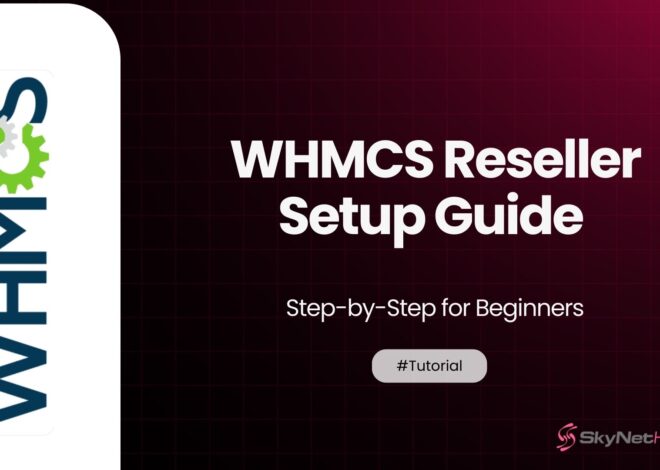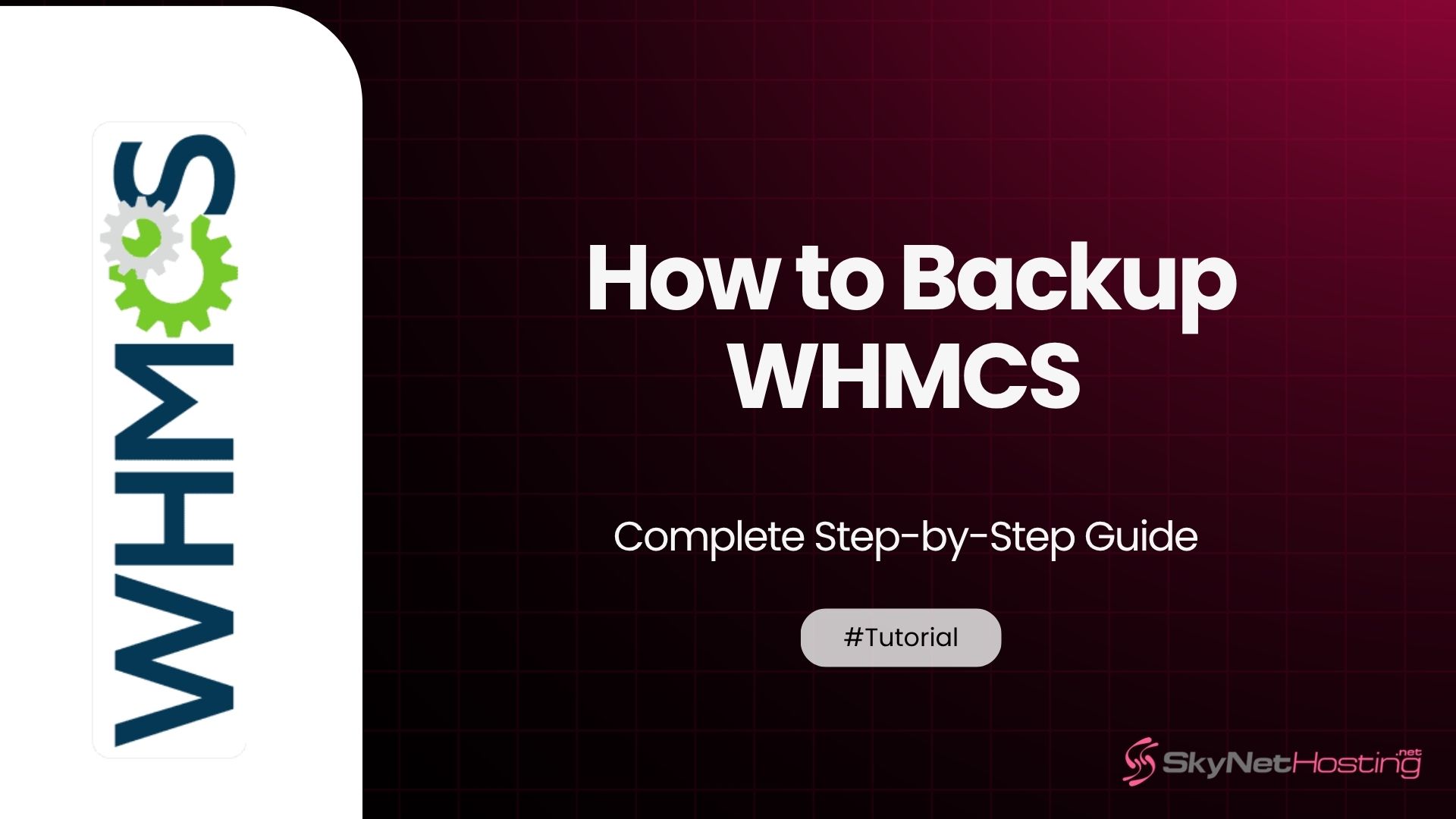
How to Backup WHMCS – Complete Step-by-Step Guide
TL;DR:
- Regular WHMCS backups are critical to prevent data loss from hacks, hardware failures, or human errors and ensure uninterrupted business operations.
- The three main backup methods are automated (scheduled backups), manual (prior to updates or changes), and external/third-party (offsite tools like cPanel or cloud storage).
- Automated backups in WHMCS allow scheduling via SFTP/FTP, cPanel, or email, offering flexibility, time savings, and consistent data protection.
- To perform a full backup, include essential files and databases, test configurations, set appropriate frequencies, and verify backup logs for errors or permission issues.
- For secure storage, encrypt backup files, store them offsite (e.g., Google Drive, Amazon S3), and set retention policies to manage storage efficiently.
- SkyNetHosting.net simplifies backup management through integrated tools, free WHMCS licenses with reseller plans, and strong data protection features for peace of mind.
Backing up your WHMCS installation is not just a best practice, it’s an absolute necessity. Web hosting providers, digital agencies, and WHMCS users all rely on their WHMCS platform to manage operations seamlessly.
Yet, the risks of data loss, downtime, or hacking can lead to serious consequences if backups are not in place.
If you want to avoid those sleepless nights worrying about your data, we’ve got you covered! This guide will walk you through how to backup WHMCS, including automated, manual, and external backup options.
We’ll also provide some troubleshooting tips and expert recommendations to ensure your backups are secure and effective.
If you’re new to WHMCS, check out our guide on What is WHMCS – A Full Guide to learn everything you need to know about the platform. Or, if you’re just getting started, follow our step-by-step tutorial on How to Install WHMCS.
By the end of this guide, you’ll have everything you need to protect your WHMCS data and keep your business running smoothly.
Why Backing Up WHMCS Is Essential
Whether you’re managing your web hosting business or overseeing digital projects, WHMCS handles critical tasks for your organization. Losing this data could result in downtime, customer frustrations, or even irreparable damage to your business operations.
Risks of Not Backing Up
- Data Loss: Hardware failures, accidental deletions, or cyberattacks can cause permanent data loss.
- Downtime: Without a backup, recovery becomes lengthy, leading to disruption in services.
- Security Threats: Hacks and ransomware attacks can leave you scrambling without proper restoration options.
Proactively backing up ensures that your WHMCS system is recoverable and your business can bounce back quickly.
Types of WHMCS Backups
Choosing the right backup method is crucial. Here are the primary options available for WHMCS users:
1. Automated Backups
WHMCS includes automated backup settings, simplifying data protection and ensuring your operations run smoothly without disruptions.
With this feature, you can schedule regular backups of your important files and databases, so you never have to worry about losing critical data.
Benefits:
- Saves time and effort: Automated backups eliminate the need for manual backup processes, freeing up your time to focus on other priorities.
- Ensures consistent backups: Backups are performed on a regular schedule, reducing the risk of missed backups and ensuring your data is always up-to-date.
- Ideal for business continuity: In case of unexpected issues, such as server failures or data corruption, automated backups enable quick recovery, minimizing downtime and ensuring your business can keep running without interruptions.
- Customizable options: You can tailor the backup frequency and storage location to meet your specific business needs, adding flexibility and control to your data protection strategy.
Overall, WHMCS’s automated backup feature provides peace of mind, knowing your data is consistently protected and easy to restore whenever needed..
2. Manual Backups
Manual backups are especially useful in situations such as before upgrading your system or making significant changes to your WHMCS configuration. They provide a reliable point-in-time snapshot of your system, ensuring that you can restore it to its previous state if anything goes wrong during the process..
3. External/Third-Party Backups
Tools like cPanel, WHM, or third-party software provide an extra layer of security by creating backups of your data and storing them outside your main server. These external backups ensure that your data is safe and can be recovered if your server experiences any issues or failures..
How to Backup WHMCS: Step-by-Step Guide
Now that you understand your options, here’s a complete walkthrough of the WHMCS backup process.
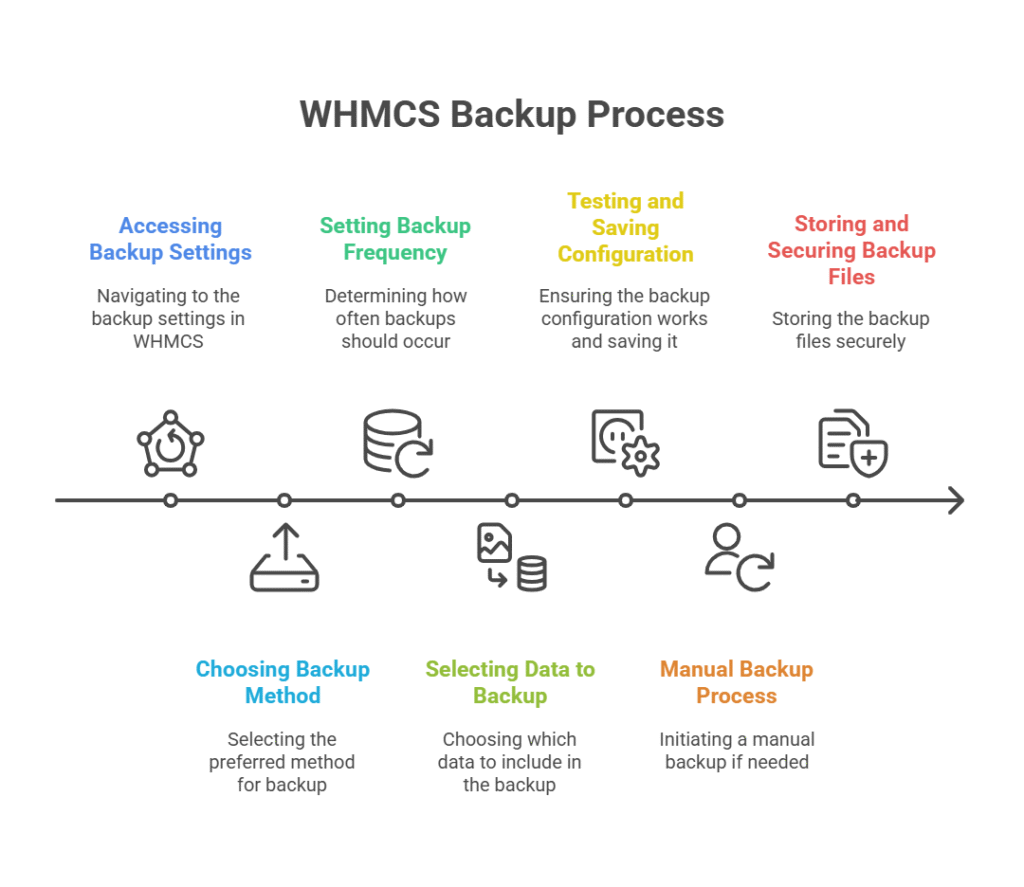
Step 1: Accessing WHMCS Backup Settings
Log in to your WHMCS admin panel. Navigate to Setup > Other > Database Backups to access your backup configurations.
Step 2: Choosing Your Backup Method
SFTP/FTP Backup
- Input your SFTP/FTP credentials into WHMCS. These include host, port, username, and password.
- Configure secure parameters such as encryption to protect the data during transfer.
- Test the connection to ensure everything is working before saving settings.
cPanel Backup
- Use the cPanel API to automate backup tasks.
- Create API tokens within cPanel and assign appropriate permissions to allow WHMCS to initiate backups.
- Schedule backups directly via cPanel for added flexibility.
Email Backup
While simple, email backups tend to be less secure and limited in size. Reserve this method for small databases or as an additional layer of backup.
Step 3: Setting Backup Frequency
Development environments often require frequent backups to ensure that no critical updates or changes are lost. On the other hand, less active WHMCS setups may only need backups on a weekly or monthly basis, depending on usage. Here’s how you can set up the backup frequency in WHMCS:
- Log in to your WHMCS Admin Panel.
- Navigate to Setup > Other > Database Backups.
- Under the Backup Schedule section, choose how often you want backups to occur. Options typically include daily, weekly, or monthly.
- Save your settings to apply the changes.
By tailoring the backup frequency to your setup’s activity level, you can ensure data security without unnecessary resource usage..
Step 4: Selecting Data to Backup
By default, WHMCS backs up both databases and core files. However, take extra steps to confirm that configuration.php and other critical files are included.
Step 5: Testing and Saving Backup Configuration
- Run a test backup to make sure everything is working correctly.
- Check the backup logs for any errors or warnings.
- If errors appear, fix common issues like folder permissions or incorrect FTP login details.
- Once everything is running smoothly, save the backup configuration.
Step 6: Manual Backup Process
Exporting the WHMCS Database
- Log in to phpMyAdmin.
- Select your WHMCS database and click on the “Export” tab.
- Choose the Quick export option for a simple backup, or opt for “Custom” if you need specific tables.
Backing Up WHMCS Files
Use cPanel’s File Manager or FTP software to manually download your WHMCS files from the server. Make sure to include key directories like /attachments, /downloads, and /templates_c.
Step 7: Storing and Securing Backup Files
- Leverage offsite storage solutions like Google Drive, Dropbox, or Amazon S3 to enhance data security and accessibility.
- Always encrypt backup files prior to transfer to safeguard sensitive information.
- Establish clear retention policies to store only essential backups, tailored to your business requirements.
Expert Tips and Solutions for Backup Challenges
Addressing Large Databases
For WHMCS systems with extensive data, use mysqldump or outsource backups to advanced systems like WHM for optimal performance.
Troubleshooting Common Issues
- SFTP/FTP Upload Failures: Ensure firewall rules and login credentials are configured correctly.
- PHP Permission Problems: Update permissions for temporary directories used by WHMCS.
- Backup File Corruptions: Verify the integrity of backup files regularly and use checksum tools to detect any corruption early.
- Storage Space Limits: Monitor available storage on your backup destination and implement automated alerts to avoid reaching capacity.
- Slow Backup Processes: Optimize database queries and consider incremental backups to reduce the time required for full backups.
Recovery Process
Recovering your WHMCS installation is simple if you have proper backups. Follow these steps:
- Import the Database
- Log in to phpMyAdmin on your server.
- Select the database used by your WHMCS system.
- Click on the “Import” tab and upload your database backup file.
- Upload File Backups
- Use an FTP client or your hosting control panel to access your server.
- Navigate to the directory where WHMCS is installed.
- Upload your file backups, ensuring everything is restored to the correct folders.
- Test the System
- Once the backup is restored, access your WHMCS installation in a web browser.
- Verify that all functionality is working as expected, including logins, billing, and system settings.
By following these steps, you can recover your WHMCS installation successfully..
Secure Your WHMCS with Regular Backups
Regular WHMCS backups are a small investment of time and resources that pay off big when it comes to securing your business. Understanding how to backup WHMCS, whether you use automated tools or create backups manually is crucial. Consistency is the key to preventing data-related disasters.
At Skynethosting.net, we understand the importance of reliable and efficient hosting solutions, which is why our reseller hosting plans are designed to provide everything you need to succeed.
With Skynethosting.net, you not only get access to powerful tools and exceptional support but also receive free WHMCS licenses with all our reseller hosting plans.
Get your reseller hosting plan with Skynethosting.Net today and enjoy an exclusive 75% discount! Don’t miss out, experience the perfect blend of security, reliability, and value.
FAQ
How often should I backup WHMCS?
It is recommended to backup WHMCS daily to ensure minimal data loss in the event of an issue. Regular backups safeguard your data and keep your system running smoothly.
Does WHMCS backup include all files and databases?
WHMCS backups typically include the database, which contains all your critical data. However, you must also ensure that files such as configuration files, templates, and custom modules are backed up separately.
What should I do if my WHMCS backup fails?
If your backup fails, first check for errors in your backup logs to identify the problem. Ensure sufficient storage space, verify your backup configuration, and try a manual backup if automation fails.
How to backup WHMCS on a large database?
For large databases, use tools like mysqldump via SSH or FTP for an efficient and thorough backup. You can also compress the database backup file to save storage space.
How do I restore WHMCS from a backup?
To restore WHMCS, upload your backed-up files to the server and import the database backup using tools like phpMyAdmin or command-line utilities. Ensure proper configurations are in place to match your environment.
Can I automate WHMCS backups without cPanel?
Yes, you can automate WHMCS backups using cron jobs or third-party tools like rsync, FTP/SFTP, or cloud services specifically designed for backups.
What are the best practices for securing WHMCS backups?
Use encrypted storage solutions, restrict access to backup locations, and regularly test your backups to ensure integrity. Avoid storing backups on the same server as your WHMCS installation to mitigate risks.