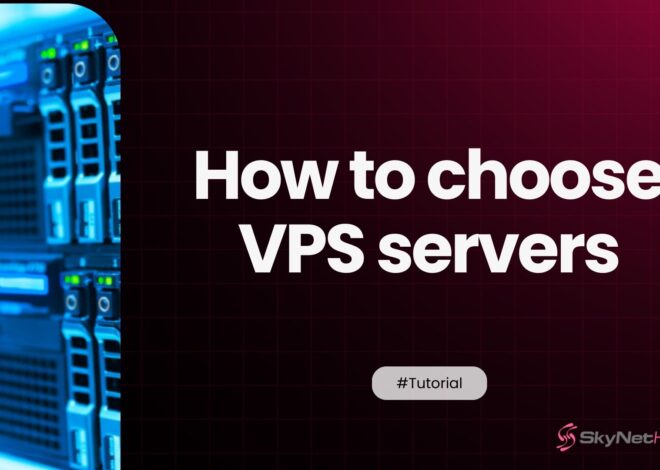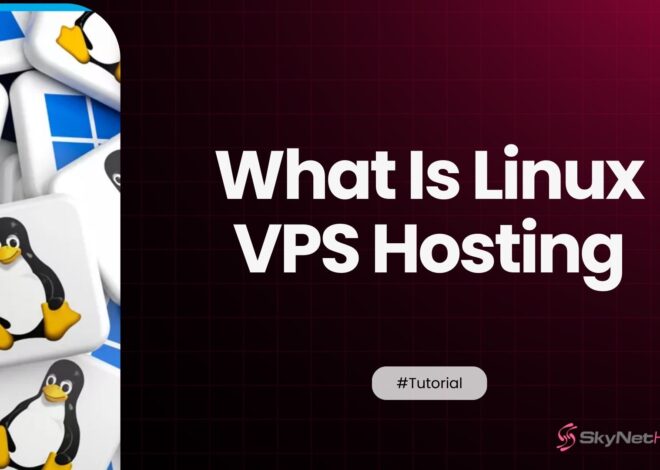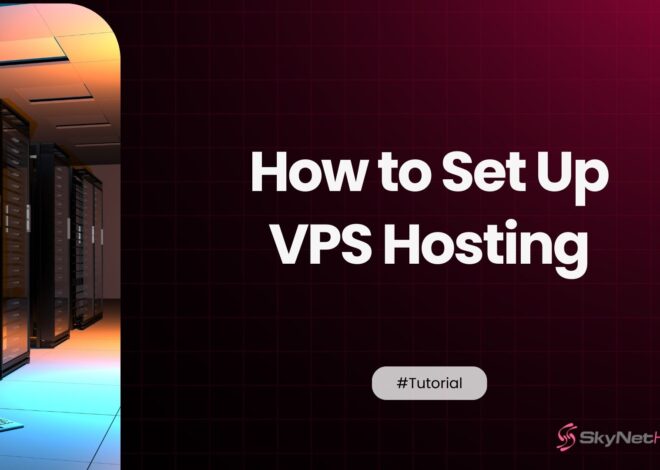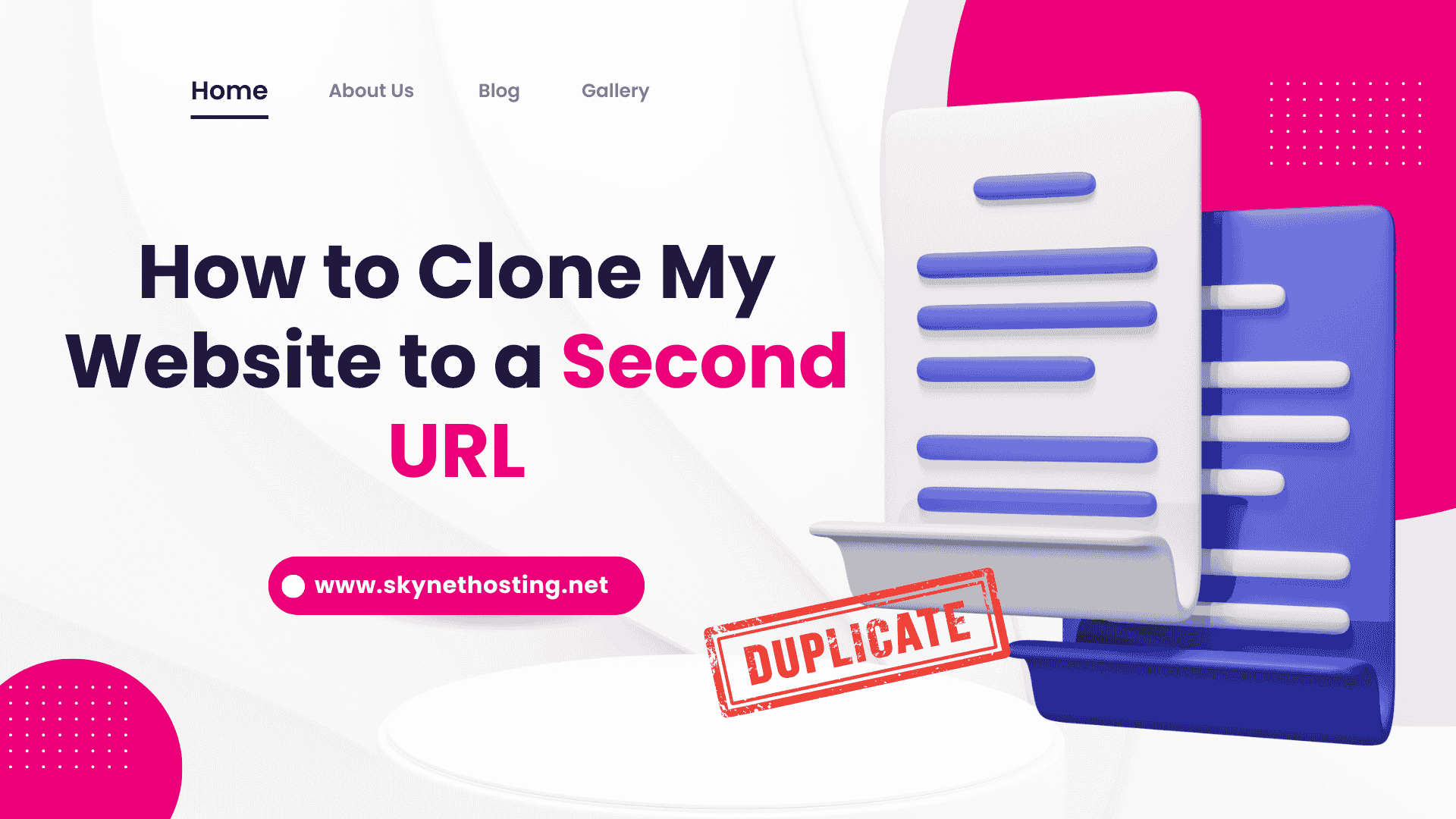
How to Clone My Website to a Second URL: A Step-by-Step Guide
TL;DR: Key Takeaways
- Website cloning means making an identical copy of your site (files + database) on another domain or hosting environment for migration, backups, staging, or new markets.
- The core steps are: fully back up the site, register and host a new domain, move all files and clone the database, update URLs/settings, connect DNS, then test everything thoroughly.
- You can use tools like cPanel, phpMyAdmin, FTP, and WordPress plugins such as Duplicator or All-in-One WP Migration to automate much of the process.
- Cloning is safe and legal only if you own the site or have explicit permission, and you must protect sensitive data during transfers.
- To avoid SEO issues, use canonical tags, 301 redirects from old to new URLs, fix internal links, block staging sites from indexing, and monitor performance in Analytics/Search Console.
Introduction
Have you found yourself asking, “How to clone my website to a second URL?” You’re not alone. Many small business owners, website developers, and digital marketers need to copy their websites for various reasons, a common practice in today’s digital world.
Website cloning can be a powerful tool for reaching your online goals. Whether it’s to move to a new domain, create a staging environment, or duplicate website design, understanding this process is key.
In this guide, we will look at website cloning, discuss why you may need to duplicate your website, and provide clear steps on how to clone my website to a second URL easily. This will help you make a smooth digital transition and master website duplication.
What Exactly is Website Cloning?
Website cloning is the process of creating an identical copy of an existing website. This new version can then be deployed on a different URL or hosting environment. It involves precisely duplicating your website’s structure, content, design, and database to replicate the website elsewhere.
Making an exact copy of your site ensures that all the elements stay the same in the process. The website cloning process is straightforward, but it requires attention to detail to ensure everything transfers correctly, creating an exact website clone.
Think of it like making a perfect photocopy of a document. You want every detail, word, and image to look the same in the copy as in the original. Understanding the basics of what website cloning entails is essential before undertaking the task.
It allows you to keep the integrity of the original site intact while creating a new online presence seamlessly. But what exactly necessitates the need for website duplication?
Why Clone Your Website? Compelling Reasons for a Duplicate Website
Several compelling reasons exist for wanting to clone your website to a second URL.
- Migrating to a New Domain: One of the most common reasons is migrating to a new domain. Perhaps you’ve rebranded, and your current URL no longer matches your business identity. Cloning the website can make this transition smoother by preserving the site’s current structure and content.
- Creating Backups: Having a duplicate website serves as a vital safety net should anything happen to your main site. It ensures you have a readily available version of your site that you can quickly restore if needed, helping reduce downtime and possible data loss. This is essential for website security.
- Developing Staging Sites: Developers often clone a website to create a staging environment. This allows them to test new features, plugins, themes, or code changes without affecting the live site, making development safer.
- Expanding to New Markets or Testing Designs: Website cloning allows for duplicating website design and content when expanding to new markets (e.g., launching a multilingual version) or testing new layouts. This is especially helpful for digital marketers who can try out different versions of a site to see which one works best for their audience.
- Testing Major Updates: Before a major overhaul, you can clone your website to ensure compatibility and functionality of new systems.
How to Clone your Website to a Second URL: A Step-by-Step Guide (2026)
Cloning your website to a new URL requires a carefully structured process to ensure a seamless transition. Here’s an expanded step-by-step guide on how to clone your website:
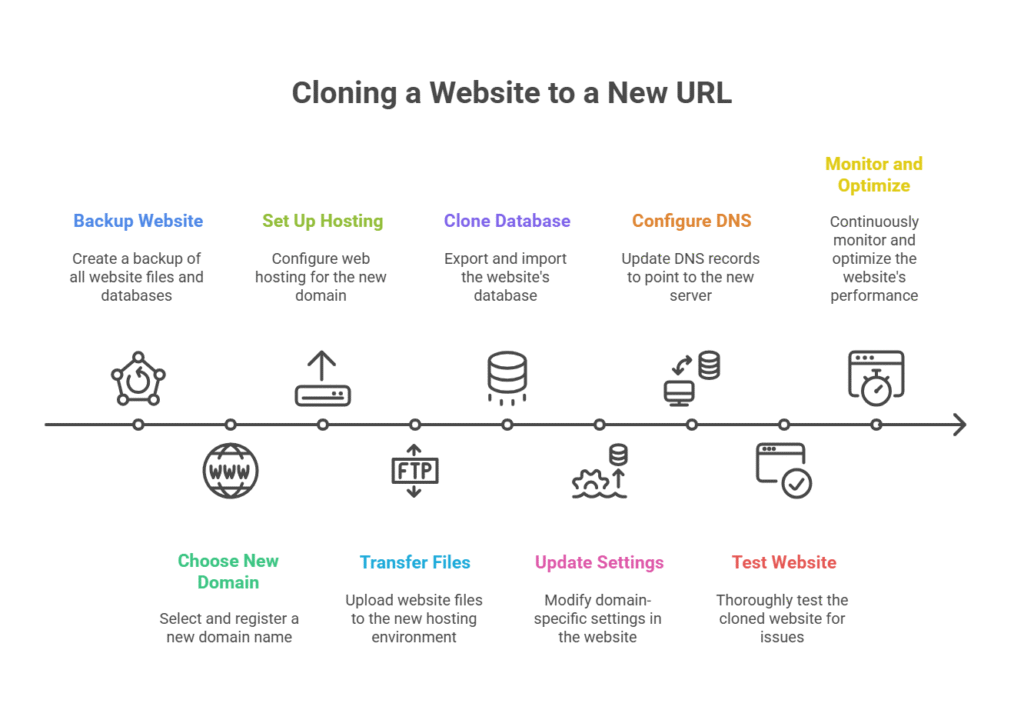
- Backup Your Website: Navigate to your website’s control panel (like cPanel) and look for backup options. Use available tools (e.g., cPanel’s Backup Wizard or a WordPress backup plugin like Duplicator) to back up all website files and databases. This step is essential in case you need to restore your site later, providing a crucial safety net.
- Choose and Register a New Domain Name: Go to a domain registrar website, such as GoDaddy or Namecheap. Search for a new domain name that fits your needs. Follow the prompts to register and purchase the domain. This will be the new home for your website clone.
- Set Up Web Hosting for the New Domain: Visit your web hosting provider’s website (like SkyNetHosting.net) and set up hosting for your new domain. Make sure to choose a plan that fits your cloned website’s requirements. You’ll need to link the new domain to this hosting account.
- Transfer Website Files to the New Domain:
- Use an FTP client (e.g., FileZilla) to download your entire website’s files from your original domain.
- First, open the FTP client. Then, log in with your original domain’s credentials.
- Next, log in with the new domain’s credentials and upload these files to the new hosting environment, ensuring the file structure remains perfectly intact. This is a core step when you copy website files.
- Clone the Database: Your website’s database holds crucial content.
- Access your original domain’s database management tool (such as phpMyAdmin, typically via cPanel).
- Navigate to the export section to download the database (usually as a
.sqlfile). - Then, access the new domain’s database tool, create a new database, and navigate to the import section to upload the database file you just downloaded.
- Finally, and crucially, update your website’s configuration files (e.g.,
wp-config.phpfor WordPress) with the new database credentials to establish connection. This completes the cloning of the database.
- Update Domain-Specific Settings: Once the files and database are transferred, you need to tell your duplicate website about its new home.
- Go to your website’s administrative settings (e.g., WordPress General Settings).
- Update any domain-specific settings like the site URL, home URL, paths, and hardcoded links to ensure they no longer reference the old domain. This is often done with a “search and replace” function in the database.
- Configure DNS Settings: Head over to your domain registrar’s website and navigate to the DNS management section. Update the DNS records (A records, CNAME records) to point to your new hosting server’s IP address. This directs traffic to your new domain correctly, making your website duplication complete for public access.
- Test the Cloned Website Thoroughly: Once the transfer is complete and DNS has propagated, navigate through your new domain as a user. Test all aspects of the cloned website, looking for:
- Broken links (internal and external)
- Missing images or media
- Functionality issues (forms, shopping cart, login)
- Responsiveness on different devices.
- Monitor and Optimize: After confirming everything is working, regularly monitor the new website for any issues using analytics tools (like Google Analytics, Google Search Console) to optimize performance and resolve any unforeseen problems. This ongoing monitoring is key for a successful website clone from URL.
By following these simple steps, you can clone your site effectively, keeping the design and content the same during the transition. Consider using website management tools to streamline the process further.
Essential Tools and Services for Website Cloning
There are numerous tools and services available to help with website cloning, simplifying the process for you.
- Control Panel Tools (e.g., cPanel): For instance, cPanel provides an intuitive interface that simplifies the cloning process. It allows you to manage files and databases efficiently, making it easier to clone a website with cPanel features like File Manager and phpMyAdmin.
- Third-Party Software and Plugins: These are invaluable tools, especially for CMS users. Plugins like Duplicator and All-in-One WP Migration make the process straightforward, particularly for WordPress sites. They automate many of the steps involved, reducing the need for extensive technical skills and expertise when you clone your website.
- Site Cloning Tools and Website Migration Services: Many hosting providers or specialized services offer dedicated site cloning tools or full-service website migration services. These are perfect for those who may not have the technical skills to clone a site manually. They provide user-friendly interfaces and expert support to guide you through the process, ensuring a successful outcome.
How to Clone a WordPress Website (Specific Method)
For WordPress users, cloning a website is often simplified through dedicated plugins, making it easy to copy a WordPress website. Consider the following method:
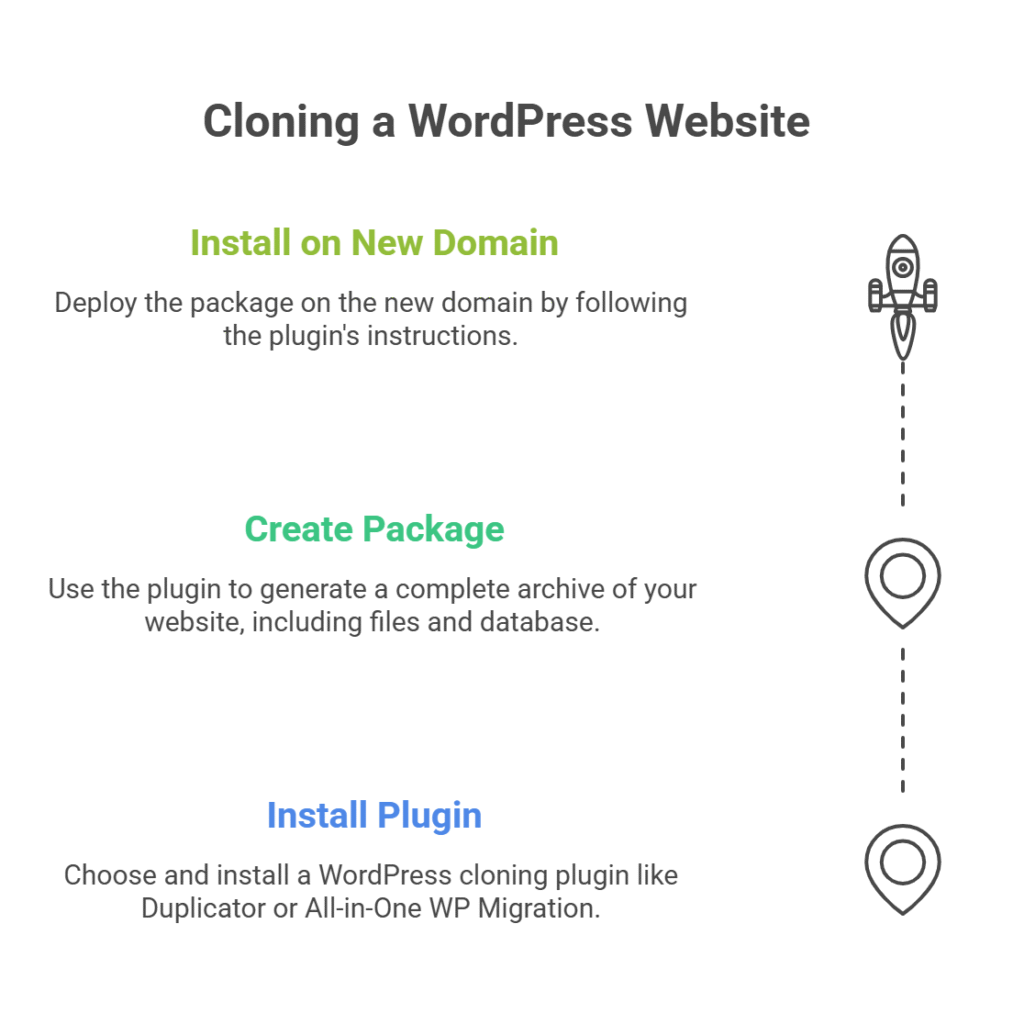
- Install a Cloning Plugin: Use plugins like Duplicator or All-in-One WP Migration, which are specifically designed to clone WordPress sites easily.
- Create a Package: Generate a “package” or “archive” of your entire website, including all files and the database, using the plugin’s interface.
- Install on New Domain: Deploy the package on the new domain (or sub-domain/sub-directory), following the plugin’s instructions to complete the setup. This often involves uploading an installer file and the package.
These plugins handle most of the technical aspects, allowing you to focus on customizing your site post-cloning. But is website cloning safe and legal?
Is Website Cloning Safe and Legal? Important Considerations
Website cloning is generally safe if performed correctly. It’s an efficient way to manage your online presence across different domains. However, legal and safety considerations are crucial.
- Legal Ownership: Always ensure that you have the right to clone or replicate a website. This is particularly important if you are asking “how to copy someone else’s wordpress site”, it is only legal if you own that site or have explicit, written permission from the owner. Unauthorized website duplication of content, design, or code can lead to copyright infringement.
- Data Security: Ensure your cloning process doesn’t expose sensitive data during transfer. Use secure methods like SFTP.
In terms of SEO, be mindful of how cloning can impact your search rankings. Duplicate content across domains can lead to penalties, so it’s vital to implement strategies that minimize any negative effects.
SEO Considerations When Cloning Your Website
When you clone your website, preserving its SEO integrity is paramount to prevent penalties and maintain search visibility.
- Use Canonical Tags: For pages that are identical or highly similar across different URLs (e.g., a staging site that remains publicly accessible), indicate the preferred version to search engines using canonical tags. This prevents search engines from penalizing your duplicate website for redundant content.
- Update Internal Links: Ensure all internal links on your cloned website point to the correct pages on the new domain. Broken links or links pointing back to the old domain negatively impact user experience and SEO.
- Monitor SEO Performance: After website duplication, use tools like Google Analytics and Google Search Console to track any changes in your site’s search performance, traffic, and indexation. This helps you identify and quickly address any issues.
- Disallow Staging Sites: If you clone your website to a staging environment, block search engines from crawling it (e.g., via
robots.txtor password protection) to prevent duplicate content issues.
Taking these steps will help mitigate any negative SEO impact from the cloning process, maintaining your site’s search visibility. After cloning, thorough testing is crucial.
Testing and Post-Cloning Steps for Your Cloned Website
Testing your cloned website ensures it functions correctly and is ready for prime time before redirecting live traffic. Here’s how to do it:
- Check Functionality: Test all features and functions, such as forms, shopping carts, search bars, and interactive elements, to ensure they work perfectly on the duplicate website.
- Verify Content: Ensure all content is present, accurately formatted, and that all images and media files load correctly.
- Conduct Speed Tests: Measure the cloned site’s loading times using tools like Google PageSpeed Insights. Identify any performance issues that may have arisen during website duplication.
These tests will help you identify any potential issues, allowing you to address them before they affect your audience. But what about redirecting traffic to your new URL?
Redirecting Traffic to the New URL (After Cloning)
Implementing 301 redirects is key to guiding visitors and search engine bots seamlessly to your new URL after you clone your website.
- Use .htaccess Files (for Apache servers): Configure
301 redirectsthrough.htaccessfiles on your old domain to permanently forward traffic to the corresponding pages on your new domain. This is crucial for preserving SEO “link equity.” - Update External Links: Reach out to webmasters of sites that link to your old domain and request them to update those links to your new URL.
- Notify Users: Communicate the change to your audience through emails, social media, and site announcements, encouraging them to update their bookmarks.
Redirects ensure a seamless user experience and preserve your site’s link equity during and after website duplication. Now, let’s wrap up with some final thoughts.
Conclusion: Mastering Website Cloning for Digital Success
Cloning your website to a second URL is a powerful technique that can help you grow your business and improve overall website management and security. It’s a fundamental skill for tasks like migrating to a new domain, creating robust backups, or trying out new designs without risk to your live site. Knowing how to copy website content effectively is important for digital success.
Ensuring a smooth transition while maintaining SEO integrity and a positive user experience is crucial for any website duplication project.
If you’re looking for reliable hosting solutions to support your website cloning efforts, consider exploring SkyNetHosting.net. We are 23 years of experience and offers powerful reseller hosting options and robust tools.
We provide the resources you need for easy website management and successful website cloning. Visit SkyNetHosting.net to learn more.
What is website cloning?
Website cloning is the process of creating an identical duplicate website. It involves copying your entire site’s files and databases to a new domain, subdomain, or hosting environment, effectively making a perfect website clone.
Is website cloning legal?
Yes, website cloning is generally legal and safe, provided you have the rights to replicate the content. It’s critical to ensure you are the owner of the site or have explicit permission from the owner. Unauthorized duplication of someone else’s content or design can lead to legal issues.
How does website cloning affect SEO?
Website cloning can impact SEO due to the potential for duplicate content, which search engines may penalize. To mitigate SEO issues, use canonical tags to specify the preferred version of your content, implement 301 redirects from the old URL to the new one, and update all internal links to reflect the new domain.
What tools can I use to clone my WordPress website?
Several plugins are available for cloning WordPress websites, including Duplicator aFor cloning a WordPress website, several excellent plugins are available. Popular choices include Duplicator and All-in-One WP Migration, both designed to simplify the website duplication process for WordPress users.
How do I redirect traffic to my new URL?
You can redirect traffic to your new URL using 301 redirects, which are permanent redirects. Implement these through your .htaccess file if you’re using an Apache server. Additionally, update any external links pointing to your old domain and notify your users about the change to ensure a smooth transition.
Can I clone a website from a URL directly without server access?
While you can use some online tools to clone a website from a URL for basic archival or offline viewing, for a fully functional, live duplicate website, you typically need access to the original server’s files and database (or a plugin’s export) to ensure a complete and dynamic copy. It’s not usually possible to get a fully functioning website clone of an interactive site just from its public URL.
What if I want to “how to copy someone else’s wordpress site”?
If you want to “copy someone else’s WordPress site,” it’s crucial to understand that this is only legal and ethical if you have explicit permission or ownership of that site. For personal use or learning, you might use local development tools, but deploying someone else’s copyrighted site without permission is illegal and unethical. This guide focuses on cloning your own website.
How long does the website cloning process usually take?
The time it takes to clone your website depends on its size, complexity, your internet speed, and the method you use. A small site cloned with a plugin might take less than an hour, while a large, complex site with manual FTP/database transfers could take several hours or even a full day.