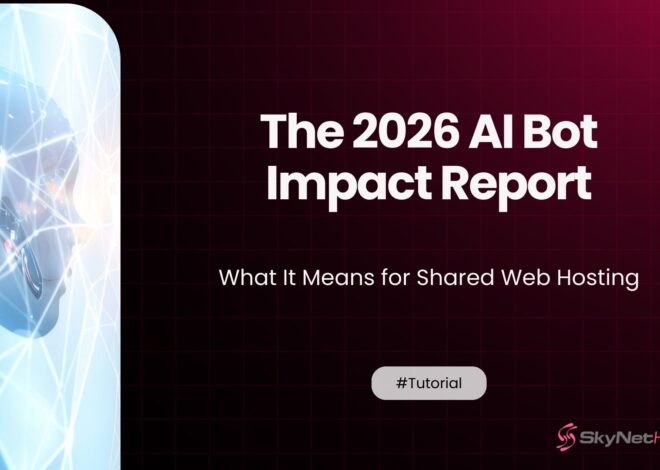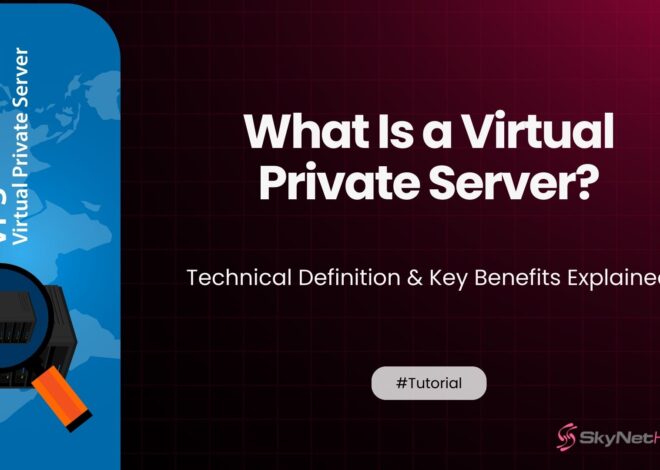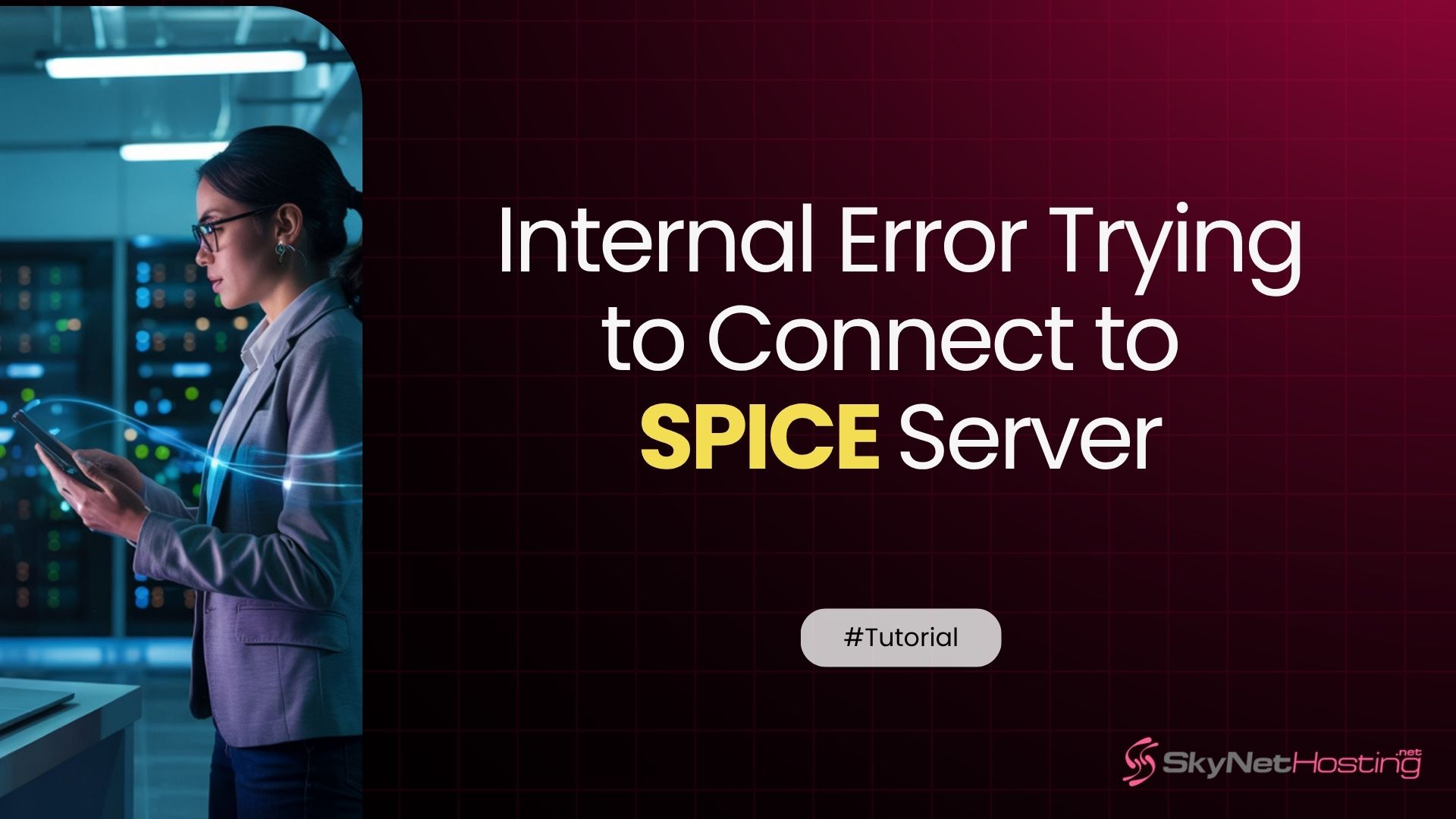
Fix: Internal Error Trying to Connect to SPICE Server
TL;DR
- The “internal error trying to connect to SPICE server” commonly occurs due to misconfigurations, permission issues, or missing SPICE-related packages in virtualization setups.
- Typical root causes include firewall or SELinux policies, malformed VM XML configuration, and the SPICE service (spice-vdagentd) not running on host or guest systems.
- Key troubleshooting steps: check VM’s graphics XML for correct SPICE settings, verify spice-vdagentd is active, review logs (journalctl, dmesg), and ensure necessary packages are installed on both host and guest.
- Opening appropriate TCP ports (5900–5999), adjusting firewall rules, and matching authentication/certificate settings between client and server are crucial for resolving connection issues.
- Best practices to prevent SPICE errors include regular updates of virtualization software, proper resource allocation, and avoiding overly restrictive network or security settings.
- Reliable hosting providers, like SkyNetHosting, offer pre-configured SPICE support, stable infrastructure, and 24/7 expert assistance, minimizing common SPICE server connection problems.
Running into the dreaded “internal error trying to connect to SPICE server” message? You’re not alone.
This frustrating error can bring your virtualization workflow to a grinding halt, especially when you’re trying to manage VMs through virt-manager or QEMU.
The good news? This error is usually fixable with the right troubleshooting approach..
SPICE (Simple Protocol for Independent Computing Environments) is designed to provide seamless remote desktop access to virtual machines. However, configuration issues can sometimes cause connection failures.
This guide provides proven solutions to bring your SPICE server back online.
Whether you’re a system administrator managing enterprise VMs or a developer working on virtualization projects, these steps will help you diagnose and resolve common SPICE connection problems..
Understanding the SPICE Protocol in Virtualization
SPICE (Simple Protocol for Independent Computing Environments) is a crucial remote display protocol that acts as a bridge between your virtualization host and client.
It provides a high-performance, low-latency connection to virtual machines, complete with advanced features like audio redirection, USB device sharing, and clipboard synchronization. It’s the de facto standard for seamless, rich remote access in KVM/QEMU environments.
Common use cases include:
- Remote VM management through virt-manager
- Accessing headless virtual machines
- Providing desktop virtualization for remote workers
- Managing development environments across different systems
When SPICE fails to connect, you lose this crucial access to your virtual machines. The error typically appears when launching a VM console or attempting to connect through remote viewers.
What Causes the SPICE Server Internal Error?
Several factors can trigger this connection failure:
The “internal error” message is a generic indicator of a failure during the SPICE protocol‘s initialization on the host. Based on my experience, the root causes typically fall into these key categories:
- Network & Permission Problems: A local firewall, incorrect SELinux policies, or user permissions can block the communication port, preventing the client from ever reaching the server.
- VM Configuration Issues: The
graphicssection of your VM’s XML configuration may be malformed or missing critical parameters, preventing the SPICE server from starting correctly. - Service Availability & Dependencies: The SPICE server process (
spice-vdagentd) might not be running or the necessary virtualization packages (spice-client-gtk,qxl) are not installed on the host or guest system.
Step-by-Step Troubleshooting Guide
Let’s work through systematic solutions to resolve your SPICE server connection issues.
Check VM XML Configuration
As a first step, perform a diagnostic check of your VM’s XML configuration. This file is the primary source of truth for your VM’s settings. Use the following virsh command to inspect the relevant display section: virsh dumpxml [vm-name] | grep -A 10 graphics
A correct SPICE configuration should contain a<graphics>block withtype='spice', alistenaddress, and a defined port.
Look for the graphics section in the output. A proper SPICE configuration should include:
- Type set to “spice”
- Port assignments (usually 5900 or auto)
- Listen address (0.0.0.0 for all interfaces)
If these elements are missing or incorrect, edit the VM configuration through virt-manager or use virsh edit [vm-name] to modify the XML directly.
Verify SPICE Service Status
Check if the SPICE server is actually running within your VM. Use these commands to investigate:
systemctl status spice-vdagentd ps aux | grep spice
If the service isn’t running, start it manually:
systemctl start spice-vdagentd systemctl enable spice-vdagentd
Test Alternative Display Types
Sometimes switching to VNC temporarily can help isolate SPICE-specific issues. Change your VM’s display type to VNC through virt-manager:
- Open VM settings
- Navigate to Display Spice
- Change Type to VNC
- Apply changes and test connection
If VNC works but SPICE doesn’t, the issue is specifically with your SPICE configuration rather than general display problems.
Review System Logs
Check host system logs for detailed error messages:
journalctl -u libvirtd | grep spice dmesg | grep -i spice
Guest system logs can also provide clues:
journalctl -xe | grep spice
These logs often reveal the root cause, whether it’s permission issues, missing files, or service failures.
Resolving SPICE Configuration in Virt-Manager
Virt-manager provides a user-friendly interface for fixing SPICE settings. Here’s how to reconfigure your display properly:
Open your VM settings and navigate to the Display section. Ensure these settings are configured correctly:
- Type: Set to Spice server
- Listen type: Address (not None)
- Address: 127.0.0.1 for local access or 0.0.0.0 for remote access
- Port: Auto or specify a port (5900-5999 range)
Save the configuration and restart your VM. The SPICE server should initialize properly with these settings.
For command-line users, you can modify the XML configuration directly. Add or update the graphics section:
<graphics type='spice' port='5900' autoport='yes' listen='0.0.0.0'> <listen type='address' address='0.0.0.0'/> </graphics>
Installing Required SPICE Packages
Missing packages often cause connection failures. Install the complete SPICE stack:
On the host system:
sudo apt-get install spice-client-gtk spice-vdagent
On guest systems:
sudo apt-get install spice-vdagent xserver-xorg-video-qxl
For Red Hat-based systems, use yum or dnf instead of apt-get.
Fixing Client-Side SPICE Connection Issues
Connection problems aren’t always server-related. Client-side issues can also prevent successful SPICE connections.
Authentication and Security Settings
Check if your SPICE server requires authentication. Some configurations use passwords or certificates for security. Verify these settings match between server and client:
virsh dumpxml [vm-name] | grep -A 5 graphics
Look for password attributes in the graphics section. If authentication is enabled, ensure your client software has the correct credentials.
Firewall and Network Configuration
A common culprit for connection failures is an overly restrictive firewall. SPICE uses a specific range of TCP ports, typically 5900-5999, to establish a connection. You must ensure these ports are open on the host system to allow client access.
To check if the ports are open, use: sudo ufw status | grep 5900 or sudo iptables -L | grep 5900
If they are not, open the port range with a command like: sudo ufw allow 5900:5999/tcp
For remote connections, ensure your network allows traffic on SPICE ports (typically 5900-5999).
Best Practices for Stable SPICE Setup
Prevention is better than troubleshooting. Follow these practices to minimize future SPICE server issues:
Regular Updates: Keep your virtualization stack updated. QEMU, libvirt, and SPICE components receive frequent bug fixes and improvements.
Proper Resource Allocation: Ensure your host system has sufficient resources for SPICE operations. Inadequate memory or CPU can cause connection instability.
Network Stability: Use reliable network connections for remote SPICE access. Unstable networks can cause connection dropouts and errors.
Security Balance: While security is important, overly restrictive SELinux or firewall policies can break SPICE functionality. Test your security settings after changes.
Why Choose Reliable Hosting for Virtual Machines?
SPICE server issues often stem from unstable or misconfigured virtualization environments. Running VMs on unreliable hosting platforms multiplies these problems.
A stable VPS or dedicated server with proper KVM support provides:
- Pre-configured virtualization stack
- Optimized SPICE settings
- Professional support for complex issues
- Reliable hardware and network infrastructure
This foundation reduces the likelihood of encountering SPICE connection problems in the first place.
How Skynethosting.net Prevents SPICE Issues
SkyNet Hosting’s KVM-based VPS solutions come with pre-configured SPICE support that eliminates common connection errors. Their virtualization stack includes:
Optimized Configuration: SPICE servers are configured correctly from the start, with proper port assignments and security settings.
Complete Package Installation: All necessary SPICE components come pre-installed, eliminating dependency issues.
24/7 Expert Support: When SPICE issues do arise, their technical team provides immediate assistance with VM-level debugging.
Stable Infrastructure: Their robust hardware and network infrastructure prevents the system instability that often triggers SPICE connection errors.
With 20 years of hosting experience and servers in 25 worldwide locations, SkyNet Hosting understands the importance of reliable virtualization environments for professional workflows.
Don’t Let SPICE Errors Slow You Down
The “internal error trying to connect to SPICE server” message doesn’t have to derail your virtualization projects. Most connection issues resolve with systematic troubleshooting of VM configurations, service status, and client settings.
As an infrastructure engineer, I’ve seen firsthand how a poorly configured virtualization environment can lead to persistent SPICE errors. The most effective long-term solution is to use a robust VPS provider that offers stable, pre-configured KVM environments.
SkyNetHosting’s KVM-based VPS solutions are built to eliminate common SPICE connection errors from the start. They provide a professionally configured virtualization stack and offer 24/7 expert support to help with any complex issues that may arise.
This means you can focus on your projects, not on troubleshooting. Ready to eliminate SPICE connection headaches? Explore SkyNetHosting’s SPICE-ready VPS solutions and experience the difference that professional virtualization infrastructure makes.
FAQs
What is the SPICE protocol in virtualization?
SPICE (Simple Protocol for Independent Computing Environments) is a remote display protocol used with KVM/QEMU to provide high-performance, feature-rich remote access to virtual machines, including remote desktop, USB, and audio redirection.
What causes the “internal error trying to connect to SPICE server”?
How do I check and fix VM XML configuration issues?
Which SPICE services/packages need to be running?
What are common client-side SPICE connection issues?
How can I use virt-manager to fix SPICE display problems?
Navigate to the VM’s Display settings, choose “Spice server” as the type, set listen type/address/port, and save. Restart the VM. For advanced edits, update the VM’s XML graphics block to specify SPICE parameters directly.
About the Author: Elias Vance is a Senior Infrastructure Engineer with over 15 years of experience in managing high-performance web servers and data center operations. He specializes in optimizing hosting environments for speed, security, and scalability. A passionate advocate for efficient web technology, Elias leverages his deep technical expertise to help businesses and developers build faster, more reliable online platforms, including robust virtualization environments.