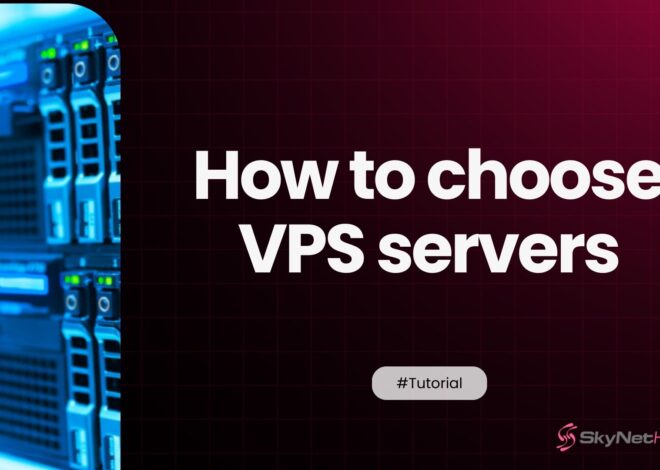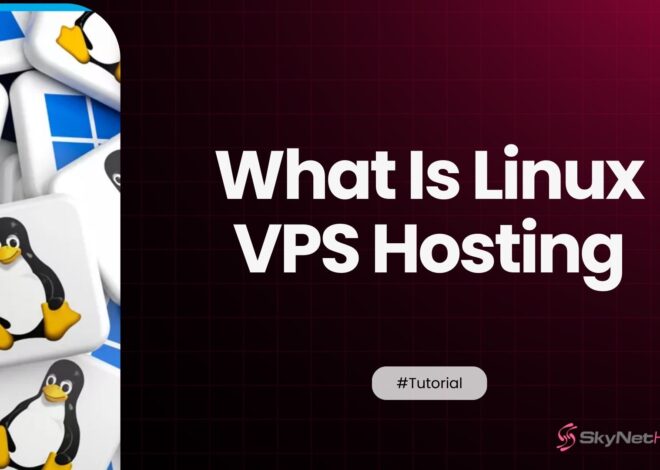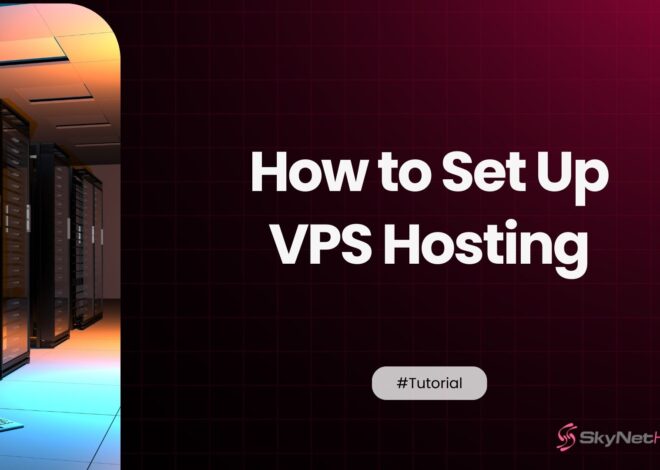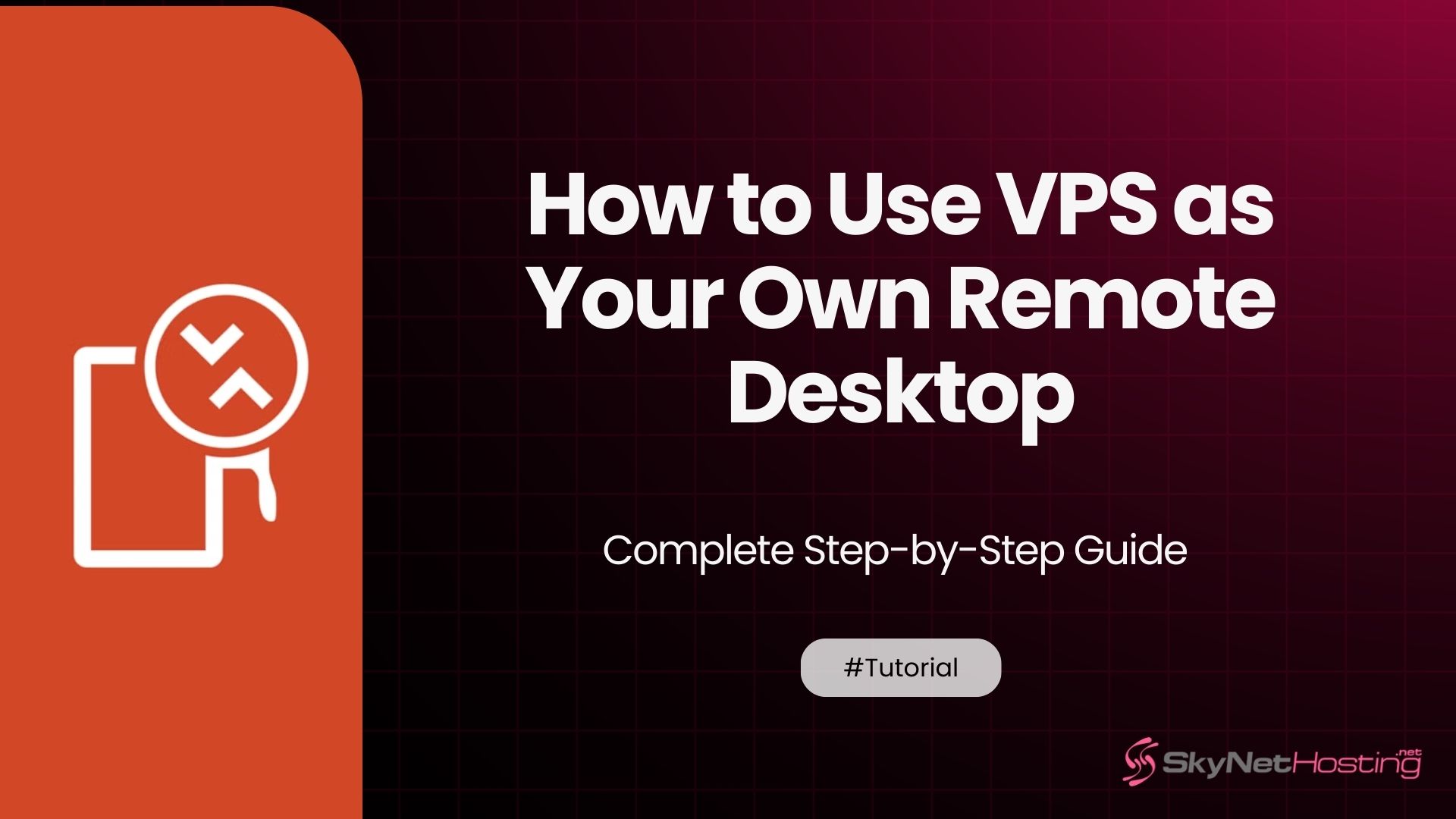
How to Use VPS as Your Own Remote Desktop – Complete Setup Guide
TL;DR
- Using a VPS as a remote desktop creates a personal, cloud-based workstation accessible from anywhere with internet, offering more flexibility and scalability than local hardware.
- VPS remote desktops feature 24/7 uptime, hardware independence, and instant resource upgrades—ideal for remote work, gaming, development, and collaborative tasks.
- The setup process involves choosing between Windows (RDP) or Linux (VNC/SSH), configuring firewall/security, and optimizing for your location and workflow needs.
- Professional data centers provide high security, DDoS protection, regular backups, and redundant systems, making VPS desktop environments more secure than most personal computers.
- Skynethosting.net offers global datacenters, NVMe SSD-powered VPS, strong uptime, root access, and expert support—making it a reliable choice for cloud desktop setups.
Ever wondered how to turn a Virtual Private Server into your personal cloud workstation? After 10 years of managing servers and helping clients set up remote desktop solutions, I can tell you that using a VPS as your remote desktop is one of the smartest moves you can make.
Whether you’re a remote worker who needs reliable access to your work environment, a gamer looking for better performance, or a developer requiring testing environments, a VPS remote desktop setup can solve many of your computing challenges.
This complete guide will walk you through everything you need to know about setting up and optimizing your VPS as a remote desktop. By the end, you’ll have a fully functional cloud-based desktop that you can access from anywhere in the world.
Let me share what I’ve learned from years of VPS management and show you exactly how to get started.
What does it mean to use a VPS as a remote desktop?
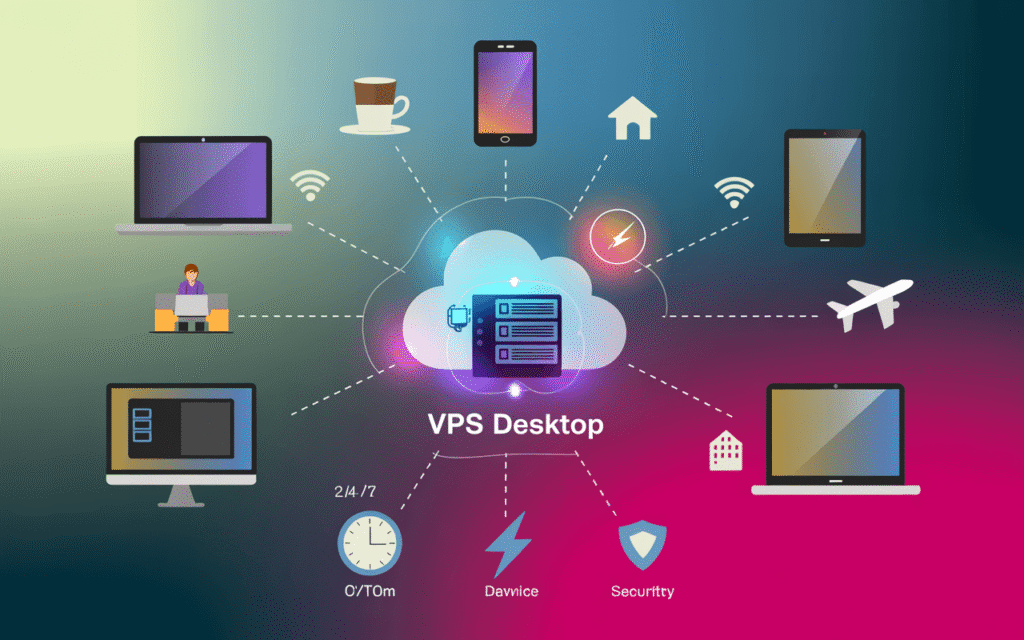
Using a VPS as a remote desktop means turning your Virtual Private Server into a fully functional computer that you can access remotely through the internet. Think of it as having your own personal computer running in a data center somewhere, which you can control from any device with an internet connection.
Instead of being tied to one physical machine, you get a virtual desktop environment that runs 24/7 on powerful server hardware. You can install software, store files, and work just like you would on a regular computer.
The key difference is that your “computer” exists in the cloud, accessible through remote desktop protocol (RDP), VNC, or SSH connections.
VPS vs physical computer
A traditional physical computer sits on your desk and has hardware limitations. If you need more RAM or storage, you have to physically upgrade components.
With a VPS, you get the flexibility of virtual resources. Need more processing power for a big project? You can scale up your VPS resources in minutes. Your hard drive getting full? Add more storage instantly.
Physical computers also tie you to one location. Your VPS remote desktop follows you wherever you go, as long as you have internet access.
I’ve helped businesses transition from expensive physical workstations to VPS setups, often saving them thousands in hardware costs while improving flexibility.
Benefits of using VPS as a cloud-based desktop
The advantages of a cloud workstation setup are compelling:
Always accessible: Your desktop is available 24/7 from any device. I’ve logged into my VPS from airport lounges, coffee shops, and even from my smartphone when needed.
Hardware independence: Your laptop breaks? No problem. Borrow any computer and access your full desktop environment within minutes.
Scalable resources: Unlike physical computers, you can upgrade your VPS specs instantly. Need 32GB RAM for a memory-intensive task? Scale up, complete your work, then scale back down.
Professional-grade uptime: Quality VPS providers offer 99.9% uptime guarantees. Your remote desktop runs even when your home internet is down.
Why use VPS as a remote desktop instead of a local PC?
After setting up hundreds of remote desktop configurations, I can tell you that VPS solutions often outperform local setups in surprising ways.
Access from anywhere with internet
This is the game-changer. Your VPS for remote work means you’re never tied to one physical location.
I have clients who travel constantly for business. With their Windows VPS remote desktop, they access their full work environment from hotel rooms in Tokyo, coffee shops in Paris, or client offices in New York.
The setup process is identical whether you’re connecting from your home office or a beach in Thailand. Your virtual desktop environment remains exactly the same.
For teams, this means true location independence. Everyone accesses the same high-performance environment regardless of their local hardware or internet speed.
Better performance with scalable VPS resources
Here’s something that surprises many people: a well-configured VPS often performs better than expensive local hardware.
Modern data centers use enterprise-grade processors, NVMe SSD storage, and high-speed network connections. Your VPS as RDP solution runs on hardware that would cost tens of thousands to replicate locally.
Need to render a video project? Temporarily scale your VPS to 16 CPU cores and 64GB RAM. Finished with the project? Scale back down to save costs.
I’ve seen developers compile large codebases in minutes on their VPS that would take hours on their local laptops.
Enhanced security and data protection
Professional data centers implement security measures that most home offices simply can’t match.
Your VPS hosting provider handles:
- Physical security with biometric access controls
- Redundant power systems and cooling
- DDoS protection and network security
- Professional backup systems
When you work on a VPS, your sensitive data never touches potentially unsecure local networks or devices. Everything stays in the professionally managed environment.
For businesses handling client data or proprietary information, this security advantage alone often justifies the switch to VPS remote desktop setups.
What are the requirements for setting up a VPS as RDP?
Setting up your remote desktop VPS isn’t complicated, but you need to understand the key requirements before getting started.
Choosing between Windows VPS and Linux VPS
Your choice depends on your specific needs and comfort level.
Windows VPS remote desktop is the easier option if you’re used to Windows. You get the familiar desktop interface, and remote desktop protocol (RDP) works natively without additional software.
Windows VPS works best for:
- Office productivity applications
- Windows-specific software
- Users who need familiar interfaces
- Gaming applications that require DirectX
Linux VPS with GUI requires more setup but offers better performance and lower costs. You’ll need to install a desktop environment like GNOME, XFCE, or KDE.
Linux VPS works best for:
- Development environments
- Server administration
- Resource-intensive applications
- Users comfortable with command-line operations
Based on my experience, beginners should start with Windows VPS for simplicity, while experienced users often prefer Linux for flexibility and performance.
Remote desktop software you need (RDP, VNC, SSH)
Different connection methods serve different purposes:
RDP (Remote Desktop Protocol) is Microsoft’s native solution. It’s built into Windows and provides excellent performance with low bandwidth usage. Most Windows VPS providers enable RDP by default.
VNC (Virtual Network Computing) works across all operating systems. It’s perfect for Linux VPS with GUI setups or when you need cross-platform compatibility.
SSH provides secure command-line access. Essential for initial server setup and administration tasks, though it doesn’t provide graphical desktop access.
For the best experience, I recommend setting up multiple access methods. Use RDP or VNC for daily work, and keep SSH available for troubleshooting and server management.
Internet connection and security setup
Your internet connection quality directly impacts your remote desktop experience.
Minimum requirements:
- 5 Mbps download speed for basic usage
- 10+ Mbps for smooth multimedia work
- Low latency (under 50ms to your VPS location)
Security essentials:
- Strong passwords for all accounts
- Firewall configuration to restrict access
- VPN setup for additional security layers
- Regular security updates
Always choose a VPS location close to your physical location to minimize latency. If you’re in New York, choose a US East Coast data center rather than one in Asia.
How to set up VPS as a remote desktop (Step-by-Step Guide)
Let me walk you through the complete setup process. I’ve refined this process over years of deployments, so these steps will save you hours of troubleshooting.
Setting up a Windows VPS for RDP access
Step 1: Choose your Windows VPS provider
Select a reputable provider with good Windows licensing. Skynethosting.net offers excellent Windows VPS options with global data centers for low-latency access.
Step 2: Initial server configuration
Once your VPS is deployed:
- Connect using the provided administrator credentials
- Change the default administrator password immediately
- Update Windows to the latest version
- Configure Windows Firewall settings
Step 3: Enable Remote Desktop
- Right-click “This PC” and select “Properties”
- Click “Advanced system settings”
- Under Remote Desktop, select “Enable Remote Desktop on this computer”
- Add authorized users to the Remote Desktop Users group
Step 4: Configure network security
- Modify RDP port from default 3389 to a custom port (optional but recommended)
- Set up Network Level Authentication
- Configure firewall rules for your new RDP port
Step 5: Test the connection
Use Remote Desktop Connection from another Windows machine or download RDP clients for Mac, Linux, or mobile devices.
Installing GUI on Linux VPS for remote desktop
Linux setup requires more steps but offers greater customization:
Step 1: Connect via SSH
Use your terminal or SSH client to connect to your Linux VPS:
ssh root@your-vps-ip-address
Step 2: Update system packages
apt update && apt upgrade -y
Step 3: Install desktop environment
For Ubuntu with XFCE (lightweight and fast):
apt install xfce4 xfce4-goodies -y
Step 4: Install VNC server
apt install tightvncserver -y
Step 5: Configure VNC
- Run
vncserverto create initial configuration - Set a VNC password when prompted
- Edit the
~/.vnc/xstartupfile to launch your desktop environment
Step 6: Create VNC service
Set up a systemd service so VNC starts automatically on boot.
Connecting via RDP client or SSH
For Windows VPS:
- Use built-in Remote Desktop Connection on Windows
- Download Microsoft Remote Desktop for Mac or mobile
- Third-party clients like Remmina work well on Linux
For Linux VPS:
- VNC Viewer from RealVNC works across all platforms
- Use SSH tunneling for encrypted VNC connections
- Web-based VNC clients offer browser-based access
Connection tips from my experience:
- Save connection profiles for quick access
- Use SSH key authentication instead of passwords when possible
- Set up port forwarding for additional security layers
What are the top use cases of VPS as a remote desktop?
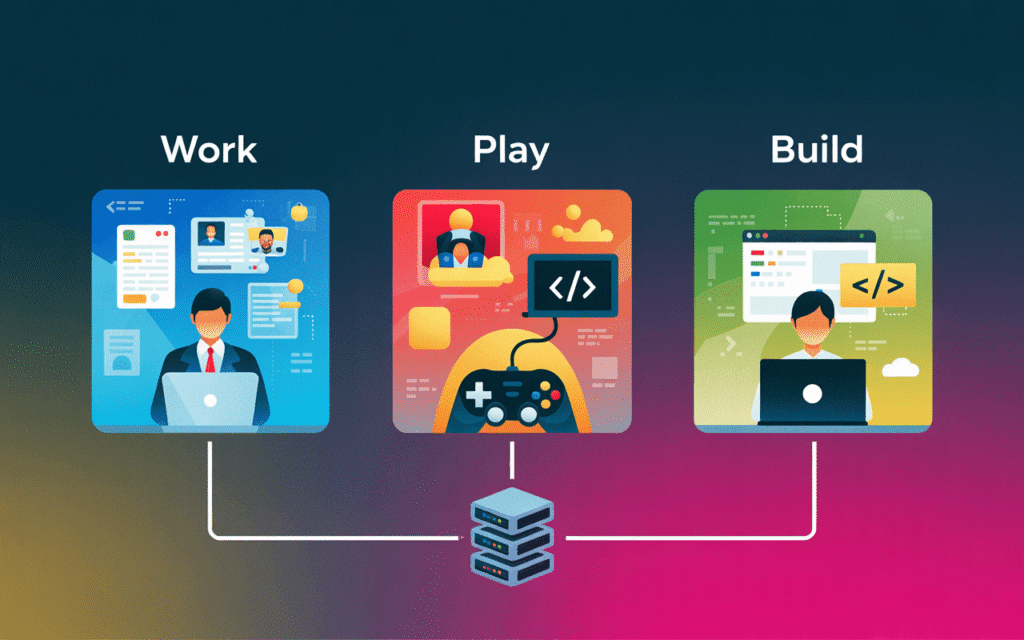
After helping hundreds of clients deploy VPS remote desktop solutions, here are the most common and successful use cases:
Remote work and productivity
The pandemic accelerated remote work adoption, but many solutions were hastily implemented. VPS as a cloud PC provides the professional-grade remote work environment that truly supports productivity.
Corporate applications: Run resource-intensive business software without powerful local hardware. I’ve helped accounting firms run complex financial modeling software on basic laptops by leveraging powerful VPS resources.
Secure document access: Store sensitive files on your VPS instead of local devices. This is particularly valuable for consultants who work with multiple clients and need to maintain strict data separation.
Collaboration: Multiple team members can access shared VPS environments for collaborative projects while maintaining individual user profiles and permissions.
Gaming and running applications remotely
VPS for gaming remote desktop opens up interesting possibilities:
Cloud gaming setup: Install games on your high-spec VPS and stream them to any device. This works particularly well for strategy games and older titles that don’t require ultra-low latency.
Application testing: Software developers use VPS environments to test applications across different configurations without maintaining multiple physical machines.
Resource-intensive applications: Run CAD software, video editing tools, or 3D rendering applications on VPS hardware while using lightweight local devices.
Development, testing, and staging environments
This is where VPS remote desktops really shine:
Isolated development environments: Each project gets its own VPS with specific configurations. No more dependency conflicts or environment pollution on your local machine.
Staging servers: Deploy applications to VPS environments that mirror production setups. Test thoroughly before going live.
Client demonstrations: Show work-in-progress to clients through screen sharing from your VPS. The consistent environment ensures demos always work perfectly.
I personally maintain three different VPS environments: one for current projects, one for experimental work, and one for client demonstrations. This separation has prevented countless headaches over the years.
Why choose Skynethosting.net VPS for your remote desktop?
After working with dozens of VPS providers, I consistently recommend Skynethosting.net for remote desktop setups. Here’s why:
Global data centers for low-latency access
Skynethosting.net operates data centers across 25 worldwide locations. This global presence means you can choose a server location close to your primary work location, minimizing latency.
Low latency is crucial for remote desktop responsiveness. The difference between a 20ms and 200ms connection is the difference between seamless productivity and frustrating delays.
I’ve tested their network performance from multiple locations, and the consistent quality across regions is impressive.
High-performance VPS with full root access
Their VPS offerings include:
- Latest Intel processors with high clock speeds
- NVMe SSD storage that’s 2x faster than traditional SSDs
- Scalable RAM configurations from 2GB to 64GB
- Full root access for complete system control
The full root access is particularly important for remote desktop setups. You need complete control to install desktop environments, configure security settings, and optimize performance.
Secure and reliable hosting for 24/7 availability
Uptime is critical when your VPS serves as your primary desktop environment. Skynethosting.net provides:
- 99.9% uptime guarantee backed by SLA
- DDoS protection to maintain availability during attacks
- Professional monitoring and rapid issue resolution
- Regular security updates and patch management
Their 20 years of hosting experience shows in their operational excellence. I’ve seen consistently reliable performance across multiple client deployments.
How to optimize VPS remote desktop performance?
Performance optimization can make the difference between a frustrating experience and a seamless one. Here are my proven optimization strategies:
Allocating enough RAM, CPU, and storage
RAM allocation guidelines:
- 2GB minimum for basic Windows desktop
- 4GB for comfortable productivity work
- 8GB+ for development or multimedia work
- 16GB+ for resource-intensive applications
CPU considerations:
- 2 CPU cores minimum for responsive desktop experience
- 4+ cores for multitasking and development work
- Consider CPU type: newer processors significantly outperform older ones
Storage optimization:
- Always choose NVMe SSD for operating system
- Allocate 40GB minimum for Windows, 20GB for Linux
- Monitor disk usage and scale up before reaching 80% capacity
Enabling secure login and firewalls
Multi-factor authentication: Enable MFA wherever possible. Many VPS breaches happen due to weak password policies.
Firewall configuration:
- Block all unnecessary ports
- Restrict RDP/VNC access to specific IP addresses when possible
- Use non-standard ports for remote access services
- Enable logging for security monitoring
VPN integration: Set up a VPN server on your VPS or use it with your existing VPN service. This adds an extra security layer and can improve performance in some network configurations.
Using SSD-powered VPS for faster access
The storage type dramatically impacts remote desktop responsiveness:
Traditional HDD: Slow application loading, noticeable delays when opening files or switching between applications.
Standard SSD: Good performance for most applications, reasonable boot times and file access.
NVMe SSD: Exceptional performance, near-instant application loading, smooth multitasking experience.
Skynethosting.net offers NVMe storage that’s 200% faster than standard SSDs. The performance difference is immediately noticeable when using resource-intensive applications or working with large files.
Performance tuning tips:
- Disable visual effects to reduce bandwidth usage
- Configure display settings for your typical connection speed
- Use bitmap caching to improve repeated screen element loading
- Schedule maintenance tasks during off-hours
Is VPS the future of personal remote desktops?
After managing remote desktop solutions for a decade, I believe we’re seeing a fundamental shift in how people think about personal computing.
Recap of benefits and setup process
The advantages of VPS remote desktop setups are compelling:
Flexibility: Access your full computing environment from any device, anywhere in the world.
Performance: Leverage enterprise-grade hardware without the capital investment.
Security: Benefit from professional data center security and backup systems.
Scalability: Adjust resources instantly based on changing needs.
Cost-effectiveness: Often cheaper than maintaining high-end local hardware, especially for occasional high-performance needs.
The setup process, while requiring some technical knowledge, is straightforward:
- Choose between Windows or Linux based on your needs
- Select a reputable VPS provider with good global presence
- Configure remote access protocols (RDP, VNC, or SSH)
- Optimize performance and security settings
- Test thoroughly from your typical work locations
Why Skynethosting.net is the best choice for VPS RDP
Based on my extensive experience with various providers, Skynethosting.net consistently delivers:
- Reliable infrastructure: 20 years of hosting experience with 99.9% uptime
- Global reach: 25 data center locations for optimal latency
- High-performance hardware: NVMe storage and latest processors
- Excellent support: 24/7 technical support when you need help
- Competitive pricing: Professional-grade services at reasonable costs
Their combination of performance, reliability, and support makes them ideal for remote desktop deployments.
Start your remote desktop journey today
The future of computing is increasingly cloud-based. Remote work, global teams, and the need for flexible access to computing resources all point toward VPS remote desktop solutions becoming the norm rather than the exception.
Whether you’re a remote worker seeking reliable access to your work environment, a developer needing isolated testing environments, or a business looking to provide secure remote access to employees, VPS remote desktop setups offer compelling advantages.
Don’t wait for your current hardware to become obsolete or for your remote work setup to limit your productivity. Start exploring VPS remote desktop solutions today.
Ready to get started? Visit Skynethosting.net to explore their VPS options and begin your journey toward a more flexible, powerful, and secure computing environment. Choose a data center location near you, select your preferred operating system, and start building your cloud-based desktop today.
The technology is mature, the benefits are clear, and the setup process is more straightforward than ever. Your future self will thank you for making the switch to VPS remote desktop computing.
FAQs
Why use a VPS as a remote desktop instead of a local PC?
A VPS remote desktop allows 24/7 access, hardware scalability, and global workstation mobility, freeing users from physical device limitations.
What are the main steps to set up a Windows or Linux VPS as a cloud desktop?
Deploy your VPS, enable RDP (Windows) or install a desktop environment and VNC server (Linux), configure firewalls, set up user access, and optimize for security and performance.
How do security and uptime compare between VPS desktops and home computers?
VPS providers offer physical security, professional backups, DDoS protection, and monitoring—far surpassing typical home setups in both availability and data safety.
What are the top use cases for VPS remote desktop solutions?
Common uses include remote work, running legacy or resource-intensive programs, gaming, collaborative environments, secure business software access, development, and staging.
What resource requirements and optimization tips are recommended for VPS cloud desktop performance?
Minimum 2GB RAM (Windows), NVMe SSD storage, 2+ CPU cores, multi-factor authentication, firewalls, VPN integration, and disabling unneeded visual effects for best results.