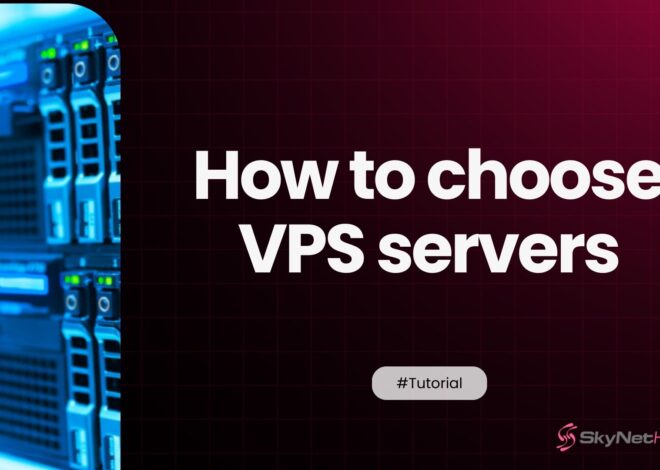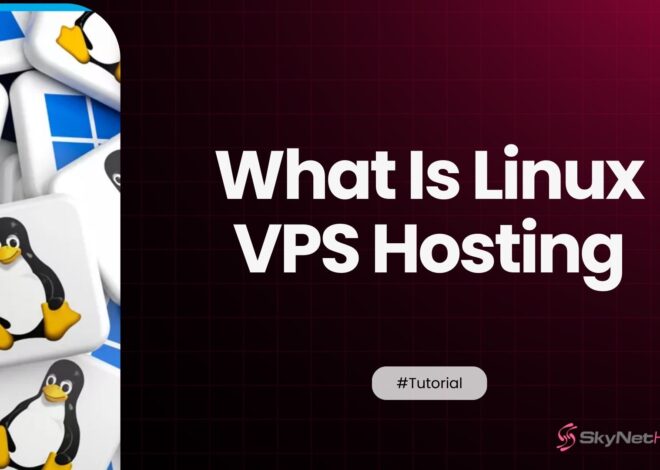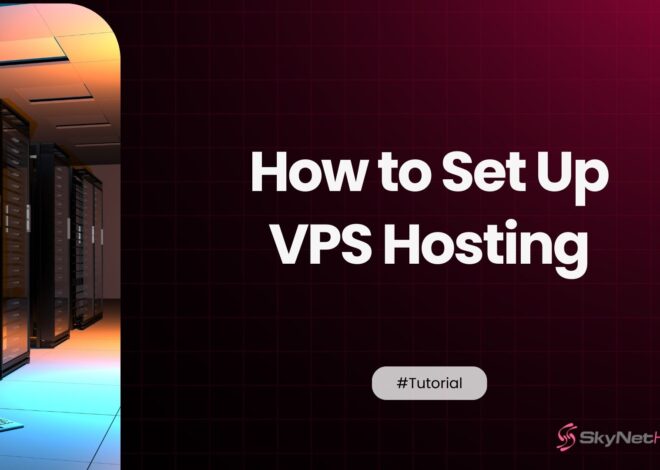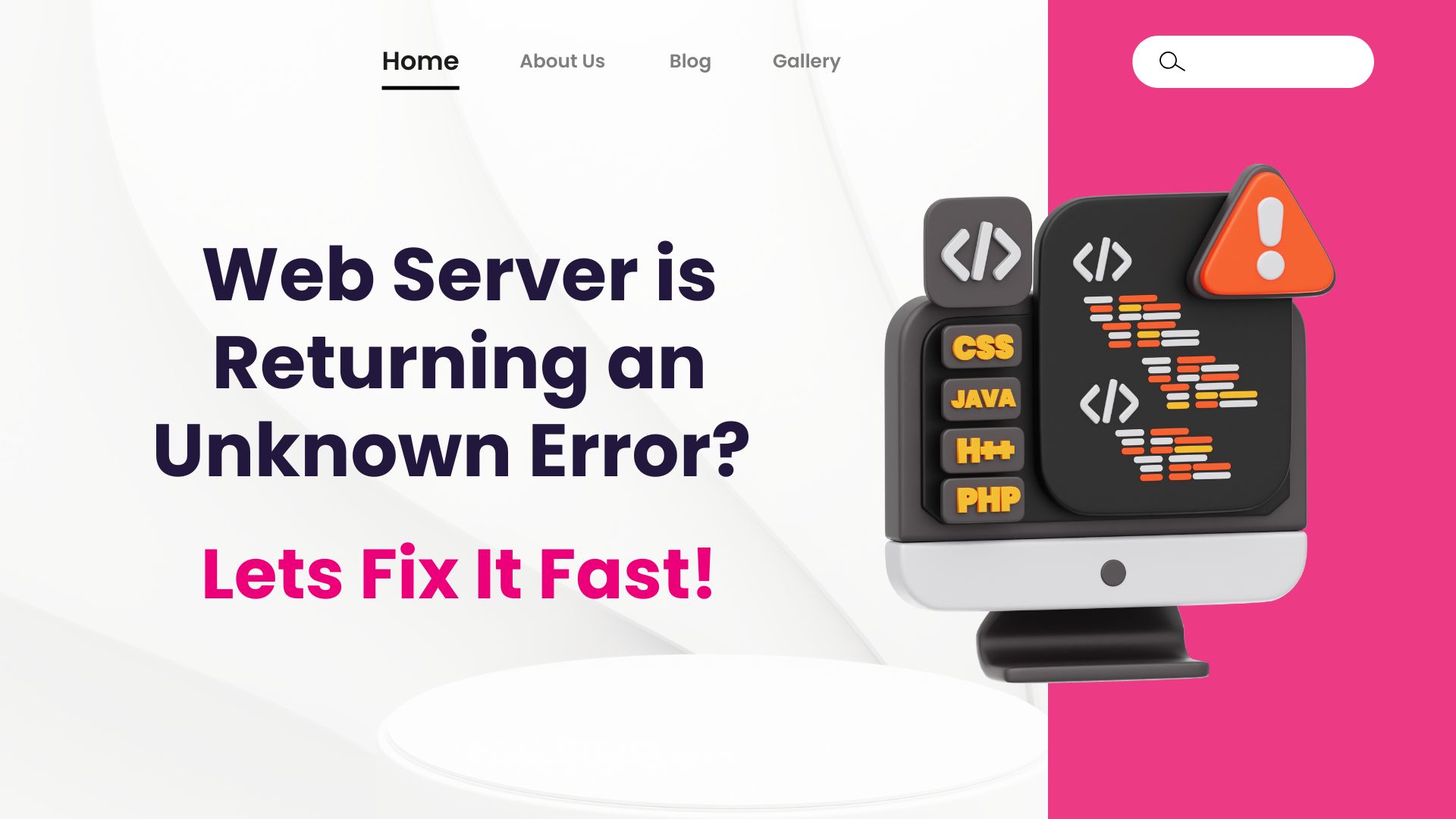
Fix ‘Web Server Unknown Error’: Causes & Quick Fixes (2025)
TL;DR: Fix Web Server Unknown Error – Key Takeaways for 2025
- Problem: Your website is showing a “Web Server is Returning an Unknown Error,” like a generic 500 or 520, making it inaccessible.
- Meaning: This “unknown error meaning” indicates the server encountered an issue it couldn’t specify, impacting user experience and SEO.
Types of Errors:
- 5xx Server Errors: Problems on the server-side (e.g., 500 Internal Server Error, 502 Bad Gateway, 503 Service Unavailable).
- 4xx Client Errors: Issues from the user’s request (e.g., 400 Bad Request, 404 Not Found, 429 Too Many Requests).
Key Fixes:
- Check Server Error Logs (especially in cPanel).
- Investigate Server Configuration (.htaccess, PHP settings).
- Review Server Load & Resources.
- Correct File/Folder Permissions.
- Troubleshoot Plugin/Theme Conflicts.
- Address Database Connection Issues.
Prevention: Regularly update software, implement monitoring, and maintain backups.
When to Call Host: If problems persist, contact your hosting provider with detailed info.
Encountering a “Web Server Is Returning An Unknown Error” can be incredibly frustrating for any website owner or visitor. This common HTTP unknown error leaves your site inaccessible, often without a clear explanation.
While it might appear as a generic “500 Internal Server Error” or more specific but still confusing codes, understanding its nature is the first step toward resolving it and ensuring your website remains functional and available.
What Does “Web Server Unknown Error” Mean?
An “unknown error” on a web server usually appears as an HTTP error message, frequently seen as “error 520: web server is returning an unknown error.” What makes it “unknown” is the server’s inability to provide a specific reason for the failure. It can cause your website to become inaccessible, leading to a frustrating user experience. Sometimes, it’s a general message like “500 Internal Server Error,” or other cryptic codes, but the core issue is that the server couldn’t fulfill a request without specifying why. Understanding the true unknown error meaning is crucial for effective troubleshooting.
Why Do Web Servers Show Unknown Errors? Common Causes Explained
Unknown server errors can stem from a variety of underlying issues on your web server. These frequently include misconfigurations, software conflicts, or even hardware failures.
While less common, sometimes an unknown error originates from the client-side, such as incorrect HTTP requests or faulty web browsers.
The unclear error messages, such as an “empty response from your server” or “response headers” exceeding limits, can make it hard to diagnose problems. However, looking into these common culprits can help you quickly find the issue behind any webserver error.
How a Web Server Unknown Error Affects Your Website & SEO
When a web server is returning an unknown error, it directly impacts your site’s accessibility, leading to lost visitors and potential revenue.
Issues like an “empty response from your server” or incorrect “http headers” can further complicate the situation, causing your website to display an HTTP unknown error. More critically, ongoing unknown server errors can significantly hurt your site’s SEO ranking.
Search engines prioritize websites with reliable uptime and quick loading speeds. Therefore, addressing these issues promptly is crucial for maintaining a positive user experience and protecting your online presence and search engine visibility.
Understanding Common Types of Web Server Errors (5xx vs. 4xx)
Web server errors generally fall into two broad categories: 5xx server errors and 4xx client errors. Each type has different implications for your website and requires tailored troubleshooting approaches to resolve the core unknown error.
1. 5xx Server Errors and Their Implications (Server-Side Problems)
5xx errors indicate server-side issues, meaning the problem lies with the server itself failing to fulfill a valid request. These errors may arise from misconfigurations, server overloads, or software bugs.
When you encounter a web server unknown error that starts with ‘5’, it’s almost always a server-side issue. Common 5xx errors include:
- 500 Internal Server Error: This is the most common generic unknown server error, indicating an unexpected condition preventing the server from fulfilling the request.
- 502 Bad Gateway: Occurs when a server acting as a gateway receives an invalid response from an upstream server.
- 503 Service Unavailable: The server cannot handle the request right now, often due to maintenance or excessive traffic, leading to your site becoming temporarily inaccessible.
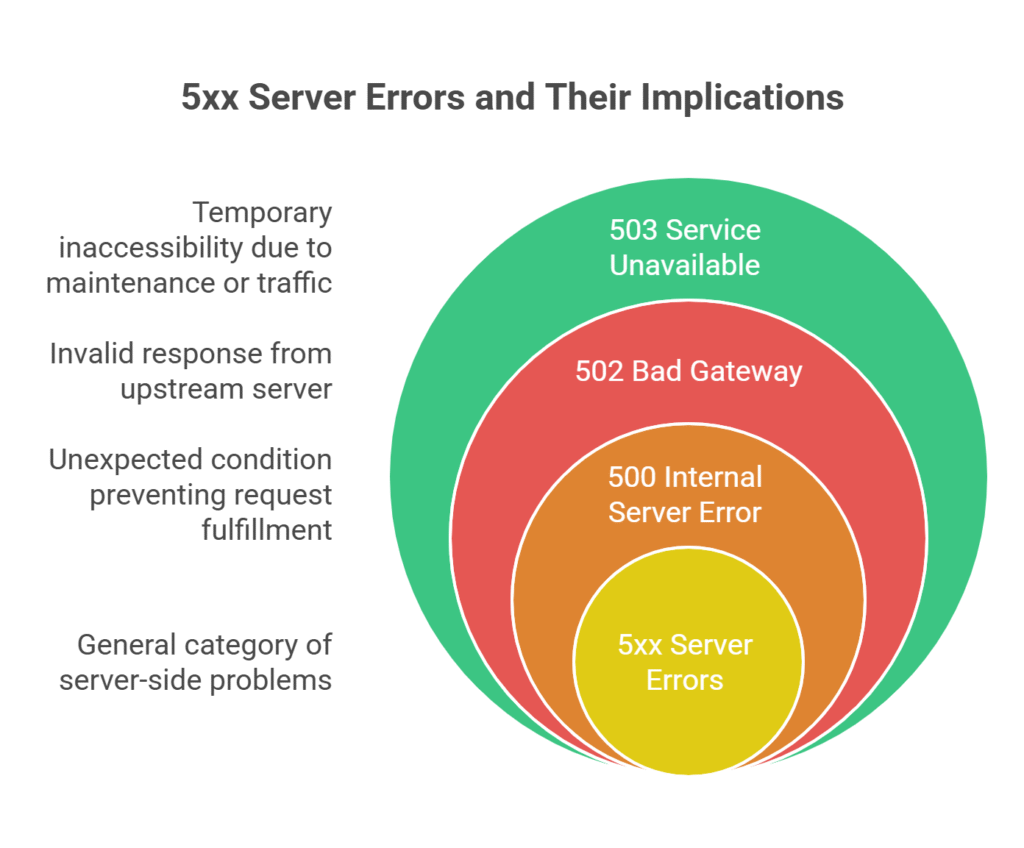
To troubleshoot a 5xx HTTP unknown error, you may need to temporarily turn off Cloudflare. Then, check the “ray id” in your server’s error logs for more specific information from the “origin web server.”
2. 4xx Client Errors and Their Implications (Client-Side Problems)
4xx errors suggest issues on the client-side, including incorrect requests made by the user’s browser or inaccessible resources. While less frequently referred to as a “web server unknown error,” understanding them is key to comprehensive troubleshooting. Typical 4xx errors include:
- 400 Bad Request: Signifies that the server cannot process the request because of malformed syntax from the client.
- 404 Not Found: Indicates that the requested resource (e.g., a specific page or image) is not available on the server.
- 429 Too Many Requests: Warns that the client has sent too many requests in a given time frame, often due to rate limiting or malicious activity.
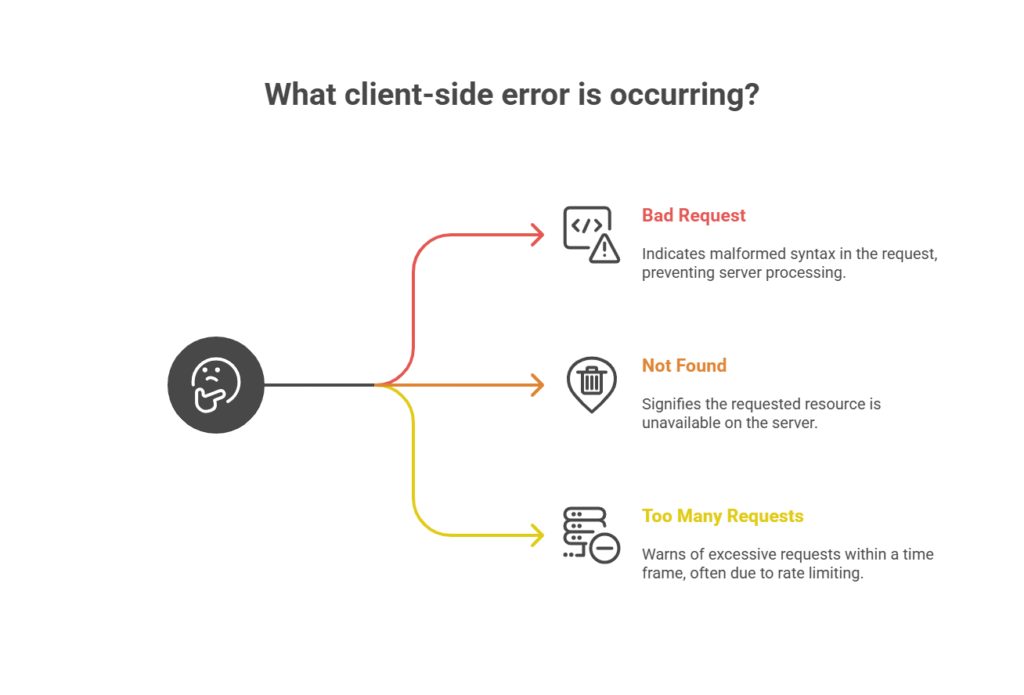
Practical Troubleshooting Steps for Fixing 5xx Server Errors
Resolving 5xx errors, which are often the primary cause of a “web server is returning an unknown error,” requires understanding the specific error code and employing targeted troubleshooting strategies:
- Review Server Error Logs (Accessing cPanel Logs)
This is your first and most crucial step for any unknown server error. Your server’s error logs (typically found in your cPanel dashboard under ‘Errors’ or ‘Raw Access Logs’) provide specific, detailed messages that are often hidden by generic 5xx errors. Look for patterns or recurring error messages that may pinpoint the root cause, such as those originating from your “origin web server.” (Consider adding a screenshot here showing where to find error logs in cPanel.) - Investigate Server Configuration (.htaccess, PHP Settings)
A misconfigured server is a common source of a webserver error.- Check your
.htaccessfile: Errors in this file are frequent culprits for 500 errors. Temporarily rename it (e.g., to.htaccess_old) to see if the error resolves. If it does, a rule within the file is the issue. (Internal link suggestion: Link to a guide on.htaccesstroubleshooting or common .htaccess errors.) - Verify PHP settings: Issues like insufficient PHP memory limits (e.g.,
memory_limit), maximum execution time (max_execution_time), or an outdated PHP version can trigger an unknown error. Access your PHP Selector in cPanel to adjust these values or update your PHP version. (Internal link suggestion: Link to your ‘How to Update PHP Version in cPanel’ guide.) - Ensure software dependencies are met: Make sure all required PHP extensions or server modules are enabled.
- Check your
- Check Server Load and Resources
An overloaded server can manifest as a web server is returning an unknown error.- Monitor server resources: Use your cPanel’s ‘CPU and Concurrent Connection Usage’ or similar metrics to identify potential bottlenecks that could lead to an HTTP unknown error.
- Consider scaling resources: If demand consistently exceeds capacity, you might need to upgrade your hosting plan (e.g., to a VPS or dedicated server) or implement load balancing.
- Inspect File and Folder Permissions
Incorrect file permissions are a very common cause of 500 errors.- Ensure your files (e.g.,
.php,.html) are set to 644 and directories to 755. Wrong permissions can prevent the web server from reading or executing files, leading to an unknown error. - You can typically correct these using your cPanel File Manager or an FTP client. (Internal link suggestion: Link to a guide on ‘How to Change File Permissions in cPanel’.)
- Ensure your files (e.g.,
- Troubleshoot Plugin/Theme Conflicts (Especially for CMS like WordPress)
If your website runs on a CMS (e.g., WordPress), a faulty plugin or theme is a frequent cause of a webserver error.- Deactivate all plugins: If you can access your WordPress dashboard, go to ‘Plugins’ and deactivate all of them. If the error resolves, reactivate them one by one until the culprit is found.
- Switch to a default theme: Temporarily activate a default theme (e.g., Twenty Twenty-Four) to see if your current theme is causing the unknown error.
- If you can’t access your dashboard, you can deactivate plugins/themes by renaming their folders via cPanel File Manager or FTP.
- Database Connection Issues.
If your website relies on a database (like WordPress), connectivity problems can result in an unknown server error.- Check database credentials: Verify that the database username, password, host, and database name in your site’s configuration file (e.g.,
wp-config.phpfor WordPress) are correct. - Repair corrupted database: Some hosting panels offer a tool to repair or optimize your database.
- Check database credentials: Verify that the database username, password, host, and database name in your site’s configuration file (e.g.,
Detailed Guide on Resolving 4xx Client Errors
Addressing 4xx errors, even if they show up as a generic “unknown error” to the user, involves validating client requests and ensuring resource availability:
- Validate HTTP Requests
- Check that all client requests adhere to proper syntax and format. This is often more relevant for API calls or custom scripts.
- Use browser developer tools (e.g., Chrome’s ‘Network’ tab) to capture and analyze HTTP requests for malformed syntax that could cause a 400 Bad Request.
- Verify Resource Availability
- For 404 Not Found errors, ensure that requested files (like images, documents, or specific pages) genuinely exist on the server at the URL being accessed.
- Update any broken internal or external links that point to non-existent resources.
- Implement 301 redirects for content that has permanently moved to a new URL.
- Manage Request Frequency (429 Too Many Requests)
- Implement rate limiting policies on your server to prevent excessive requests from overwhelming the server (and triggering a 429 Too Many Requests error).
- If you’re using a CDN like Cloudflare, utilize their rate limiting features.
When to Contact Your Hosting Provider for Unknown Errors
If you’ve followed these troubleshooting steps and the “web server is returning an unknown error” persists, it’s time to reach out to your hosting provider. They have access to server-level diagnostics and logs that you might not.
Before contacting support, be prepared with:
- The exact error message you’re seeing (e.g., “error 520,” “500 Internal Server Error”).
- The exact URL where the error occurs.
- A timestamp (date and time, including timezone) of when the error first appeared and when you last observed it.
- A list of troubleshooting steps you’ve already taken.
- Any recent changes you made to your website or server (e.g., new plugin, code update, theme change).
- If you’re using Cloudflare, make sure the “Cloudflare IP addresses” are set up correctly and inform your host if you’ve paused or re-enabled Cloudflare.
Best Practices for Preventing Unknown Errors
Proactive measures can significantly reduce the likelihood of encountering an unknown error on your web server:
- Regularly Update Software and PluginsKeep all server software (e.g., Apache, Nginx), CMS platforms (WordPress, Joomla), themes, and plugins up-to-date. Outdated software is a common cause of compatibility issues and security vulnerabilities that can lead to a webserver error. Implement automated updates for critical security patches where possible.
- Implement Robust Monitoring and AlertsUse monitoring tools (many hosting providers offer these) to track server performance, resource usage (CPU, RAM, disk I/O), and detect anomalies. Set up alerts to notify administrators of potential issues before they escalate into an unknown server error or site downtime.
- Conduct Routine Maintenance and Backups
- Schedule regular maintenance windows to address server health and performance.
- Perform regular backups: This is paramount! Always have recent backups of your entire website (files and database). This allows for quick recovery in case an unknown error renders your site unusable, minimizing downtime. (Internal link suggestion: Link to your ‘How to Backup Your Website’ guide.)
- Use staging environments for major updates: Test all new plugins, themes, or code changes on a staging site before deploying them to your live website.
Case Studies of Real-World Unknown Error Resolutions
Exploring real-world examples of unknown error resolutions can provide valuable insights for your troubleshooting efforts:
Case Study 1: A 500 Internal Server Error Resolution
A popular e-commerce site experienced frequent 500 Internal Server Errors, leading to lost sales and customer dissatisfaction. By analyzing server error logs, the development team identified a memory leak in a third-party plugin that was consuming excessive resources. After updating the plugin and optimizing server settings to allocate more PHP memory, the errors were resolved, and site stability was restored. This shows how crucial it is to understand the unknown error meaning from logs.
Case Study 2: Resolving a 404 Not Found Error
A content-heavy website faced numerous 404 Not Found errors, negatively impacting SEO rankings and user experience. The team conducted a comprehensive audit of internal and external links using an SEO crawler, updating or removing outdated references. They also implemented 301 redirects for permanently moved content, ensuring that old links seamlessly led to new pages. This resulted in improved search engine visibility and a much better user experience, effectively fixing a pervasive HTTP unknown error.
Concluding Remarks on Error Handling and Site Maintenance
Handling unknown server errors is an essential skill for web developers, site owners, and hosting providers. By understanding common errors, using effective troubleshooting methods, and following best practices to prevent issues, you can maintain a strong and reliable online presence.
Remember that proactive monitoring and regular maintenance are key to minimizing disruptions and ensuring your website delivers a seamless user experience, free from the dreaded “web server is returning an unknown error.”
To improve your web server management and hosting experience, consider SkyNetHosting.Net. We offer reliable reseller hosting and VPS packages with expert support and competitive pricing, empowering you to provide exceptional service and overcome common webserver error challenges.e offer dependable hosting packages and strong customer service.
FAQs
What are common causes of server errors?
Various factors, including misconfigured settings, outdated software, or insufficient server resources, can cause server errors. Network issues and third-party service failures can also lead to such errors.
How can I identify the root cause of a 5xx error?
To pinpoint the cause of a 5xx error, you should start by reviewing server error logs for detailed error messages.
Analyzing these logs alongside monitoring server performance and configuration settings can help identify underlying issues.
What steps should I take to resolve a 404 error?
To resolve a 404 error, you must ensure the server has the requested resource in the correct location.
Check for broken links, validate URL paths, and consider implementing 301 redirects for relocated content to prevent future occurrences.
How does rate limiting help in managing web server requests?
Rate limiting limits how many requests a user can make to a web server within a set time period. This helps prevent server overload, ensures fair usage, and protects against abusive behavior.
What is the importance of regular server maintenance?
Regular server maintenance helps ensure optimal performance, security, and reliability. Perform routine updates, audits, and backups to reduce the risk of errors and downtime. This helps maintain a steady user experience.
How do I proceed if an error occurs and persists after troubleshooting?
If an error persists after troubleshooting, contact your hosting provider for further assistance. They can access server logs and configurations to help identify and resolve the root cause of the issue.
What steps can I take when I can’t access my website because of Cloudflare settings?
If your website becomes unavailable and you suspect Cloudflare settings are the cause, follow these steps. First, temporarily disable Cloudflare. Then, check if this resolves the issue.
How can HAR files assist in diagnosing server issues?
HAR (HTTP Archive) files are valuable for diagnosing server issues by capturing HTTP requests and responses. They provide detailed insights into network operations and potential problem areas.
Who can I contact for expert web hosting support?
For reliable web hosting support, reach SkyNetHosting. We offer dependable hosting packages and strong customer service.