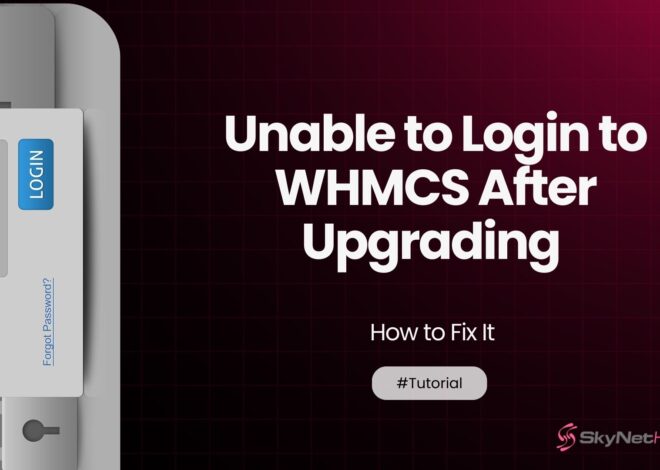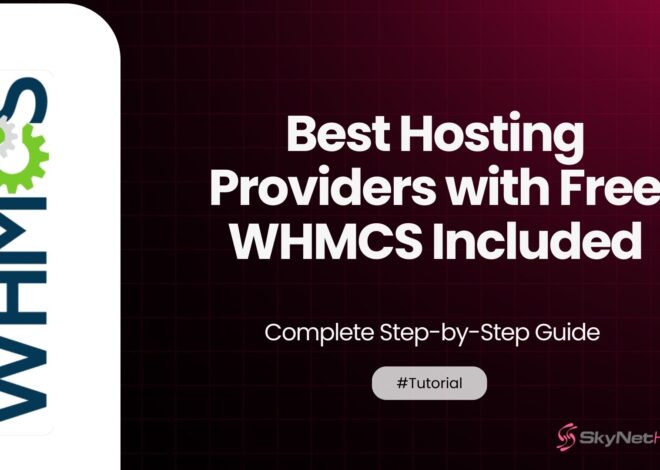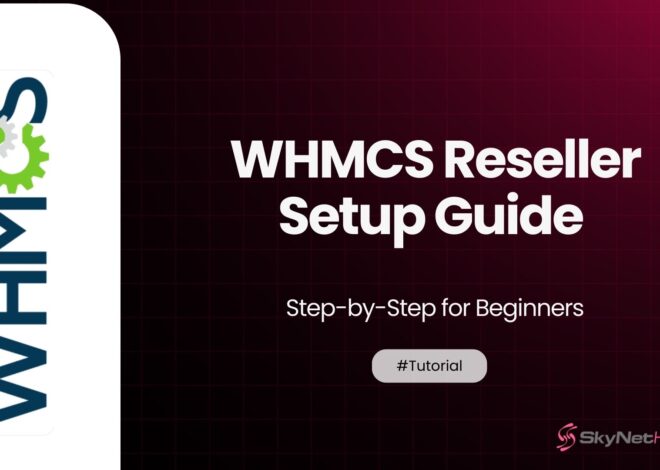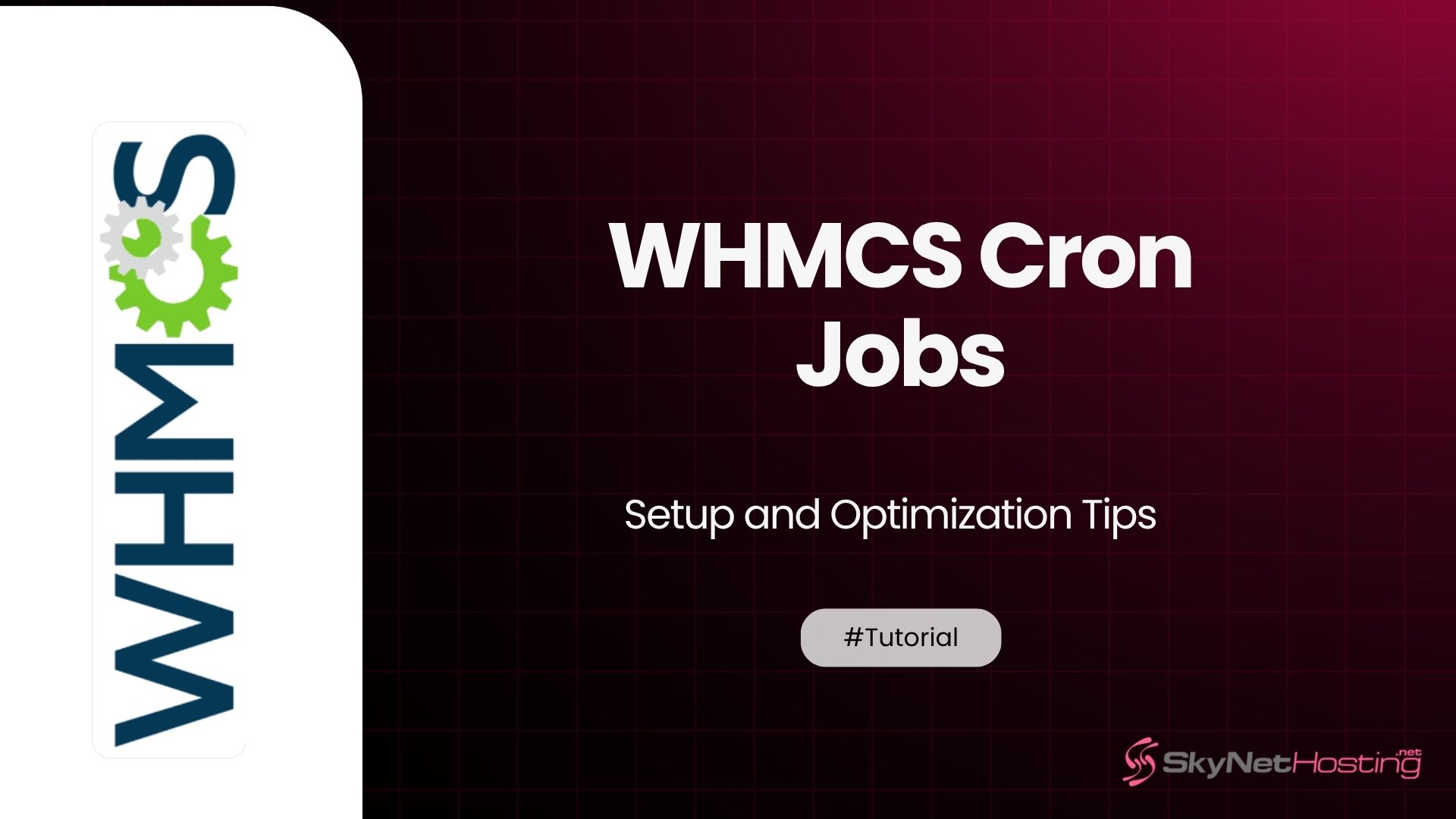
WHMCS Cron Jobs Setup and Optimization Tips
TL;DR:
- WHMCS cron jobs automate key hosting business tasks like billing, account actions, and support ticket updates.
- Proper setup involves configuring the cron command in cPanel and scheduling it (e.g., every 4 hours) for optimal performance.
- Best practices: stagger tasks, monitor logs, use error notifications, and optimize schedules to avoid server strain. Upgrading to NVMe servers and using LiteSpeed can further enhance efficiency
Automation is at the heart of an efficient hosting business, and WHMCS (Web Host Manager Complete Solution) ensures that managing your hosting operations is as smooth as possible. A key component of this automation is WHMCS cron jobs, scheduled tasks that handle essential daily operations in your hosting environment, ensuring consistent performance and seamless customer experiences.
Whether you’re new to WHMCS or aiming to refine your setup, this guide will walk you through everything you need to know about setting up, optimizing, and troubleshooting WHMCS cron jobs.
What Are WHMCS Cron Jobs?
Cron jobs are scheduled tasks that run automatically at specified intervals on your server. WHMCS relies heavily on cron jobs to manage critical functions for your hosting business. Without these automated processes, much of the platform’s efficiency would be lost.
Key Automated Tasks Managed by WHMCS Cron Jobs
- Invoice Generation: Automates billing for recurring services to ensure you never miss a payment cycle.
- Account Actions: Automatically suspends or terminates overdue accounts, saving time and maintaining system integrity.
- Support Ticket Updates: Sends notifications for new or updated support tickets so your response times remain top-notch.
- Usage Updates: Keeps resource usage metrics, like disk space and bandwidth, up to date for each customer.
- Reminder Emails: Notifies clients about unpaid invoices, expiring service agreements, and other essential actions.
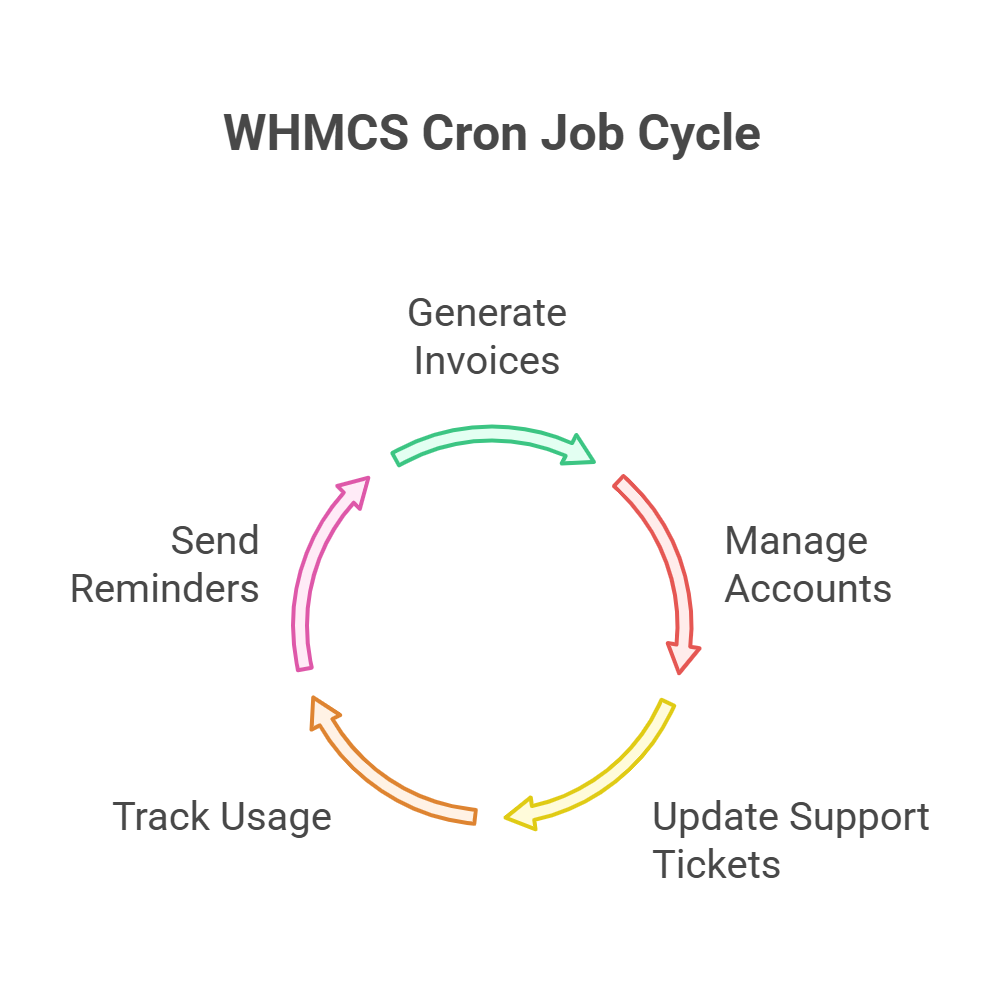
These tasks keep your hosting business running smoothly and efficiently by reducing manual effort.
Setting Up WHMCS Cron Jobs
Getting cron jobs up and running in WHMCS is straightforward. However, proper setup is crucial to maximizing your system’s capabilities. Here’s how to do it:
Accessing Cron Job Settings
- Log in to your WHMCS admin area.
- Navigate to Setup > Automation Settings to locate the configuration area for cron jobs.
Step-by-Step Guide to Configuring Your Primary Cron Job
- Copying the Cron Command:
- 1. Open your WHMCS admin panel
- 2. Locate the “Automation Status” section
- 3. Identify the cron command
- 4. Copy the cron command
- Adding the Cron Job to Your Server:
- 1. Log in to your cPanel dashboard.
- 2. Go to the Advanced section and click on Cron Jobs.
- 3. In the Cron Jobs interface, paste the cron command you copied earlier into the input field.
- 4. This command tells your server what task to automate.
- Setting an Execution Schedule:
- Define how often the cron job should run by specifying a schedule. For example, using
0 */4 * * * php /path/to/your/whmcs/crons/cron.php - ensures the cron job runs every 4 hours. This frequency strikes a balance between keeping your WHMCS updated with timely information and avoiding unnecessary strain on your server.
- Save and Complete the Setup:
- After entering the cron command and setting the schedule, save your configuration. Once saved, your WHMCS cron job is set up and ready to run automatically as per the schedule you defined..
Additional Cron Tasks for Specific Modules
For certain WHMCS modules that handle specialized tasks (e.g., server sync or backups), you may need to configure additional cron commands. Always follow the documentation of the specific module for accurate setup.
Common Issues and Troubleshooting
While WHMCS cron jobs are dependable, they are not immune to challenges. Here are some common problems and how to address them:
Common Problems
- Missed Executions: This happens when cron jobs fail to run at their scheduled times. It can occur due to incorrect timing configurations, such as setting the wrong time or frequency for the task, or because of server restrictions, like resource limitations or misconfigured cron settings preventing the job from triggering.
- Path Errors: Cron jobs may fail if the specified file paths or commands are incorrect. For example, the script might reference a file or program that doesn’t exist in the given location, or it might use the wrong version of a tool like PHP, leading to execution errors.
- Overlapping Tasks: If cron jobs are not properly staggered, multiple tasks may run simultaneously, putting excessive strain on server resources. This can slow down the system, cause conflicts between tasks, or even lead to failed executions. Proper scheduling is essential to avoid overlaps and ensure smooth operation..
Troubleshooting Steps
- Check Cron Logs:
- On Linux servers, run this command to review logs:
grep CRON /var/log/syslog
You’ll see a list of cron executions and any associated errors.
- Enable Error Notifications: Set up email notifications for cron errors. This allows you to catch issues as soon as they occur.
- Verify File Paths and PHP Configuration: Make sure the cron command uses the correct path to files as well as the proper PHP version.
By closely monitoring cron job activity and addressing issues early, you can maintain reliable automation.
Optimizing WHMCS Cron Jobs
Effective cron job scheduling doesn’t just keep your hosting system running; it also prevents resource conflicts and enhances efficiency. Here’s how to optimize your cron jobs:
Best Practices for Scheduling
- Choose the Right Frequency: Set primary cron jobs (e.g., billing automation) to run every 4 hours, which is frequent enough for most operations without overloading your server.
- Stagger Other Cron Jobs: Schedule module-specific tasks to run at non-overlapping times to minimize server strain.
- Monitor Performance Regularly: Keep an eye on server logs and metrics to identify any cron jobs causing spikes in resource usage or performance issues. Adjust schedules as needed.
- Use Logging for Debugging: Enable logging for your cron jobs to track their execution times and outcomes. This helps in diagnosing issues and optimizing performance.
- Set Priority Levels: Assign priority levels to your tasks; critical processes should take precedence over less essential jobs in case of resource constraints.
- Avoid Peak Usage Times: Schedule resource-intensive tasks during off-peak hours to ensure they don’t interfere with user activity or other critical operations.
- Test New Jobs on a Staging Environment: Before adding any new cron job to a production server, test it in a staging environment to ensure it functions correctly and doesn’t conflict with existing processes.
Reduce Server Load
- Upgrade to NVMe Servers: Platforms like SkyNetHosting.net offer NVMe SSD servers, which are up to 900% faster than traditional SATA drives. This ensures fast cron task execution without slowing down other server operations.
- Use LiteSpeed Web Servers: LiteSpeed is proven to handle concurrent tasks more efficiently than default Apache servers.
Regularly review your cron job setup to fine-tune it for your business needs and hosting environment.
Monitoring and Reporting
Keeping an eye on your cron jobs ensures that any issues are detected and resolved quickly. Here’s how to stay on top of things:
Leverage WHMCS Reporting
WHMCS includes a built-in Automation Log accessible under Reports. This provides a detailed view of all executed tasks, including successful runs and errors.
Set Up Alerts
Use WHMCS or server-level notification systems to send email or SMS alerts for failed or missed cron executions. Being notified of an issue immediately can save you and your customers from downtime or missed operations.
Advanced Cron Job Customization
For power users, WHMCS cron jobs can be customized to meet unique business needs. Here’s how:
Hooks and Custom Scripts
WHMCS supports hooks that allow custom PHP scripts to run alongside standard cron jobs. For example, you can:
- Notify your support team when certain thresholds, like server storage usage, are exceeded.
- Automate custom actions for module integrations and new product offerings.
Integrating Third-Party Modules
WHMCS-compatible third-party modules often require their own cron configurations. For example:
- Automated DNS Management: Modules like WHMCS-Bridge often rely on cron tasks for integrations.
- Backup Automations: Third-party solutions work seamlessly with WHMCS to schedule data backups, ensuring peace of mind.
With careful planning, these advanced features can supercharge your automation and offer your customers even better service.
Unlock Seamless Hosting Operations with Proper Cron Setup
Behind every smooth-operating hosting business lies a well-configured WHMCS cron jobs setup. From automating billing to managing account suspensions and handling customer notifications, WHMCS cron jobs ensure your business runs efficiently. They also free you to focus on growth and customer satisfaction.
Looking for the perfect hosting solution? SkyNetHosting.net makes managing a hosting business easier with free WHMCS licenses, state-of-the-art NVMe infrastructure, and expert 24/7 support. Start automating with confidence and explore SkyNetHosting.net today.