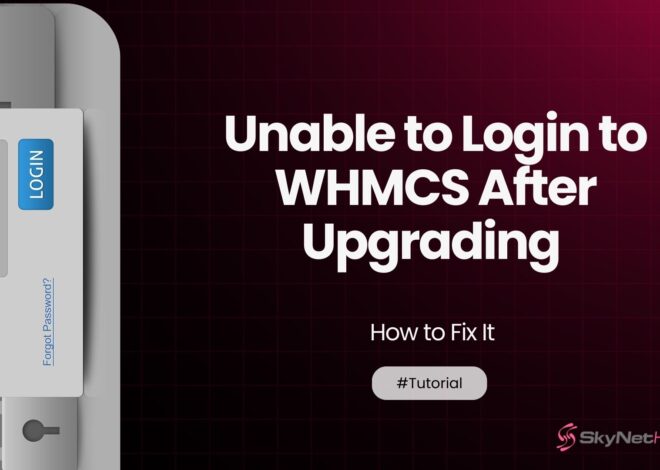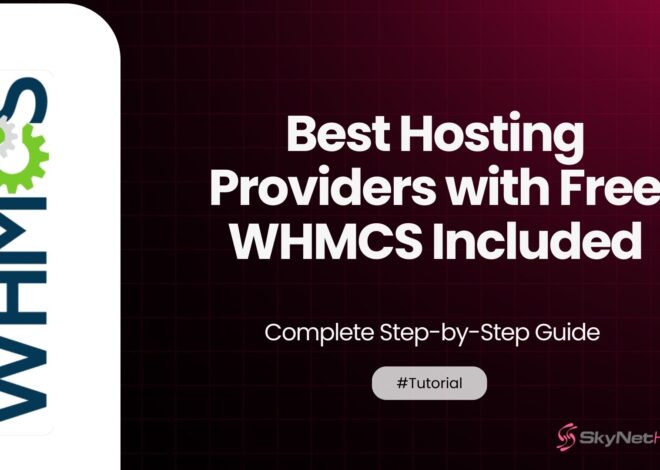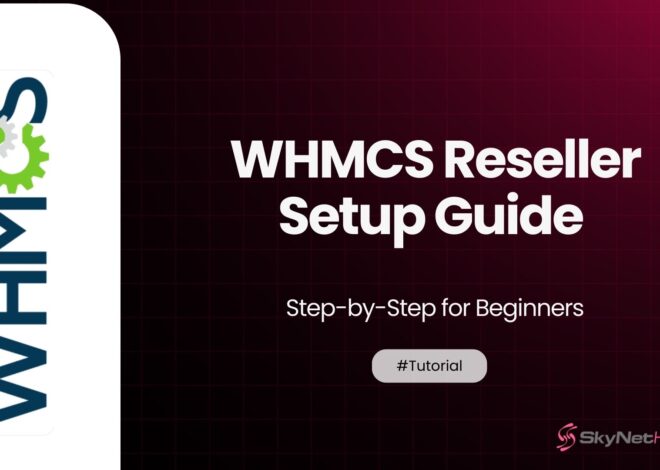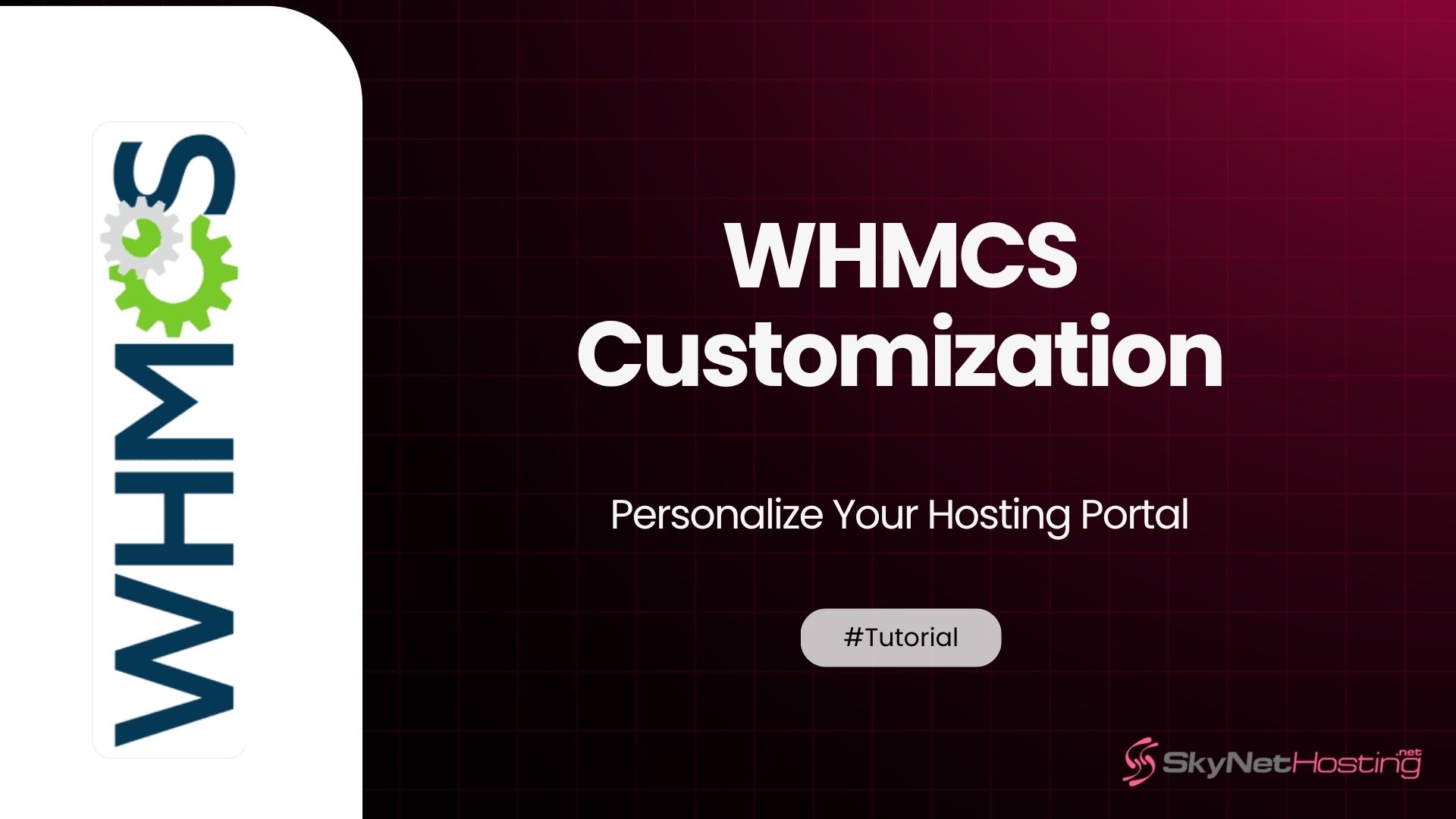
WHMCS Customization: Personalize Your Hosting Portal
TL;DR:
- WHMCS customization helps web hosting businesses build brand identity, boost customer trust, and improve user experience through a personalized client portal.
- You can brand your portal by adding custom logos, colors, domains, and favicons, and by editing email templates to match your business tone.
- Client area customization includes designing the homepage layout, adding navigation menus and custom pages, and personalizing the login and registration flow.
- Enhance your portal using themes, CSS adjustments, and add-ons like automation tools, payment gateways, or custom icons to create a responsive, professional look.
- For deeper customization, use WHMCS hooks and APIs to integrate third-party applications, automate workflows, and extend functionality without altering core files.
- SkyNetHosting.net supports WHMCS users with a free license, 24/7 end-user support, branding tools, and powerful LiteSpeed servers to help resellers scale effectively.
Running a hosting business means juggling a lot of things, from managing clients to maintaining seamless service delivery. One aspect that often gets overlooked? WHMCS customization. Personalizing your hosting portal does more than just make your brand visually appealing; it helps build trust, enhance user experience, and make your business stand out in an increasingly competitive market.
WHMCS customization is key to creating a professional and branded user experience. WHMCS (Web Host Manager Complete Solution), a powerful automation platform for web hosting businesses, offers a wide range of customization options that allow you to create a unique, branded experience for your clients. This blog will guide you through why and how to customize your WHMCS portal, covering essential steps and best practices.
Why Customize Your WHMCS Portal?
Personalizing your WHMCS portal isn’t just about aesthetics; it’s a strategy to enhance your brand and ensure a seamless customer experience. Here’s why it matters:
1. Building Trust and Brand Recognition
Your hosting portal is a gateway to your business. When it mirrors your brand’s colors, logo, and overall tone, it creates a professional and trustworthy image. Consistent branding instills confidence in your customers, reminding them that they’re in reliable hands.
2. Enhancing User Experience for Clients
Personalization focuses on making your portal user-friendly and intuitive. By creating a layout that aligns with your customers’ expectations and offering clear navigation, you’ll improve customer satisfaction and retention.
Getting Started with WHMCS Customization
1. Accessing the WHMCS Admin Area
To begin customizing your WHMCS portal, log in to the WHMCS admin dashboard. From here, you’ll have access to various customization tools that allow you to modify your portal’s branding, layout, and functionality.
2. Backup and Safety Tips
Before making any changes, always back up your WHMCS installation, including its files and database. This ensures that if anything goes wrong, you can immediately restore the original settings without losing data.
3. Know Your Tools
Familiarize yourself with WHMCS tools like the Template System, API functionality, and Modules so you know the full scope of what’s possible.
Branding Your WHMCS Portal
Branding is where customization gets fun. Here’s how you can customize your hosting portal to reflect your business identity:
Adding Your Logo and Brand Colors
- Navigate to Setup > General Settings to upload your logo.
- Update your custom color scheme by editing the stylesheet (CSS) of your selected template.
Customizing Email Templates and Notifications
- WHMCS allows you to tailor emails. Under Setup > Email Templates, edit the look and content of emails sent to your customers, ensuring they align with your brand.
Setting Up a Custom Domain and Favicon
- Host your WHMCS portal on a custom domain (e.g., billing.yourbrand.com) for a professional touch.
- Add your favicon (small website icon) to reinforce your branding in browser tabs.
Customizing the Client Area
The client area is where your customers interact with your hosting services. Here’s how to make it suit your brand:
Editing the Client Area Homepage
Modify the default homepage layout to showcase essential info like support links, promotions, and quick shortcuts.
Adding Custom Pages and Navigation Menus
Introduce pages such as FAQs or guides to enhance client experience. Update navigation menus for easy access.
Personalizing the Login and Registration Experience
- Add welcome text or your logo to the login screen to make it more welcoming.
- Customize user registration forms to collect necessary but streamlined information.
Template and Theme Modifications
Templates allow you to take your WHMCS customization to the next level.
Choosing and Installing WHMCS Themes
You can purchase premium themes from reputable marketplaces or build a core template for your WHMCS portal.
Editing CSS and Template Files
Adjust colors, fonts, and layout by modifying CSS files. This enables a truly unique look tailored to your brand.
Responsive Design for Mobile Users
Ensure your WHMCS portal is mobile-friendly to provide an excellent experience for users on all devices.
Integrating Custom Icons and Graphics
Enhance the visual appeal of your WHMCS portal by integrating custom icons and graphics. Use high-quality images and icons that align with your brand identity to create a consistent and professional look. Make sure the graphics are optimized for fast loading times to maintain performance.
Utilizing Add-Ons and Modules
Extend the functionality of your WHMCS platform by exploring and installing various add-ons and modules. These can include payment gateways, automation tools, or marketing integrations, all of which can improve user experience and streamline your operations. Be sure to verify compatibility with your current WHMCS version before installing any add-ons.
Testing and Maintaining Your Customizations
After implementing customizations, thoroughly test your WHMCS portal to ensure everything works as expected. Periodically review and update your customizations to stay aligned with the latest WHMCS updates and evolving user expectations. A well-maintained portal ensures reliability and consistent user satisfaction.
Integrating Third-Party Modules and Add-ons
Extend your portal’s functionality with compatible third-party modules.
Enhancing Functionality
Popular modules include payment gateways, fraud detection tools, and customer service add-ons.
Ensuring Smooth Integration
Before purchasing add-ons, test their compatibility with your WHMCS version and other modules you’re using.
Staying Updated with Regular Software Upgrades
Keeping your WHMCS portal up-to-date is essential for optimal performance and security. Regular software updates not only provide access to new features but also address potential vulnerabilities and compatibility issues. Always review the release notes to understand the changes and plan the upgrade process carefully to minimize any downtime or disruptions.
Customizing Your Portal
Tailoring your WHMCS portal to reflect your brand identity can greatly enhance user trust and engagement. Modify templates, update branding elements like logos and color schemes, and personalize the client area to create a seamless experience. Utilize WHMCS documentation and tutorials to effectively use the theme customization options or seek assistance from professional developers for more advanced modifications.
Advanced Customization Options
Using Hooks and API for Deeper Customization
- Hooks allow you to execute custom code at specific events on the platform.
- WHMCS APIs enable integration with external applications, opening up a world of possibilities such as automated invoicing or syncing with CRM software.
Automating Tasks and Workflows
Streamline repetitive tasks like account provisioning and billing using WHMCS’s extensive automation features, saving your team valuable time.
Best Practices for WHMCS Customization
- Maintain Compatibility: Always ensure your customizations are compatible with updates to WHMCS. Otherwise, you risk breaking functionality during upgrades.
- Test Changes Before Going Live: Conduct thorough testing of any changes in a staging environment before rolling them out to customers.
- Document Changes: Keep detailed records of your customizations for easier troubleshooting or reverting if needed.
- 5. Follow Coding Standards: Adhere to WHMCS coding guidelines and best practices to ensure your customizations are reliable and maintainable. This can also improve compatibility with third-party modules and future updates.
- Utilize Hooks and APIs: Leverage WHMCS hooks and API functions for customizations instead of modifying core files. This approach reduces the risk of issues during updates and keeps your system more stable.
- Backup Regularly: Always perform regular backups of your WHMCS files and database, especially before implementing any customizations, to safeguard against data loss or errors.
- Engage with the Community: Participate in forums or WHMCS community discussions to gain insights and share ideas for customizations, ensuring best practice sharing and peer support.
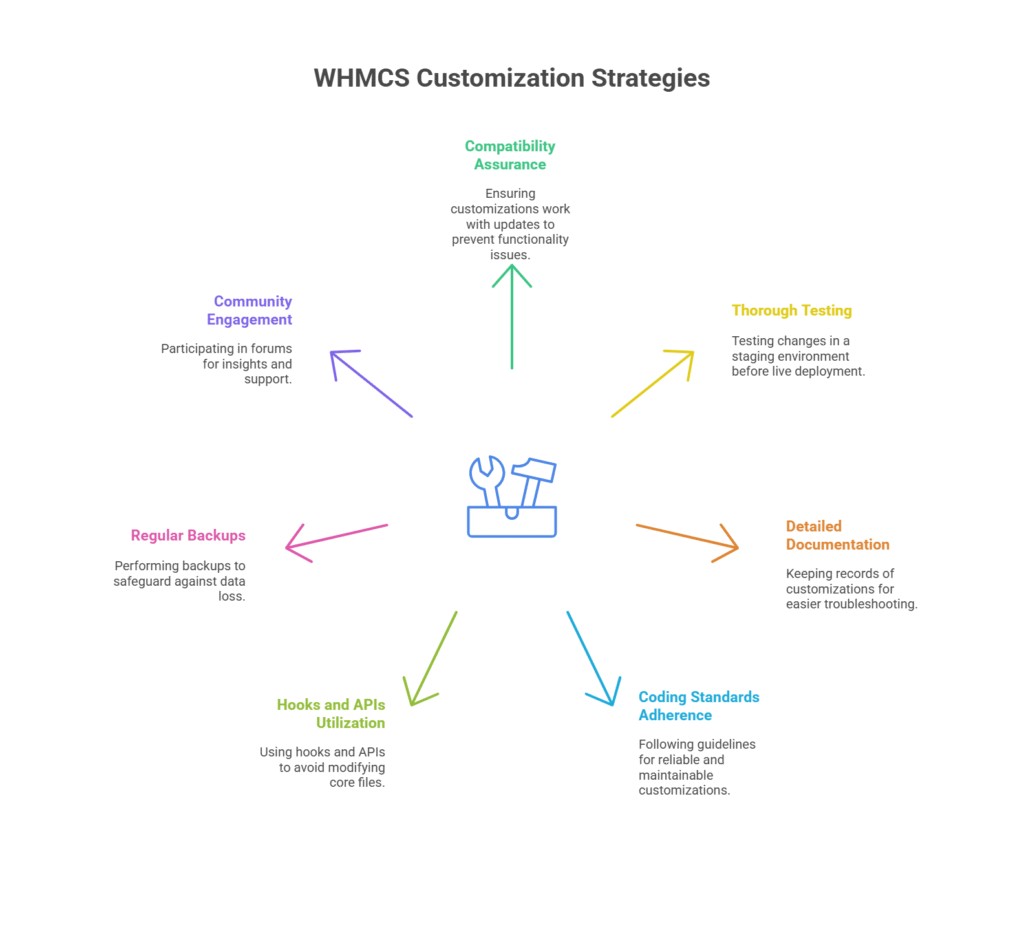
Elevate Your Reseller Hosting Business with SkyNetHosting
A fully customized WHMCS portal is just one step toward growing a successful hosting business. With advanced WHMCS customization options, you can tailor your client portal for a seamless, branded experience. At SkyNetHosting, we provide everything you need to take your reseller hosting to the next level:
- Free WHMCS License included with all reseller plans, valued at $29.95/month.
- 24/7 End-User Support to assist your customers without increasing your workload.
- Powerful Servers with LiteSpeed technology, ensuring reliability and speed.
- Custom Branding Tools to make your hosting business uniquely yours.
Building your brand doesn’t have to be difficult. SkyNetHosting offers flexible plans, robust infrastructure, and support that lets you focus on what matters most: growing your business.
FAQs
What is WHMCS customization?
Why should you customize your WHMCS portal?
How do you start customizing your WHMCS portal?
How can branding enhance your WHMCS portal?
What are the key client area customization options?
What role do add-ons and themes play in WHMCS customization?
Add-ons and themes extend functionality and aesthetics. You can adjust CSS for unique designs, add automation or marketing modules, and install mobile-responsive themes to enhance user experience and operational efficiency.