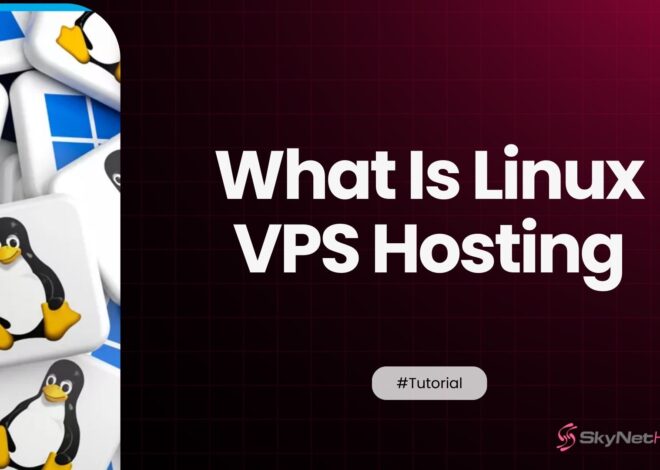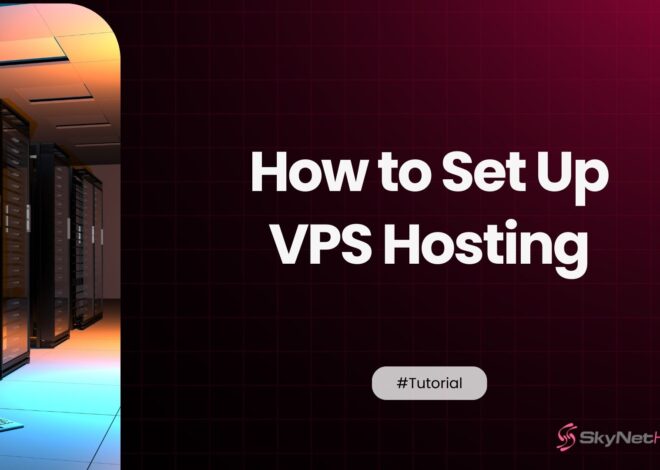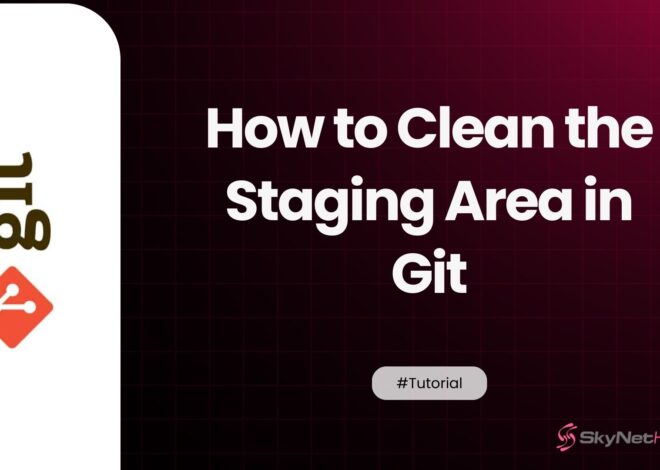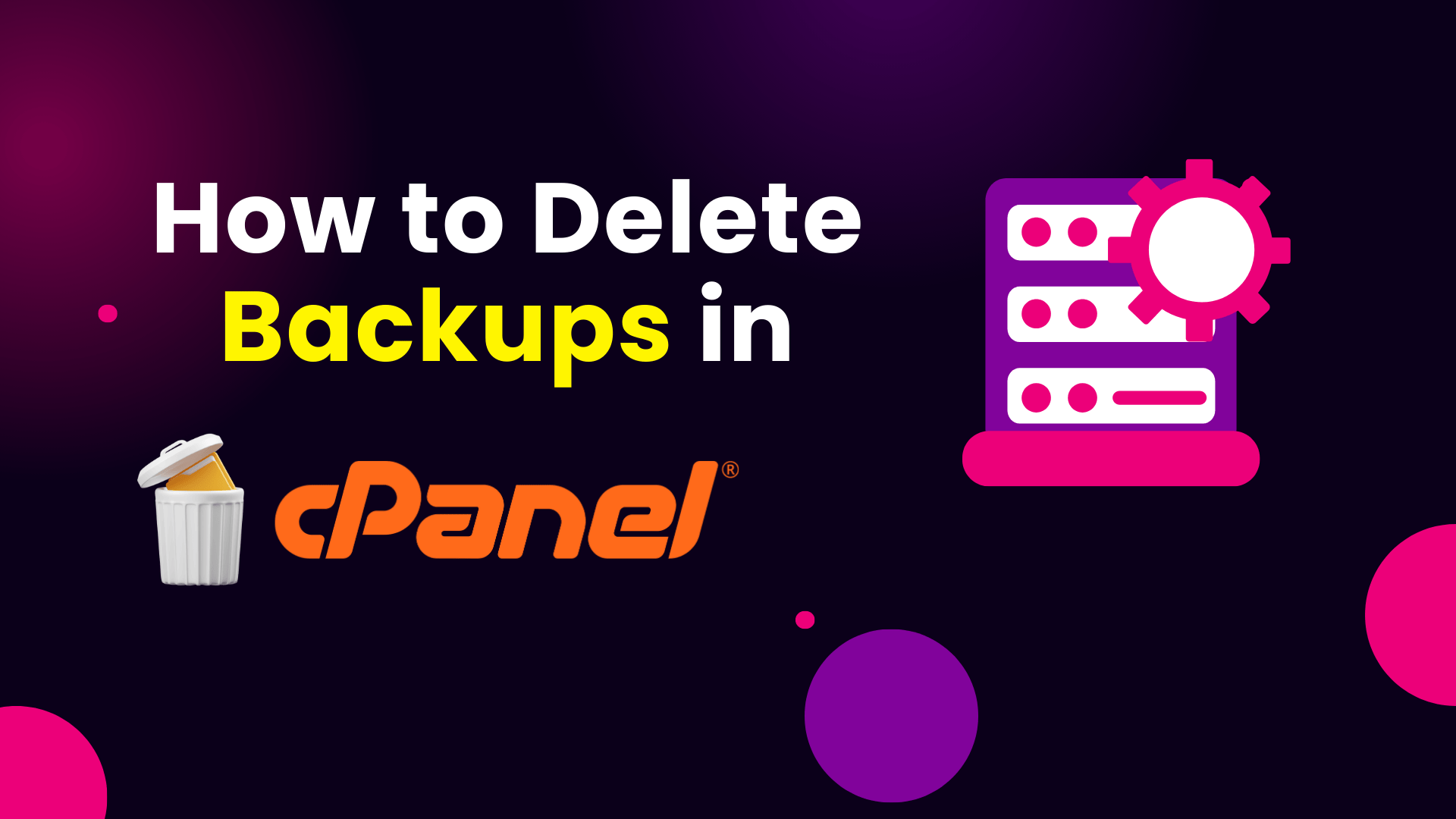
How do you delete backups in cPanel : Step-by-Step
TL;DR: Master cPanel Backup Deletion – Key Takeaways
- Why Delete? Unnecessary backup in cPanel files consume valuable disk space, impacting website performance and hosting costs.
- How to Delete Manually: Use cPanel’s File Manager to locate and remove backup archives (e.g.,
.zipfiles) from your account. - Third-Party Plugin Backups: Plugins often store backups in specific directories (e.g.,
wp-content/updraftfor WordPress); delete these via File Manager. - Automation: Configure cPanel auto backup settings or plugin settings for scheduled deletions to maintain optimal retention.
- WHM Perspective: WHM delete backups refers to server-level backups managed by the hosting provider, distinct from individual cPanel account backups.
- Benefits: Regular deletion ensures efficient storage, better site speed, and adherence to good backup retention policies.
Efficiently managing backups in cPanel is crucial for webmasters and small business owners who rely on this powerful control panel to manage their websites effectively.
Understanding “how do you delete backups in cPanel” is vital not just for tidiness, but also for performance. Deleting outdated backup in cPanel files frees up valuable disk space and helps maintain optimal website performance.
Keep your hosting environment organized and efficient by proactively managing your backups.
This guide explores cPanel backup management, emphasizing how to delete backups to keep your storage clean and efficient.
Why You Need to Delete Backups in cPanel
Disk space can be a precious commodity, especially for small business owners and tech enthusiasts who manage multiple websites. Unnecessary backup in cPanel files can quickly consume storage space, leading to limitations that affect your site’s performance and potentially incurring extra hosting costs.
By regularly performing a cPanel delete backups routine, you can free up disk space, ensuring your website runs smoothly and efficiently. Additionally, efficient cPanel storage space management is essential for hosting needs, particularly if you’re considering options like reseller hosting where disk space is a shared resource.
Regularly clearing old backup in cPanel helps maintain good backup retention policies. You free up space by doing this, and you also ensure that only the most relevant and recent backups are available. Effective cPanel disk space cleanup directly benefits your site’s speed and improves overall reliability.
Step-by-Step Guide: How Do You Delete Backups in cPanel?
Let’s tackle the primary question head-on: how do you delete backups in cPanel? Follow these straightforward steps to remove unnecessary backups from your cPanel account:
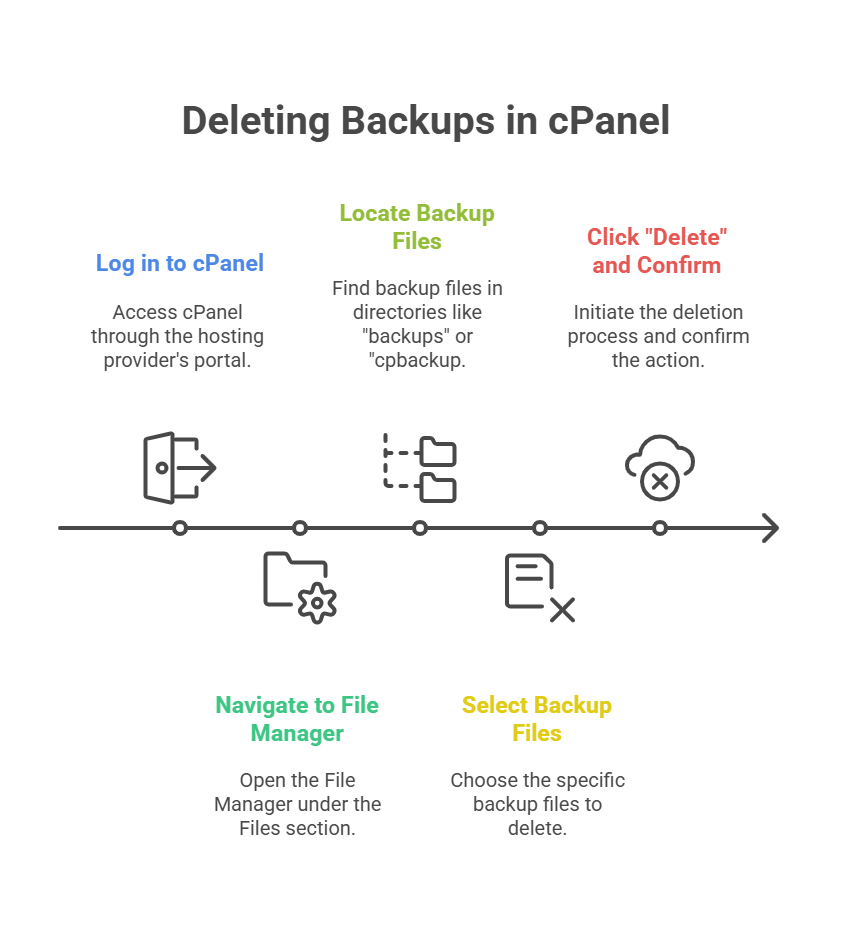
- Log in to cPanel: Access your cPanel account via your hosting provider’s login portal.
- Navigate to “File Manager”: Under the “Files” section, click on the “File Manager” icon. This is where you can access and manage all your website files and folders.
- Locate the Backup Files: Backup files are typically stored in a dedicated directory labeled “backups,” “cpbackup,” or similar. They are often large
.zipor.tar.gzarchives. You might find them in your public_html directory or in the root directory above it. - Select the Backup Files: Identify the specific backup files in cPanel you wish to remove. You can use the Ctrl (Windows/Linux) or Cmd (macOS) key to select multiple files at once.
- Click “Delete” and Confirm: Click on the “Delete” button located at the top of the File Manager interface. A confirmation dialog will appear; confirm the action to permanently remove the selected backups.
By following these steps, you can effectively clear backup data in cPanel. This allows you to perform a cPanel delete backups operation, making room for new, more relevant data. For ongoing maintenance and performance optimization, consider also clearing your cPanel cache.
How to Delete Backups Created by Third-Party Plugins in cPanel
Many website platforms (like WordPress) use third-party plugins to manage backups. While convenient, these can also accumulate large files. Here’s how do you delete backups in cPanel that were created by these plugins:
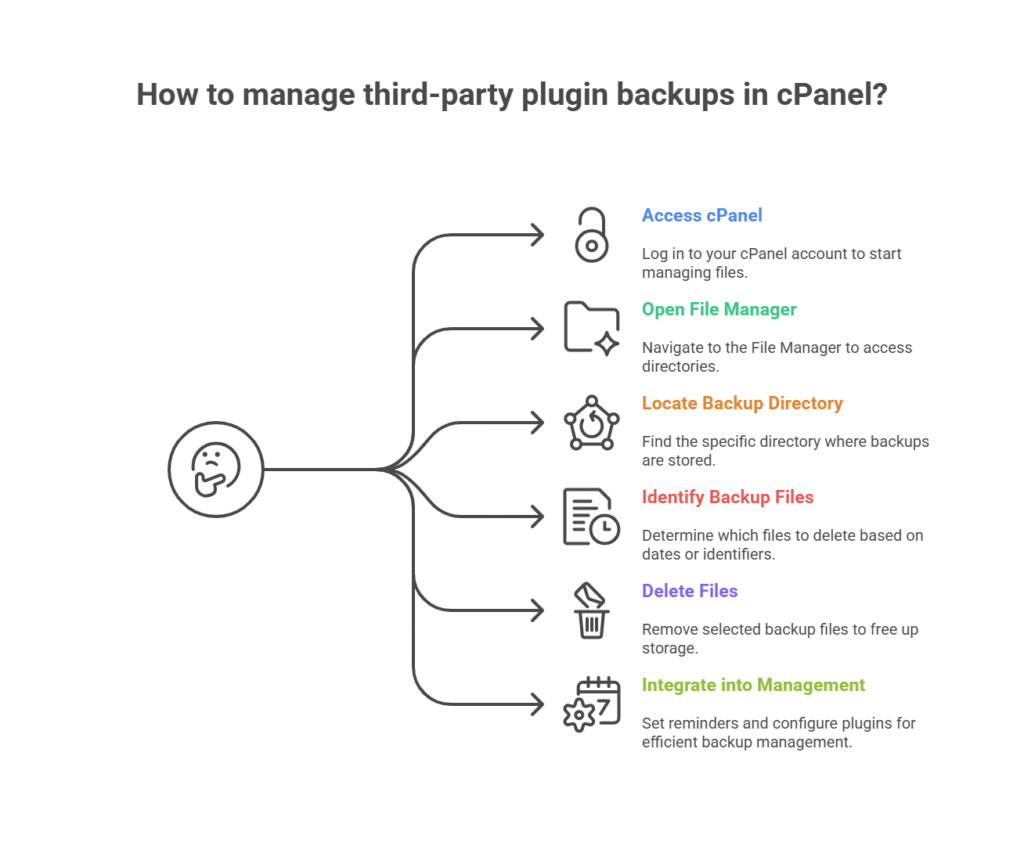
- Access cPanel: Log in to your cPanel account.
- Open File Manager: Once in cPanel, look for the File Manager icon, usually located in the “Files” section, and click on it to open.
- Locate the Plugin’s Backup Directory: Inside the File Manager, navigate to the specific directory where your third-party plugin stores backups. For instance, if you are using a WordPress plugin like UpdraftPlus, the backups might be stored in
wp-content/updraft. For other plugins, check their documentation for typical backup locations (e.g.,wp-content/backups,backupbuddy_backups, etc.). - Identify the Backup Files: Browse through the directory to find the specific backup files you want to delete. These might be labeled with dates or other identifiers, such as “backup_2023_10_01.zip.”
- Delete the Backup Files: Select the files you wish to remove (e.g., outdated files like “backup_2023_09_01.zip”). Right-click on them and choose the “Delete” option from the menu.
- Integrate into Backup Management: Regularly repeat this process to keep your storage organized and efficient. For instance, set a reminder to clean out old backups monthly as part of your overall cPanel backup management strategy. You might also configure the plugin itself to retain fewer copies.
Efficient Backup Management in cPanel: Beyond Deletion
To ensure you’re managing backups in cPanel efficiently, implement a robust cPanel backup management strategy. This includes configuring your backup settings to align with your specific needs and retention policies.
- Configure Backup Settings: Explore the cPanel backup configuration options. Set your system to create backups at desired intervals, such as weekly or monthly, depending on your site’s update frequency and how often content changes.
- Implement Retention Policy: Decide how many backups to keep (e.g., 4 weekly backups, 2 monthly backups). Regularly review and remove old backups that no longer serve a purpose. This also helps with cPanel auto backup features, ensuring older automatic copies are purged.
- Regular Review: Periodically log in and manually inspect your backup directory. Even with automation, sometimes files can linger.
Reintroducing the concept of “how do you delete backups in cPanel” when discussing strategies for maintaining an organized backup system ensures you keep your storage optimized.
Understanding WHM Delete Backups (Server-Level Backups)
While this guide focuses on how do you delete backups in cPanel (which are backups of individual cPanel accounts and their websites), it’s important to differentiate this from WHM delete backups.
- cPanel Backups: These are backups you manage directly from your cPanel interface for your specific website and its files/databases.
- WHM Backups: WebHost Manager (WHM) is the root-level access for server administrators (or reseller hosting providers) to manage multiple cPanel accounts. WHM delete backups typically refers to the process of managing server-wide backups, often created by your hosting provider. These backups are usually configured and maintained by the host and are not directly accessible or deletable by you from your cPanel account. If you need to manage these server-level backups, you would contact your hosting provider’s support.
Therefore, while you have direct control over cPanel delete backups, the management of WHM delete backups falls under your hosting provider’s responsibility.
Conclusion
In summary, understanding “how do you delete backups in cPanel” and maintaining efficient backup practices are vital for optimizing your web hosting environment.
Regularly clearing old backup in cPanel files ensures ample storage space and better site performance. By incorporating these best practices, including managing third-party plugin backups and understanding the distinction from WHM delete backups, you can confidently manage your website’s backup needs, ensuring your site’s success and sustainability in the digital landscape.
About Skynethosting.net Skynethosting.net is a leading provider of web hosting services, renowned for its innovation and dedication to customer satisfaction.
If you’re looking to expand your web hosting business with a trusted partner, explore Skynethosting.net’s reseller hosting packages. Visit Skynethosting.net today to discover how their reseller hosting solutions can elevate your business to new heights.
FAQ : Your cPanel Backup Queries Answered
How Can I Delete Old Backups in cPanel to Free Up Space?
o remove old backups in cPanel and free up space, access the File Manager in cPanel, locate the directory where backups are stored (often named “backups”), select the outdated backup files, and then use the delete function to remove them. This approach helps purge backups and optimize storage.
Where Do I Find Backup Files in cPanel?
Backup files in cPanel are usually stored within a directory named “backups,” “cpbackup,” or something similar, typically in your home directory or within your website’s root. Navigate to the File Manager and browse the folder structure to locate your cPanel backup files.
Is It Safe to Delete Backups in cPanel?
It’s safe to delete backups in cPanel if you have a current backup retention policy in place that ensures critical data is still accessible elsewhere. Always review the importance of each backup before deletion and confirm you have other recent copies.
How Do I Manually Delete Backups from the File Manager in cPanel?
Manually deleting backups involves navigating to the File Manager in cPanel, selecting the desired backup files, and using the delete option. Ensure you’re choosing the correct files to avoid unintentional data loss of your backup in cPanel.
Can I Set Up Automatic Backup Deletion in cPanel?
Yes, you can automate backup deletions by configuring your cPanel auto backup settings, if available, or by adjusting the retention policies of any third-party backup plugins you use. This helps ensure only the most recent backups are retained.
What Happens If I Delete a Backup in cPanel by Mistake?
Accidental deletions can be problematic. If you have multiple backups in cPanel or if your hosting provider offers a rollback option, you may recover deleted data. It’s crucial to contact your hosting support immediately if you need to recover a mistakenly deleted backup.
How Do I Check the Size of Backups in cPanel Before Deleting?
Use the File Manager in cPanel to view file sizes next to each backup file. This information helps you decide which backup in cPanel to delete based on its impact on storage usage, especially for large archives.
Can I Recover a Deleted Backup in cPanel?
Yes, removing unnecessary backups in cPanel can free up disk space and server resources, which can directly contribute to improved website performance and enhance overall server efficiency.
Does Deleting Backups in cPanel Improve Website Performance?
Yes, removing unnecessary backups in cPanel can free up disk space and server resources, which can directly contribute to improved website performance and enhance overall server efficiency.
What is the difference between cPanel backups and WHM delete backups?
cPanel delete backups refers to managing backups of your individual website account. WHM delete backups, on the other hand, refers to server-level backups managed by your hosting provider from the WebHost Manager interface, which covers the entire server and multiple cPanel accounts. You typically manage cPanel backups directly, while WHM backups are handled by your host.